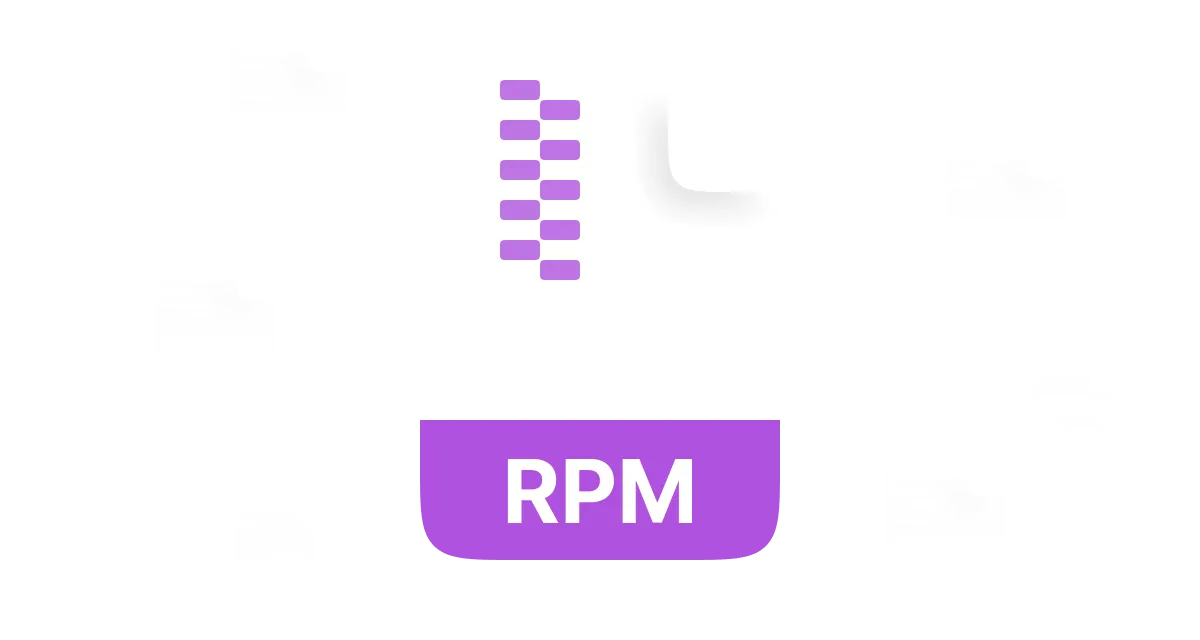How do I extract an RPM file without installing it? What's the best way to open an RPM file on Windows? These questions point out the need to extract RPM files, which may be a bit delicate if you are completely new to the world of software packages. Don't worry; it is not that difficult. With the right resources available, the process becomes easy. This post will show you how to extract RPM files on various platforms. Just keep reading!
In this article
Part 1: What is an RPM File
What is an RPM file? Before we consider extracting an RPM file, let us first understand what it is. RPM is part of a specific programs file and may include a software component, a system configuration, or an update. RPM files simplify the process of installing, updating, and removing applications in the Linux operating system.
The primary thing to understand is the purpose of RPM files, and that is to simplify software installation and management. Most binary RPM files will have dependencies and metadata to help the software install and manage itself with minimal user input.
History and Development of RPM Files
The very first version of RPM files made a mark in Linux package management. In its initial form, it was very simple and easy to serve the singular function of package storage, but advanced systems added features and functionality. From enterprise servers to personal computers, every industry relies on RPM files.
Features of RMP File
- • Software Management: In the case of software installation, RPM files are self-contained, robust, user-friendly, and easy to manage and analyze at the same time, having all the essential dependencies included.
- • Compatibility: Many Linux distributions support RPM files because they are used in different system environments.
- • Compact Form: RPM documents are placed under the category of low-byte documents. This is likely good, as the file is easy to share and store due to its size.
- • Editable: RPM files can be edited by simply rebuilding or repackaging the file using the right tools.
- • Defensible Building: Certain RPM files feature encryption or signing capabilities. This helps to secure software packages from being altered without permission.
- • Allocation Supervision: RPM files come with other files needed to install an application and work without malfunctioning.
- • Revision Management: With the use of RPM documents, tracking software changes becomes remarkably easy. Multiple versions of the same package can be kept and accessed whenever needed.
- • Inter-System Compatibility: Different types of Linux distributions are able to open the RPM file. This makes them user-friendly and simple to work with.
- • Operation efficiency: The designated package managers can handle them with ease. This improves the speed at which software can be deployed.
- • System Modification: Some RPM files allow for automatic installation of the software via the use of pre- and post-install scripts.
Different people appreciate the various features in RPM files. It is not difficult to understand why they have a unique structured format and flexibility with low bytes.
What are RPM Files Used for
RPM files are beneficial in several forms, including installation, distribution, and management of software. Various industries utilize RPM files for application deployment, updates, and general task management.
- • Software Installation: System administrators and developers utilize RPM files while installing software packages to Linux-based systems.
- • System Updates: All Linux distributions utilize RPM files in the delivery of software updates for the operating system. The files encompass security patches, bug fixes, and improvements to features for easy maintenance of the software.
- • Software Development: Programmers use RPM files to package their applications with the required binaries, libraries, and configuration files.
- • Enterprise Applications: Business organizations make use of RPM files for deployment and management of enterprise software across various systems and networked computers.
- • Server Management: Web servers and database servers are cloud environments that utilize configured server applications with RPM files.
- • Facilitating Automation for Product Sales: Network admins utilize RPM files within automation scripts for system onboarding to deploy software onto various machines seamlessly.
Part 2: How to Extract the RPM File
Honestly speaking, extracting the RPM file can be a daunting exercise for the untrained individual who has challenges accessing the content of the file. The Windows operating system as well as Linux-based operating systems both have methods of accessing the files, and this guide provides you with steps on how to perform them on the two operating systems.
How to Extract RPM Files on Windows10/11
The foremost recommendation for extracting .rpm files is WMaster ZipKing. This is a popular compression tool for file compression and extraction. WMaster ZipKing possesses a good program design, works well, is easy to process, and extracts files quickly.
WMaster ZipKing Benefits List:

WMaster ZipKing
Easiest RPM Opener to Extract RPM Files Automatically
- User-friendly interface to use and navigate, perfect for green hand.
- Extract RPM files at a fast rate without overloading Windows resource.
- Extract files sealed in RAR, ZIP, RPM, and several others.
- Secure extraction to assure maximum data accuracy for RPM files.
- Extract several RPM files in bulk, which minimizes the amount of time.
How to extract RPM file via WMaster Zipking
Step 1: Open your device and click on the WMAster ZipKing software; now you will see the Extract option at the bottom left side of the screen. Just click on that.
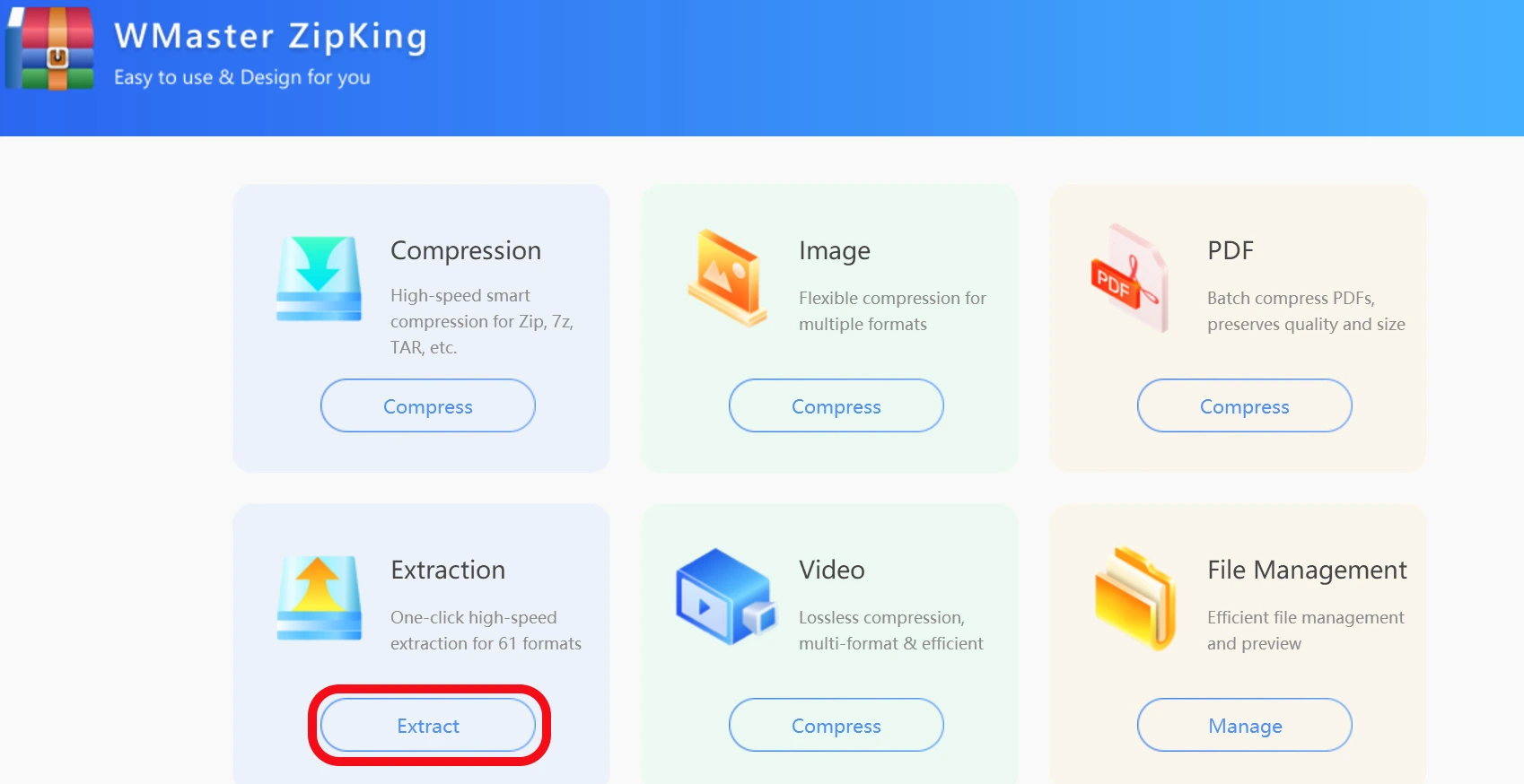
Figure no 3.1 Extract RPM file via WMaster ZipKing
Step 2: Now select your RPM file and tap on Open.
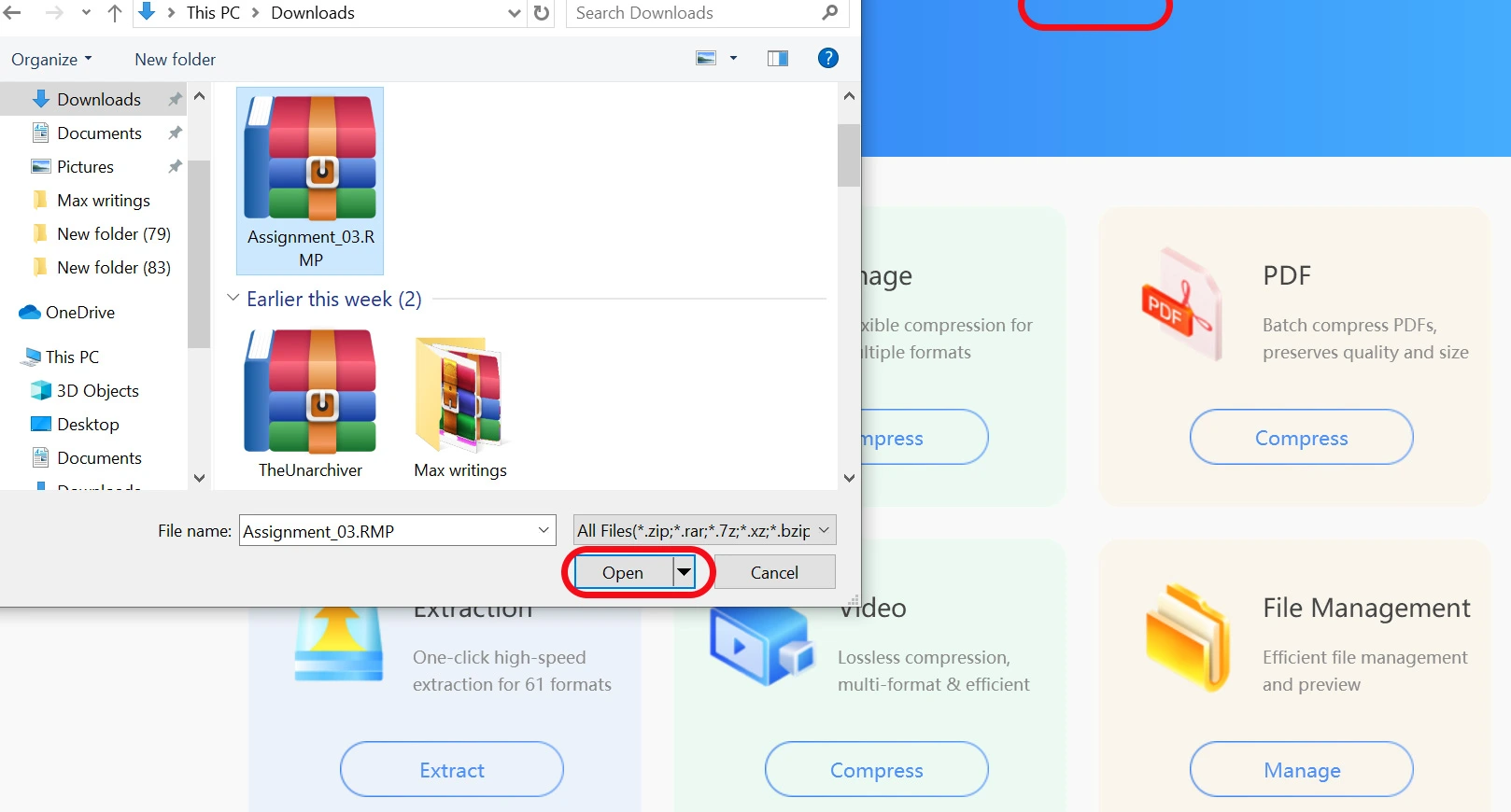
Step 3: Lastly, just click on Extract Now. That's all! Your RPM file will be extracted successfully.
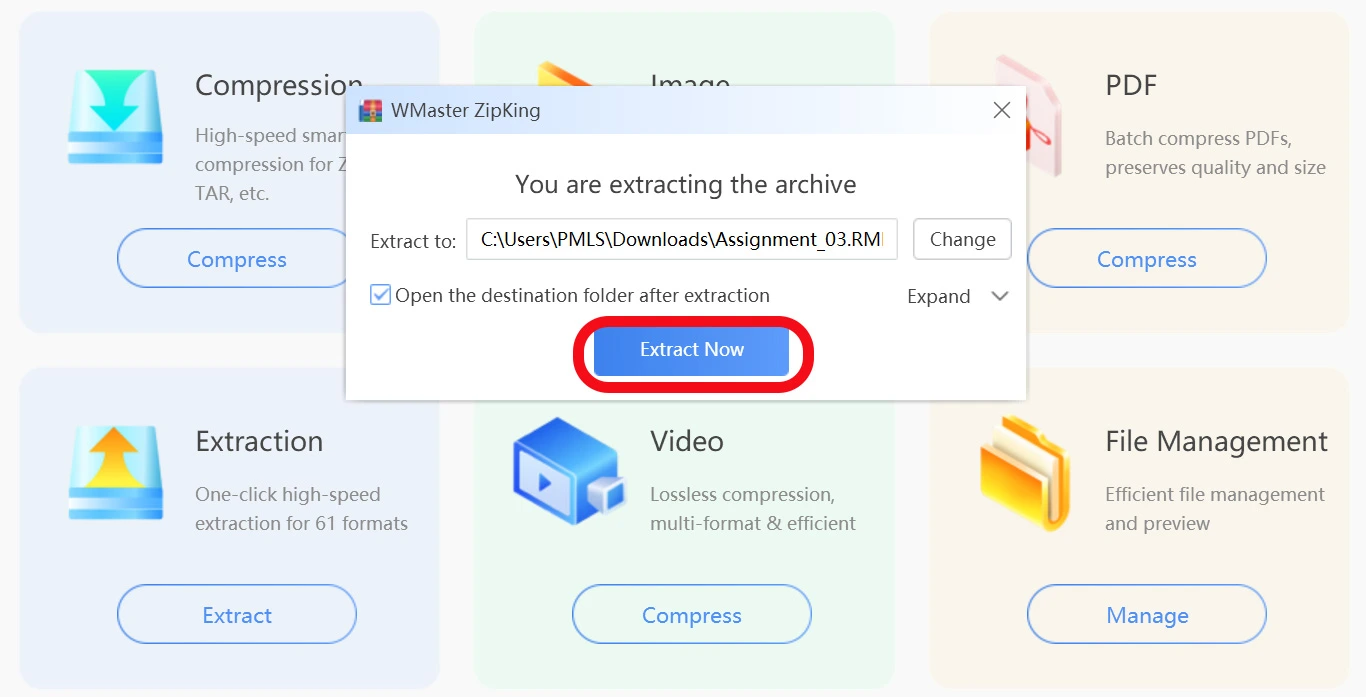
How to Extract RPM Files in Linux
Rpm2cpio is the built-in extraction tool for many Linux distributions. It is considered one of the best extraction tools in the industry; it works most conveniently to unpack RMP files.
Why rpm2cpio?
- • Focused Application: RPM files can be extracted using the command line without a GUI.
- • Pre-installed: It comes built with many Linux distributions.
- • Resource Friendly: Great performance during extraction without using too much memory.
- • Highly Portable: Works across different Linux distributions.
- • Zero Error: Successfully extracts files without any damages.
How to Unpack RPM Files on Linux by Employing rpm2cpio:
Step 1: Obtain the package rpm2cpio (if not preinstalled)
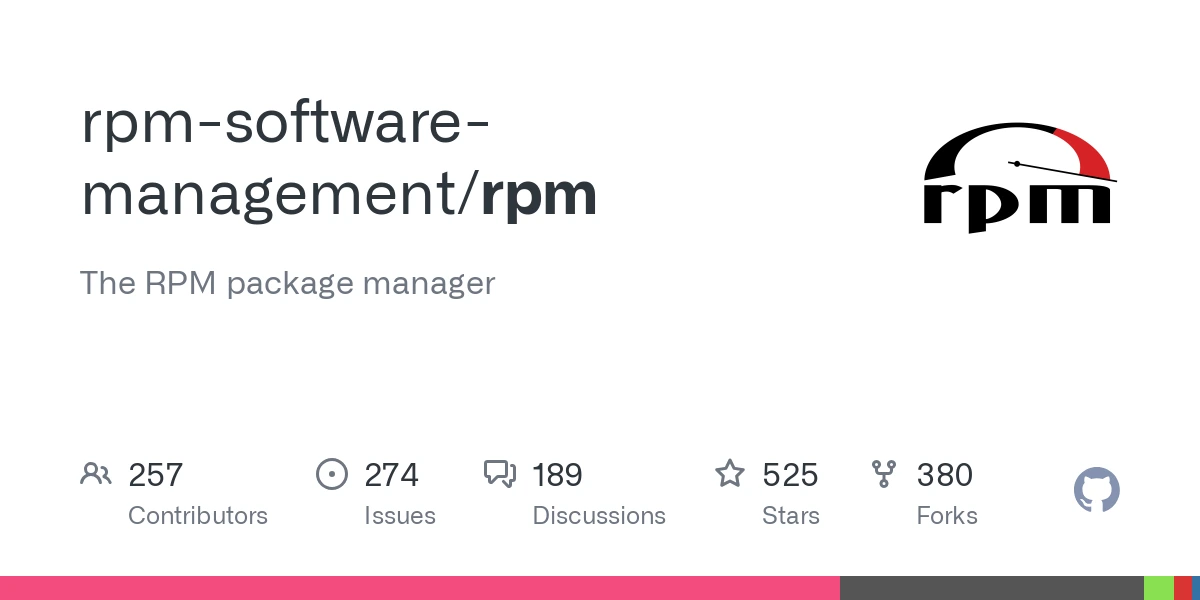
Step 2: To access the folder containing your RPM file, utilize the cd command: cd /path/to/your/file. Now, in order to extract the content, issue the command:
rpm2cpio file.rpm | cpio -idmv

The extracted files can now be found in the same location as the original files.
How to Extract RPM Files Online
If you are not willing to install any application, there is a tool available on the browser that can extract files from RMP. Extract.me is a completely free and reliable service that works well with multiple formats, including RPM. Since it works directly in the browser, extraction can be done quickly and effortlessly.
How to Extract an RPM File Online Using Extract.me
Step 1: Open Extract.me on your browser.
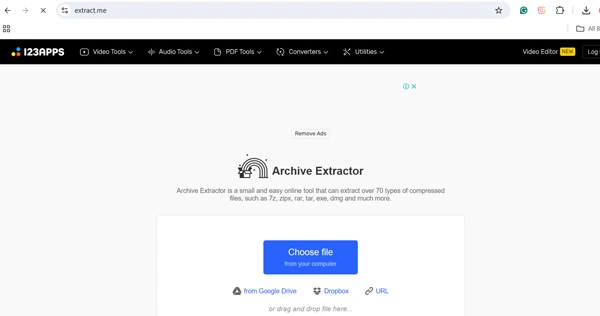
Step 2: In the next step, you need to click on the Choose File button. Now browse and select the RPM file from your local drive or drag it to the upload area. After this, wait for the file to upload.
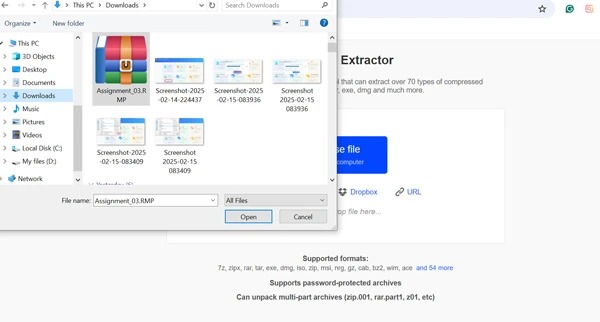
Step 3: When Extract.me finishes uploading, it will automatically process the file. It will then display the extracted documents in a list.
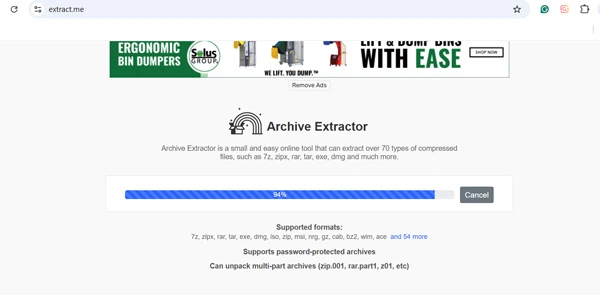
Step 4: To download, click on each extracted file individually or download all and save everything to a ZIP file. You will be notified that Archive successfully extracted!
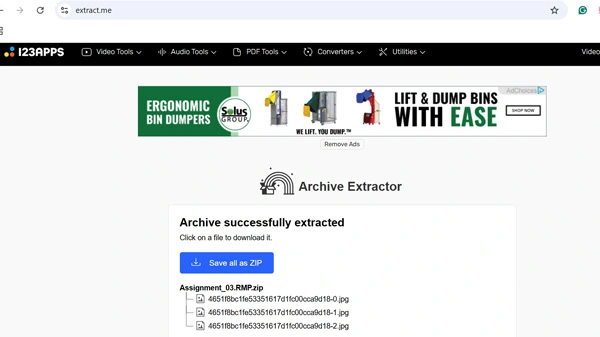
Part 3: Related FAQs for .RPM Files
1. Can RPM files have viruses?
Indeed, for RPM files downloaded from questionable locations, harm is possible. It is safer to download RPM files directly from the validated sites. In order to remain protected, make use of antivirus and check the file before placing it in any system.
2. How to Check the Integrity of RPM File?
You should use these commands with the terminal, and the RPM files that you have should be checked for integrity: rpm checksig file.rpm. This method allows for the signature of the file to be checked. Alternatively, use rpm -V package-name upon installation for assurance that nothing has been altered.
3. What are the basic components of RPM?
An RPM file includes:
Metadata: Information about the package (name, version, dependencies).
Payload: The actual software files.
Scripts: Pre- and post-installation scripts.
Signatures: Used for security verification.
4. How do I Install and Manage RPM Files?
To install an RPM package, open the terminal and run:
sudo rpm -i package.rpm
The -i flag stands for install.
If the package is already installed and you want to upgrade it, use:
sudo rpm -U package.rpm
This updates the package while keeping the configuration files intact.
To uninstall an RPM package, run:
sudo rpm -e package-name
By using these commands, you can efficiently manage RPM files on your system.
Final Words
RPM files are used in multiple sectors, such as audio and report management or even software development, owing to their organized and efficient storage of data. Extraction is always easier, but remember to stay safe and use trusted sources to obtain RPM files. WMaster ZipKing is the preferable choice when extracting RPM files on Windows as it is fast, secure, and user-friendly. Linux has alternative command line-based methods.