Imagine this: You've just downloaded an important file, but instead of the usual .zip or .pdf, you're staring at something called .GZ. What is a GZ file? How do you open it? Is it some kind of secret code from the depths of the internet?
GZ files are super common, especially in the tech world, but they can leave newcomers scratching their heads. But they're actually pretty easy to unzip once you know how to handle them.
In this guide, we'll simplify everything about .GZ files, including their properties and transparent instructions to decompress GZ files on Windows, Mac, Linux, and online platforms. Let's get started!
In this article
Part 1: What is a GZ File
A GZ file is a compressed archive created using the GNU Zip (GZip) compression algorithm. The GZip software functions as a free Unix system replacement for compress, which now serves as a preferred file compression tool due to its effective and efficient operation. A GZ file functions primarily to shrink the original file size so users can efficiently save and transmit it.
File Format and Structure of .GZ File
The GZ file format uses the DEFLATE compression algorithm, which combines LZ77 and Huffman coding to compress data effectively. A typical GZ file contains:
- Header: Includes metadata such as the file name, timestamp, and compression method.
- Compressed Data: The actual data code (compressed to reduce size).
- Footer: Contains a CRC-32 checksum and the original size of the uncompressed data for integrity verification.
Common Uses of GZ Files
GZ files are predominantly used on Unix-based systems like Linux and macOS but can also be found on Windows platforms. They are commonly used for:
- Compressing Single Files: Reducing the size of individual files for storage efficiency.
- Packaging Multiple Files: Users create .tar.GZ or .tGZ archives with both tar and GZip utilities to bundle several files into a unified compressed file package.
- Software Distribution: Compressing software packages and source code for easier distribution and installation.
Part 2: How to Unzip GZ Files
How to Unzip GZ File on Different Operating Systems?
Unzipping a GZ file might sound technical at first glance, but it's actually a simple process! Users can easily decompress these files using integrated system features or through additional third-party software options. Here is how to open GZ file easily on each operating system:
Unzipping GZ Files on Windows
GZ files are unsupported by Windows operating systems, which means you need to install third-party tools for access. WMaster ZipKing stands out as a free and open-source file archiver that users can use to unzip GZ files on Windows.
Features of Wmaster Zipking
WMaster ZipKing is a simple-to-use and feature-rich file extraction tool. Here is a breakdown of ZipKing's features that help you unzip GZ files like a pro:

WMaster ZipKing
The Easiest GZ File Extractor to open GZ Files Automatically in Seconds
- Unzip GZ files by simply drag-and-drop one click operation, totally effortlessly.
- Supports Multiple Formats:not only handles GZ files but also .ZIP, .TAR, .RAR, and other common formats.
- Secure and Bloat-Free: smooth performance while ensuring your data remains safe.
- Fast and Efficient: ensure rapid decompression of large GZ files or batch GZ files.
- Split large GZ files into smaller one for better transmitting.
How to Unzip GZ Files on Windows 10/11 by WMaster ZipKing
Step 1 - Download and Install WMaster Zipking
To begin, download the app from the WMaster ZipKing website.
Pick the version that matches your operating system.
Start the installer, then complete the displayed instructions for installation.
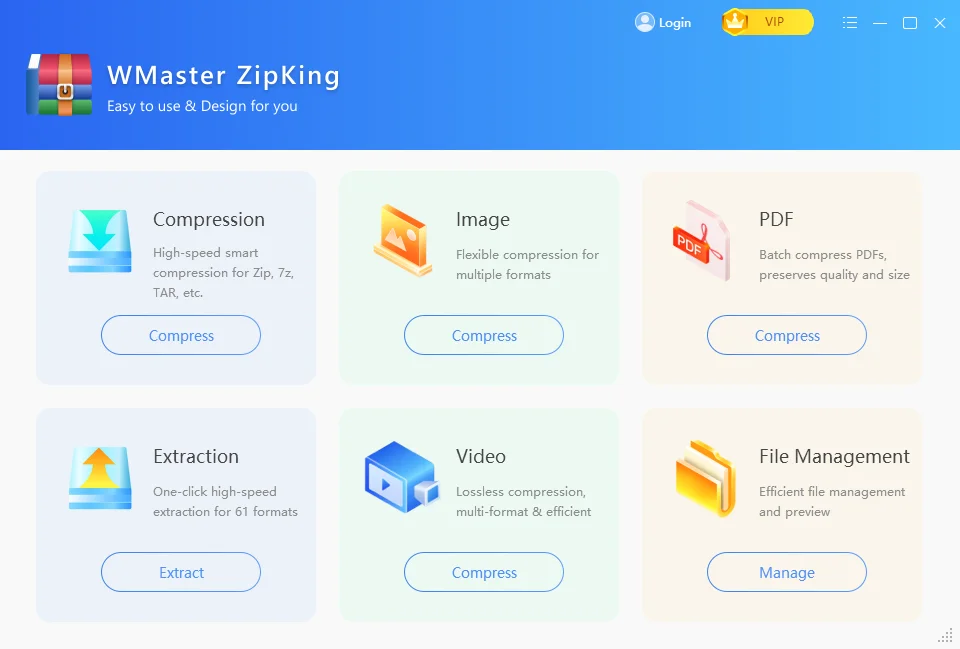
Step 2 - Locate the GZ File
Navigate to the folder containing your .GZ file.
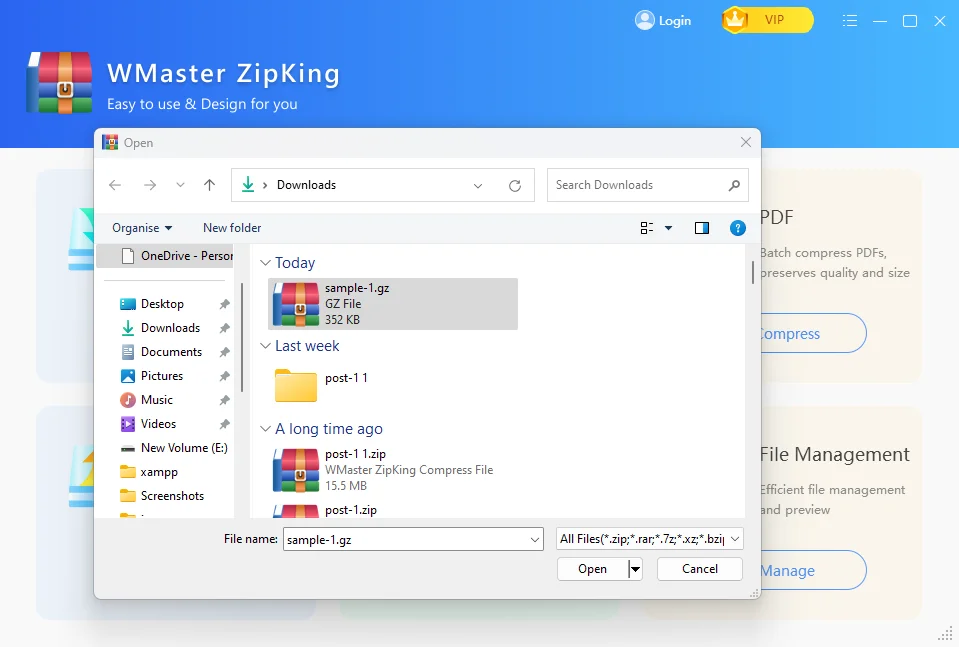
Step 3 - Extract the GZ File
Click Open on the selected file.
Click on Extract now.
Your decompressed GZ file will be automatically saved in the designated folder.
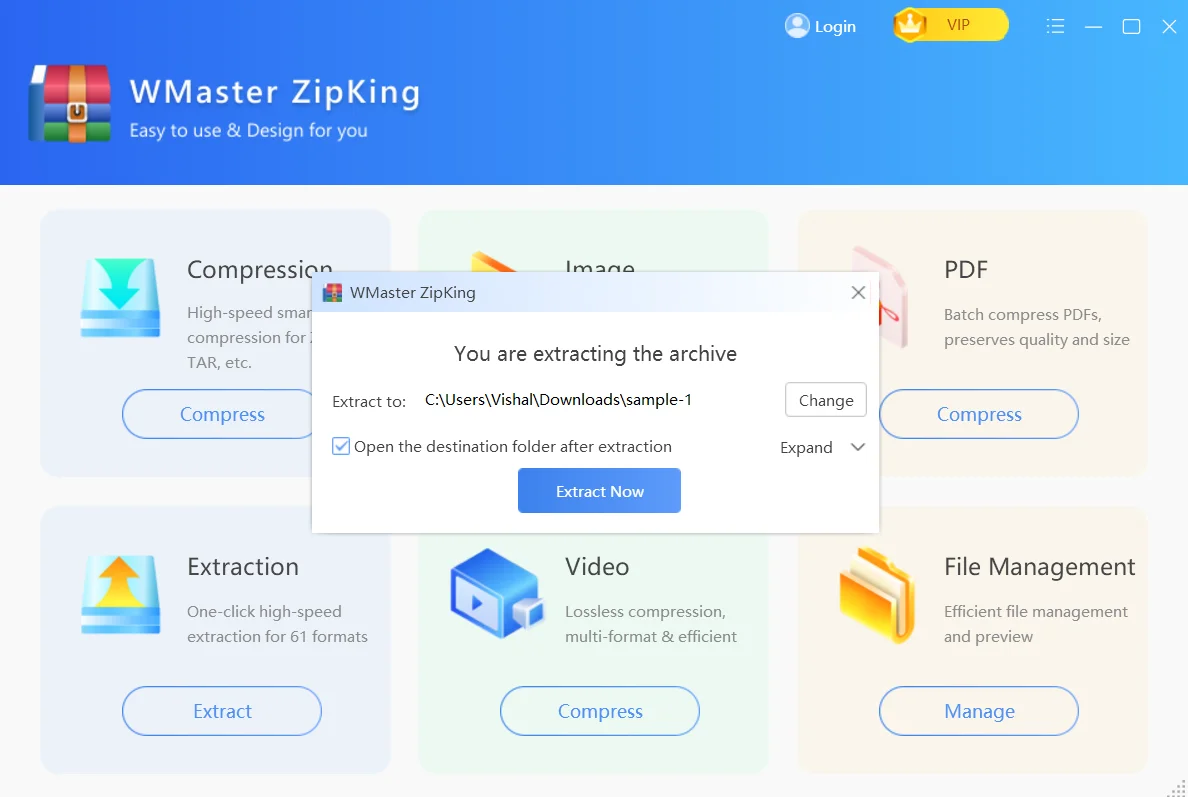
A decompression process of the GZ file will become available to view its contents.
Unzipping GZ Files on macOS
macOS includes a built-in utility called Archive Utility that can decompress GZ files. Here's how to use it:
Step 1: Locate the GZ File
Open Finder on your Mac.
Navigate to the .GZ file.
Step 2 Extract the GZ File
Double-click the .GZ file.
The Archive Utility will automatically decompress the file in the same directory.
A single file present inside a GZ archive will automatically appear in the same directory. Double-clicking a .tar.GZ archive will expand it into separate items.
Unzipping GZ Files on Linux
Users of Linux systems can easily unzip GZ files because these systems include both tar and GZip utilities by default. Here's how:
Step 1: Open the Terminal
Access the terminal through your Linux interface or press Ctrl + Alt + T.
Step 2: Navigate to the File Directory
Use the cd command to navigate to the directory containing your .GZ file.
Step 3: Decompress the GZ File
For a .GZ file containing a single file, use: gunzip filename. GZ
For a .tar.GZ file (a tarball), use: tar-xzf archive.tar.GZ
The GZ file contents get placed in the current directory through the execution of these commands.
Unzipping GZ Files Online
If you prefer not to install any software, online extraction tools are available. One such tool is Archive Extractor, which supports various compressed file formats. Here's how to use it:
Step 1: Visit the Website
Go to the Archive Extractor website:https://extract.me/ .
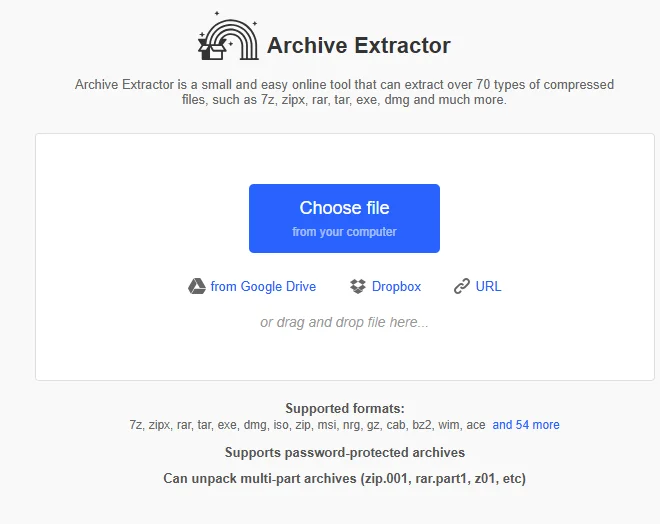
Step 2: Upload the GZ File:
Click "Choose File" and select your .GZ file, or drag and drop it onto the webpage.
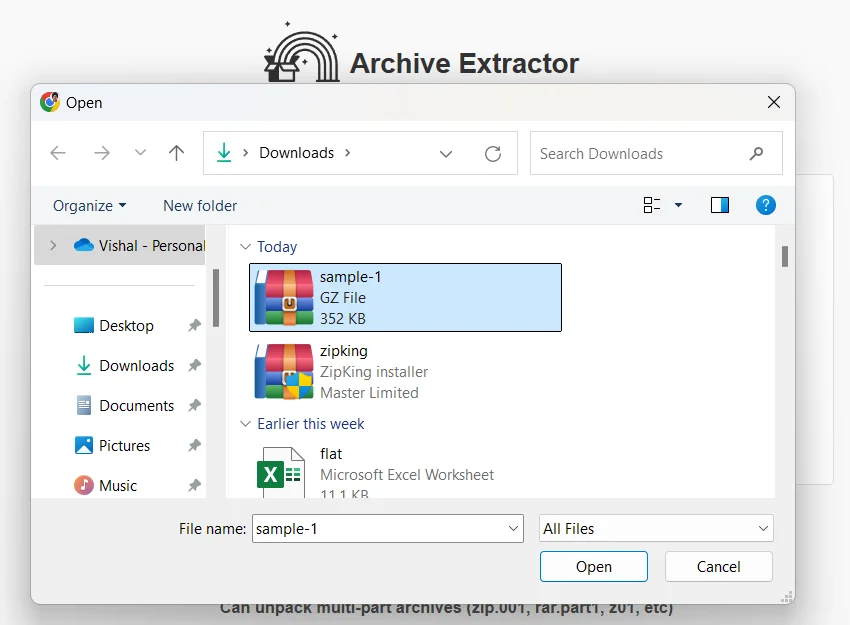
Step 3 - Extract the File
The tool will automatically extract the file, and you'll be provided with a download link to the decompressed content.
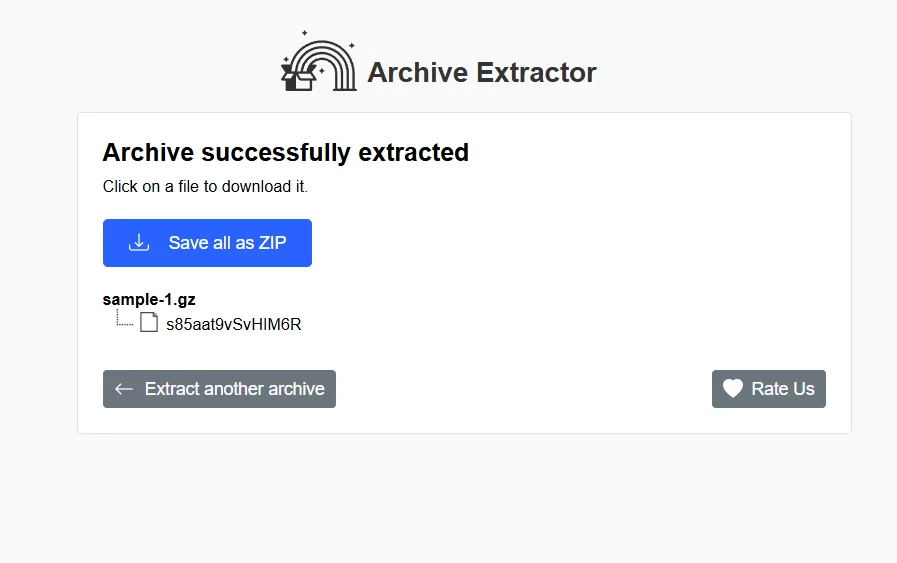
💡Tips:Ensure that the GZ file doesn't contain sensitive information, as you're uploading it to a third-party server.
Part 3: Hottest FAQ for .GZ Files
1) Is a GZ File Safe to Open?|
Yes, users can safely open .GZ files when they source them from trusted platforms. However, it is necessary to perform a malware scan on all files before opening them, regardless of source.
2) What's the Difference Between ZIP and GZ Files?
ZIP: Can compress multiple files into one archive.
GZ: Compresses a single file (often paired with .tar for multiple files).
3) What's the Difference Between GZ and TGZ Files?
GZ: A compressed single file.
TGZ: A .tar archive that has been compressed with GZ.
4) Can I open a GZ file in Excel?
The .GZ file contains compressed content that serves as an archive. The user needs to extract files from compressed archives first before opening .csv or .xls files with Microsoft Excel.
5) How Do I Open a .GZ File in PDF?
If a GZ file contains a PDF, extract it first using the methods mentioned above, then open the extracted PDF file.
In a Nutshell
GZ files are widely used for compression, especially on Unix-based systems. Whether you're using Windows, Mac, Linux, or an online tool, you can easily unzip GZ files by following the steps outlined in this guide.
For Windows users, we highly recommend using WMaster ZipKing for a simple and efficient experience. Try it today and streamline your file extraction process!