Wondering how to open an RAR file that you have downloaded? You may not know how to view the contents of the .rar extension file type you have encountered in email attachments or downloads. RAR files are commonly used for compressing and storing files, making them easier to save space and share while ensuring data integrity. While this may make it sound complex, extracting a RAR file is actually fairly simple, and there are various tools and methods that can help you.
In this article, we will explain what RAR files are, how they work,and how to open them on different devices.
Part 1: What is a RAR file?
RAR files, short for Roshal Archive, are commonly used for compressing and archiving files, providing error recovery and the ability to span across files. A RAR file is essentially a compressed archive containing one or more files to reduce their size and facilitate storage and transfer efficiency while offering features like file splitting and error correction, similar to ZIP files.
Early in the 1990s, Russian software engineer Eugene Roshal created the RAR file format. Due to its advanced functionality and excellent compression ratios, the RAR format rapidly became popular after its initial release in 1993.
Features of RAR Files
Here are several features of RAR files:
- Multi-Volume Support:RAR files can be split into multiple volumes, making it easier to store and share large files.
- Strong encryption:Sensitive data stored in RAR files can also be encrypted with a password — making it inaccessible to unauthorized users.
- Compression format:RAR files use compression methods that allow you to compress files, get more storage, and share files easily.
- Error Recovery:RAR files can also include error recovery settings, which allow the repair of damaged archives.
- Spanning Files:As RAR files can be defined in several files, users will find it easier to share large files or the same RAR files in separate areas.
- Solid Archiving:RAR files can perform a solid archive, compressing several files into one file, potentially producing smaller file sizes.
- Unicode Support:RAR file supports Unicode — foreign language characters can be used in file names and comments.
- Self-Contained Archives: RAR files can be made as self-extracting archives and don't require any other software to extract.
How Does the .RAR File Work?
A common type of compressed archive file format is that of a ".rar." It takes a file and folders and puts them all in one file. To make a .rar file, it first breaks up the files into blocks and compresses them with algorithms like LZ77 and Huffman coding. If desired, the compressed blocks can also be encrypted for an additional layer of security. The archive's metadata file names and sizes is then stored in a header. Afterwards, those compressed blocks, the header, and the metadata are concatenated to form the final .rar file.
To extract a RAR file, you must do it in reverse order. The header is read for metadata extraction. In the case of an encrypted file, the compressed blocks are decrypted using a public key or password. The blocks are decompressed following compression, and the extracted files are written in the destination folder.
Operating System Support
RAR files are supported by various operating systems, including:
Windows
macOS
Linux
Android
iOS
Use Cases for RAR Files
RAR files are commonly used for:
- Online Sharing of Larger Files:RAR files can be compressed to reduce their size enabling them to share large files online.
- Items Backup: You can use RAR files to backup important items like documents, images, and movies.
- Multi-file Sending: RAR files have an ability that allows you to move many files at once.
- Software Distribution: RAR files can be compressed to save space and speed up downloads; they are often used to distribute software.
- Cloud Storage: Data in the .RAR format can also be stored on services such as Google Drive, Dropbox, or OneDrive.
- Secure Files with Passwords: .RAR files and data that are sensitive can be encrypted and locked with passwords.
- Email Attachment Size Limit: With regard to emails, RAR files can be utilized to compress email attachments simplifying sending huge files through email.
- Archiving Files: RAR files are also useful for archiving files and folders, allowing the storage of multiple files and folders on a computer.
Part 2: How to Open .RAR Files
RAR files are a common type of compressed file format that allows you to efficiently store and transmit large files. But opening RAR files can be a challenge, especially for people not used to the process. The news is that there are some easy ways to open RAR files, whether you use an online RAR extractor or a specific tool such as WMaster ZipKing.
In this section, we will explore several methods for opening RAR files to make it easier for you to access the contents of these compressed files.
Access .RAR Files on Windows 10/11
Opening or unzipping RAR files on Windows 10 or 11 is straightforward, given that you have the right tools; for example, one such tool is named WMaster ZipKing it's known for its user-friendliness in compressing and unzipping files efficiently, which aids in expediting the process of accessing .RAR files. Thanks to its AI-powered compression technology and click-to-go functionality, WMaster ZipKing is an absolute must for anyone looking to open .RAR files in their Windows 10/11 device. Here, we will look at how to open a .RAR file with WMaster ZipKing.
Key Features of Using ZipKing to Open .RAR Files on Windows10/11:

WMaster ZipKing
Open RAR Files Quickly With No hassles
- Ensure Powerful and reliable encryption to secure your RAR files.
- Support multiple archive formats not just RAR files, but some other like Zip,IMG,Tar,etc.
- Simple and intuitive user interface to deal with RAR files extraction and management.
- Up to 78.4% high compression ratio for RAR files.
- Right-click built-in option to simplify the handling process of .RAR files.
How to Open .RAR Files on Windows 10/11 by ZipKing
Step 1: Download ZipKing from the official website and install it on your Windows 10/11 device.
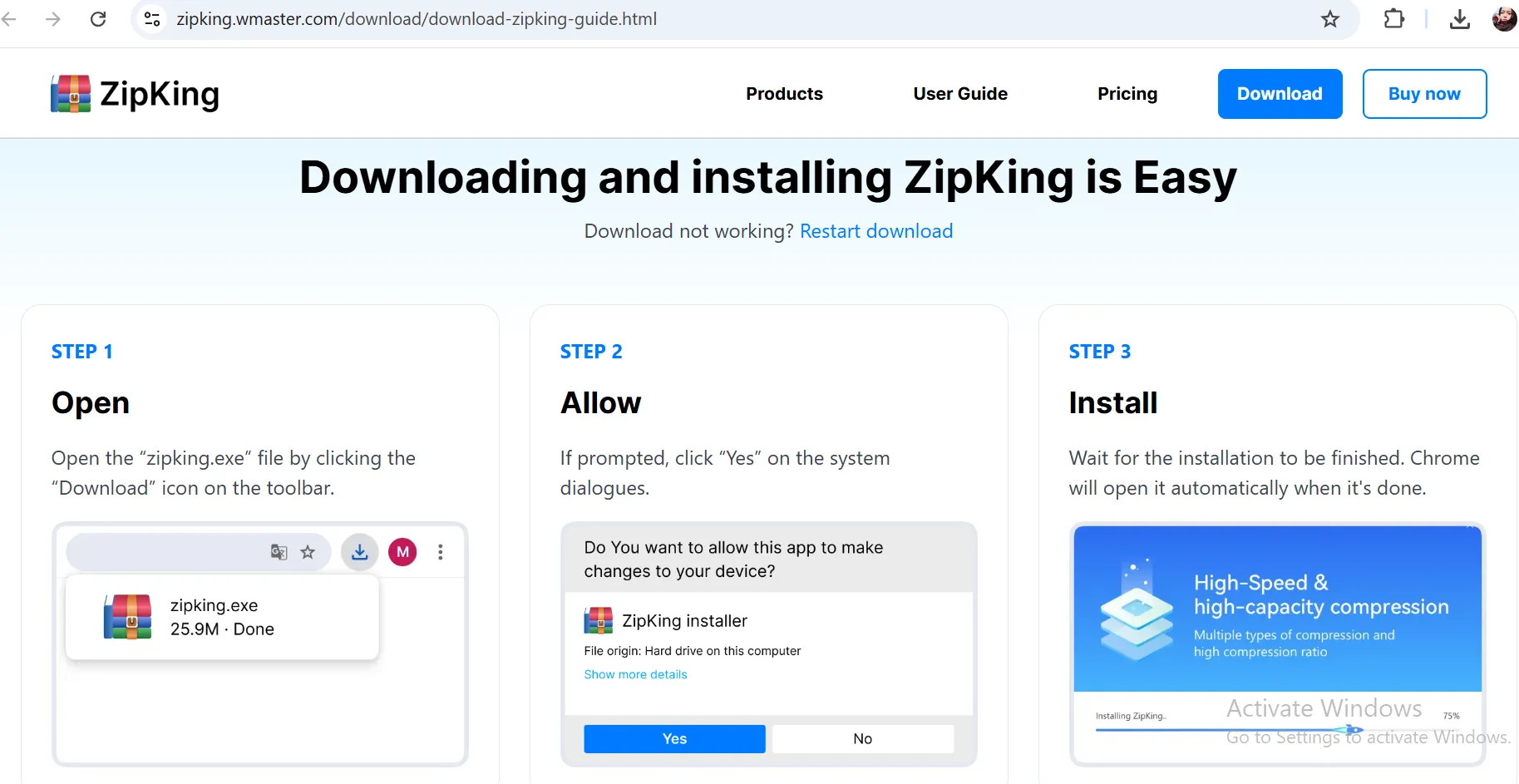
Step 2: Launch ZipKing, click Extract, navigate, and select the RAR file you want to open.
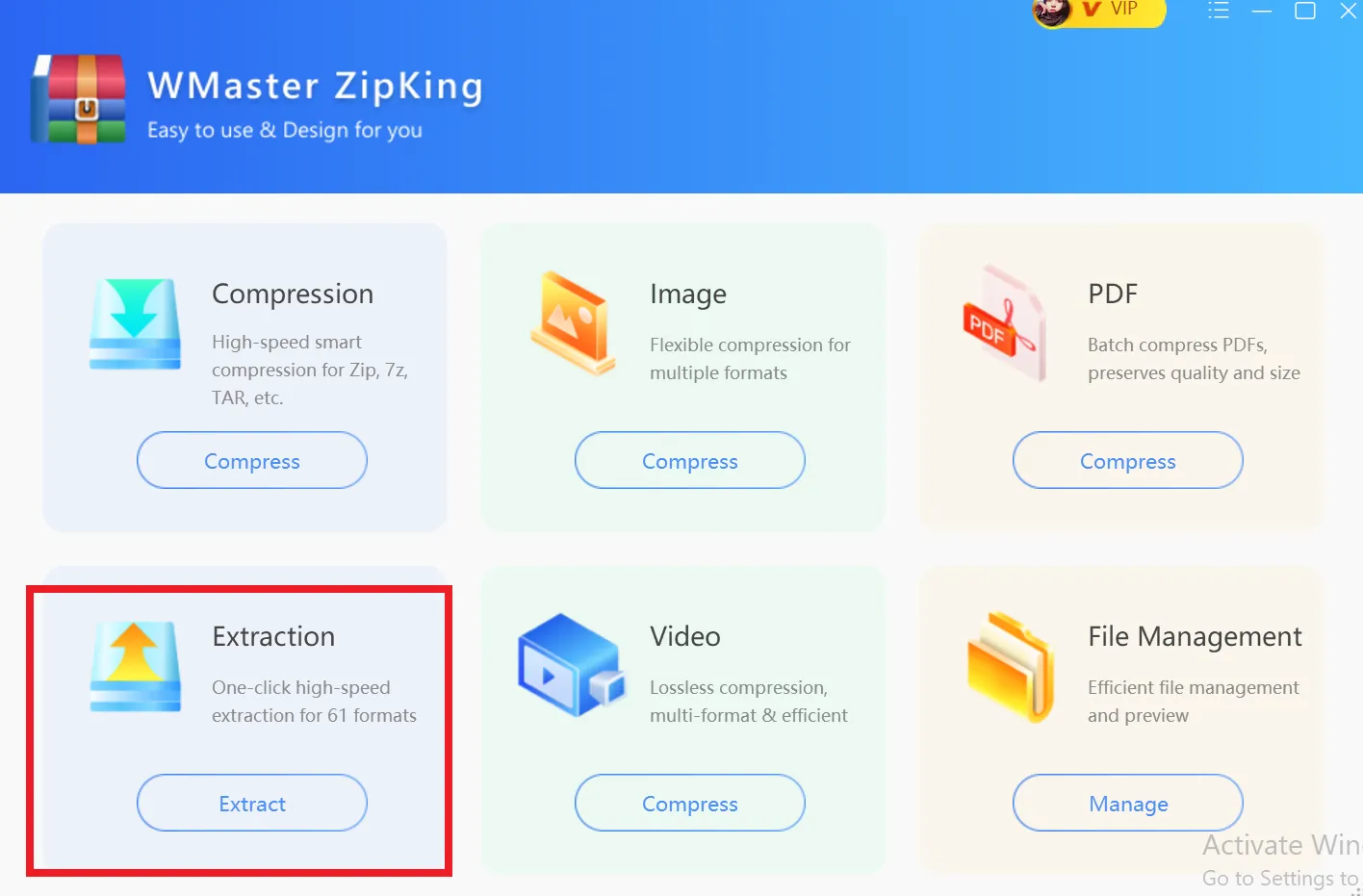
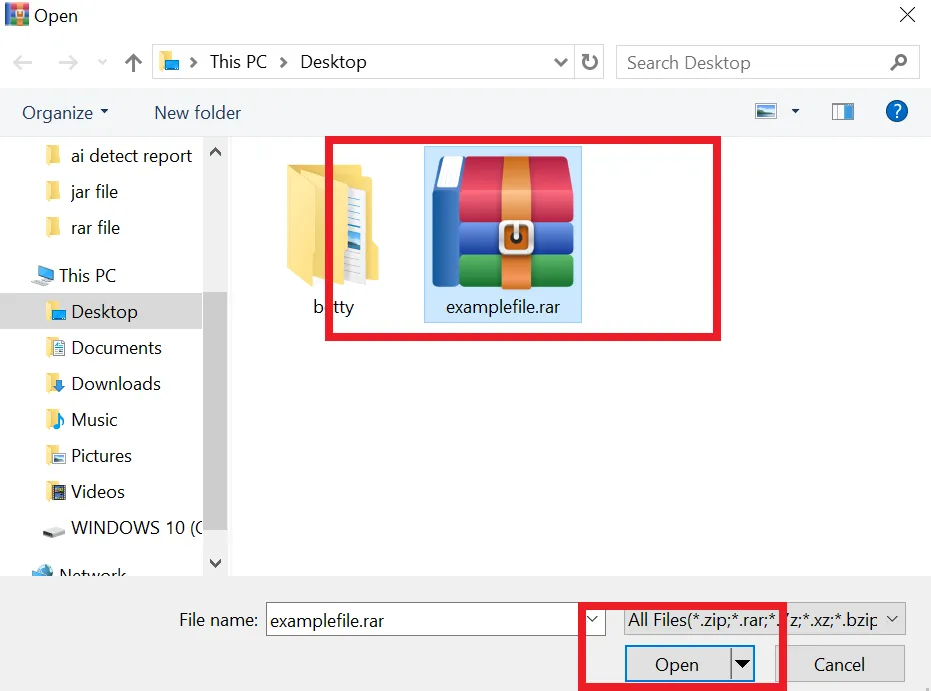
Step 3:Click the "Extract Now" button to extract the RAR file, and you can find your file in your preferred destination.

How to Open RAR Files on Mac
To unzip and access .RAR files on a Mac computer, you need to download an app called The Unarchiver from the App Store. Similar to this app, there are also many other apps to open .RAR file format types on Mac; the series of steps for installing and extracting files is quite similar. Here is an easy-to-go guide to unzip and view the content of a RAR file using "The Unarchiver."
Guide to Open RAR Files on Mac
Step 1.Download and launch The Unarchiver app, then open the Preferences menu and click on the Archive Formats tab. Make sure to checkmark next to the RAR Archive.
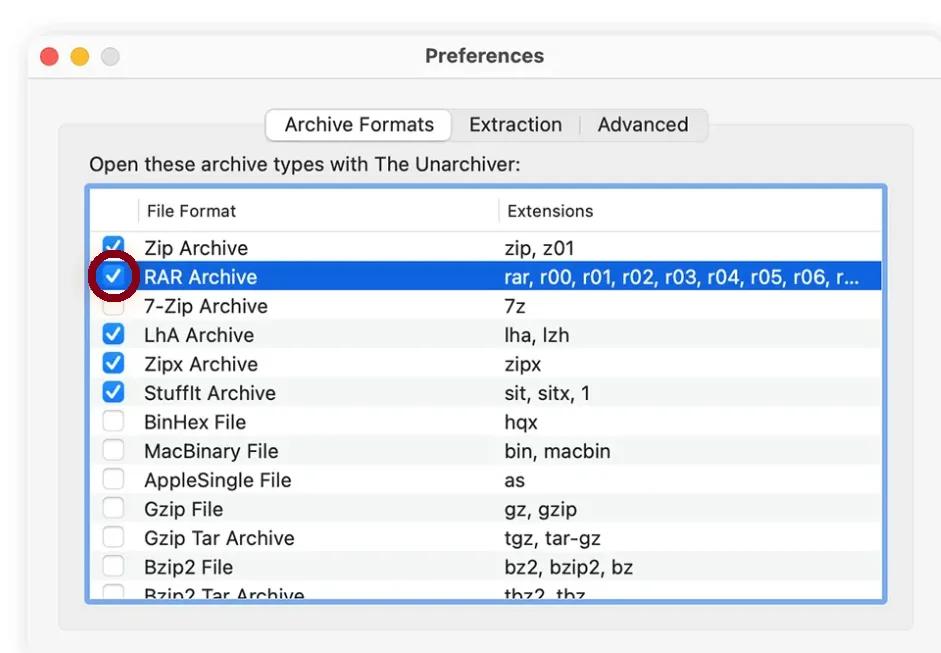
Step 2.Click the "Extraction" tab, select where you want to locate the extracted folder, find the .rar file and right-click it, and select "Open With" - "The Unarchiver."
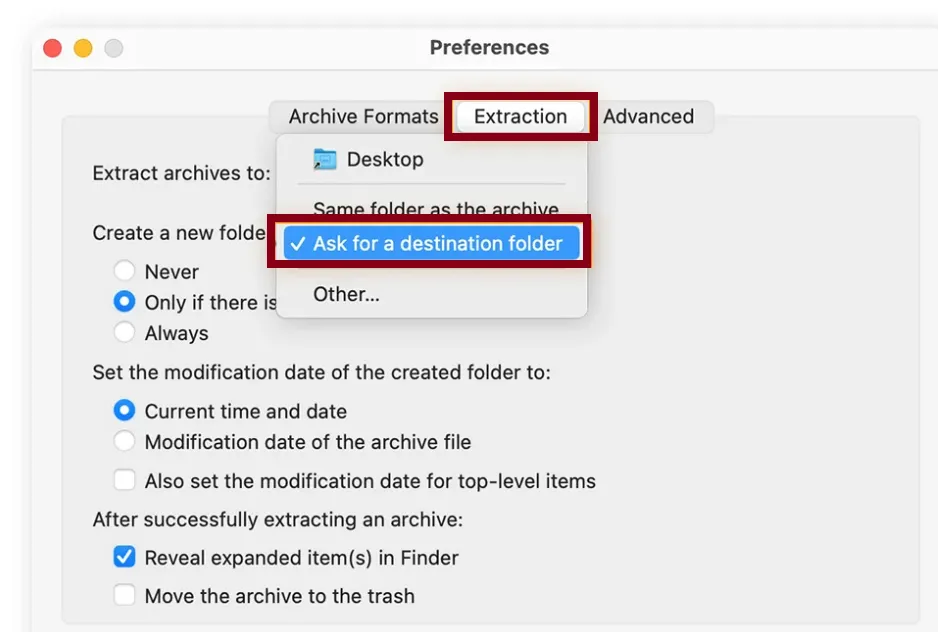
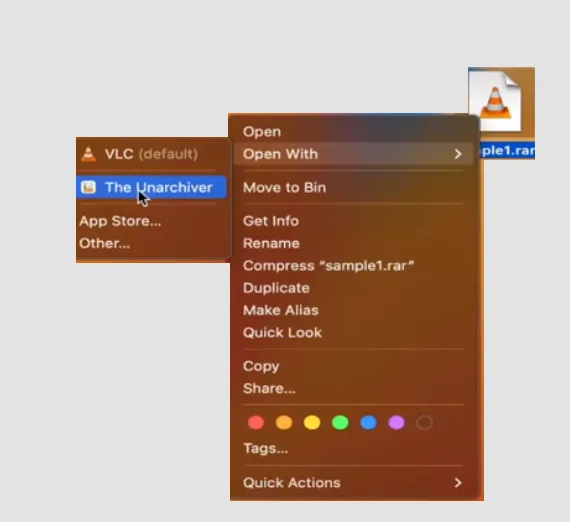
Step 3.If a default location is already chosen, simply click on "Extract." If not, pick a folder where the files will be unpacked.
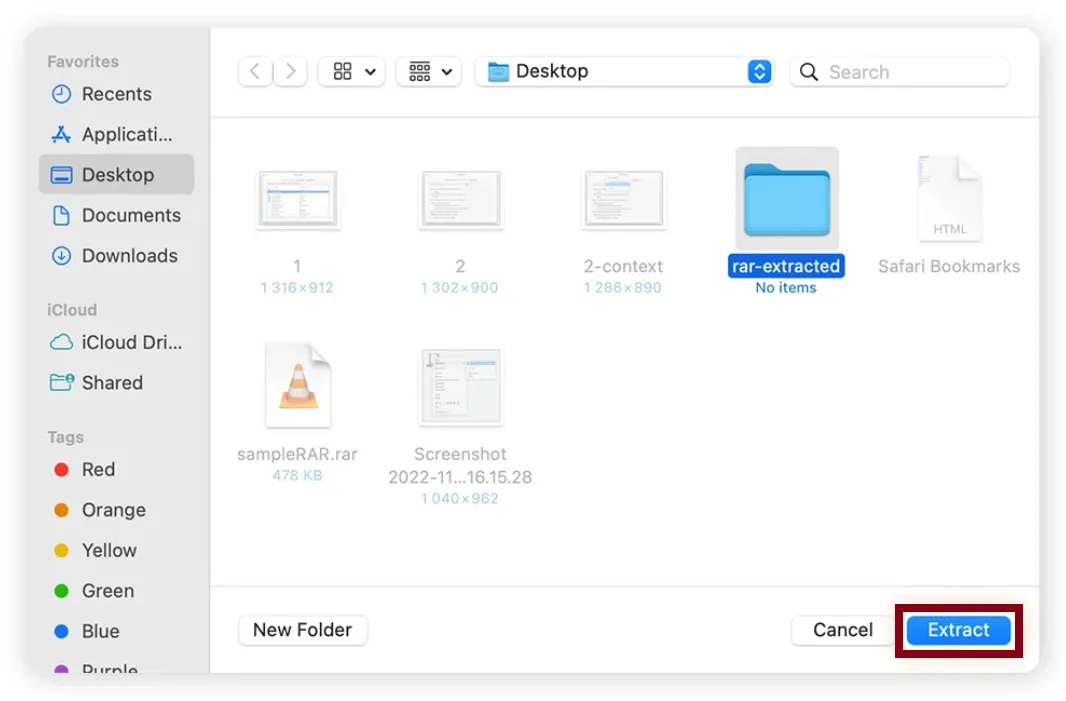
How to Open .RAR Files on Android
We recommend using RAR opener to open RAR files on Android.
Step 1.Go to Google Play Store and search for RAR and install it on your Android device.
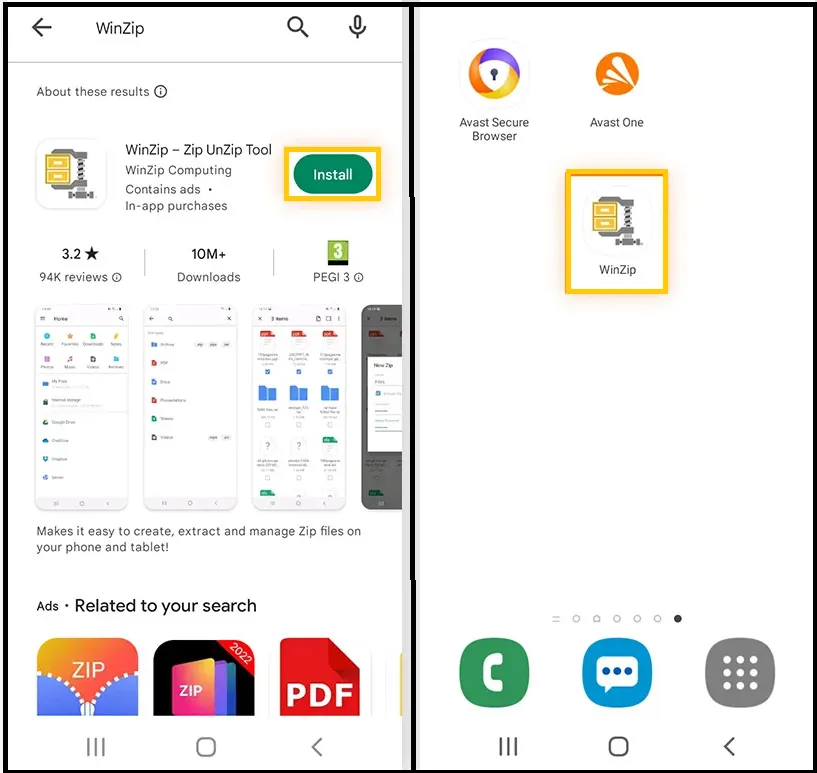
Step 2.Launch RAR Opener follow the prompts, and then select the RAR file you want to open.
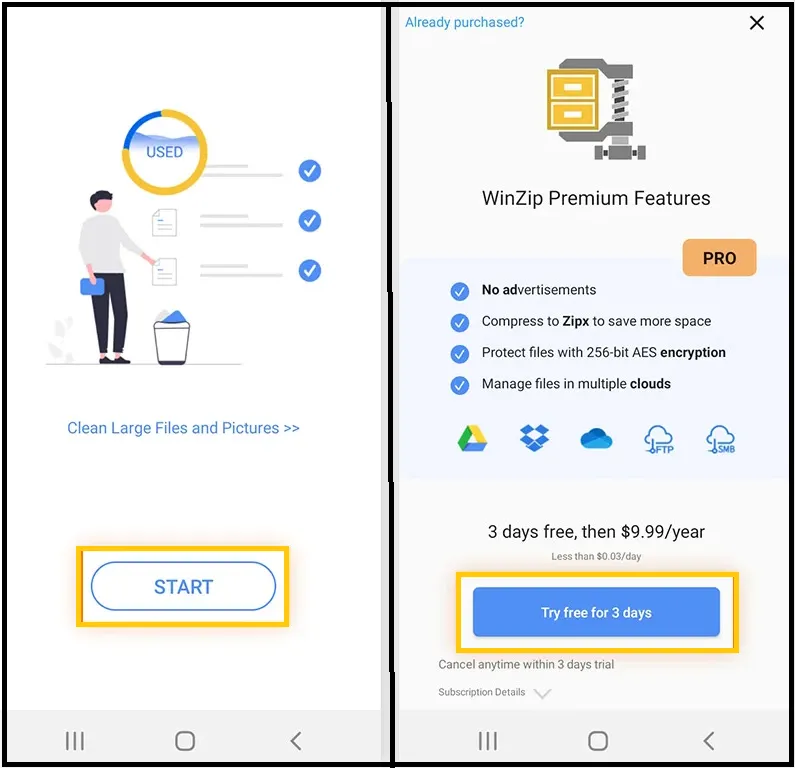
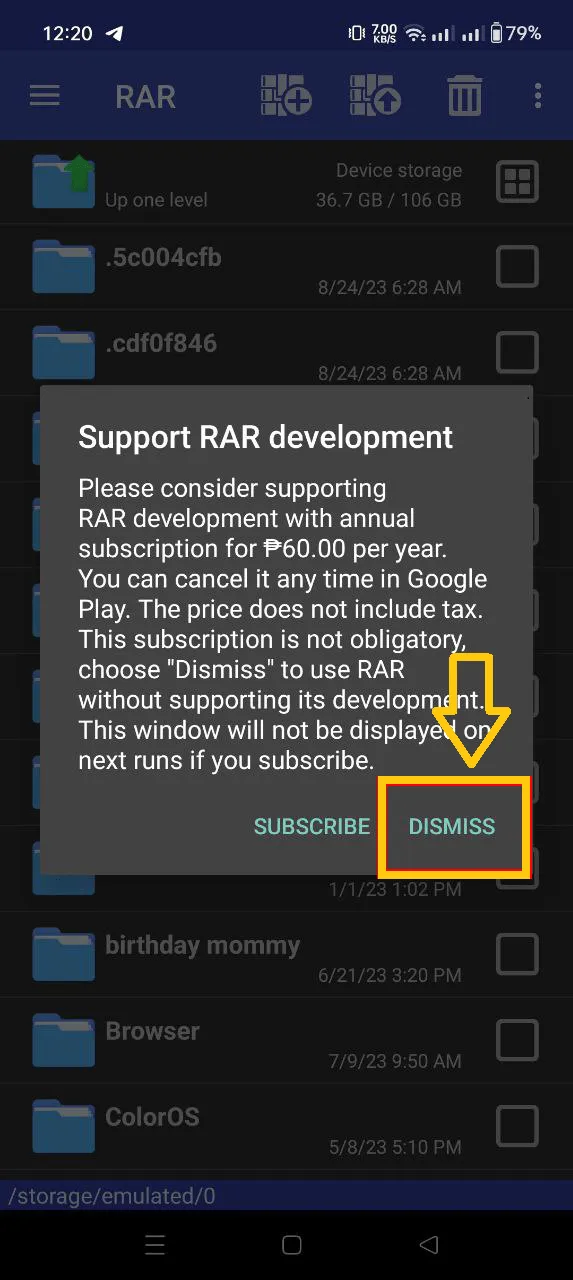
Step 3. Navigate to where your RAR file is stored, tap and hold on it, and you'll see a blue tick mark, and then select Extract here,and you are done.
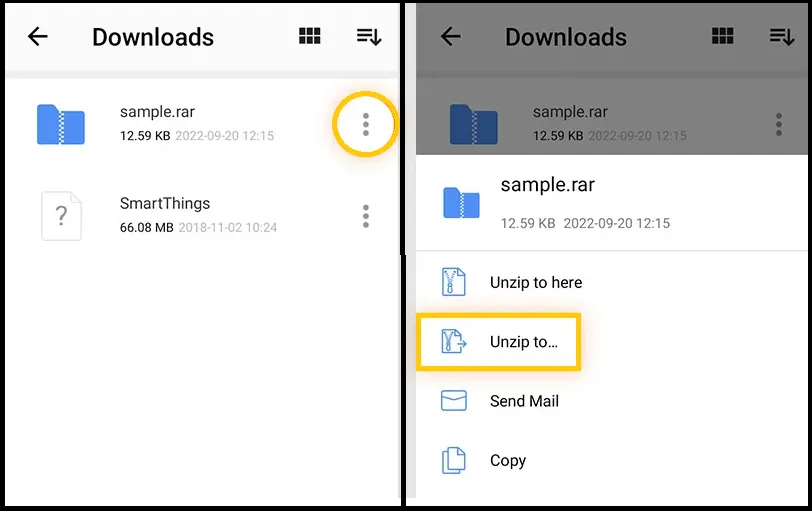
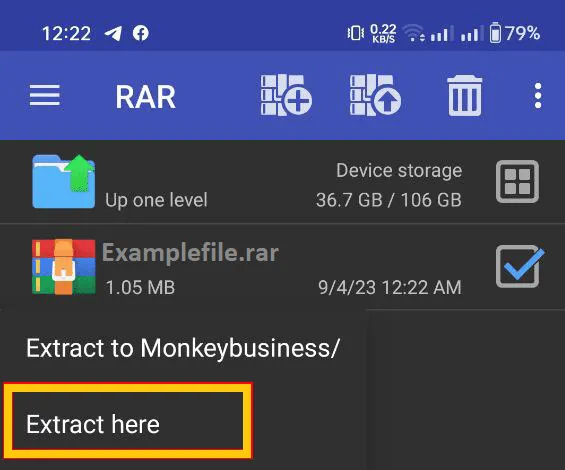

How to Open .RAR Files on iPhone/iPad
To manage .RAR files on your iPhone/iPad, you will need a reliable file management app, allowing you to easily open, extract, and manage RAR files, and here we recommend 'iZip.'
So, here are the steps to open and manage .RAR files using iZip:
Step 1:Open the App Store, search for "iZip," and tap "Get" to install it on your iPad. Once the installation is complete, launch the app.
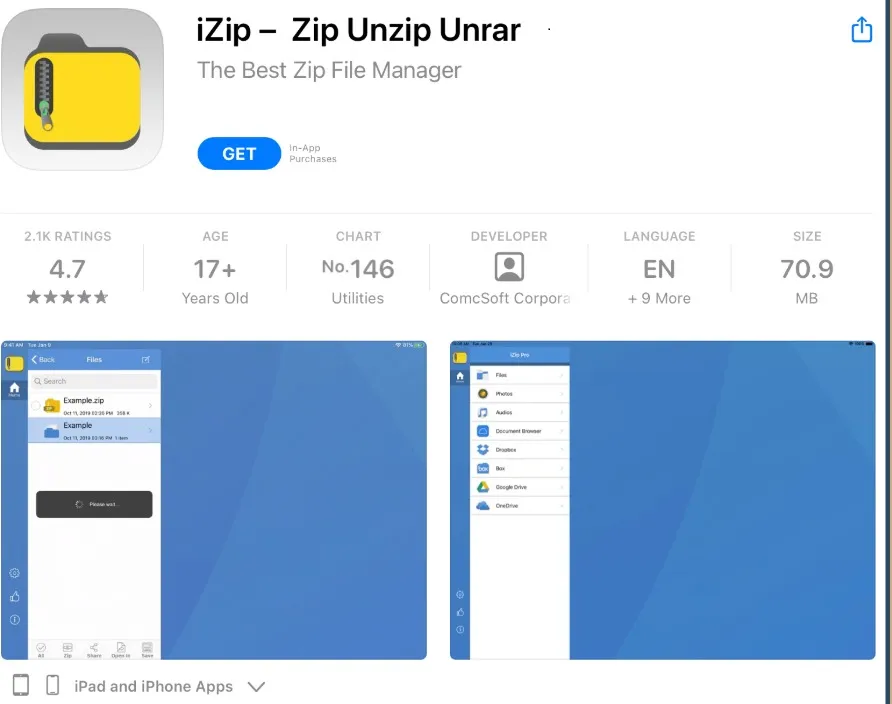
Step 2: Drop down the menu and select "Files," then navigate to the location of your RAR file (for example, in the "Downloads" folder) and select your .RAR file, which you want to open. Choose the file and click Unzip.
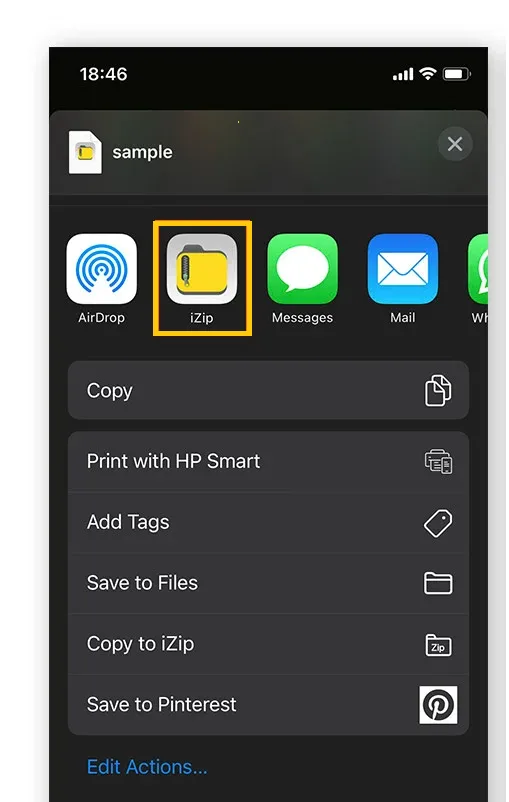
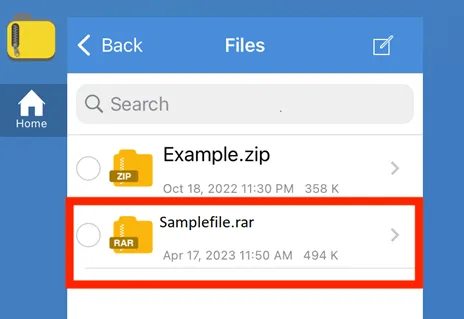
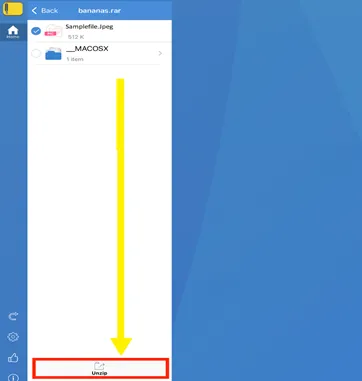
Step 3:iZip will display the contents of the RAR archive. You can now choose to "Save" individual files or "Preview" certain files within the app.
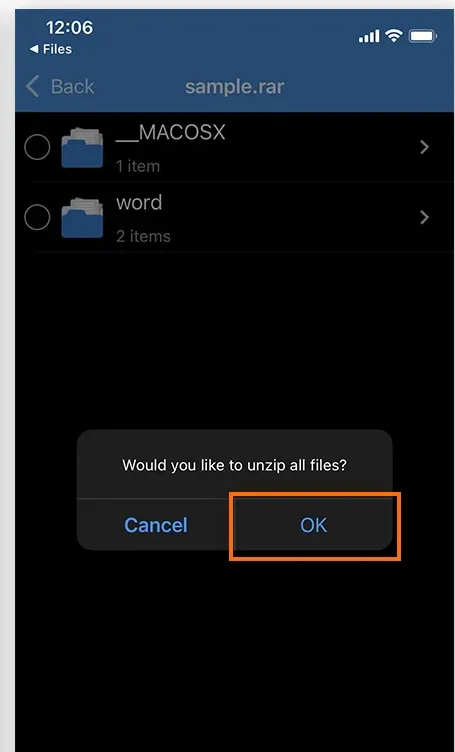
Part 3: The Hottest FAQ Related to .RAR File
Is it safe to open RAR files?
Opening RAR files is generally safe as long as you download the content from trusted sources and scan the files for viruses before extracting them. Because RAR files can contain viruses or malware, be careful when opening them from unknown sites.
Can you use A RAR file on Mac?
Yes, RAR files are usable on a Mac. To create and extract RAR files on a Mac, you can use several software programs like The Unarchiver.
Is a RAR file a Zip file?
ZIP and RAR are both compressed archive formats, but they are not identical. ZIP is more widely supported by most operating systems and does not require additional software to open, while RAR is a proprietary format that generally provides better compression than ZIP and requires special software like ZipKing.
How to Convert RAR to Zip?
You can convert RAR files to Zip files with tools like ZipKing, for unzipping and zipping tasks. Here are the steps to switch a RAR file to a Zip file;
Step 1. First, locate the RAR file on your computer, then select the file and right-click to access a menu option.
Step 2.Go down and tap "send to," and then choose the "compressed (zipped) folder" option, and you're done! Now, simply find your zip file in the designated directory.
How to Open a RAR File Online?
You can use online free tools that let you access RAR files without the need to install any software. Two popular options are UnRAR Online and Unzipper.
Summary
In summary, RAR files are compressed and stored files in an archived format. Using reliable and handy software, compressing and decompressing RAR files on different devices, such as Windows, Mac, Android, and iOS, is simple. Be careful when opening RAR files from untrusted sources, and consider converting them to zip files for better compatibility. Want to easily deal with RAR files? Download ZipKing now and enjoy our 3-times free trial (all functions included)!