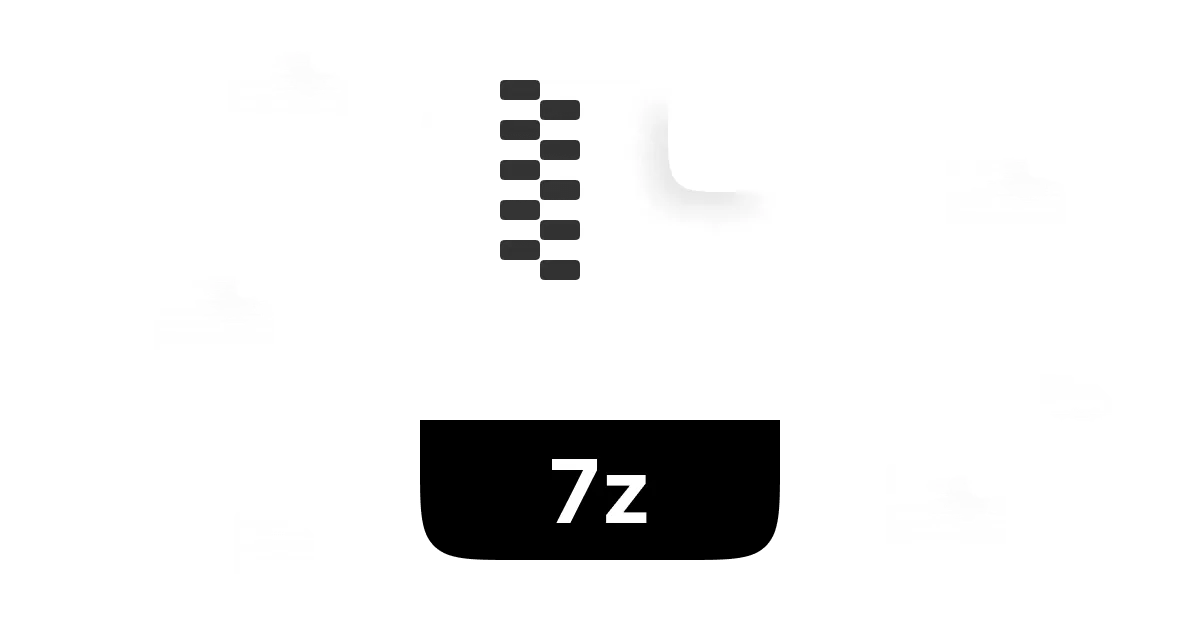Like a digital storage device, a .7z file shrinks files to a tiny scale and groups them together, and its clever compression technique makes file exchanges quicker and safer with encryption, therefore improving efficiency. So, have you ever come across a strange .7z file when downloading apps or swapping data with someone and wondered how to open a .7z file?
To help you handle and access the content within this format, we will take you through the easy steps to open .7z files on Windows, Mac, Android, and iPhone on several devices. Furthermore, we will cover how it differs from other compression formats (.zip) and examine .7z benefits, uses, common errors, and tips for efficient file management. But first, let's learn what a .7z file is.
Part 1: What is a.7z File
The .7z file is the format that compresses archives, and it is definitely a game changer. Designed by Igor Pavlov, it has the ability to pack and shrink files and data with the help of 7z compression. This is because it makes the process of storing and sharing large files easy, which in turn helps in creating space and time.
So, what is the big idea behind the compressibility .7z format? The algorithms known as LZMA (Lempel Ziv Markov Chain Compression) play a crucial role in compressing the data. When it comes to compression ratios,. 7z is better than other formats like .Zip and .Rar.
Features of .7z Files
- • High Compression Ratio: .7z uses up-to-date techniques for compression purposes that help in reducing file size.
- • Encryption Support: The 7z file format offers strong AES-256 encryption that helps in protecting sensitive content/data.
- • Multi-threading Capabilities: This file format can make you quickly compress and decompress as it uses multiple CPU cores efficiently.
- • Solid Compression: 7z can handle so many comparable files by offering better compression algorithms.
- • Handle Big File: The .7z format is able to support and manage files up to 16 billion gigabytes.
- • Multi-format Support: .7z can contain various compressed file formats, which means it is not limited to .7z alone.
- • Open Source: As the code is available for everyone, it encourages openness and ongoing improvement.
- • File Integrity Check: It includes a checksum, which guarantees that the files are error-free and intact before extraction.
Is .7z Different From .Zip?
Yes, although .7z and .zip are both file compression methods, they do have some key differences, listed here:
Compression Efficiency
.7z:It has a better ratio for compression, which lets it compress files and reduce archive sizes more efficiently.
.Zip:Although the Zip method is a more known compression method, it is less effective than .7z, especially when it comes to larger files.
Supported Compression Algorithms
.7z: As it supports various techniques for compression (LZMA, LZMA2, BZip2, PPMd, and more), you may have more freedom in terms of speed level and compression.
.Zip:Primarily uses the DEFLATE compression algorithm, which is faster but typically creates larger file sizes than some of the algorithms available with. 7z.
File Size Limitations
.7z:With a capacity for files up to 16 billion gigabytes (theoretical limit), .7z can handle far more files and archives than .zip.
.Zip:With the limited capacity in file sizes, conventional zip files could handle files up to 4GB; however, newer versions (such as ZIP64) have stretched this limitation.
File Structure and Metadata
.7z:It lets you store more metadata on files like file permissions, timestamps, and more intricate directory hierarchiesenabling richer file structures.
.Zip:If we compare zip to 7z, it has a simpler architecture and can keep less metadata on files.
Encryption and security
.7z: It provides better handling for the protection of passwords and has more robust encryption choices (AES-256).
.Zip:Although it provides password security, ZipCrypto is not as safe as what is accessible in .7z.
Compatibility
.7z:You need 7-Zip or another compatible program to open and create less widely used 7-Zip files using certain tools.
.Zip:Without additional software, most computers can natively open .zip files.
Multi-Part Archives
.7z:Usually it supports multi-part archives so that users may divide vast archives into more reasonable chunks.
.Zip:Usually it is a less effective way than .7z, although it supports multi-part archives.
Whats the Use Case of .7z Files?
- Backup Archives: Because it has high encryption and better compression, it is best to create compressed backups of sensitive files.
- Transporting Files: As .7z has a reduced size, it can easily move large sets of files by online service or via email.
- Software Distribution: The.7z format can lessen download time by packaging different apps and software for distribution without compromising on quality.
Part 2: How to Open .7z Files
Without the right tools, getting rid of the tiresomeness of opening. 7z files could be a chore. In this section, we will also discover some useful and handy file management tools and learn the step-by-step process of how to open. 7z files on different operating systems, such as Windows, Mac, Android, and iPhone.
How to Open .7z Files on Windows 10
To open Open.7z files on Windows 10, we recommend WMaster ZipKing as a great way to guarantee flawless and quick access by simplifying the process of opening .7z files.
Key Features of Using ZipKing to Open .7z Files on Windows 10

WMaster ZipKing
Easiest .7z File Opener to Open and Extract 7z Files in 1 Click
- Fast extraction for large .7z files without any delay.
- Zip and unzip 7z files with parallel handling system algorithm.
- Fully customize .7z files during the process of zipping and unzipping.
- Integrated encryption system to protect 7z files with ease.
- Drag-and-drop intuitive interface to zip and unzip 7z files.
Guide to Open .7z Files on Windows 10 by WMaster ZipKing
Step 1. Download and Install ZipKing:
Navigate to the WMaster website and click Try it free to download the ZipKing, then follow the prompts to install the tool.
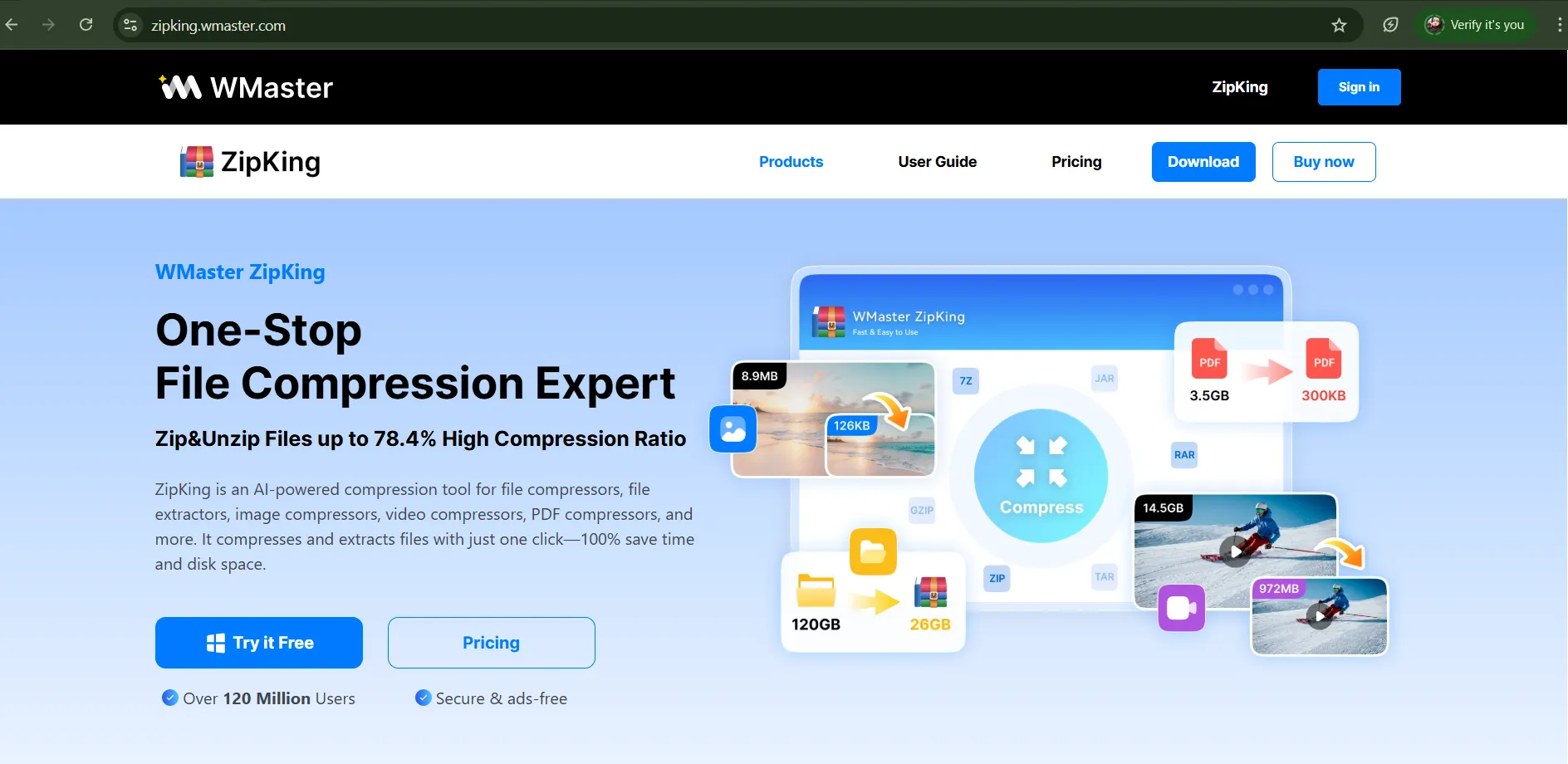
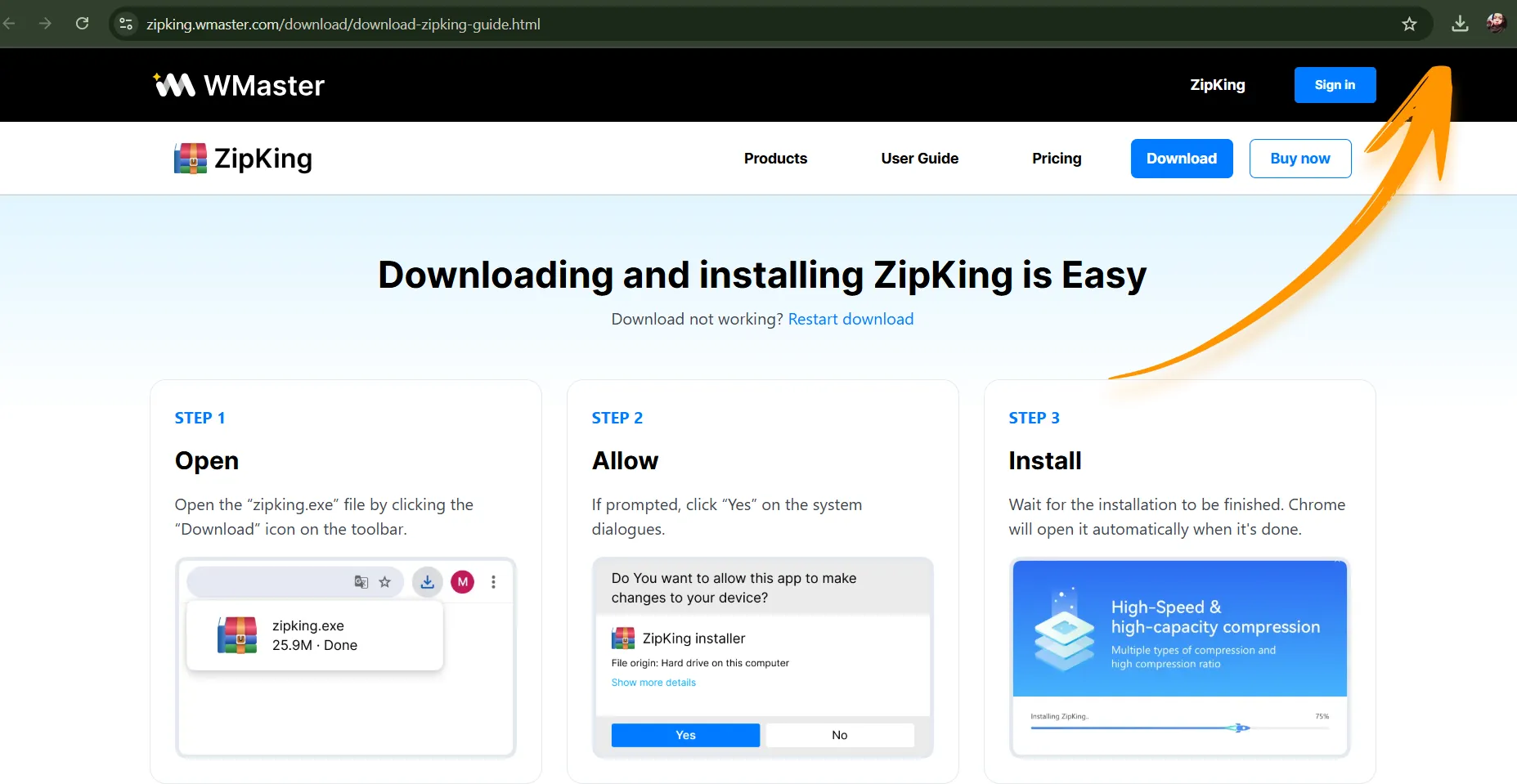
Step 2.Launch ZipKing and Select the .7z File:
Open the tool, click on Extract, and locate and select the .7z file you want to extract on Windows 10.
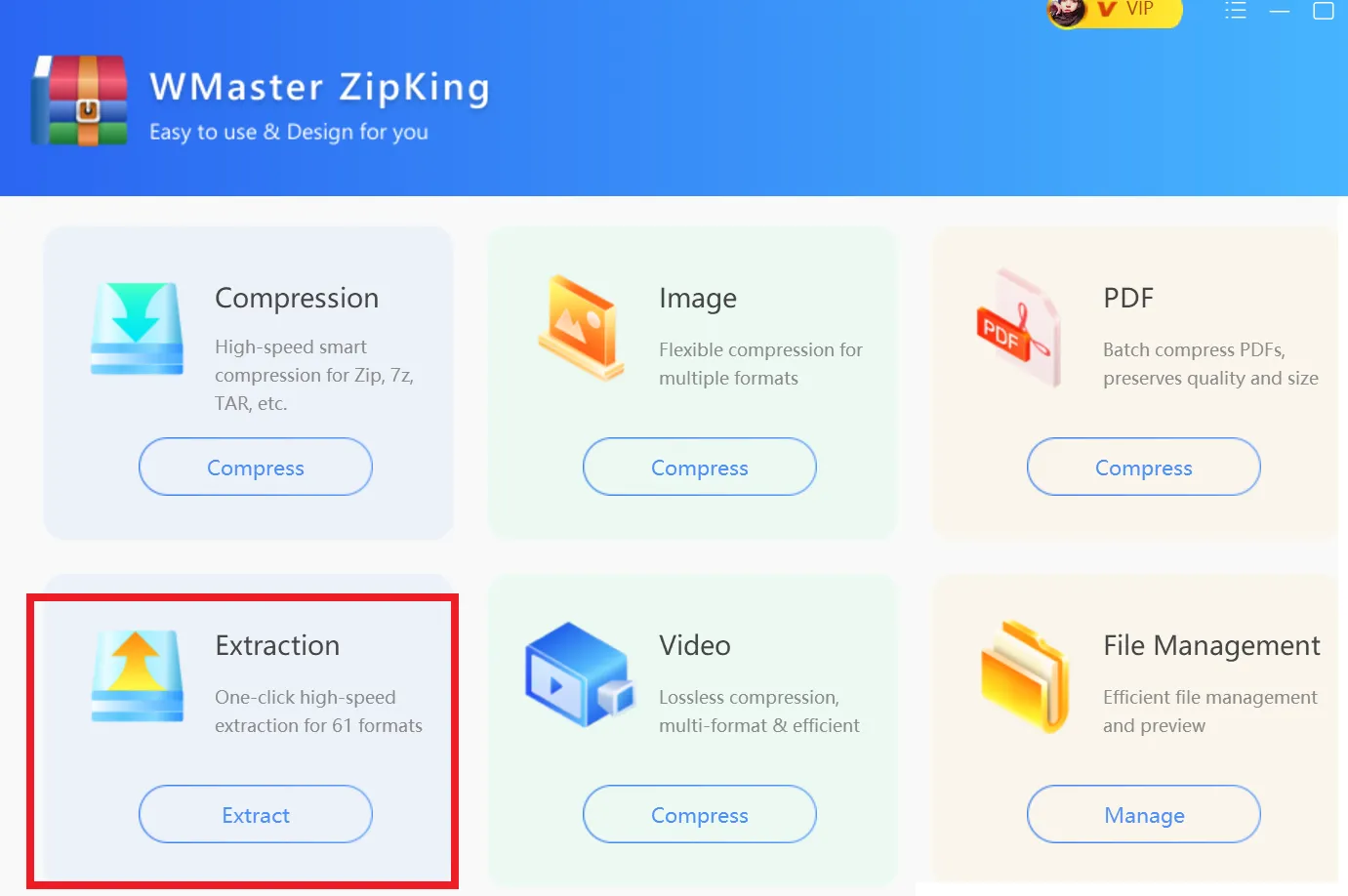
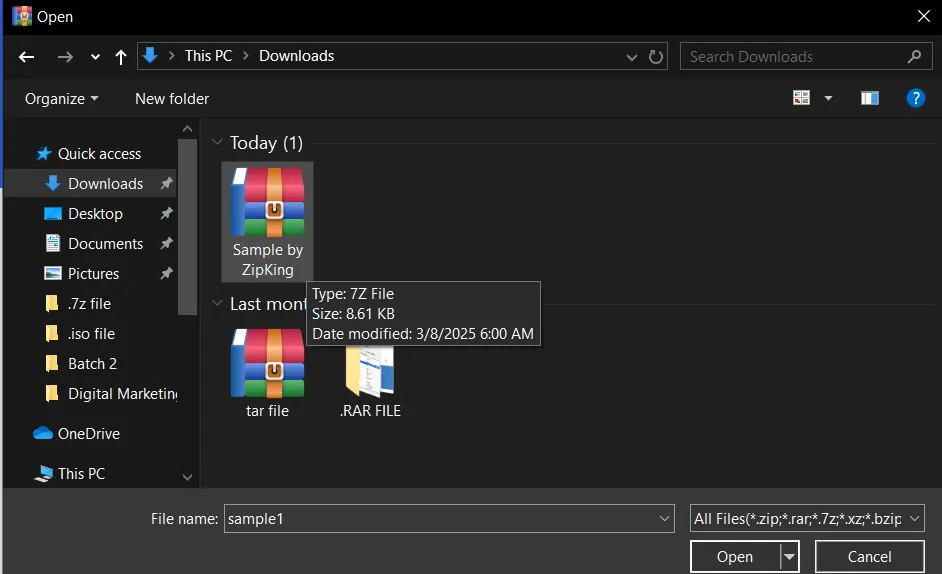
Step 3. Extract the .7z File:
Now, click on Extract Now and preview the content of your extracted 7z file.
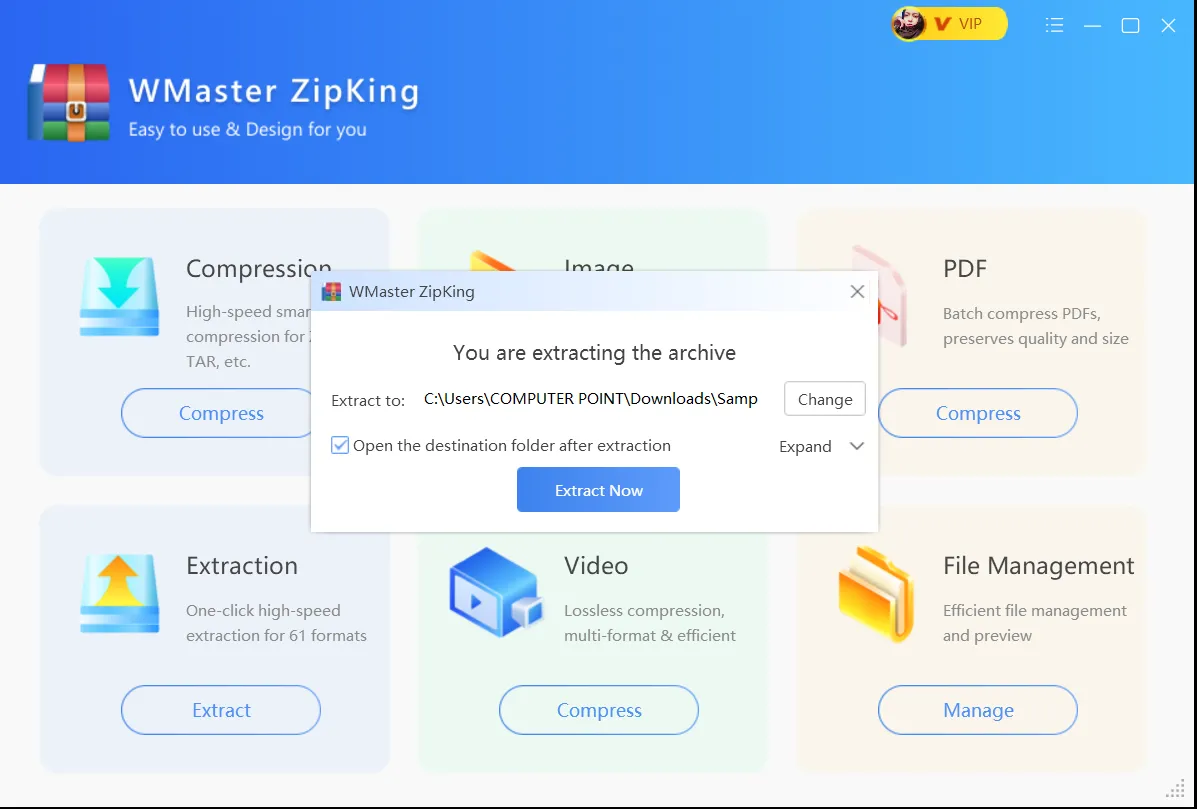
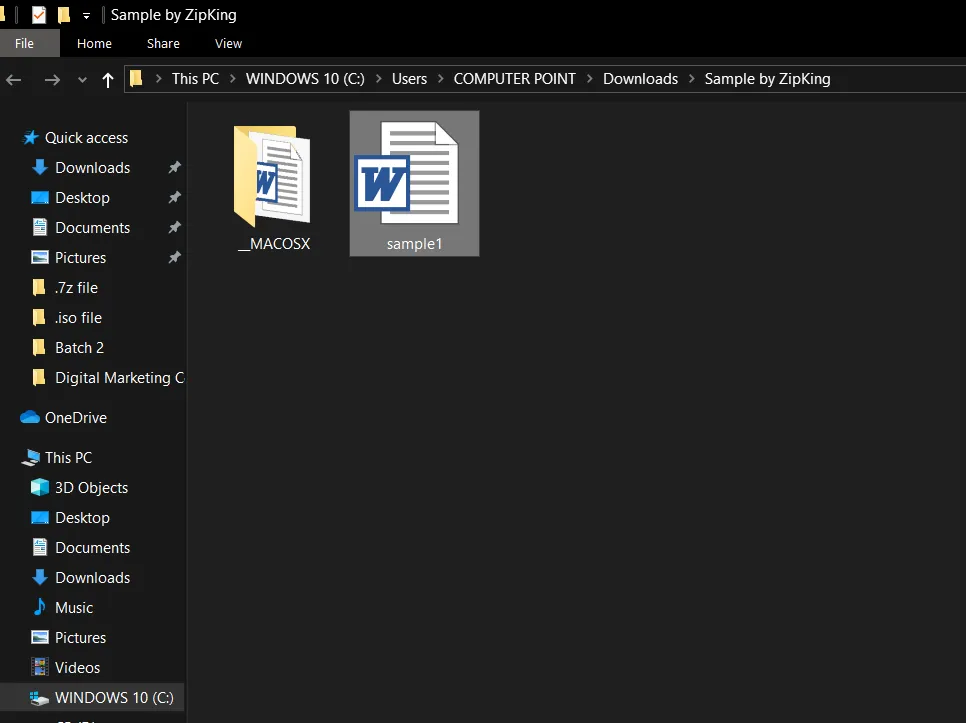
How to Open .7z Files on Mac OS
So, how to unzip 7z files on Mac? The simplest way is to use the built-in Archive Utility, which will provide a seamless way to open .7z files on Mac OS. Follow these steps:
Step 1. Select .7z File:
Navigate and select the .7z file, which you want to open on Mac OS.
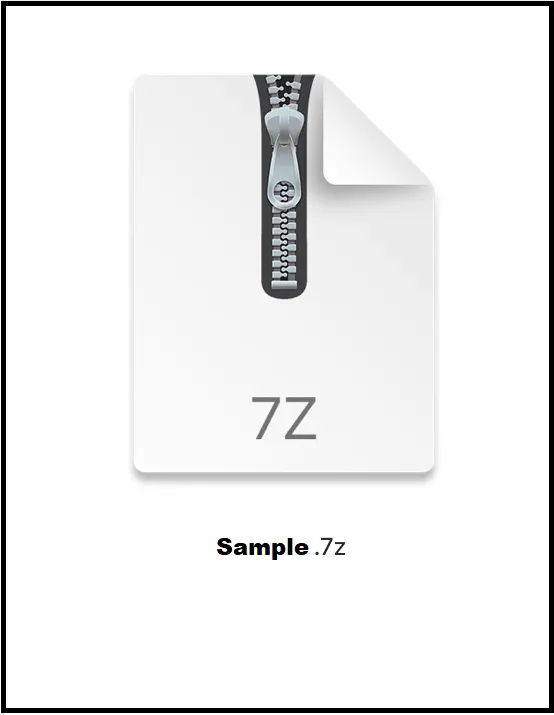
Step 2. Select In-Built App to Extract:
Right-click on your .7z file and tap on Open With, then select Archive Utility to extract the content of the 7z file on Mac.
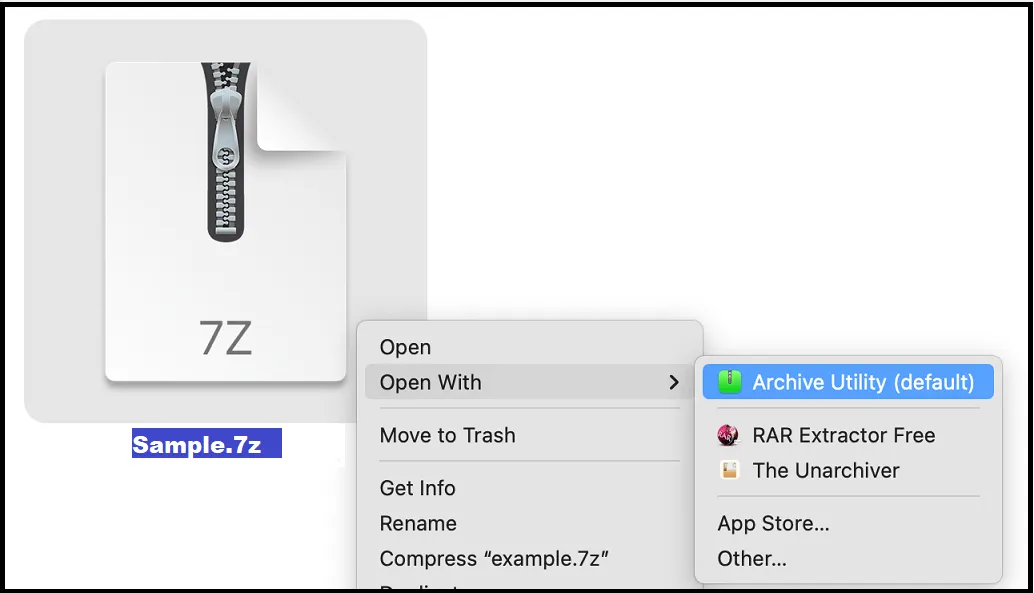
You can also double-click to extract and create an extracted data folder, with the same name, in the current destination.
How to Open .7z Files on Mobile Devices
Unzipping .7z files on mobile devices, Android and iOS, is just as simple. For this, we recommend using the RAR app available on both platforms. In this section, we are providing general steps to open a 7z file on both devices, but the images we share here are of Android devices.
Steps to Open .7z Files on Mobile
Step 1. Search and Install the RAR App:
For iOS, go to the App Store, and for Android, go to the Google Play Store to search and install the RAR app.
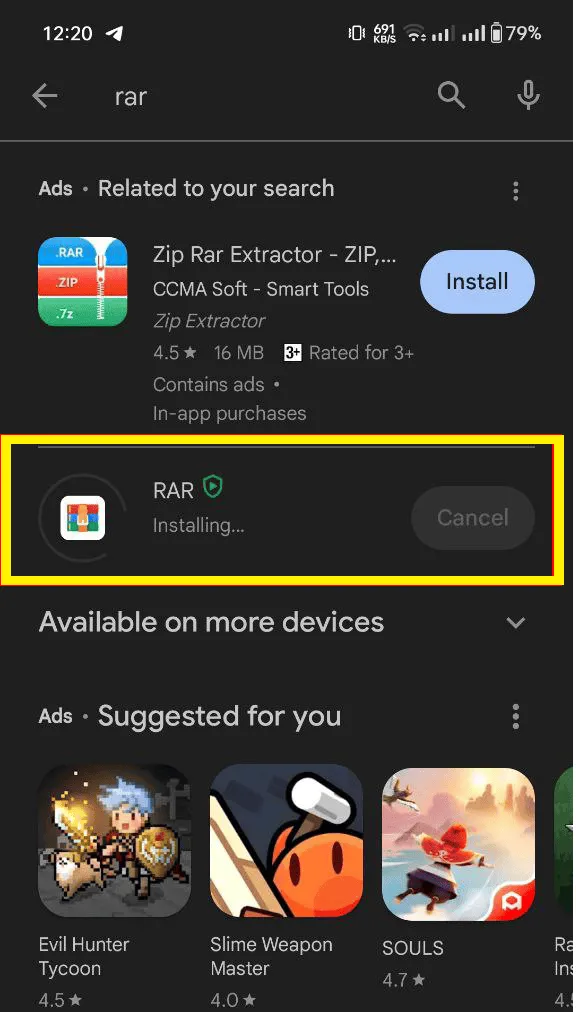
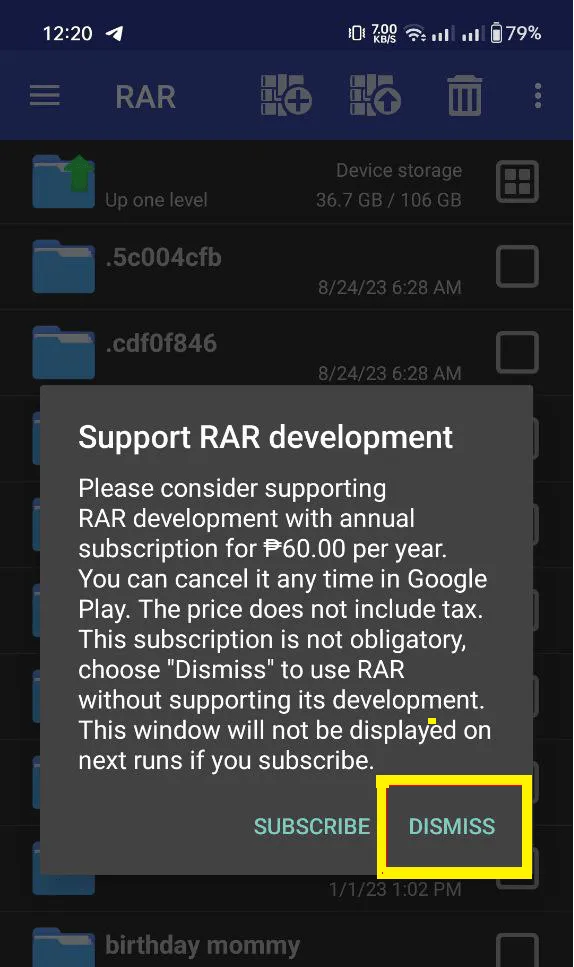
Step 2. Select your .7z file:
Open RAR, find and select your .7z file, which you want to extract. Click Extract here to create the folder of the extracted 7z file.
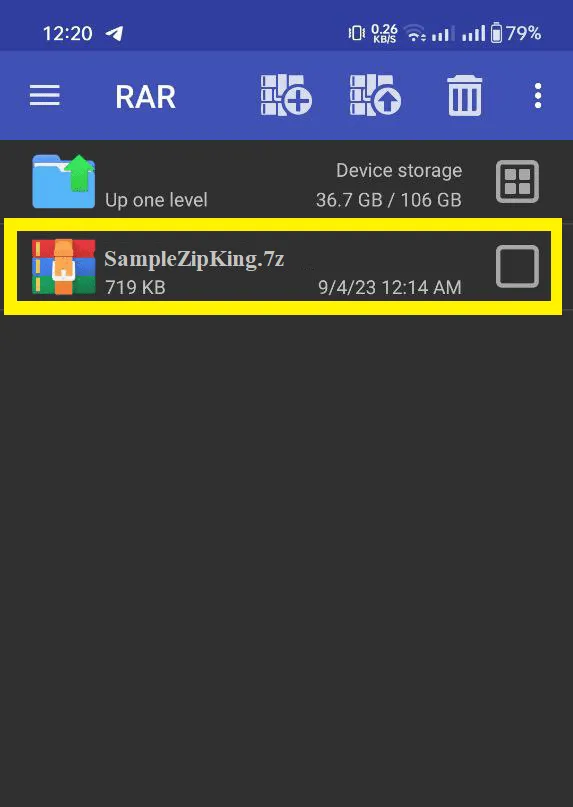
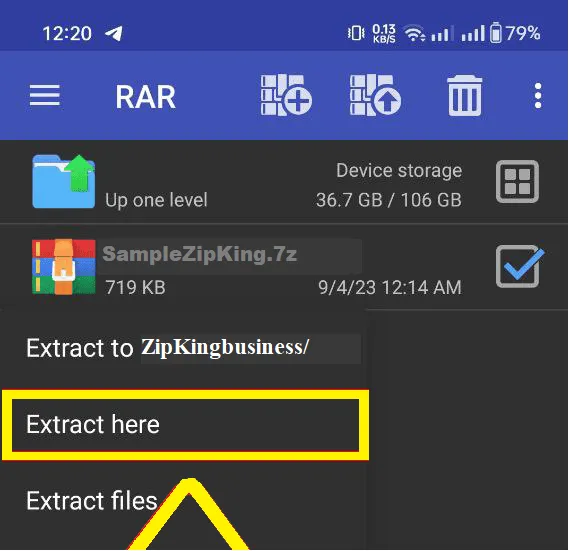
Step 3. View the Extracted Files:
Once thefolder of the extracted file is created, double-click on the folder to view the content instantly.
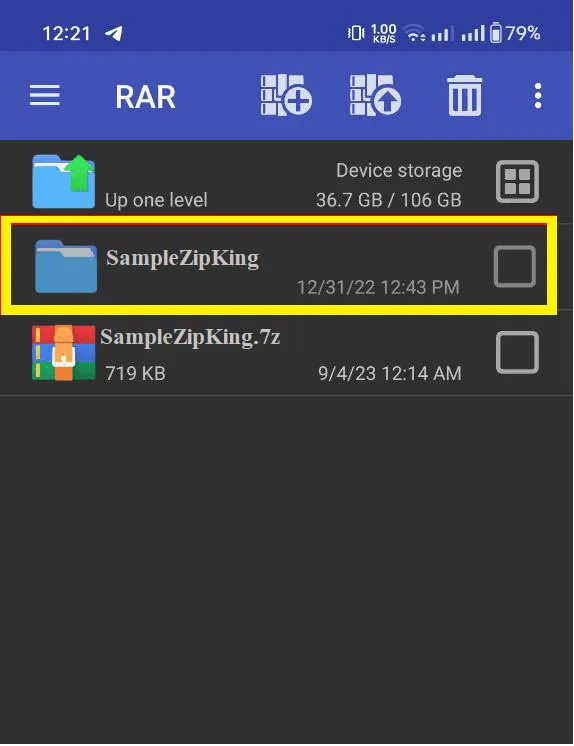
Common Errors When Opening .7z Files
- Corrupted Files: Corruption can occur during the file download! You will get errors when you try to open it if your .7z file is corrupted. If so, then try downloading it again from a reputable source or using repair software to repair it.
- Unsupported Software: The wrong tool for the right job! Not all compression tools can handle. 7z files. You should check that you are using the right software to open your file, eg: 7-Zip or WMaster ZipKing.
- Insufficient Disk Space: No room at the inn! You will not be able to extract your .7z file if you are low on disk space. Try to remove some space on your internal drive and then try again.
- Incorrect Password: Password failed! If your .7z file is password protected, then you will be in the wrong place if you enter the wrong password. Check your password one more time (it might be written in the wrong case!) or use recovery tools to attempt to crack it.
- Dependency Issues: Missing pieces! It is common for some .7z files to require certain software or plugins to extract them properly. Check what you need to install before attempting to extract your file; the documentation will tell you this.
Tips for Efficient File Management with .7z
- Name It Right: Avoid the confusion and name your .7z files appropriately, for instance, Project_Report_2023_09.7z. This will help you avoid the hassle of trying to find files in the future.
- Folder Frenzy: It is recommended that your .7z files are sorted into a file folder structure that makes sense. Classify the files as per project or topic and ensure that the files are not intermingled to avoid a mess.
- Tag Team: You can enhance your .7z file organization by using tags or metadata. You can attach notes, such as urgent or archived ones, to the files in order to sort or locate them easily.
- Backup Brilliance: To safeguard your .7z files, it is crucial to make copies of them and store the copies away. Some of the tips include the use of cloud storage or external hard drives in the storage of the backups and making frequent backups.
- Version Control: When working in a team, it is recommended to include the version number in the name of the .7z file, for example, Project_V1.7z. This is useful in the identification of the changes made and to reduce chances of mix-up.
- Health Check: To check the integrity of your .7z files, it is recommended to do integrity checks or use tools such as the 7-Zip test function to determine if the files are healthy and can be extracted.
- Automation Ace: There are tools or scripts that can be used to compress and sort .7z files for you if you want to save time and effort.
Part 3: Hottest FAQs Related to .7zip Files
Is a .7z file safe?
Yes.7z files are safe as long as you download them from reputable resources. We also advise you to always scan your computer for any viruses.
What can run .7z files?
You can open a 7z file using 7-Zip, WMaster ZipKing or the RAR application.
How to Install .7z File?
You dont have to install anything to unpack the .7z archive; you just need the right tool to extract your .7z file.
How to Emulate .7z Files?
Emulation is not required! Just extract the files using appropriate software, and you are ready to use them.
What is a .7z extension file?
A .7z file is a kind of file with a high level of compression that is produced by 7-Zip. It is very useful in packaging a single or many files into one neat package.
Summary
In a nutshell, .7z files are a smart way to store and transfer large amounts of data. They are better than normal. zip files because they provide a higher level of compression. Also, they have strong encryption, are multithreaded, and can handle large filesthe best for people who require effective data handling tools.
To handle .7z files easily on Windows, we recommend using WMaster ZipKing. It streamlines the process of working with files and protects your information without making it difficult to find. Further, you can use it 3 times for free with all features available. And when you decide to buy, you will get lifetime software updates during the valid purchase period, with no extra costs!