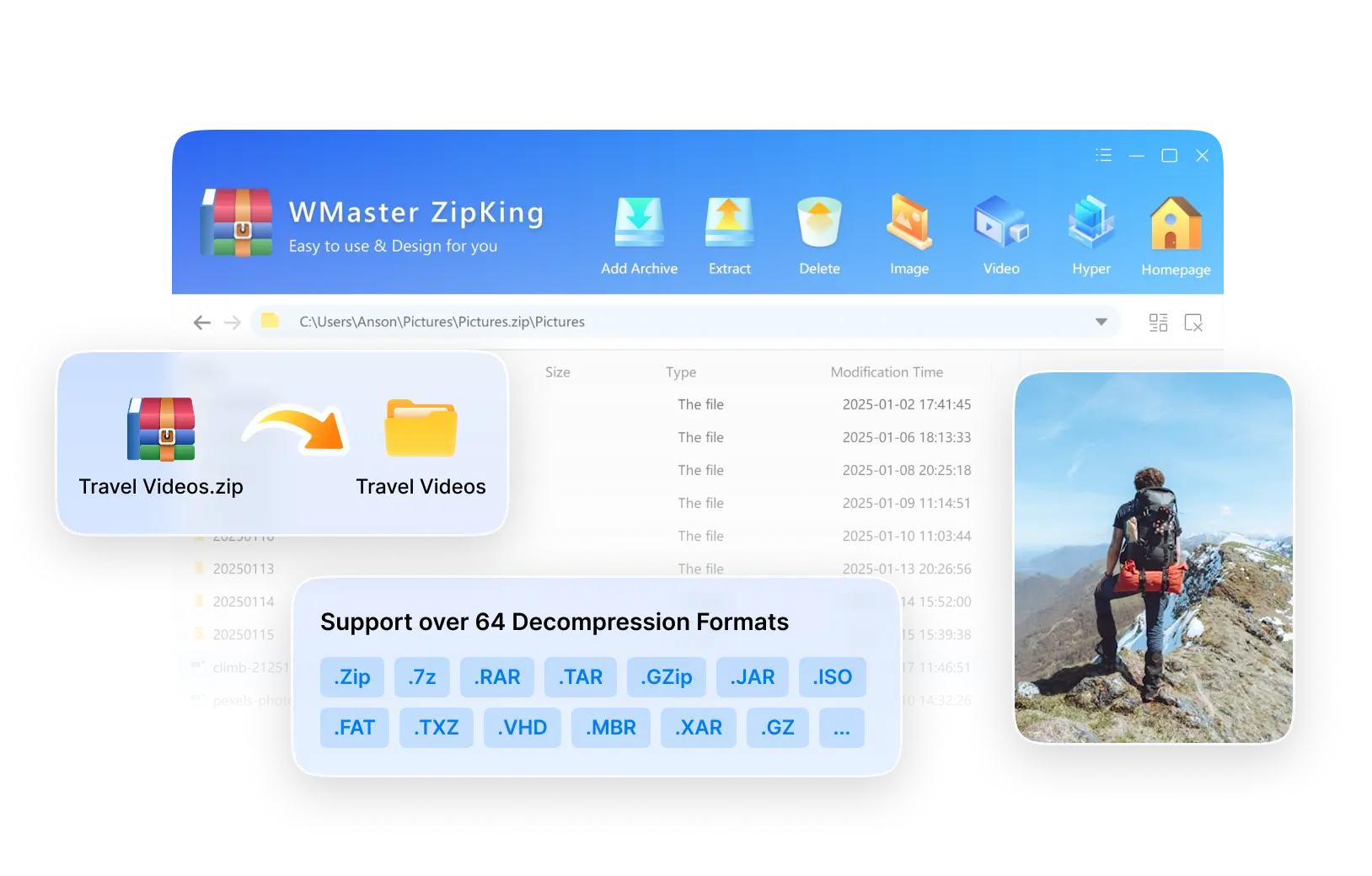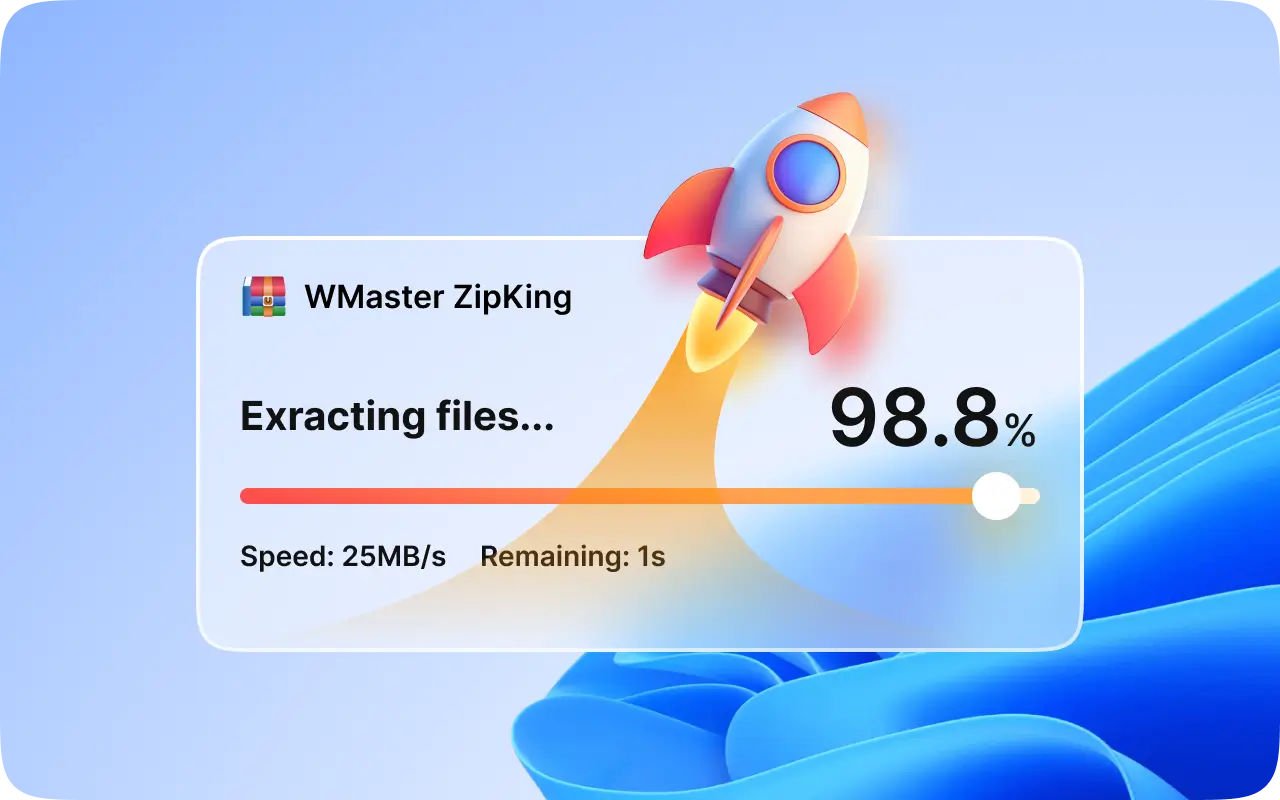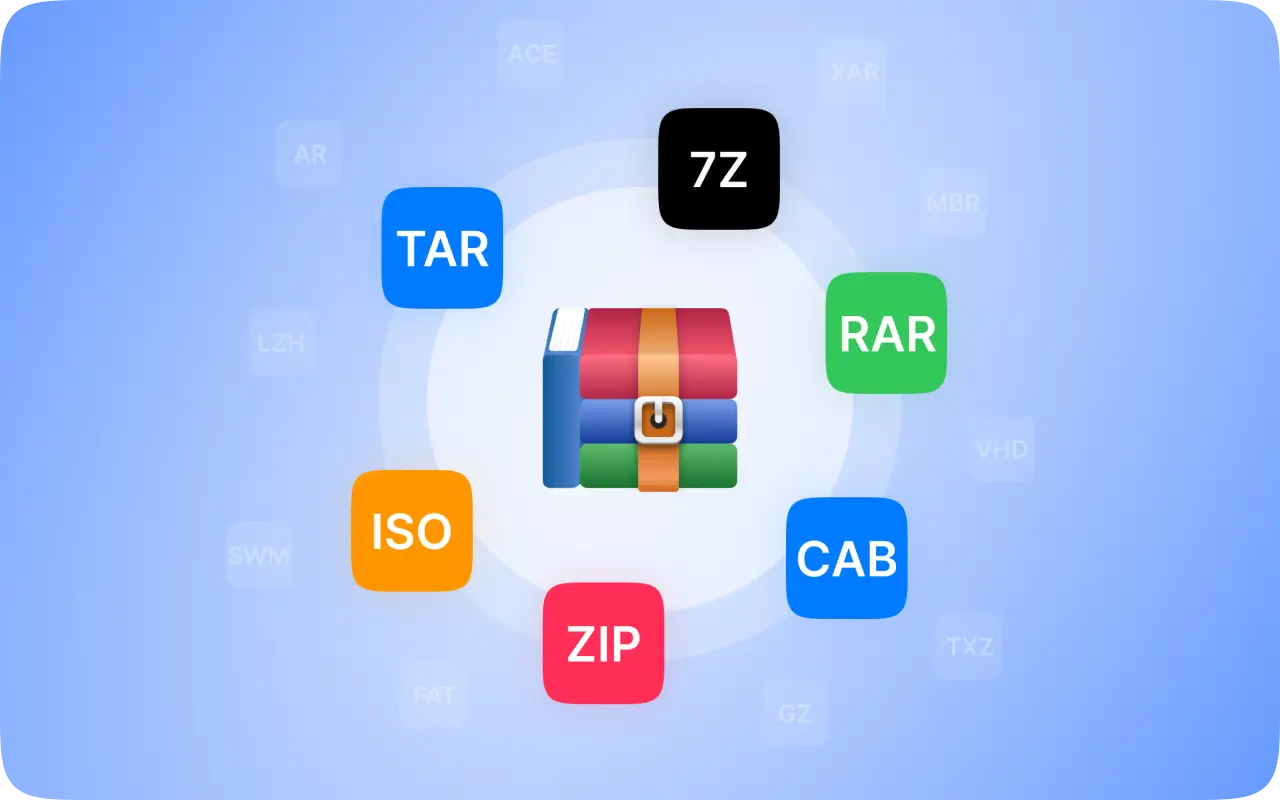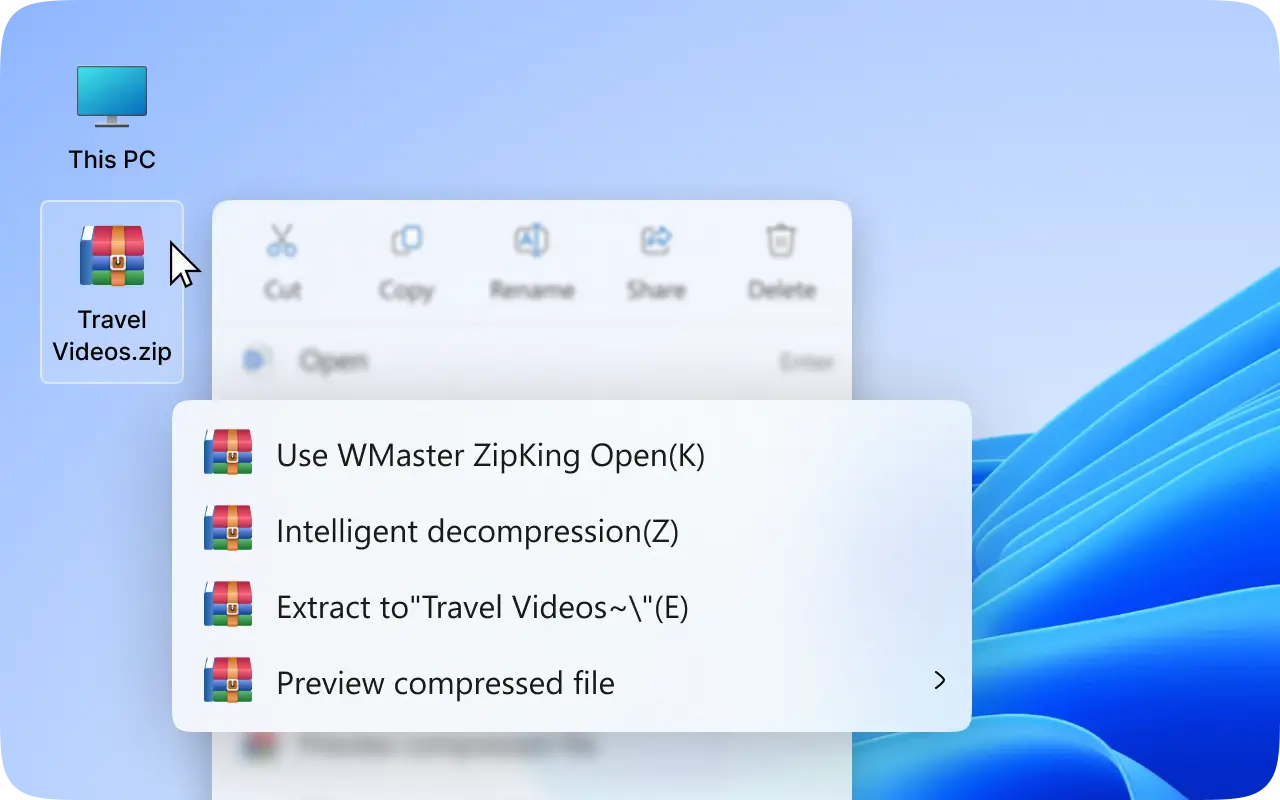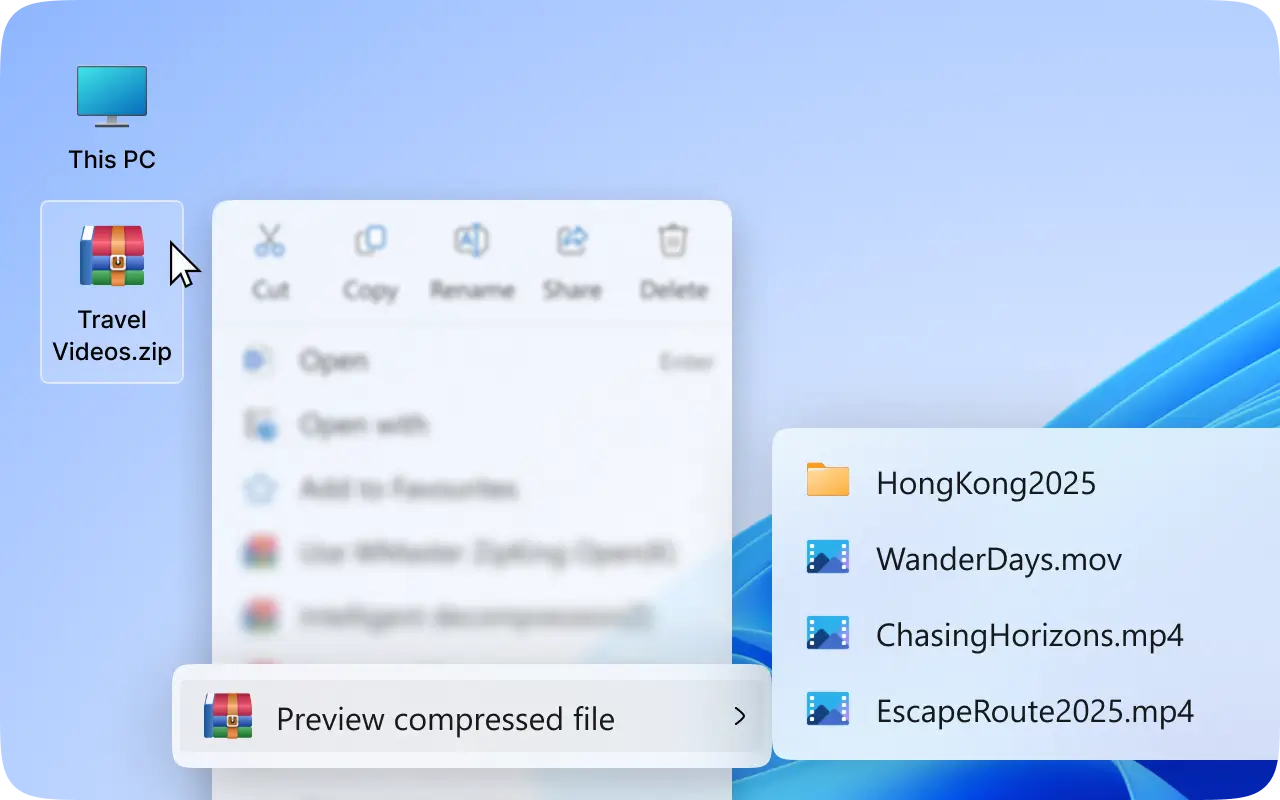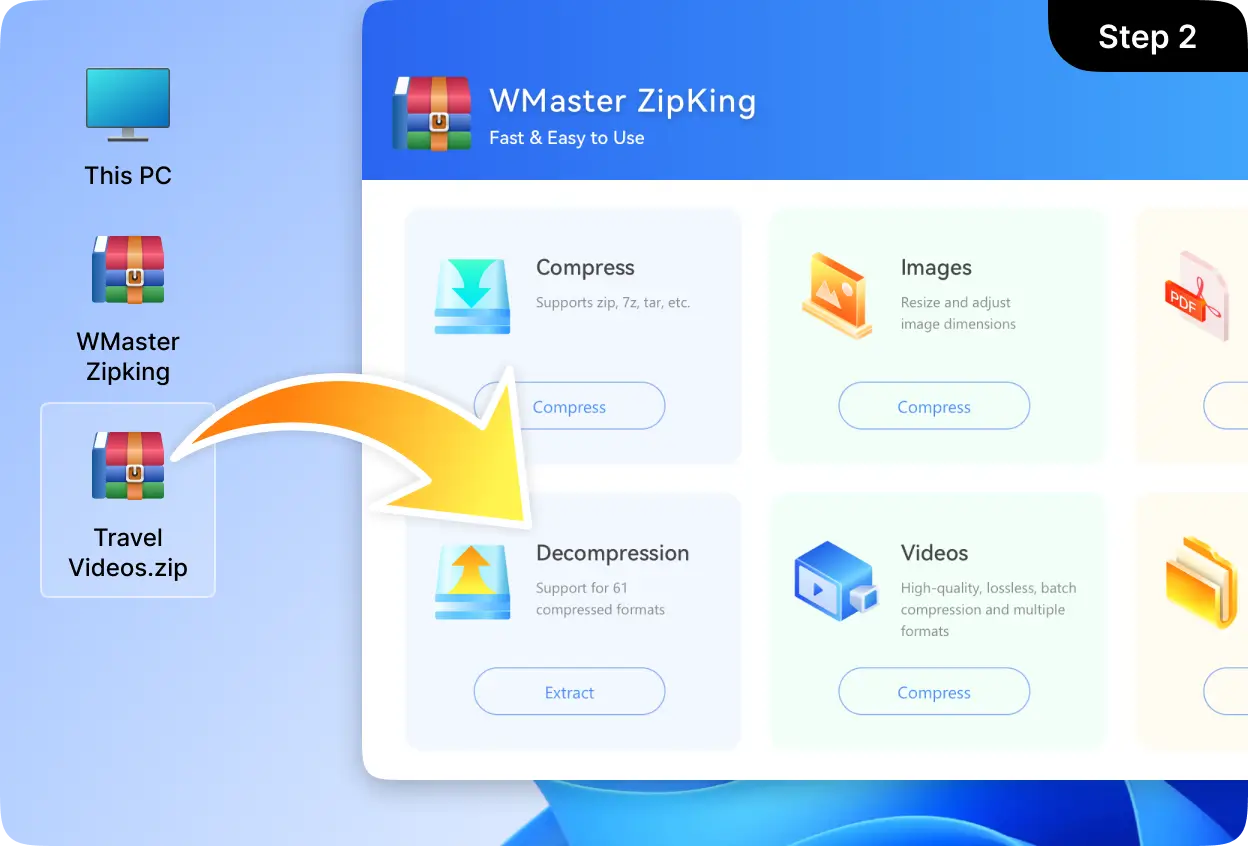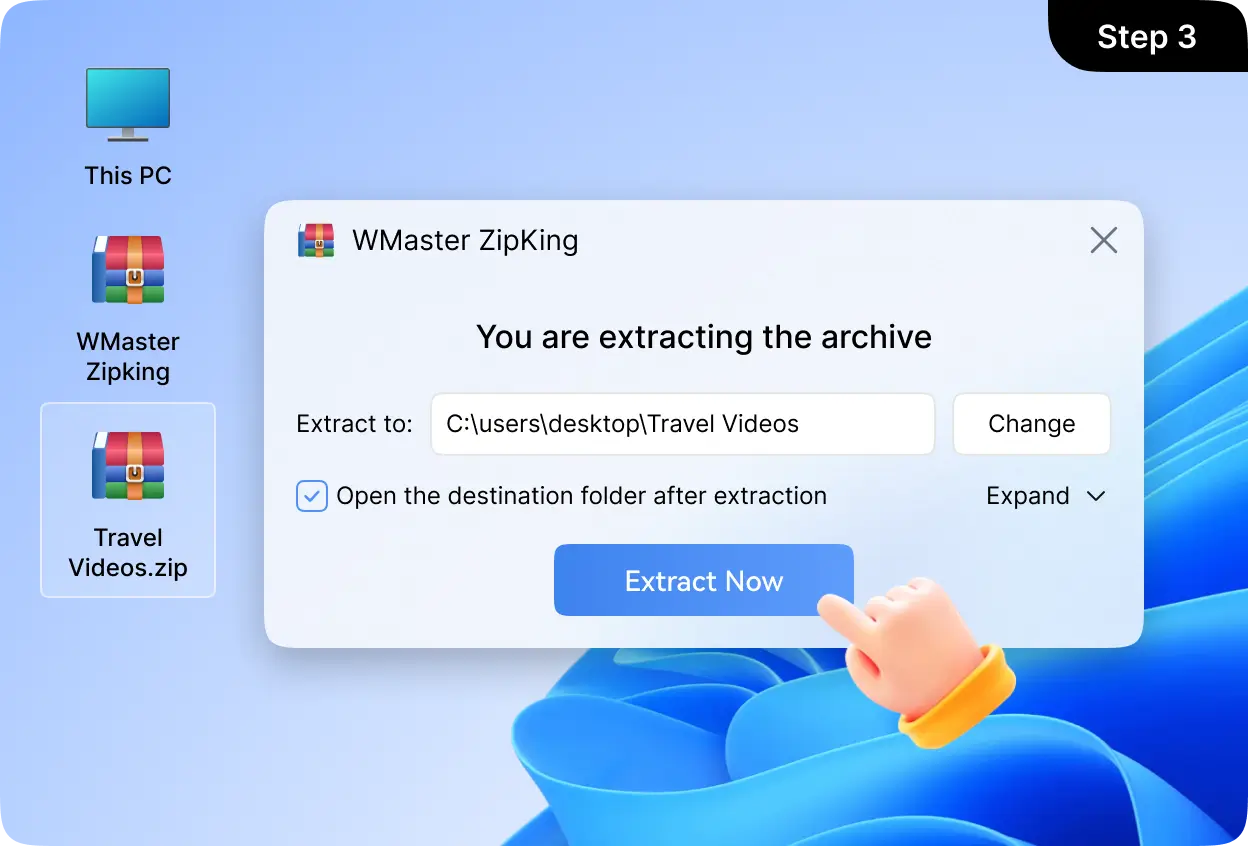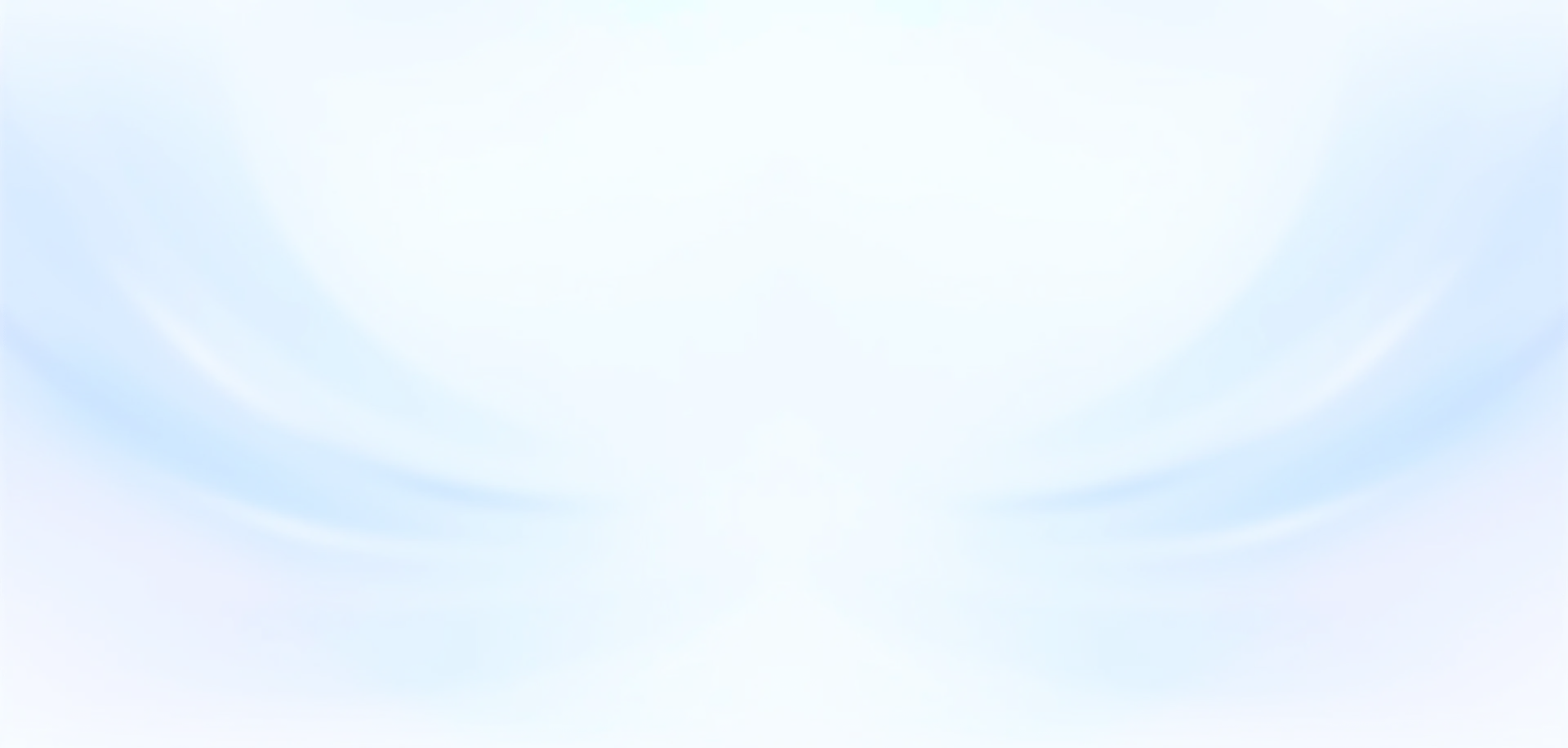1. How to extract multiple zip files at once?

WMaster ZipKing supports batch extraction, allowing you to extract multiple zip files in seconds. Simply select all the archives you want to unzip, and right-click them. ZipKing will unzip them simultaneously — saving you time and effort.
2. Can WMaster ZipKing extract RAR, 7Z, TAR, or ISO files?

Definitely! ZipKing supports over 64 types of archive formats, including RAR, 7Z, TAR, ISO, and more. Whether you're dealing with common or less common compressed files, ZipKing is here to open and extract them in seconds.
3. Will the extracted files retain their original quality and integrity?

Yes. ZipKing makes sure to maintain the original quality, folder structure, and metadata after the file extraction. 100% quality lossless.
4. Does WMaster ZipKing support extracting password-protected archive files?

Yes. ZipKing supports extracting password-protected compressed files. For an encrypted archive, ZipKing will prompt you to enter the password. Once you enter the key, ZipKing will extract files automatically like normal.
5. How to open unknown file?

To open unknown file, firstly, you need to check the file extension to see whether it is .zip, .7z, .rar., etc. Secondly, you can try to use WMaster ZipKing to open unknown files, just drag and drop it to the "extraction" panel of the ZipKing interface to see whether it can be extracted. ZipKing supports opening and extracting over 64 types of formats.