File compression is essential in the networked environment where storage and bandwidth are limited. Gzip files have now become the go-to for compression with a good balance of file size and speed reduction.
Whether you are managing large datasets, distributing software, or simply seeking to reduce file sizes for easier sharing and transferring, it's time to familiarize yourself with Gzip files. That is why we have prepared this great article to explain to you all about Gzip.
But what is a Gzip file, and how can it be used? Whether you are a developer, a system administrator, or just someone who knows their way around a computer, get ready to learn the basics of Gzip files and how to open Gzip files in Linux and Windows operating systems to increase your efficiency at work.
In this article
Part 1: What is a Gzip File?
So, what is a Gzip file, and what is the story behind its creation? Well, lets break it down. Gzip is a compression format that is all about making file sizes as small as possible for storage with minimum space and fast transmission. Its like a digital version of an accordionit sucks all the air out of it, making the files all neat and compact!
The format Gzip, is short for GNU zip and was developed by the Free Software Foundation in the context of the GNU project. The creators of this piece of software understood the need to compress single files like HTML, CSS, and JavaScript without compromising on the quality of the file. And that's exactly what they did! Gzip was created.
At the beginning of the 90s, the Unix systems were the most popular. This is when Jean-Loup Gailly and Mark Adler came up with the idea of Gzip in 1992. They wanted to design a better, more freely available solution than the existing proprietary formats, such as PKZIP. And they were surely right!
Gzip was developed with a view to addressing the growing needs of Unix-based operating systems that were the backbone of the Internet and networking. Today, Gzip is still in use, and its effects cannot be overlooked in the digital world.
How Does the Gzip File Work?
GZip is the perfect application that helps compress the size of a file and make it easier to handle. The idea is rather simple; it searches for and exploits the patterns and redundancies that are often present in the data structure.
When GZip starts the process, it first analyzes the original data and then uses some compression techniques such as Huffman coding to reduce the size of the file.
Therefore, GZip is the ideal application for anyone who needs to sort out their digital things and make the files easier to control.
Features of Gzip Files
Gzip files are the real MVPs of compression when it comes to data compression. Heres why they are so great:
- • Zero Data Loss: Gzip reduces the sizes of the files without compromising on losing any information or data.
- • Supercharged Compression: Gzip has some advanced algorithms that help in compressing your files without making them lose their value.
- • Lightning-Fast Compression:Gzip is speedy! It zips and unzips files very fast, which is very useful when you need to send information or save it without expanding to the full size.
- • Support Widely: Gzip is one of the best compression formats, neutral and playing well with almost everything, including Linux, MacOS, and Windows.
- • Free and Fabulous:The best part? Gzip is open-source! That means anyone can use it, change it, and share it. Its like a digital hug from the tech community.
What are Gzip Files Used for?
Gzip files are very common and are used in many situations to clamp data. Here are some of the most popular use cases:
- • Web Dev: Gzip is a web server's best friend. It closes HTML, CSS and JavaScript files before transferring them over the web, reducing the time it takes to load a website.
- • Software Distribution: It facilitates communication and reduces the need for data transmission and storage.
- • Backup Storage: It reduces the size of the backup files and hence allows more space for other files as well as makes it easier to transfer large files.
- • Log File Compression: Gzip is ideal for crushing log files in servers or applications. It lessens their size and therefore makes it easier to keep them for the long term.
- • Data Transfer: Since you can use Gzip to reduce the size of files when emailing or uploading them to a server, the files transfer and download faster.
Part 2: How to Decompress a Gzip File
So, you have a Gzip file, and you are ready to unpack it. Unpacking or decompressing it will return the file to its initial state so that you can use it. The method you will use to decompress varies with the operating system you are using. Do not worry; we are good to go for both Windows and Linux systems.
How to Decompress Gzip File on Windows 10/11
If you are using Windows 10/11, then you will need an external app to decompress Gzip files. As Windows has no in-built support for Gzip files, you can use a tool, "WMaster ZipKing," to do the job. This software is absolutely worthwhile and knows how to unzip Gzip files efficiently. Also, it is quite diverse in its functionality; it can work with many other extensions to help you navigate through the compressed files easily.
Key Features of Using WMaster ZipKing to Decompress Gzip Files

WMaster ZipKing
Best Gzip File Extractor to Open Gzip files Easily
- Open and extract over 64 types of file formats like Gzip, Zip, RAR,etc.
- Foolproof intuitive interface with one click easy operation to decompress Gzip files.
- Lightening-fast decompression speed for the biggest Gzip files.
- Provides batch decompressing Gzip files at the same time.
- Secure extraction for both Gzip files and other types of file formats.
Tutorial to Decompress Gzip File on Windows 10/11 by WMaster ZipKing
Step 1:Download and Launch:
Download WMaster ZipKing from it's official site and run the installation process and open it. Once launched, click on Extract.
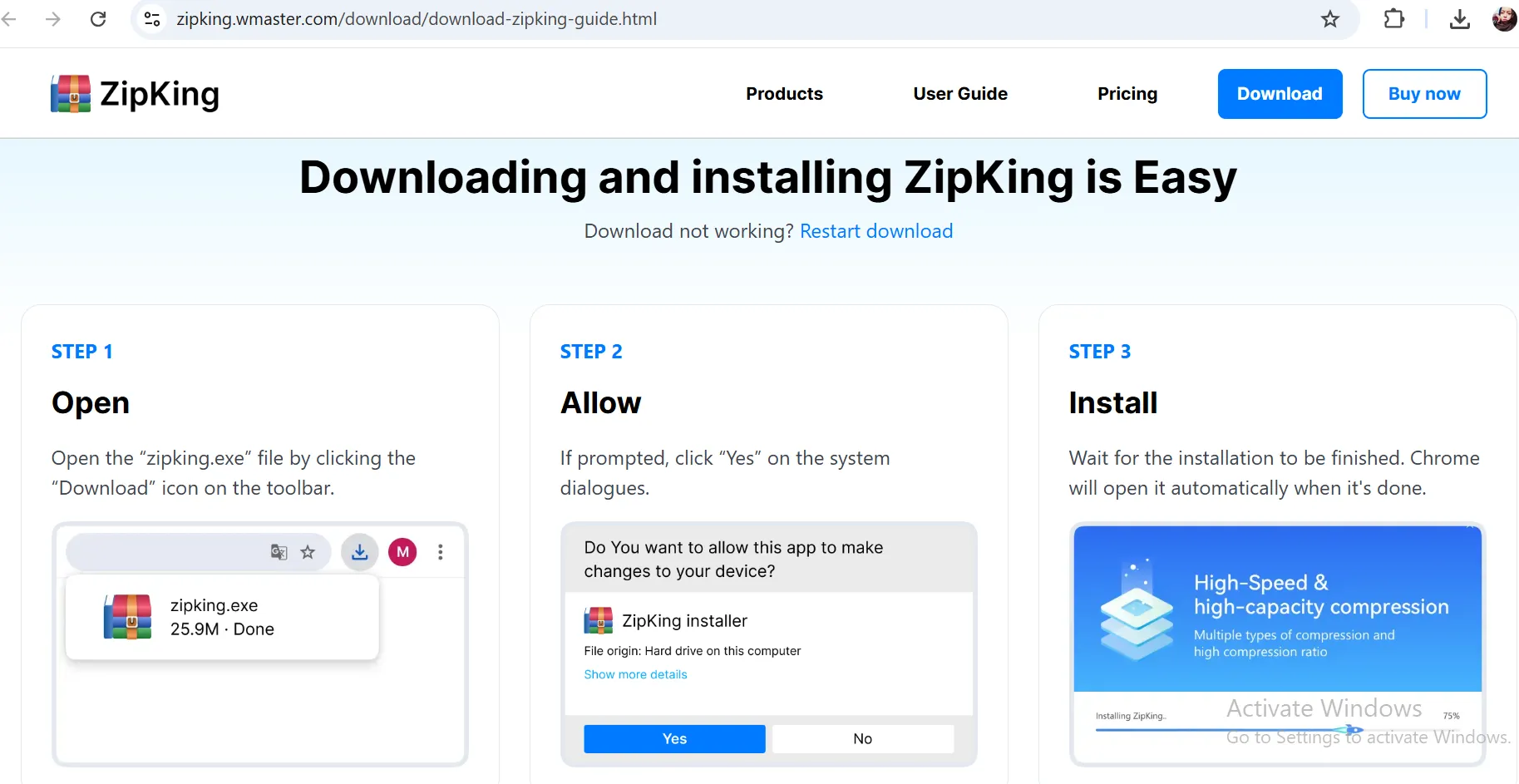
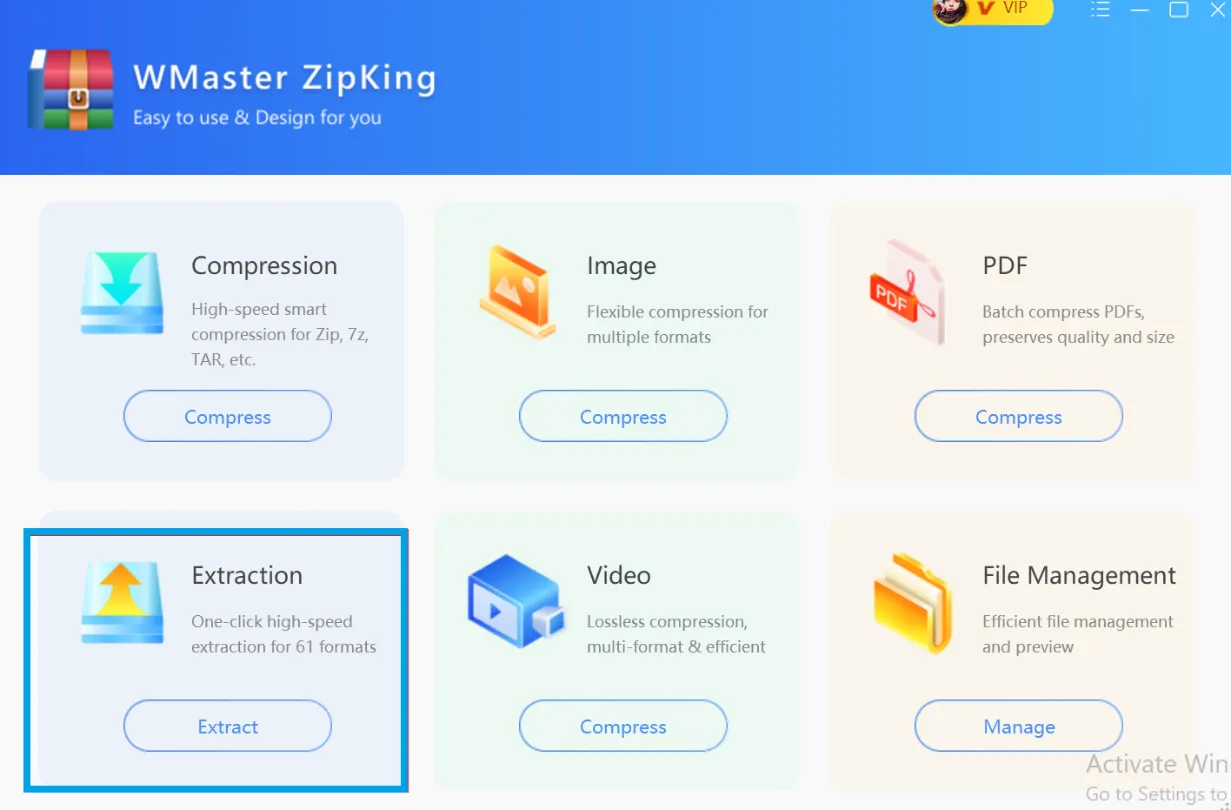
Step 2: Select to Decompress:
Select the Gzip file that you want to decompress on Windows, and then click open.
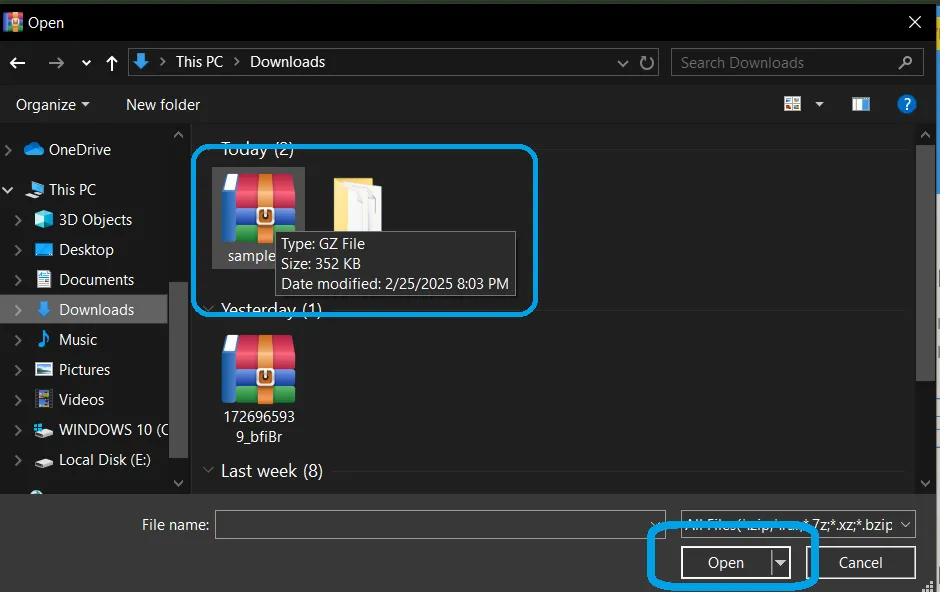
Step 3: Extract the Gzip file:
Select the destination for the decompressed file and click on Extract Now. Your Gzip file will be decompressed and saved to the selected folder quickly.
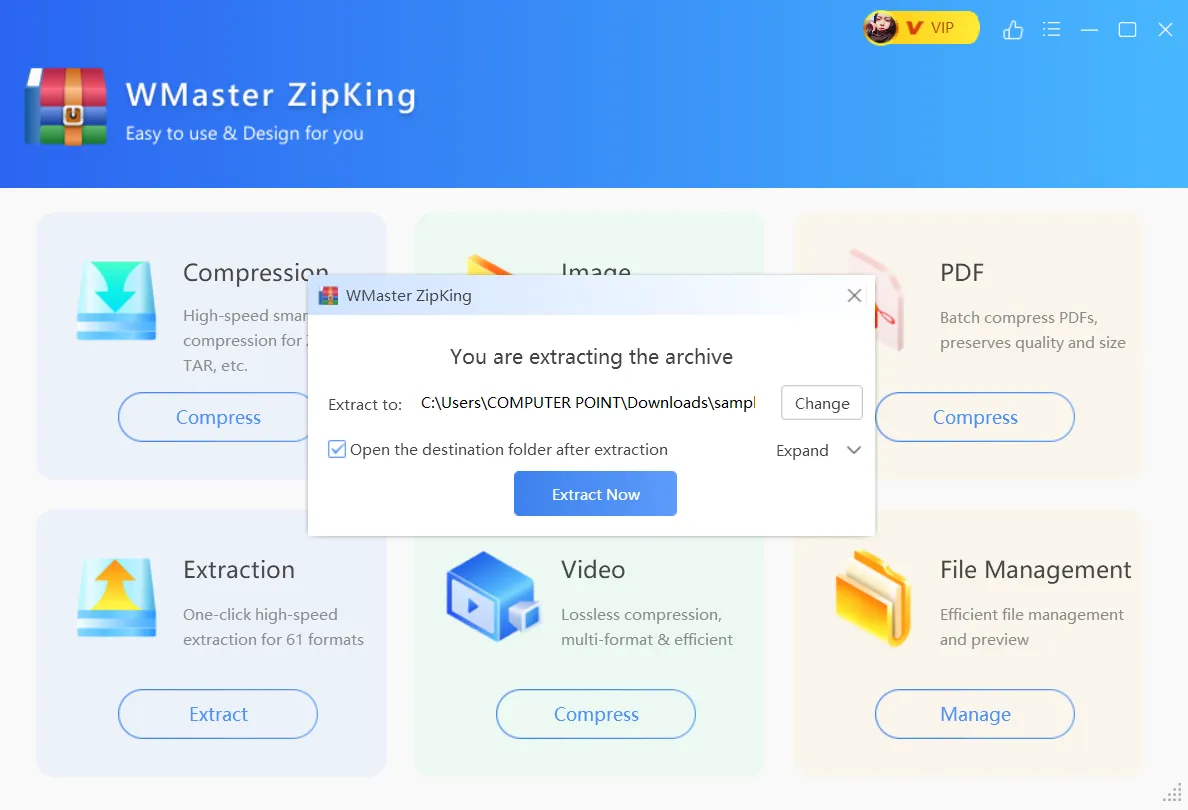
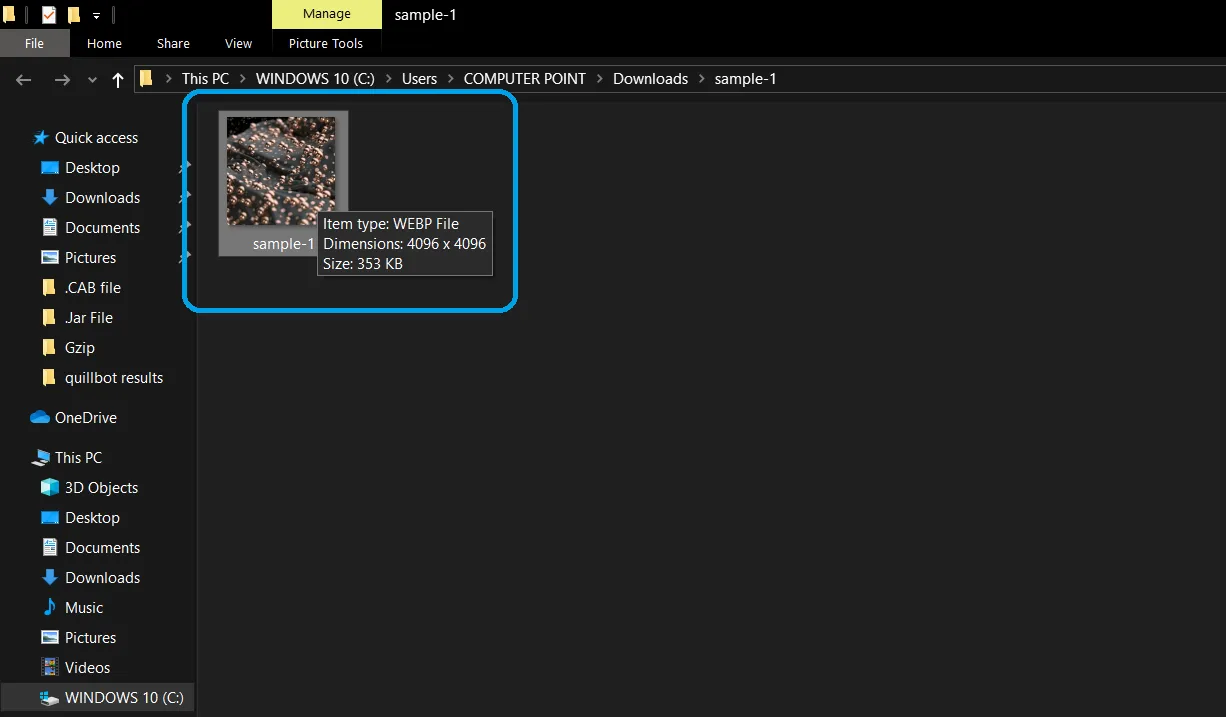
💡Tips:Access the compressed Gzip file content anytime by navigating to the destination you have selected for the decompressed Gzip file.
How to Open Gzip File in Linux
Step 1:Begin with a terminal window opened using the Ctrl + Alt + T key from the Linux operating system.
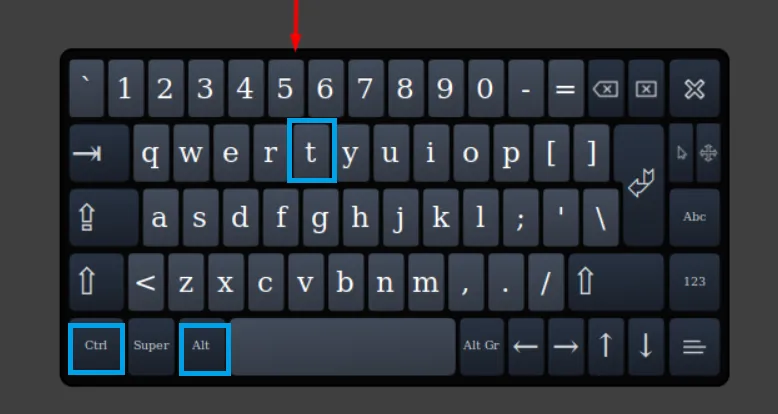
Step 2:Navigate to the folder that contains your GZ file using the CD command. For instance, if it is in your Downloads folder, then type CD Downloads and enter.
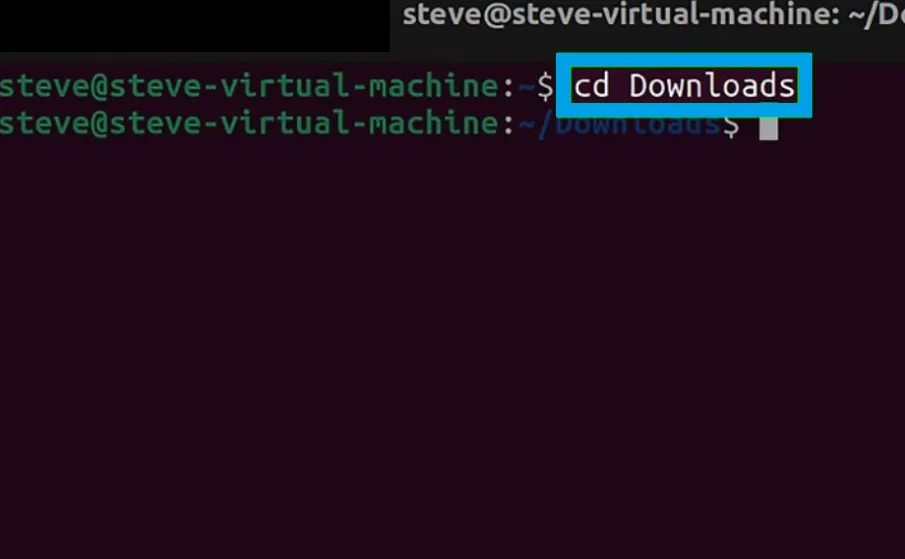
Step 3:To unpack the files, use gzip -d filename.gz. The files will be instantly extracted, and your uncompressed Gzip file will be located in the current directory.
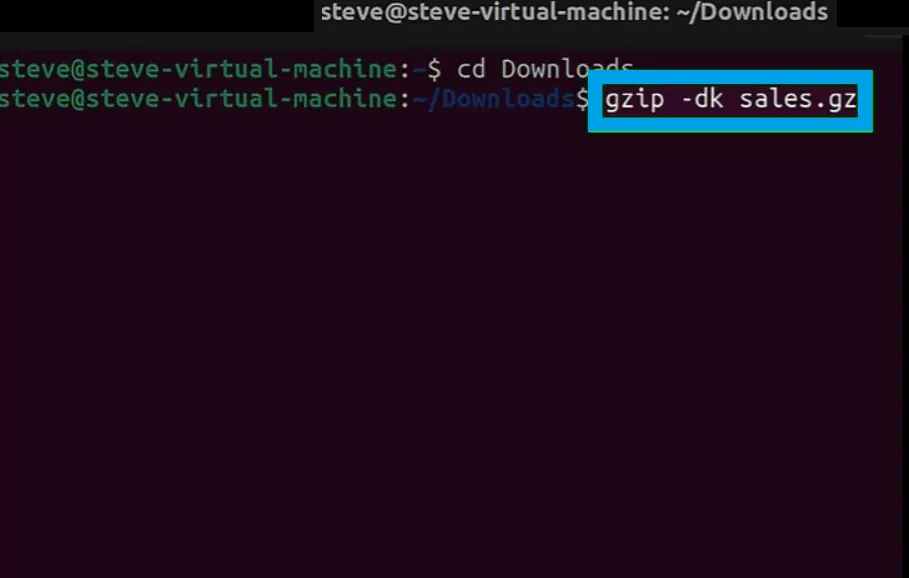
💡Tips:The previously specified command removes the original GZ file. To keep it, use gzip -dk file instead.
Common Errors While Working with Gzip Files and How to Fix Them
Working with compressed files can be a real pain. You will at times encounter errors when handling Gzip files. Here are some of the errors you are likely to encounter and how to solve them:
Gzip: not in gzip format
This error is triggered when you attempt to unpack a damaged file or one that is not a Gzip file at all. First, check if the file is indeed a gzipped file and has the extension .gz, then try to download it again. Also, check whether the file was not renamed or whether it was fully downloaded.
Error: The file has an unexpected EOF.
This error is most of the time due to the fact that the Gzip file is either incomplete or was corrupted during the download or transfer process. Try to download the file again and check that there are no interruptions in the internet connection.
"Access Denied" when extracting.
This happens when you do not have the required file permissions to unblock and open the Gzip file. To solve this, you will have to use the chmod command in Linux to change the permissions of the file. In Windows, make sure that your decompression software is running as an administrator.
Part 2: The Hottest FAQs Related to Gzip File
Is Gzip Better Than Zip?
You can use Gzip and Zip in different toolboxes to compress files, but they are used in different situations. Gzip is very good at compressing single files, especially large files, because it is very efficient. On the other hand, ZIP is very efficient in packaging several files and folders into one compressed archive. Hence, Gzip is faster with large single files, while ZIP is suitable for general-purpose compression.
How Do I Create a Gzip File?
Compression of files using Gzip is quite simple in Linux and macOS operating systems. To compress a file, simply run the gzip command as gzip filename. In Windows, you can use WMaster ZipKing to create Gzip files easily.
How to Convert Zip to Gzip?
To convert a ZIP file to Gzip, it is a two-step process. First, unzip the ZIP file. Then, compress the resulting files using the gzip command in Linux or any other software like WMaster ZipKing for Windows.
How to Open Gzip File on Mac?
In Mac OS, the process of opening a Gzip file is quite simple. Just click on the file to extract and preview the Gzip file's content using the built-in Archive Utility. If you prefer the command line, you can simply open the terminal and use the command "gunzip filename.gz," where you have to replace filename.gz with the name of a file.
Final Words
Finally! We hope you found this guide helpful in understanding Gzip files and how to go about decompressing them. Now you know how to unzip a gzip file in Linux or Windows. Decompressing Gzip files is easy, no matter if you are a Windows or Linux user, as long as you have the right tools.
If you are looking for a hassle-free solution, we highly recommend WMaster ZipKing, a self-explanatory tool that is very convenient to use. Moreover, you can use WMaster ZipKing three times with all features unlocked before deciding if you want to buy it. So what are you waiting for? Download WMaster ZipKing now and begin making your file decompression work easier!