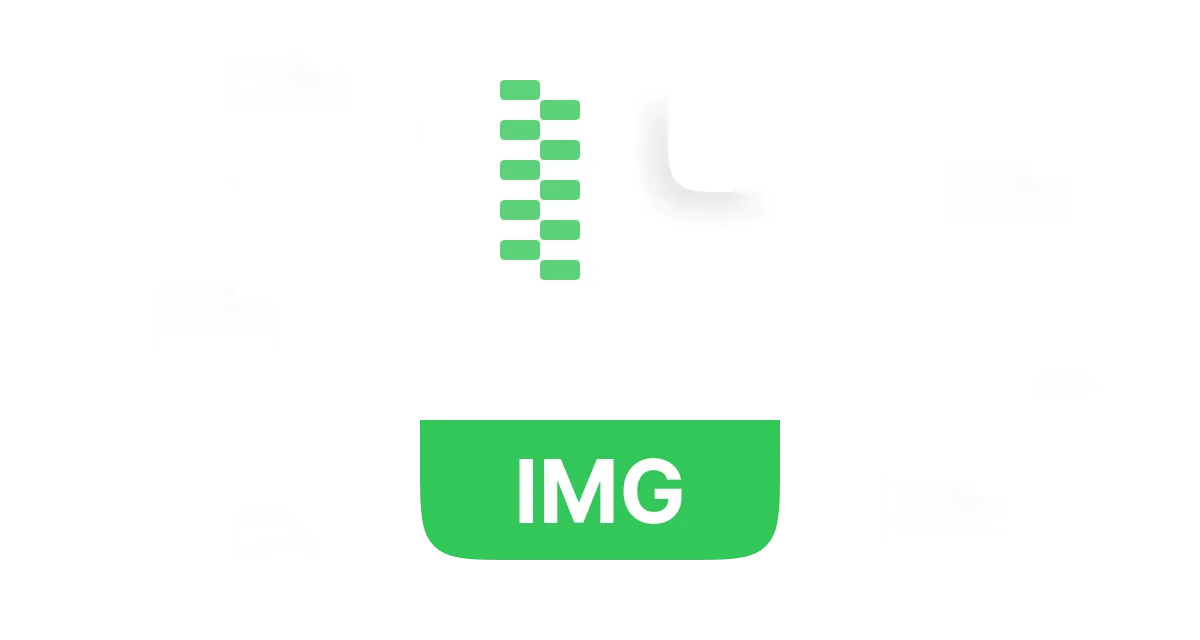File formats come and go in the computer world at a rapid pace; a few of them, though, have persisted in the industry. A format that falls into this category is the IMG file, which is a highly versatile file type. But
The IMG file (short for image file) is nothing but a disk image file that sets a bit-by-bit copy of the contents of a disk or a storage device. It is a popular file type to back up, archive, and duplicate disks. In this article, we will cover everything you need to know about IMG files, their characteristics, and their usage. We'll also walk you through step-by-step instructions on how to create, open, and manage IMG files.
In this article
Part 1: What is an IMG File?
An IMG file is a disk image file that has a byte-for-byte copy of the contents of a storage device: hard drive, CD, DVD, or USB drive. That image can be a graphic bitmap or a disc image in an IMG file.
Since the IMG file also holds the disc image, it can be utilized to read media from a physical disk on your PC or laptop without needing the tangible version just like an‚ISO file. It is, therefore, used‚to store and back up programs like operating systems, games, apps, movies, etc.
It's essential to recognize that IMG files created by various disk imaging programs can differ in format. For example, IMG files produced by SlySoft Clone CD must be accompanied by a corresponding.SUB and .CCD file before you can proceed with disc creation. To create a new disc from an IMG file, first check which program created the IMG file and make sure your disc-authoring software can burn files saved in that format.
How IMG Files Works?
An IMG file is literally just a single file that is made by copying the content of a drive‚sector-by-sector. The file can then be burned to a CD or DVD, transferred to another disk or sent over a network. To use this, you have to burn an IMG file to an actual disc or mount it to a virtual drive.
Features of IMG File
Here are some key features of IMG files:
- Exact Copy: An IMG file is a replica of the original disk, which consists of the file system as well as files, folders, and even unused space.
- Platform-Independent: IMG files compatible systems for example Windows, macOS, and Linux.
- Compressed or Uncompressed: They can either be compressed to save space, or folder contents can be left uncompressed in order to allow for faster access.
- Encryption: IMG files can also be encrypted and password-protected.
- Data Integrity: Checksum or digital signature can be used to verify for data integrity of IMG files.
- Mountable: You can mount IMG files as virtual disks to be able to read the files.
- Flexible Compression: The compression algorithms used for IMG files are ZIP, gzip, or LZMA.
- Data Validation: It is usually complex and can even have some validations.
- Commenting and Labeling: IMG files can be annotated using metadata, such as author, date, and description.
- Support a Different File Systems: .IMG files support a variety of file systems like HFS+, NTFS, or ext4.
- Support Different Kinds of Disk: .IMG files can support different kinds of disks, such as flash drives, solid-state drives, and hard drives.
What is IMG File Used for?
IMG files are commonly used for:
- · Backup: Users can back up hard disk or partition data through image files and have it archived for long periods.
- · Cloning: Make an exact copy of hard drives and partitions.
- · Virtualization: Assemble IMAGE files as a virtual volume within a virtual machine.
- · Recover: Data recovery from damaged or corrupted hard drives.
- · Software Development and Testing: Replicate the operating system and application in a sandbox.
- · Forensic Analysis: Img files recover deleted information or investigate cybercrime.
Advantages of IMG Files
- · Ease of use: You can create IMG files using the IMG file creator tool, which is a convenient option if you want to save and recover data.
- · Hardware Compatibility: IMG files can be used on different hardware and all operating systems.
- · Storage saving: IMG files are compressed,liberating space for you.
- · Data Integrity: Since IMG files retain the file system structure and permissions, the original information will always remain.
Disadvantages of IMG Files
- · Overhead space:IMG-kind documents can be incredibly huge thus, it is hard to e-mail as well as shop them.
- · Dependency on platforms:IMG files are not supported by every hardware platform or operating system.
- · Data corruption:If IMG files are improperly created or utilized, they can become corrupted and cause data loss.
Part 2:How to Create an IMG File?
Here are the steps to create an .img file:
Step 1:Launch and open DiskGenius to create an .img file.
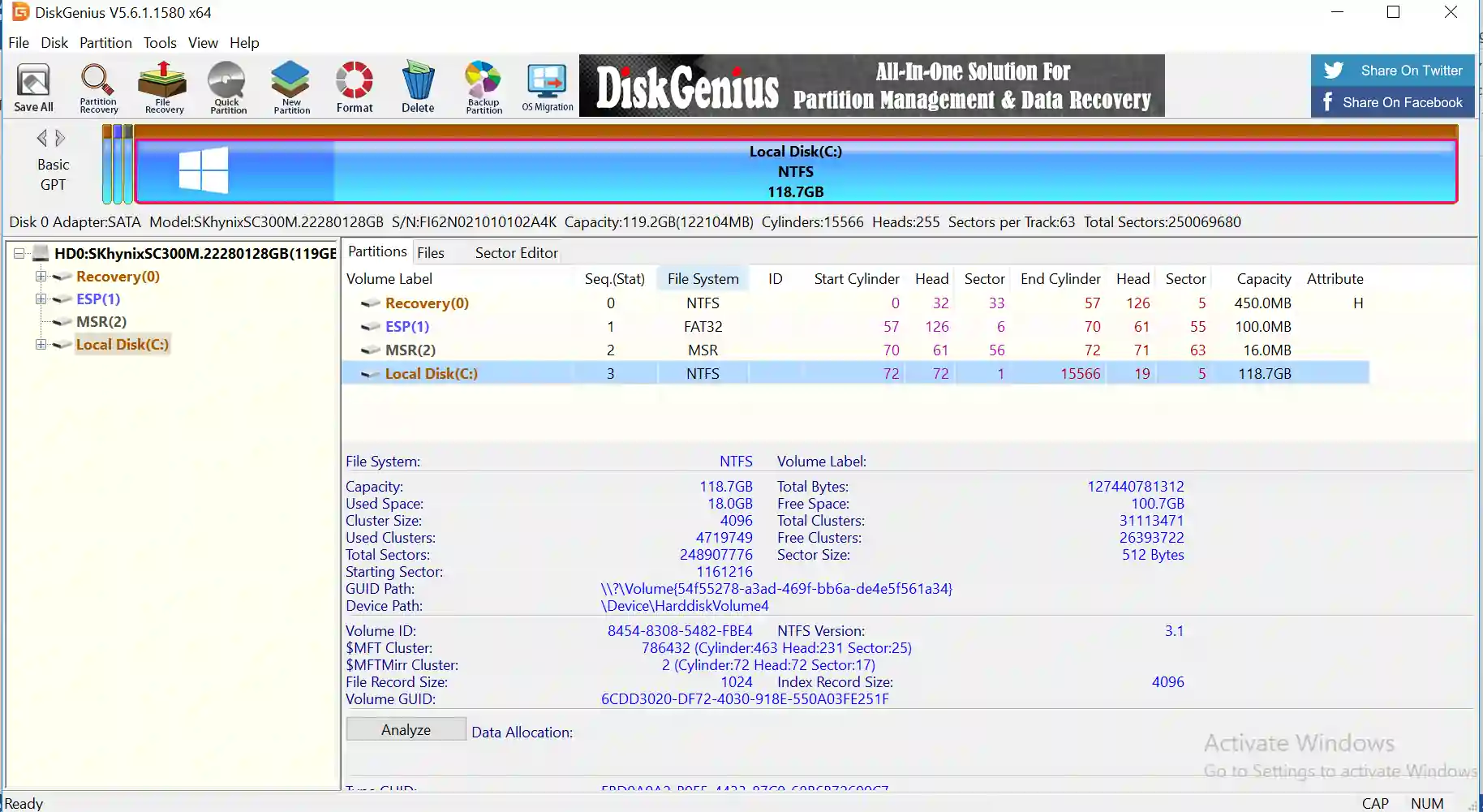
Step 2:Select "Disk" - "Create new virtual disk file" and then choose the option > "Create '.img' Image File".
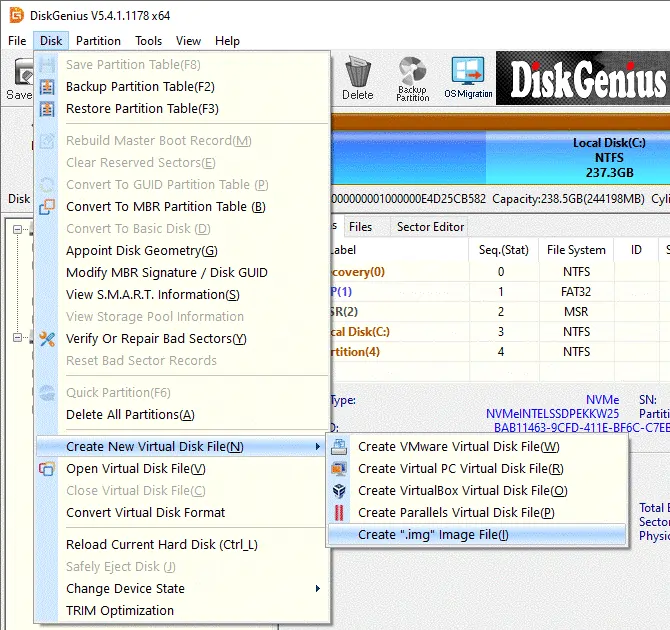
Step 3:Set file path and capacity (360K, 720K, 1.2M, 1.44M and 2.88M, or custom), and then click "OK" to create the image.
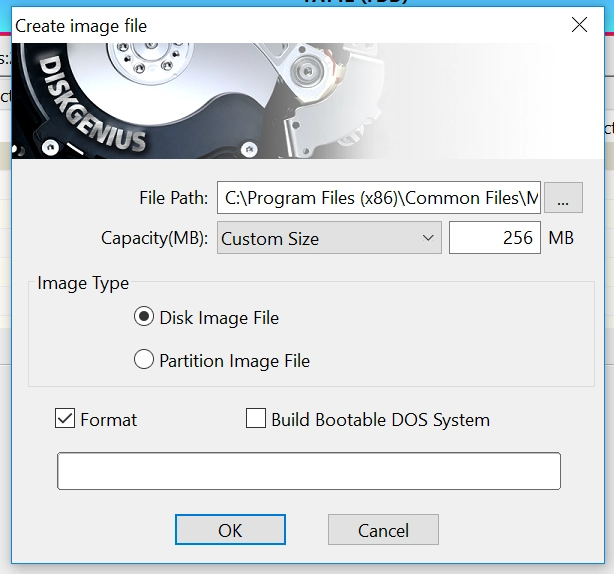
When you click OK, DiskGenius will create and open .img file instantly. What's more? You can also add other files to the image by using the copying files function.
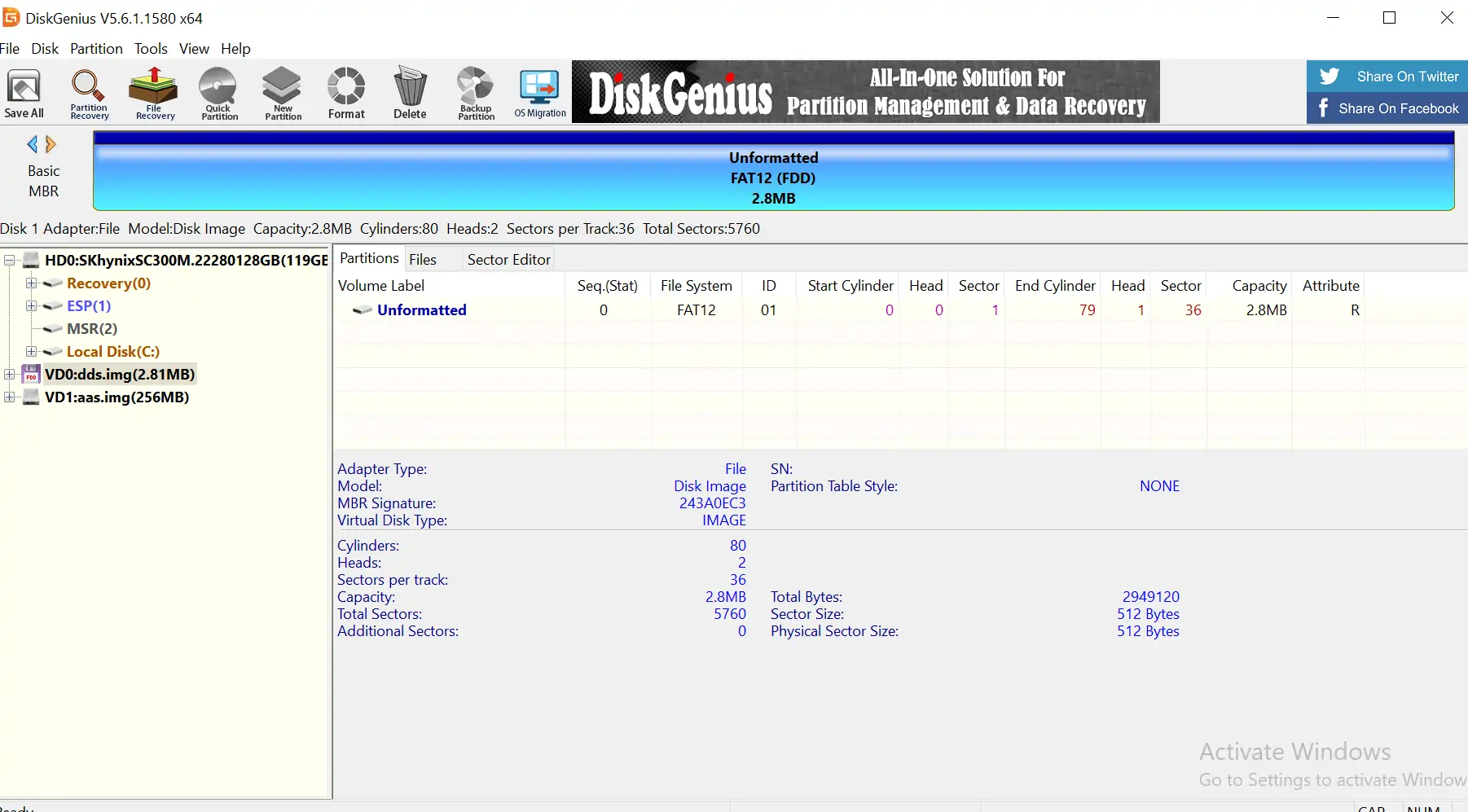
How to Open IMG File by WMaster ZipKing [Windows 10/11]
Here's a step-by-step guide on how to open an IMG file using WMaster ZipKing:
Step 1: Download and Install WMaster ZipKing
Go to the official WMaster ZipKing website and download the software. Follow the installation prompts to install the program on your computer.
Step 2: Select IMG file that you want to open
Once installed, launch WMaster ZipKing and click on "Image Compress"-"Select Image" to select the IMG file you want to open. Navigate to the location of the IMG file on your computer and select it.
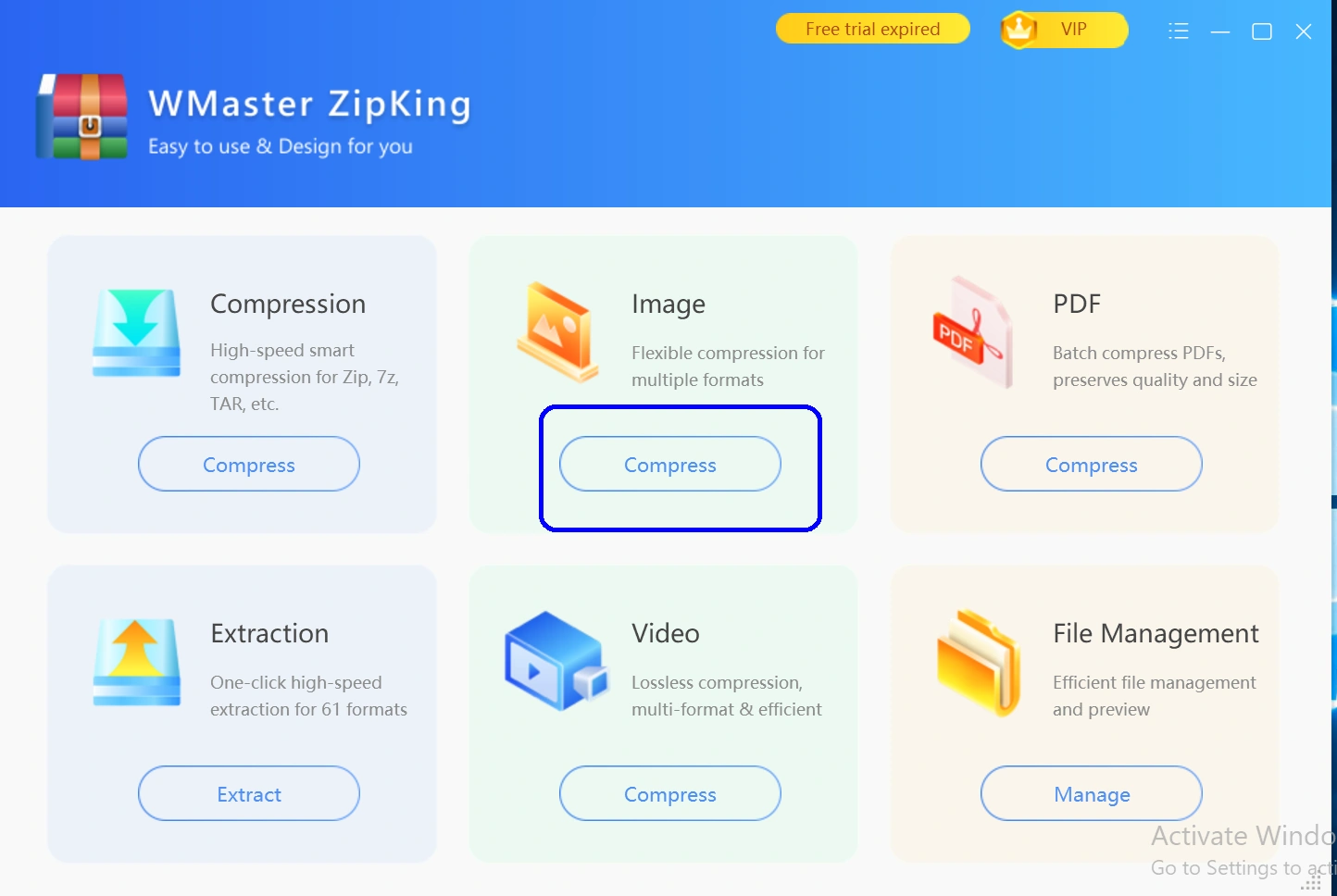
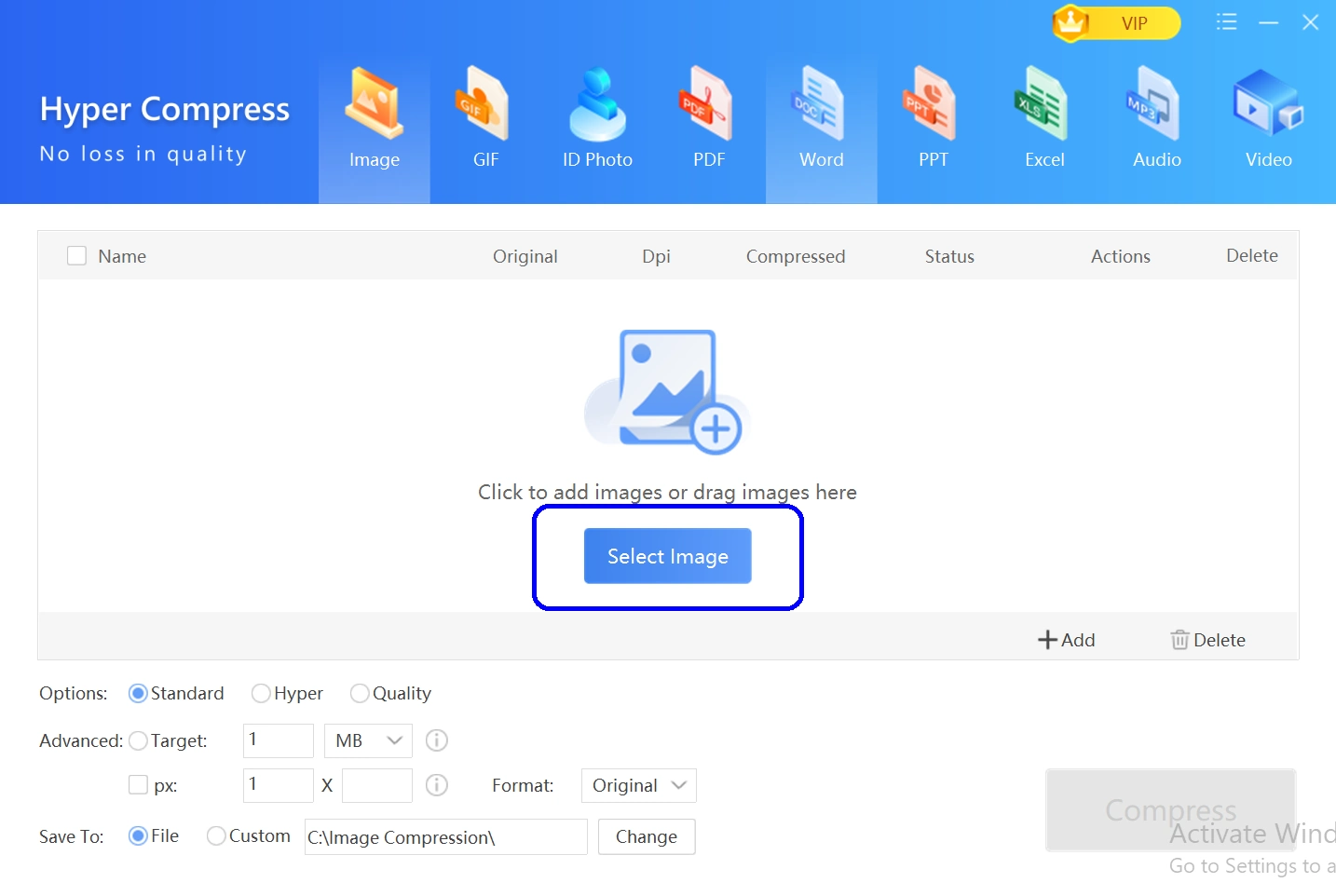
Step 3: Click "Compress" button to begin the process of compressing IMG files(optional)
You have opened the IMG file on WMaster ZipKing, Now if you want, you can click the "Compress" button to further compress IMG files.
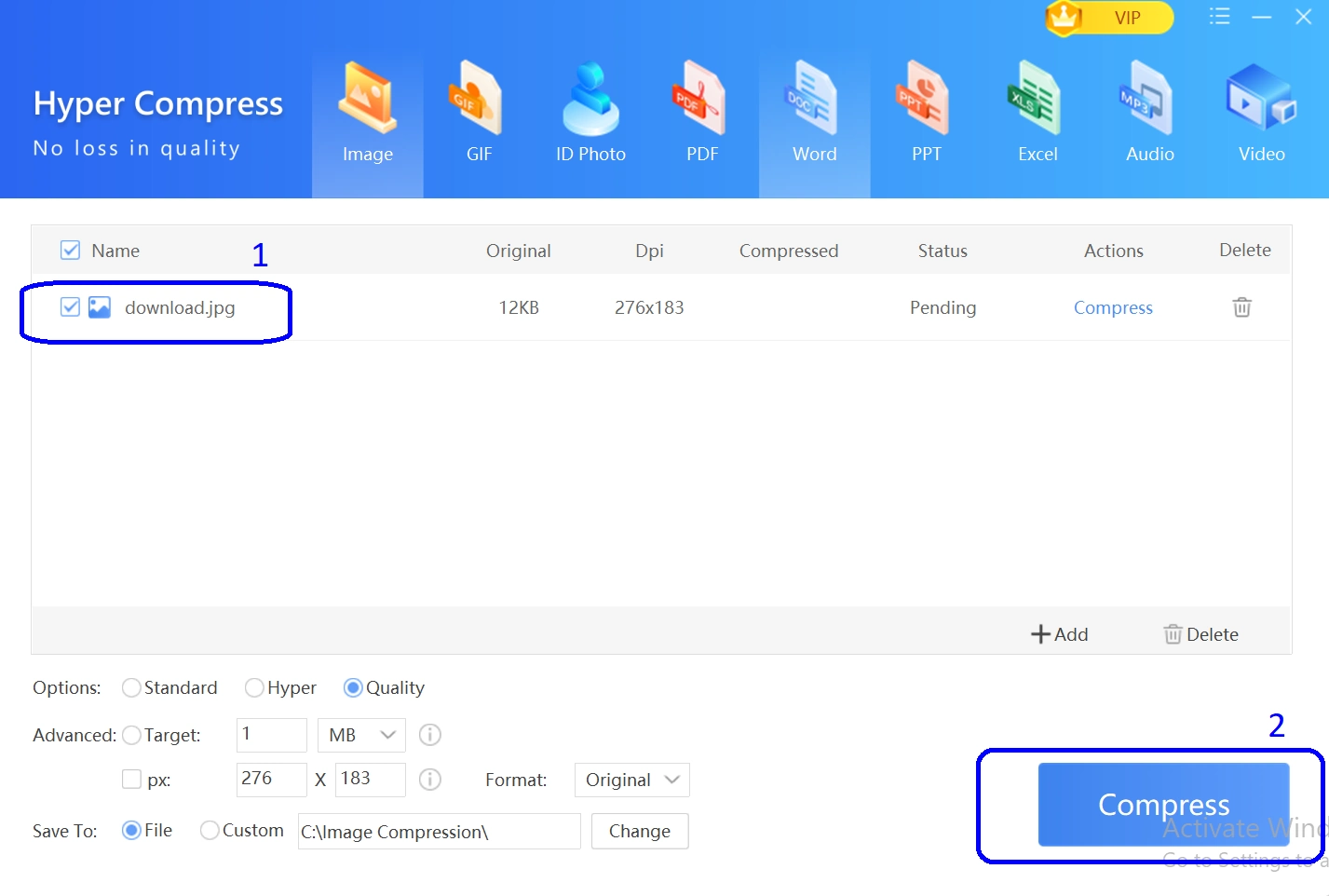
Features of Opening IMG File Through WMaster ZipKing
WMaster ZipKing is not just an IMG file-opening tool, it is a robust file compressor & extractor that will conveniently allow you to open and manage IMG files in a matter of clicks. Further, it is an all-in-one file management system that provides several features, including:

WMaster ZipKing
Compress and Open IMG Fils With One Click
- Seamlessly lightning-fast opening and extraction for IMG files.
- Securely encrypted and password-protected compressed IMG files.
- The user-friendly interface makes WMaster ZipKing simple to use for even non-techies.
- Open IMG files and manage IMG files at the same time with ease.
- Regular updates and support for opening and compressing IMG files.
By choosing WMaster ZipKing, you get to work with IMG files in a very straightforward, simple, and effective way. Try it for yourself now and see the difference!
Conclusion:
This guide has introduced you to IMG files, including their definition, features, and uses. In addition, we have considered a vastly detailed step-by-step guide on creating and accessing IMG files through renowned software, like WMaster ZipKing.
So,if you are looking for a fast and reliable solution to open IMG files, you can download and try WMaster ZipKing. It is the best software for IMG files because of its fast and reliable performance, user-friendly interface, and cross-platform compatibility.
Part 4: Related FAQs About IMG File
1.How to Convert IMG File to ISO?
To convert an IMG file to ISO, you can use a tool like PowerISO or ImgBurn.
2.How to Open the Damaged IMG File?
To open a damaged IMG file, you can try using a file repair tool or disk repair tool like Disk Drill.
3.How to Mount IMG File in Linux?
To mount an IMG file in Linux, you can use the mount command with the -o loop option.