In the digital world, efficiency and space optimization are of the utmost importance. Different formats are used to compress files and save storage space. One such format is .zst, which was created using Zstandard (ZST). This format is popular for its speed and efficiency. Regardless, .zst files need to be extracted to be used. This article will discuss .zst files, their features, and how to extract zst files.
In this article
Part 1: What is a ZST File
A ZST file is an extension of the compressed file format created by using the Zstandard (Zstd) compression algorithm at Facebook. It was developed by Yann Collet at Facebook in 2015. The Zstandard compression method efficiently stores large files in a smaller and more manageable size. These compressed files offer a better compression ratio and a faster extraction speed as compared to other compression formats.
Features of ZST File:
High Performance and Reliability:
ZST files are a reliable choice among users. Regardless of size, they offer efficient storage with minimal space usage.
Open-Source Format:
ZST is an open-source format that allows integration with all types of applications across multiple operating systems. This flexibility makes ZST files appealing to developers.
Fast Decompression:
The decompression speed is what makes ZST files one of a kind. Time-sensitive operations are made easier with ZST files due to the use of an advanced decompression algorithm.
What are .ZST Files Used For?
The main function of ZST files is to store large data and information. In this way, data can be accessed rapidly. When compressed, the file size is also reduced, and the storage can be used for other purposes. As ZST has a high compression rate, these files are preferred by users for backup file creation. Moreover, the data can be restored quickly when required. Moreover, ZST files have high demand in the gaming industry, AI research, and machine learning fields.
Part 2: How to Open ZST Files
How to Open ZST File on Windows?
For Windows, the recommended tool for opening ZST files is WMaster ZipKing. Its robust features allow you to manage your ZST files effortlessly.
Key Features of WMaster ZipKing:

WMaster ZipKing
Open and Extract ZST Files in One Click
- Ultra-fast extraction speed for ZST files, greatly saving time.
- Right-click feature to simplifiy the hassles of extracting ZST files.
- Reliable password protection to secure ZST files.
- Customize ZST file size and file quality with one click.
- Open, view and manage ZST files easily.
Steps to Open ZST File on Windows With WMaster ZipKing:
Step 1: Launch WMaster ZipKing:
Once you have installed WMaster ZipKing, double-click on the application icon to open the WMaster ZipKing.

Step 2: Navigate to the .ZST file on the system.
Click on the Extract button, as shown in the screenshot.
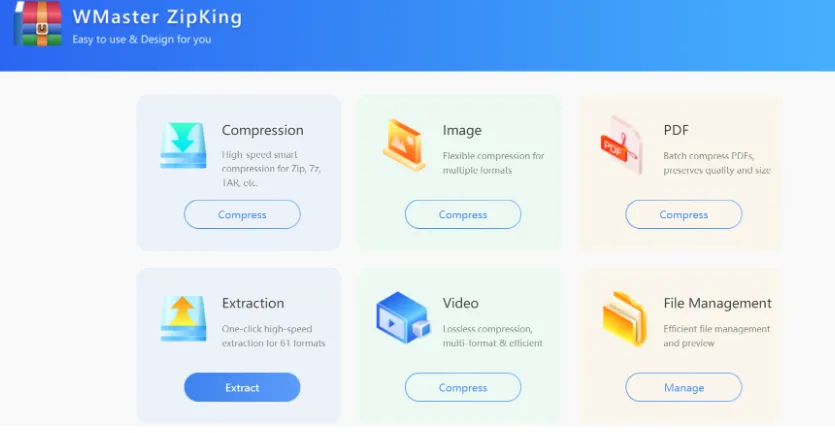
Select the file with the .zst extension that you want to extract and click on the open button.
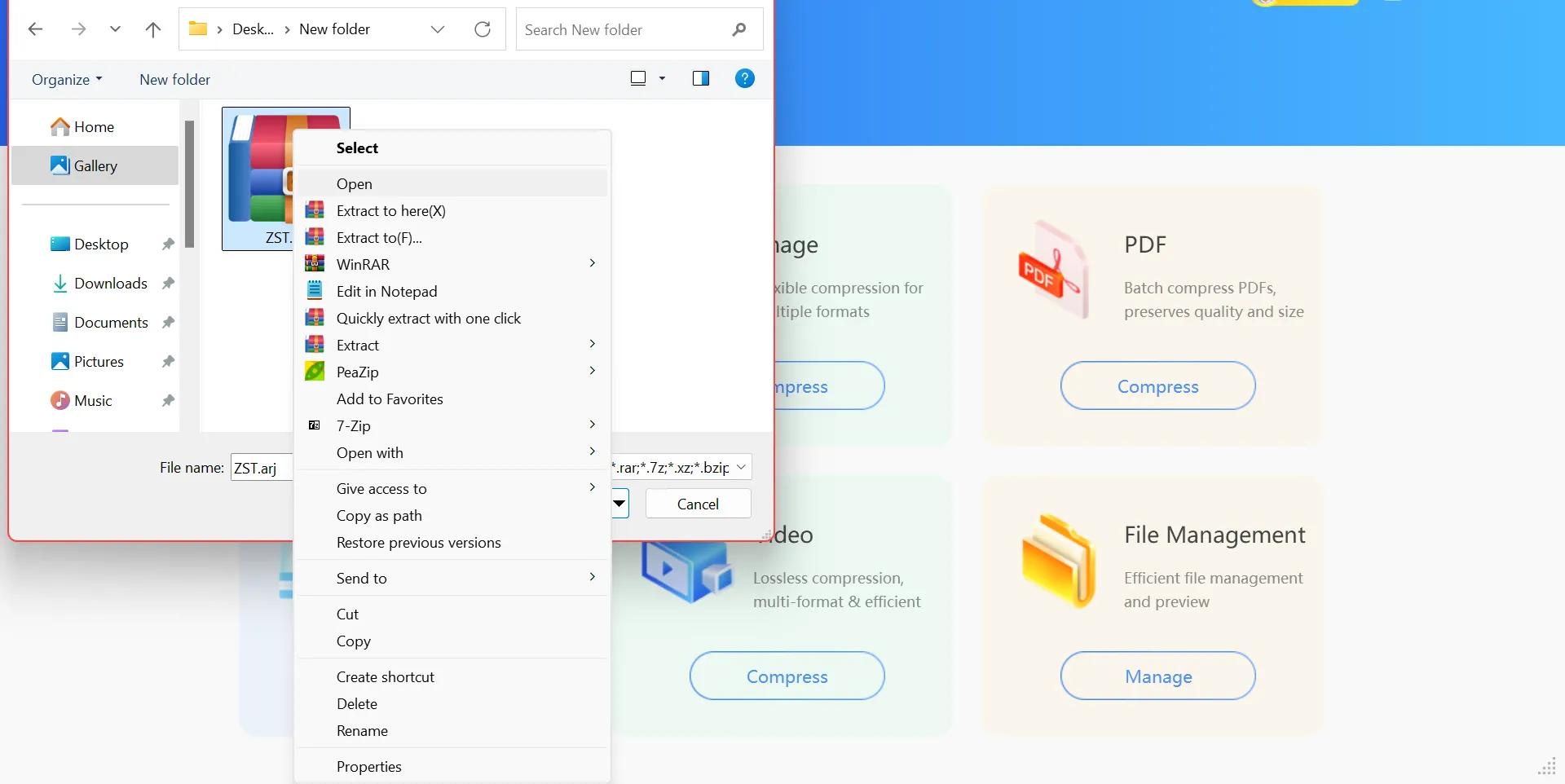
Step 3: Extract the File:
Click on the Extract Now button. Now, choose the folder where you want to save the extracted file. You can open your extracted file from the chosen location on the system.
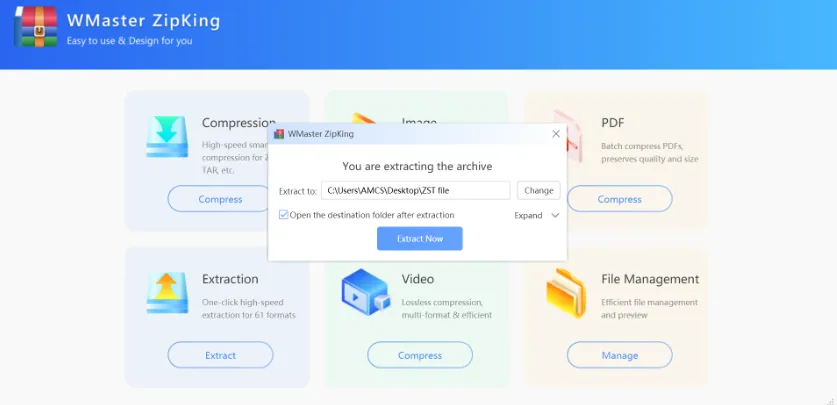
How to Open ZST File on Mac?
The Unarchiver is the recommended tool for extracting the ZST files on a Mac.
Steps to Open ZST File on Mac by Unarchiver
Use the following steps on your Mac to open the ZST files:
Step 1: Download and open the Unarchiver
Install the Unarchiver from the App Store. Double-click or right-click and press the Open button to launch the application.
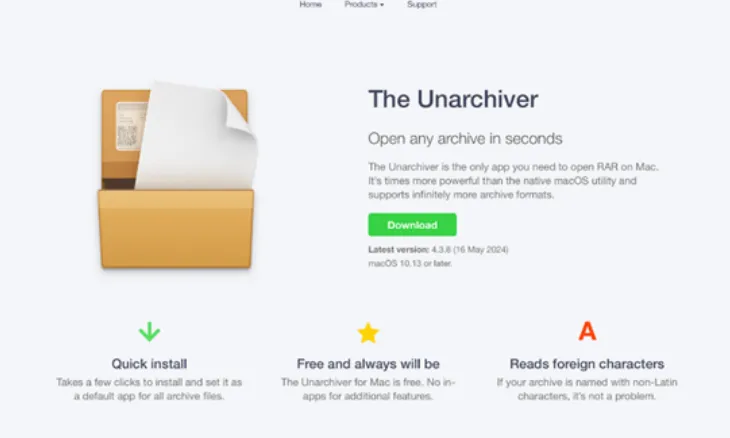
Step 2: Select your ZST file.
Right-click on the ZST file, click on the Open with button, and select the Unarchiver for decompression.
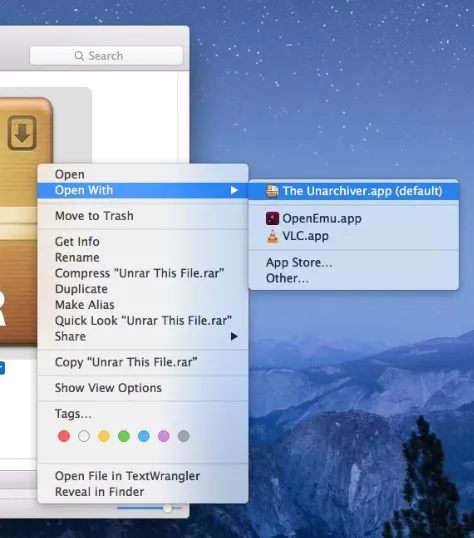
Step 3: Extract the file.
To access the contents of the file, click on the extract button. Now, the process will start; wait for it to finish. The extracted file will automatically be saved in the designated folder.
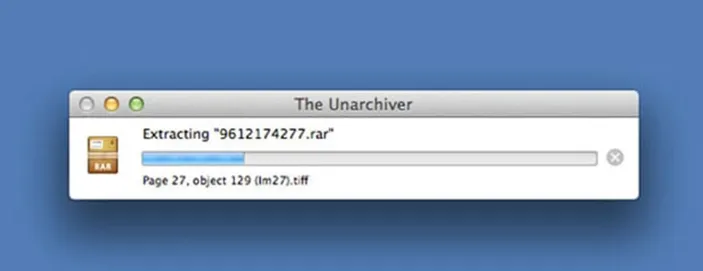
How to Open ZST File on Linux?
On Linux, the command-line tool zstd is used to open the ZST files. This tool is easily available through most package managers.
Steps to Open a ZST File on Linux:
Step 1: Install ZSTD:
Open the terminal and use the command sudo apt install zstd to install the ZSTD.
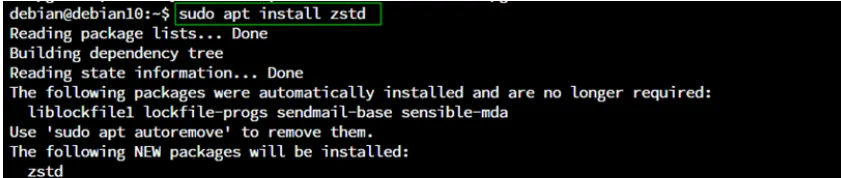
Step 2: Give the Command to Select the ZST File:
After installing ZSTD, use the command cd to select the ZST file that needs extraction.
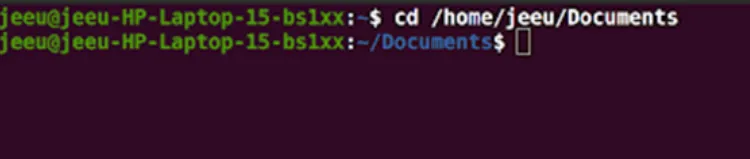
Step 3: Give the Command to Decompress the File
For extraction, Run the command zstd -d yourfile.zst to decompress the file.
How to Open ZST File Online?
In addition to these options, you can extract the contents of the ZST files using online tools. One such tool is ezyZip, which can efficiently handle ZST files.
Steps to Open ZST File Online
Following are the steps to open ZST files online:
Step 1: Go to Website:
On the address bar of your browser, type the website www.ezyzip.com.
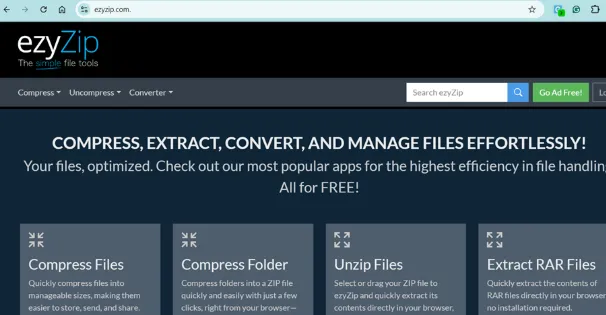
Step 2: Upload ZST file:
Click on the Unzip Files button and upload the ZST file for decompression. Then click on the Select File to Unzip button.
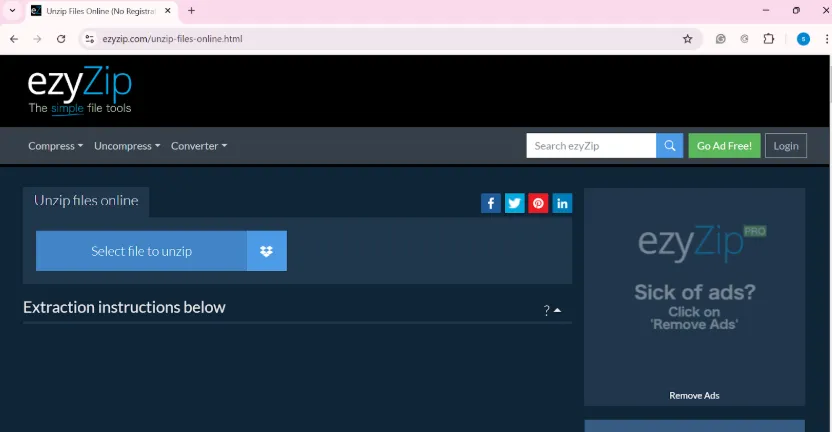
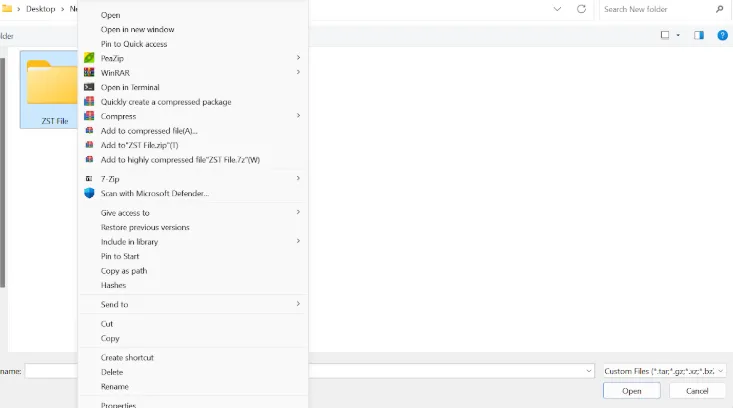
Step 3: Extract the Contents:
Once you click on the extract button, the decompression process will start. You will then see a download button; click on that. This will save the extracted contents on your system.
Part 3: Related FAQs for .ZST Files
1. What's the difference between .ZST and TAR.ZST?
The .ZST files are those compressed files that have gone through ZStandard compression. On the other hand,. The TAR file format is used to combine multiple files together into a single file. Therefore, TAR. ZST is the combination of TAR archives to combine files and .ZST compression to further reduce the size of that file.
2. Is ZST File Safe?
If obtained from a trusted source. The ZST files are safe. And like any other file format, if the ZST file comes from a suspicious source, it can carry the risk of being harmful to your system. It is wise to check the content of these compressed files to make sure they do not contain viruses.
3. How to View a ZST File Using Vim?
In order to see the content of a ZST file on a Vim, you have to use the terminal command zstd -d yourfile.zst to decompress it first. Then, you can open it in Vim by typing the command line vim your file.