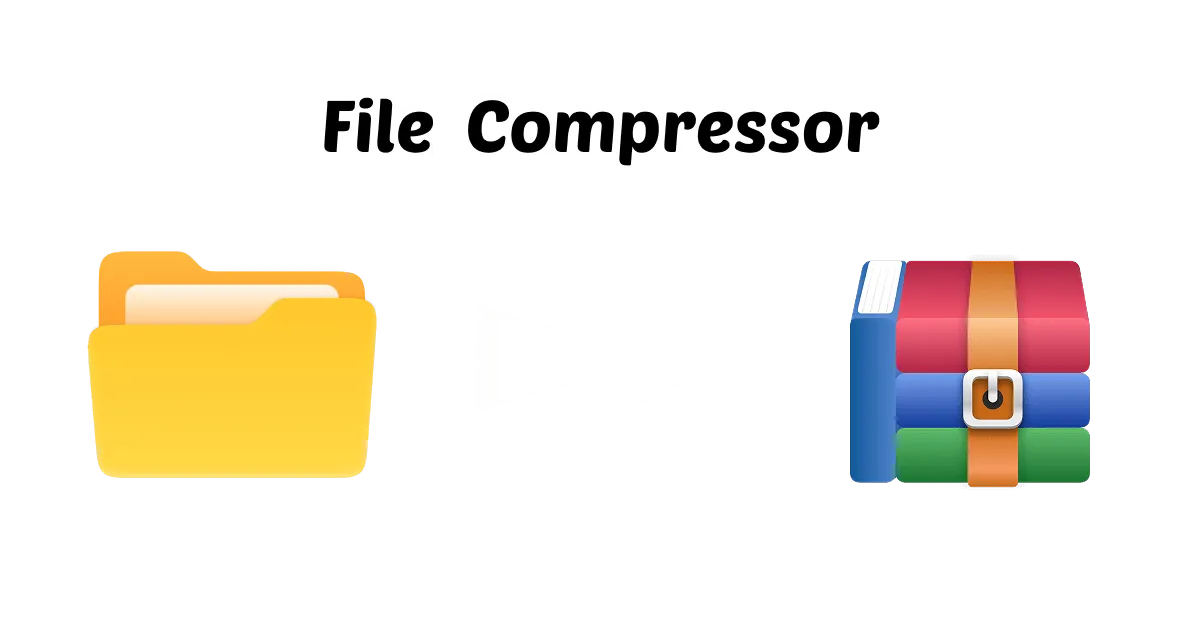Have you ever wondered, "How do you make a zip file?" You could want to ZIP up a lot of data to conserve space or get a folder ready to share easily. No matter why you want to know how to generate a ZIP file, it's a really useful skill. There are several ways to make ZIP archives, so you can choose the one that works best for you.
Read on to find out how to make a zip file without stress, from strong desktop software like WMaster ZipKing to simple online tools. Moreover, you will also learn some useful ideas on how to optimize ZIP files and make them password-protected.
In this article
Part 1: How to Make a Zip File on Windows by WMaster ZipKing
How to make a zip file while working on Windows? WMaster ZipKing is a great choice if you use Windows and want a program that is trustworthy and has a great deal of features. You can compress files easily by right-clicking or utilizing the program's interface. The best? For a short time, it is absolutely free and comes with all the features.
WMaster ZipKing's Features for Making Zip Files:

WMaster ZipKing
Making a Zip File for Free With A Single Click
- Right-Click Integration: ZIP files right from the context menu with only a few clicks, quick and easy.
- Folder to Zip: Easy to turn whole folders into ZIP files without any trouble.
- Password Protection: Password to protect your ZIP files so that private information stays safe.
- Batch Compression: Easily make a single ZIP archive by choosing several files or directories at once.
- Easy Extraction: You can not only make ZIPs, but you can also unzip files with just a few clicks.
How to Make a Zip File With WMaster ZipKing:
Method 1: Using the WMaster ZIPKing Program
Step 1. Launch WMaster ZipKing:Go to the official website of WMaster Zipking and tap on "Try it Free" to download the tool. Follow the instructions and install the tool to make zip files.
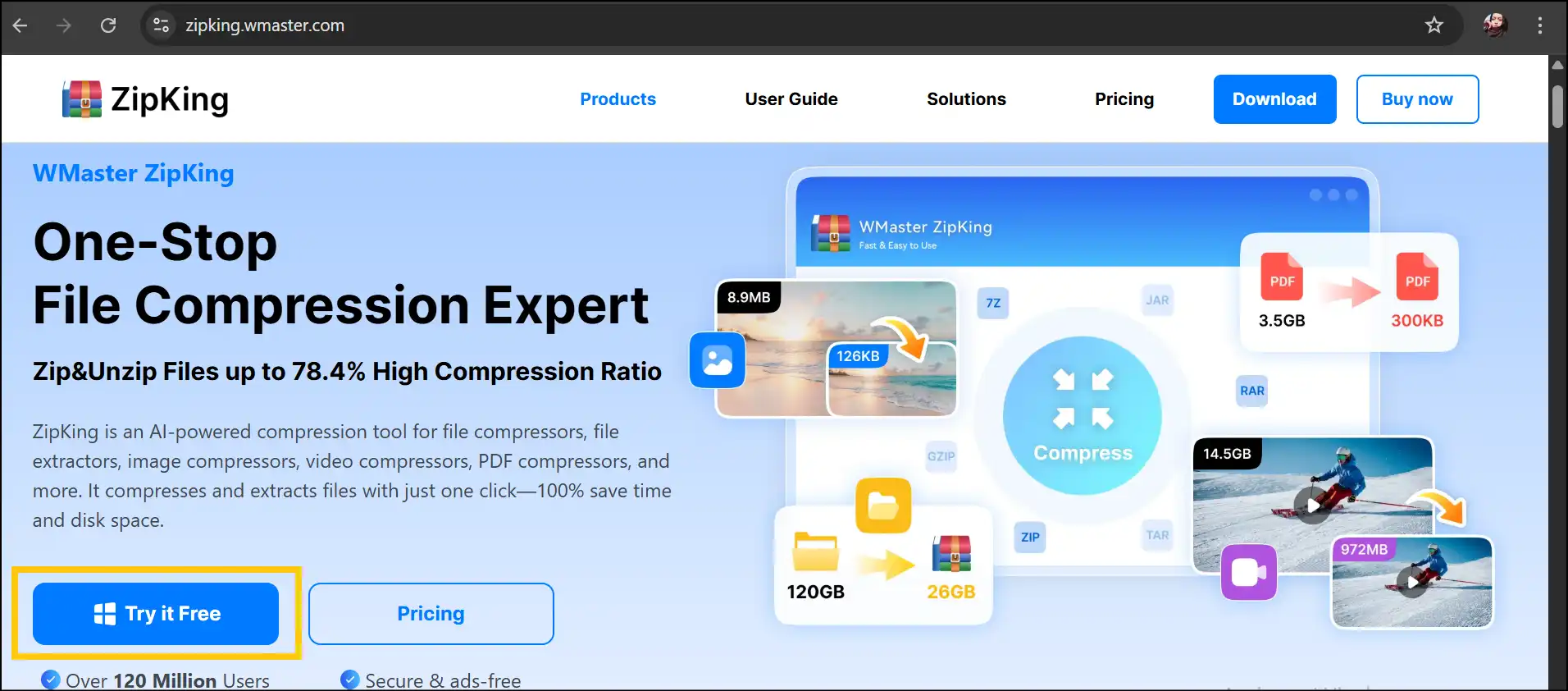
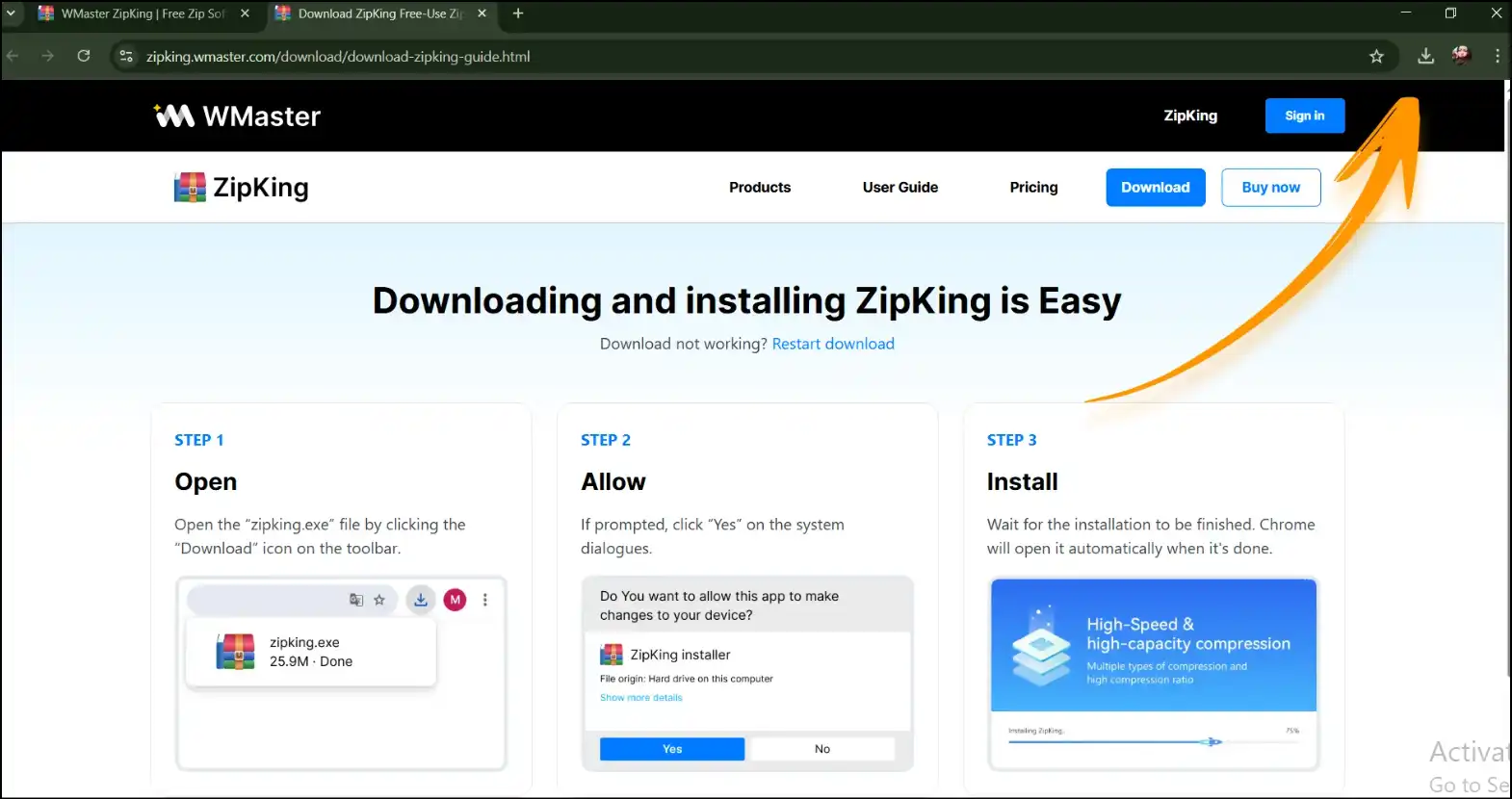
Step 2. Launch Tool to Compress Files: Launch the compression tool, WMaster Zipking, on your desktop and hit "Compress" to make zip files.
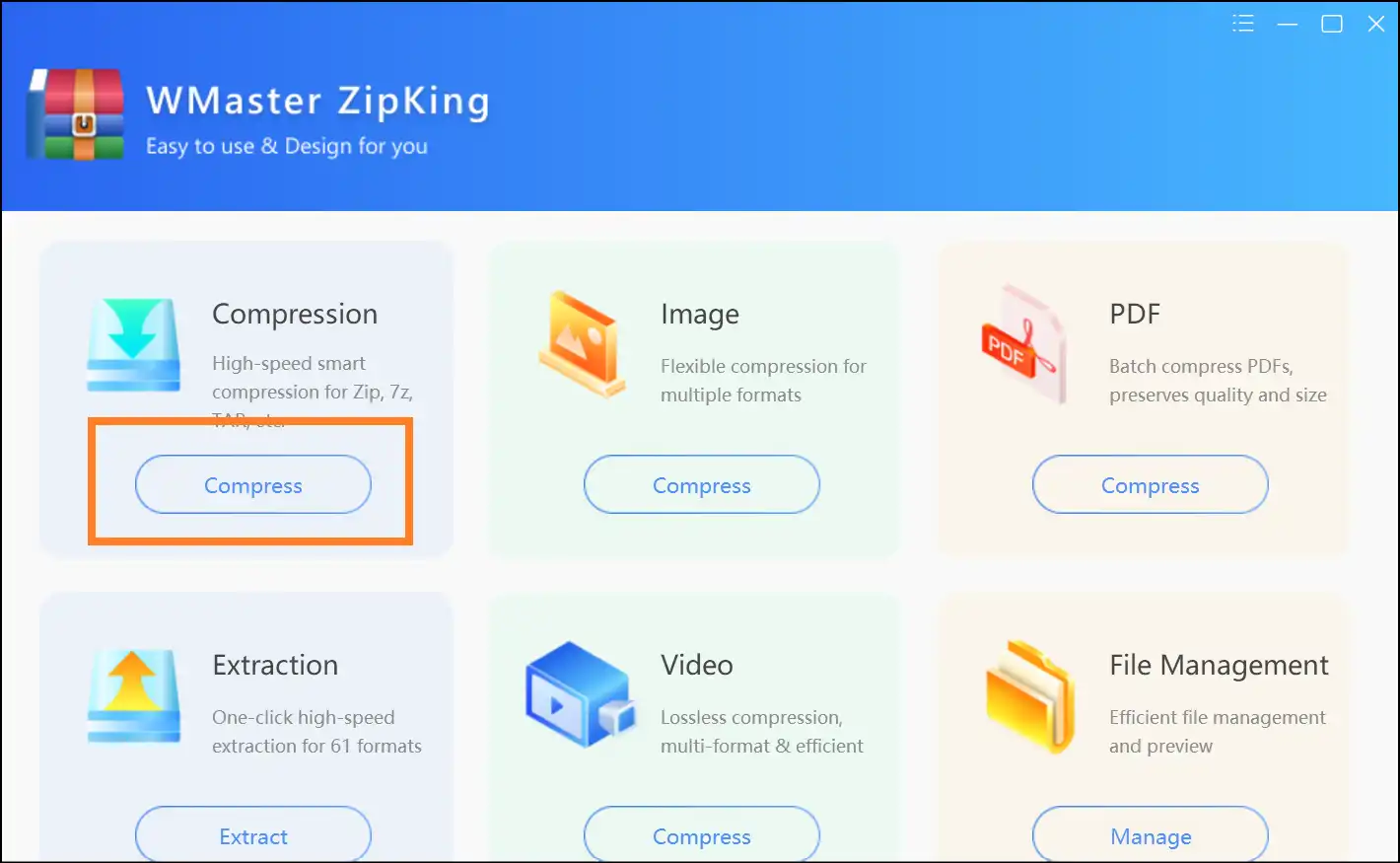
Step 3. Select Files and Compression Level: Select desired files to make a zip file and press "Open". Now, tap on "Fastest" to quickly start the process to make a zip file.
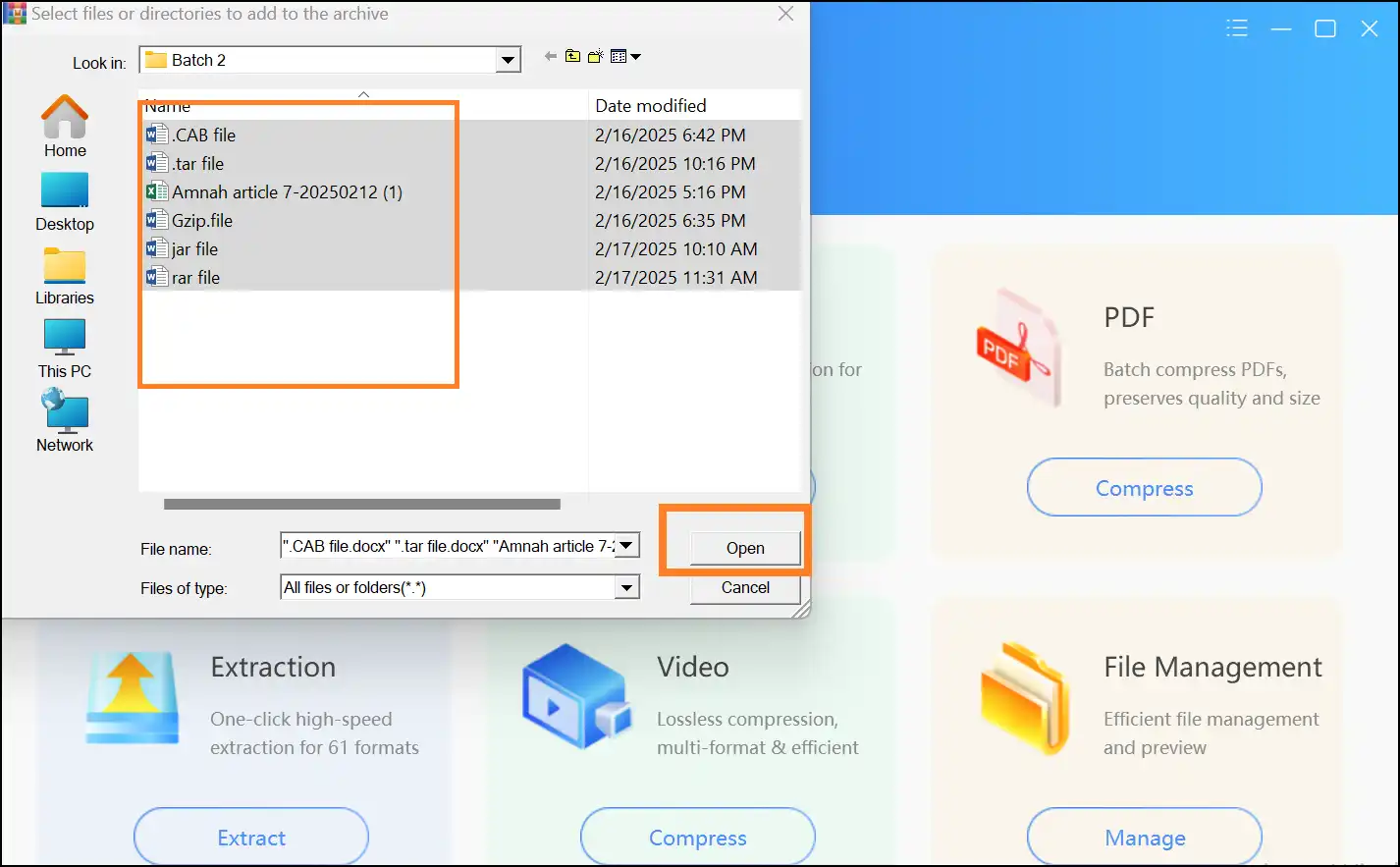
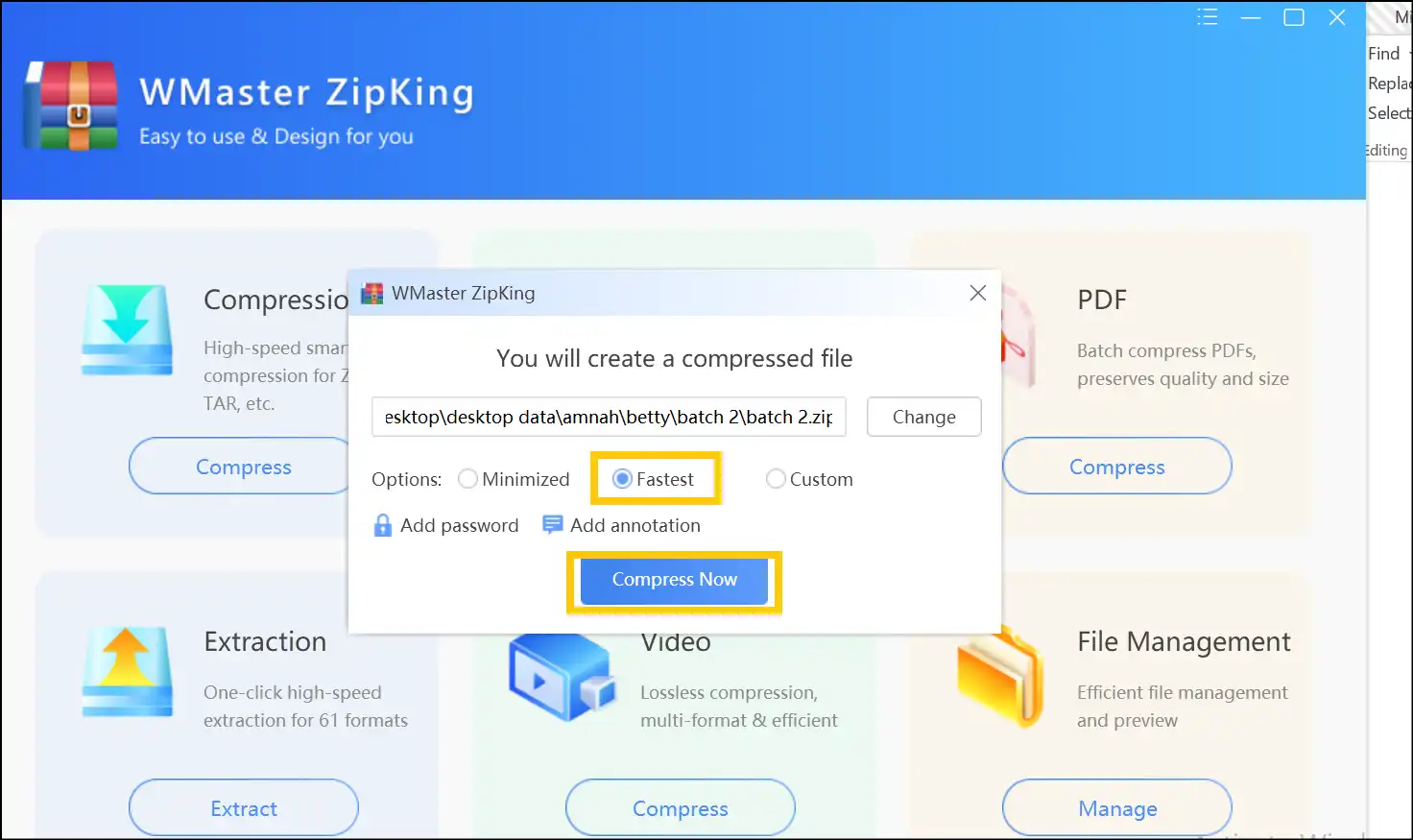
Step 4. Find the ZIP File: Once the process is completed, you can find the ZIP file in the current folder. Access and share it as needed!
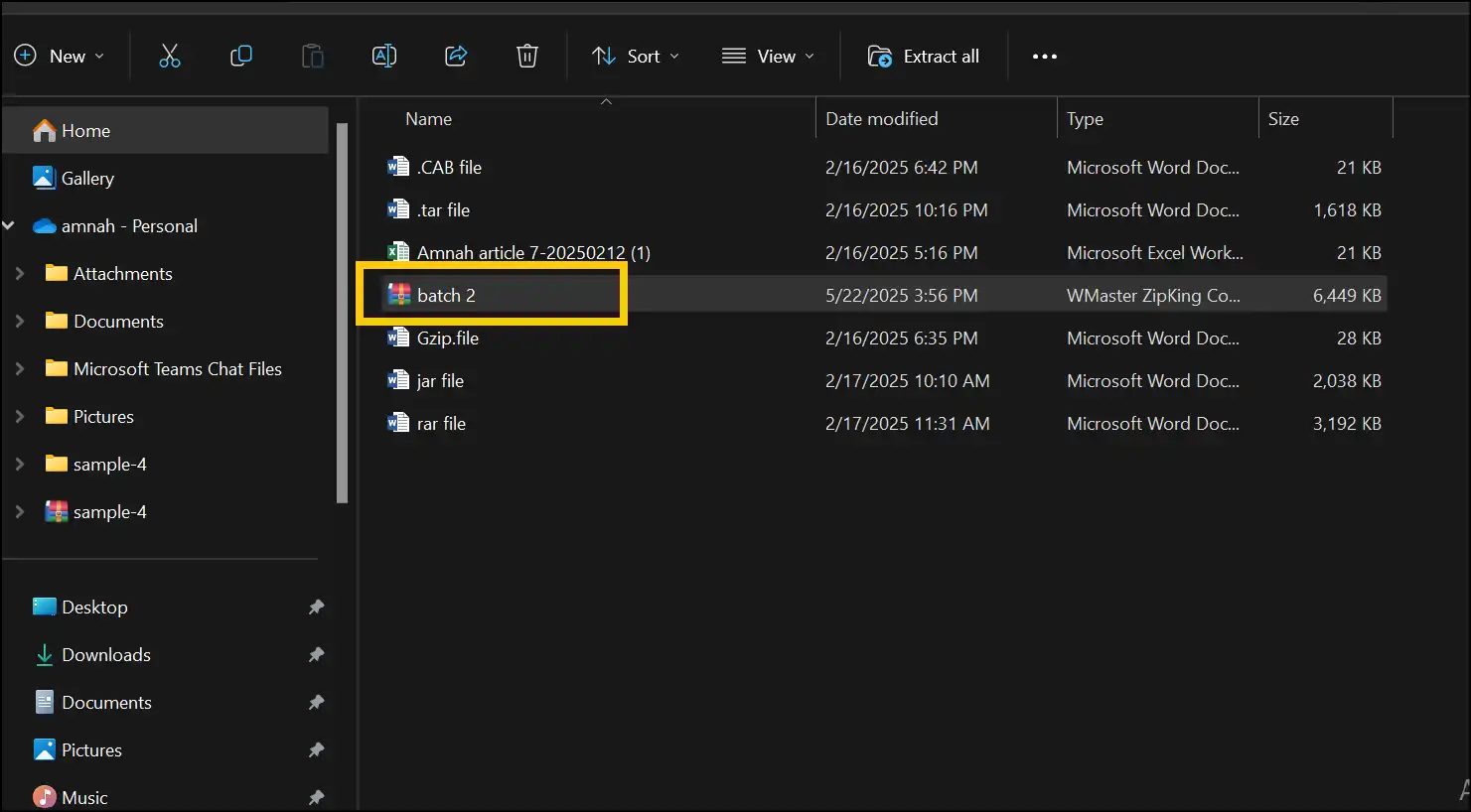
💡Tips:If you ever wondered, "How do I make a zip file with personalization"? Take full control over your archives with WMaster ZipKing by tapping on "Custom" when selecting compression level.
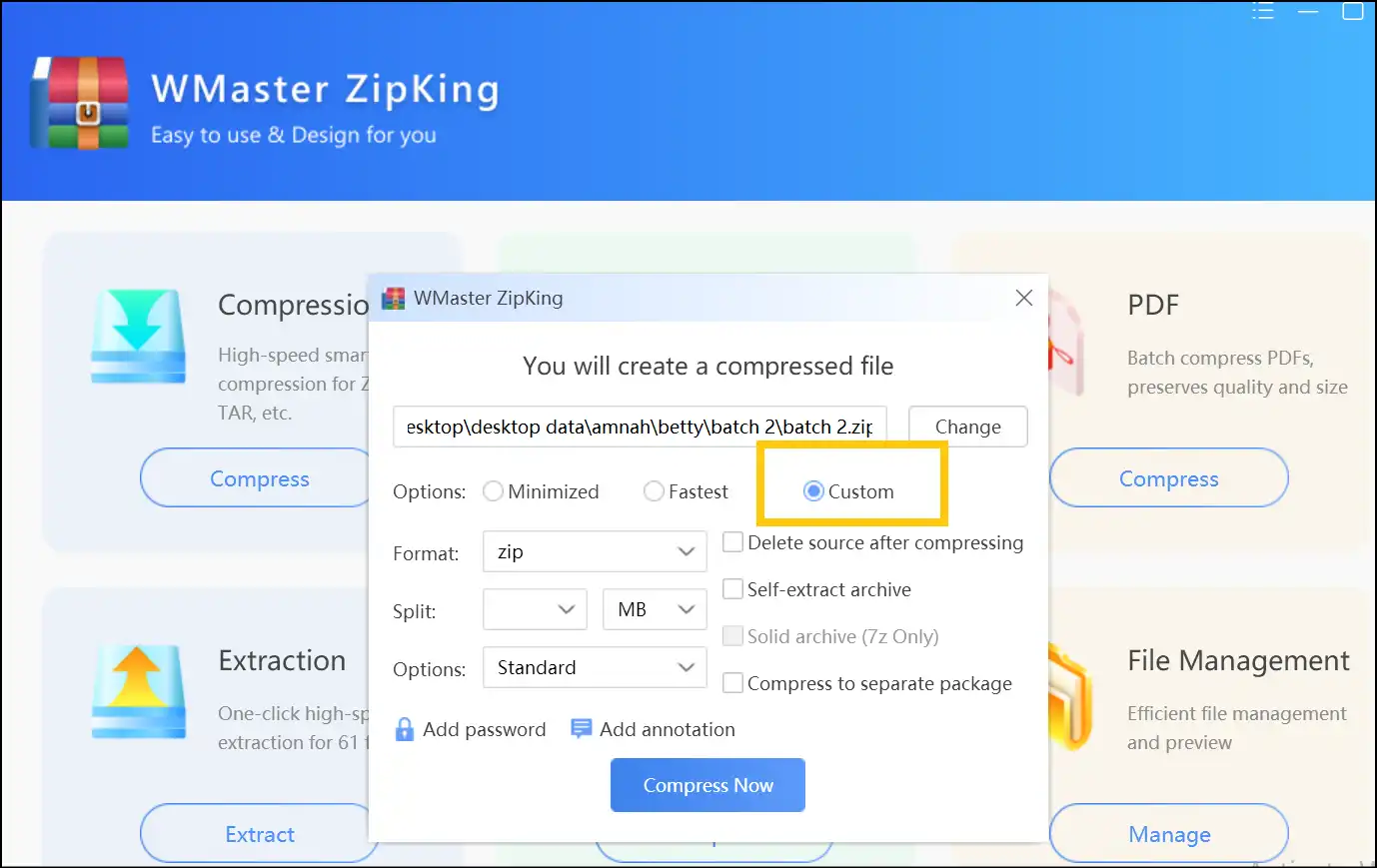
Method 2: Using the Right-Click Menu
Step 1. Select the files or folder: Head toward the files or folders that you want to ZIP and select them.
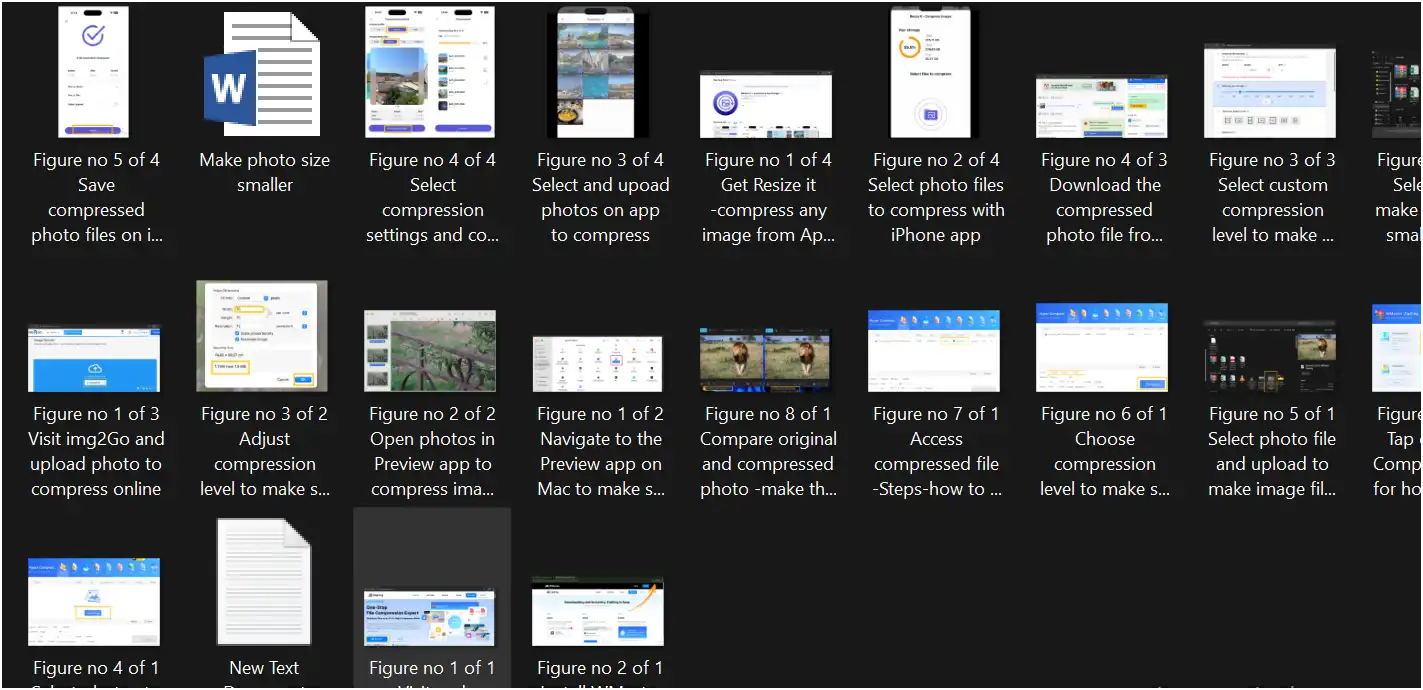
Step 2. Right-click to compress: Right-click anywhere and tap on "Quickly create a compressed package" from the dropdown menu to instantly create a ZIP file.
💡Tips:Once you create the ZIP file, it will get the name of the folder’s name; you can rename the ZIP file name if desired.
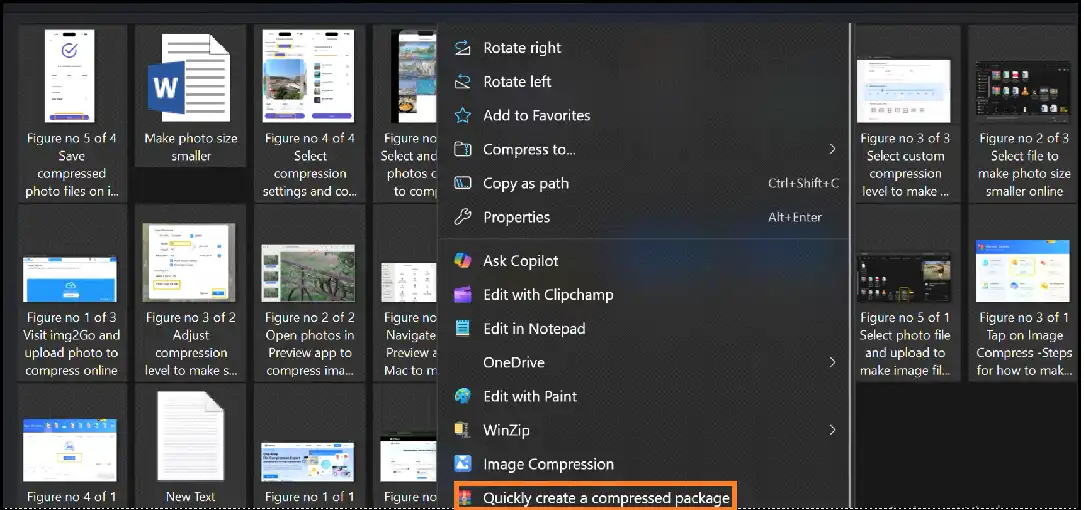
Step 3. Access the ZIP File: Access, store, and share the newly created ZIP file that is in the current folder.
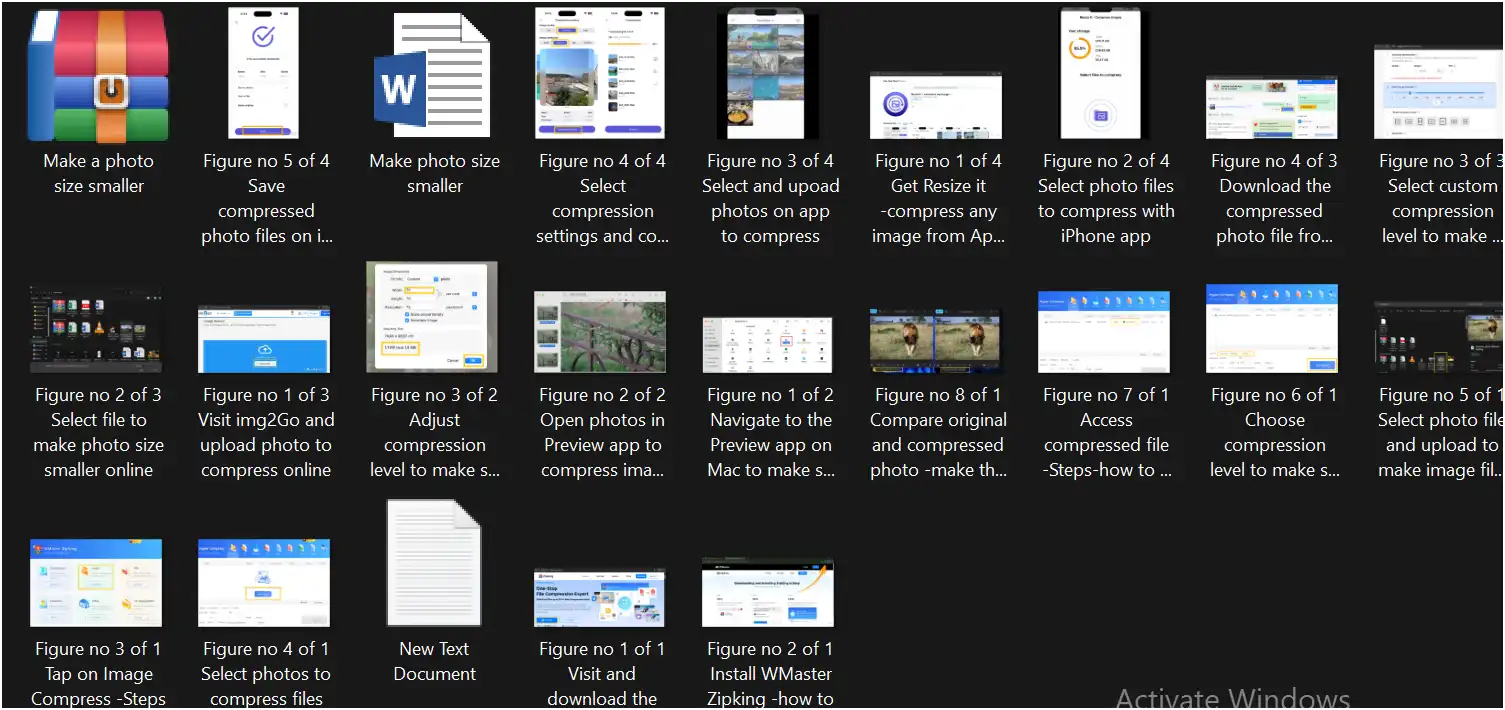
💡Tips:Ever wondered how to make a folder a zip file on Windows? Making a folder a ZIP archive with WMaster Zipking is simple and quick—just select the desired folder/folders and follow the right-click method.
Occasionally you may face difficulties with large ZIP files that are hard to keep or even share. In this hands-on article, find the ZIP file reducers that will make your ZIP files smaller and make it easier to manage your files right away.
Part 2: How to Make a ZIP File Online
Online tools are a quick and easy way to get things done if you don't want to install any tools or software. The online ZIP converter from Counting Charactersis a popular choice. No matter what device you are using, it is easy to compress or make zip files right from your browser.
Steps to Use Counting Characters-How to Make a Zip File
Step 1. Proceed to Website:Head over to the official website of Counting Characters.
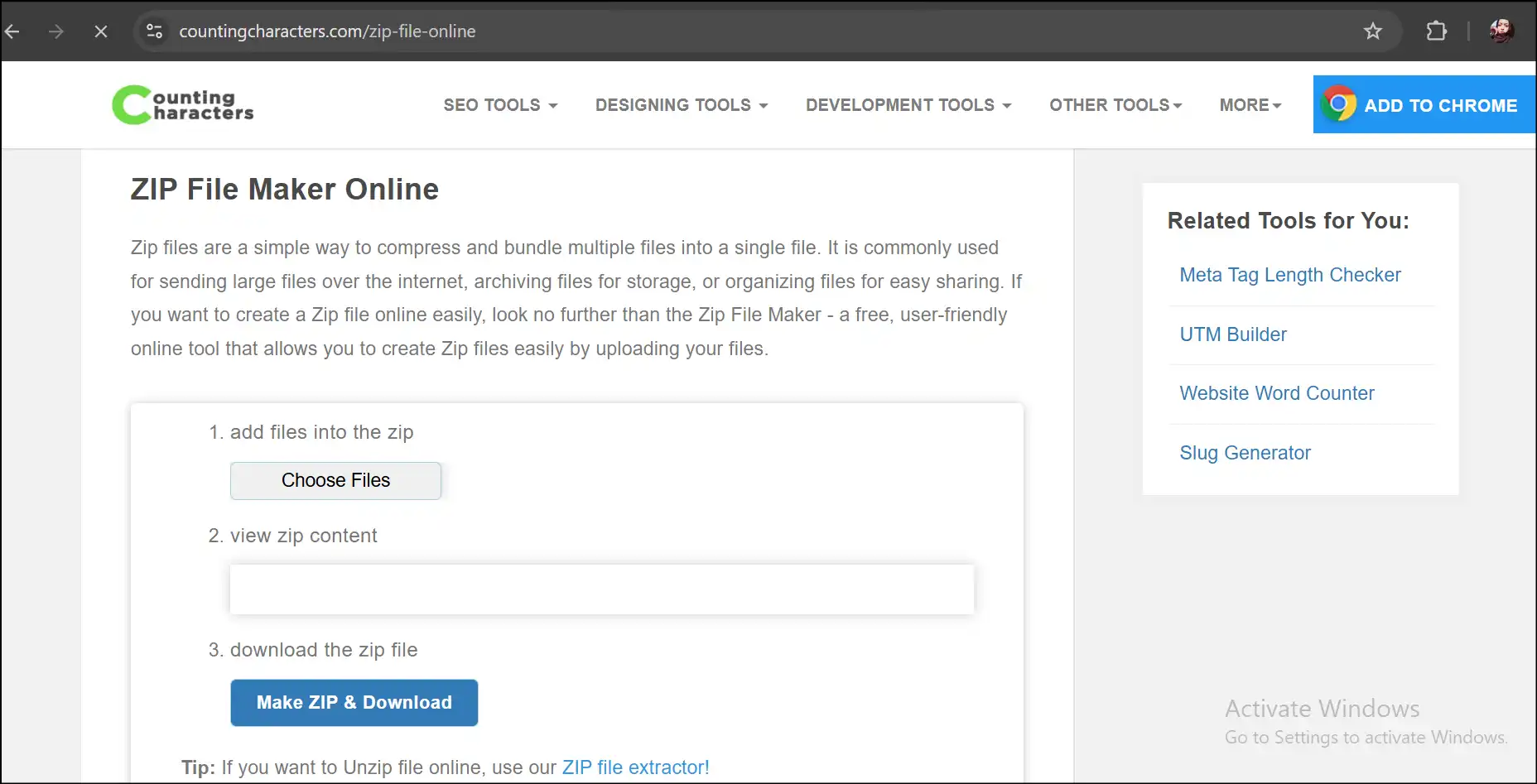
Step 2. Select Files:Tap on "Choose Files" and select the desired files that you want to ZIP through the online tool.
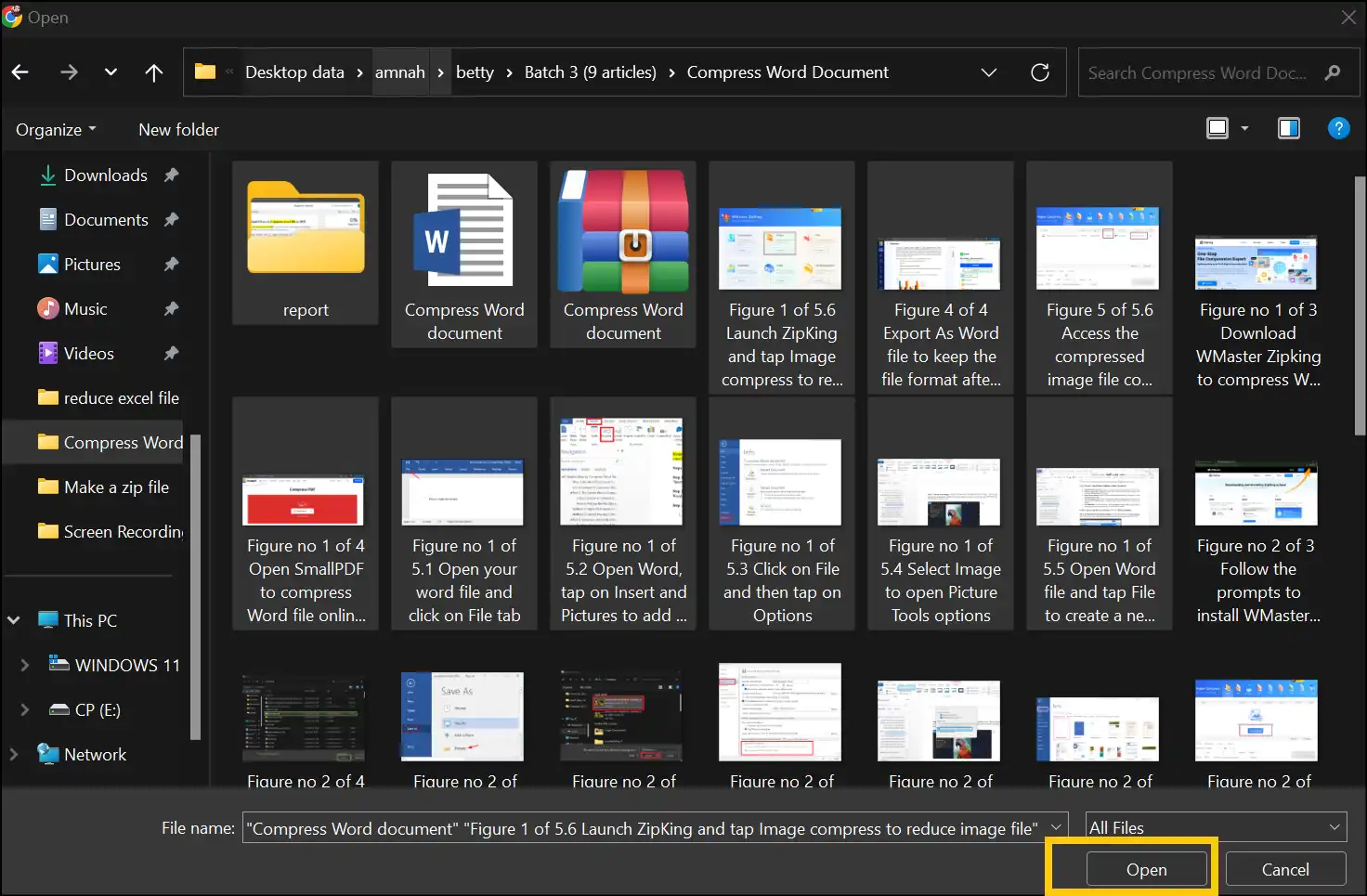
Step 3. Make ZIP & Download: Once all the files are uploaded, click "Make ZIP & Download". In a few seconds you can find your ZIP archive in the "Downloads" folder. Access and use the ZIP file as you like.
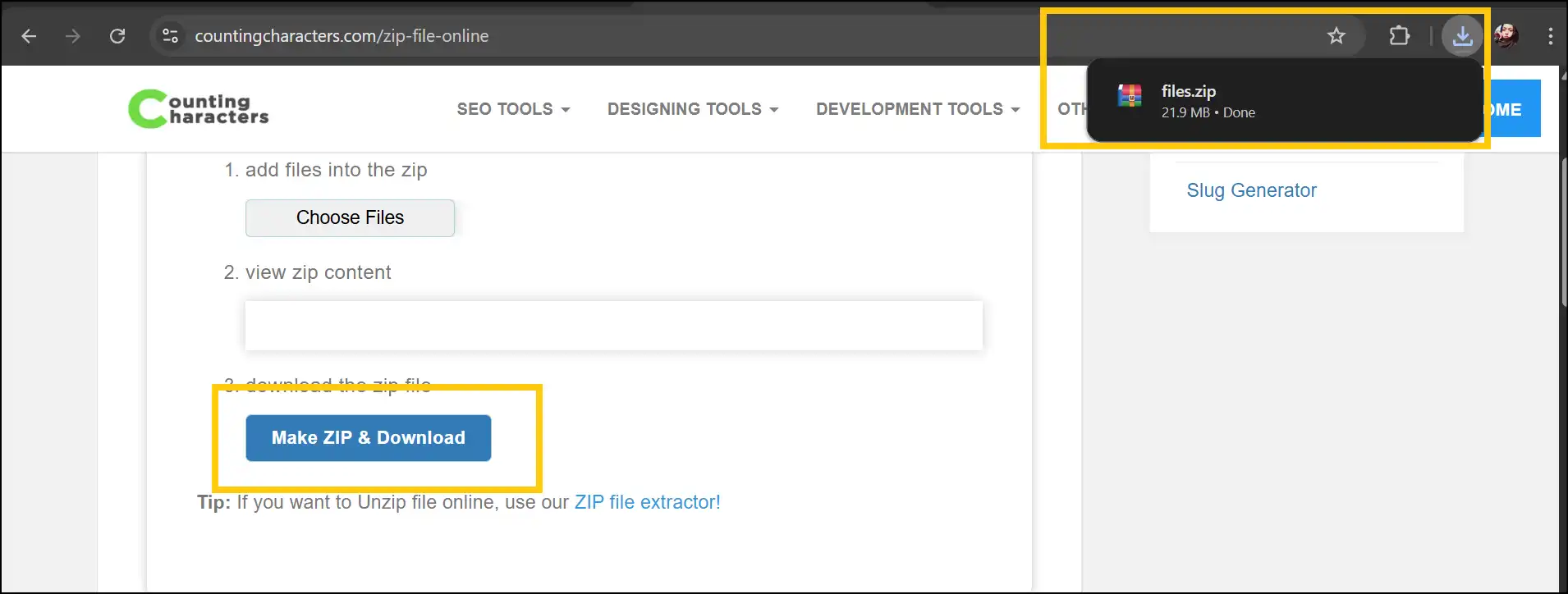
Part 3: Other 3 Online Tool to Make a Zip File
Online ZIP makers are a good choice if you want to make a ZIP file quickly and for free without having to install any software. You can make a zip file right from your browser using these web-based tools, which are great for both personal and business use. Thus, here we recommend some of the most trustworthy web tools that will help you compress files quickly and safely.
1.Zip Maker-Fast & Easy
URL:https://ilovepdf4.com/zip-maker/
The Zip Maker, by I Love PDF 4, makes it easy to turn a range of files into ZIP archives. You may effortlessly compress your files to the ZIP format with this free online ZIP maker. Furthermore, the user interface is so simple, even beginners can easily make ZIP files.
Pros:
- • You can upload more than one file at a time, which makes batch zipping simple.
- • Uploaded files will be deleted automatically after 2 hours.
- • You don't have to sign up or register yourself to utilize the tool.
Cons:
- • It doesn't work with password-protected archives.
- • The free version has size constraints, which can be undesirable.
- • No in-built cloud storage service to upload files.
2.FreeToolOnline-ZIP File Creator
URL:https://freetoolonline.com/ZIP-file.html
This user-friendly online tool helps you quickly make a zip file without losing quality, which is perfect for basic compression tasks. This free app can make big folders smaller so they may be shared faster. It also makes sure that files stay below the size limits for email.
Pros:
- • The UI is really basic to use, even for people who are new to it.
- • Lets you upload more than one file at a time.
- • You do not need to sign up or log in to compress files.
Cons:
- • It doesn't work with cloud storage services like Dropbox, Google Drive, iCloud, or OneDrive.
- • This website for compressing files is a little slower than others.
- • Ads might occasionally be annoying when you are using the site.
3. FreeConvert - ZIP Converter
URL:https://www.freeconvert.com/ZIP-converter
FreeConvert has a simple drag-and-drop interface and can handle over 500 file types. Users just need to upload files and convert them into ZIP format within seconds. Further, this online compression tool covers your data's safety concerns, including superior encryption, secure data centers, and constant monitoring.
Pros:
- • Can convert over 500 files of different types.
- • Built-in option for uploading data from cloud storage services.
- • Simple to use with a straightforward user interface.
Cons:
- • The free tier has a 1 GB max file size limit.
- • You must have access to the Internet to utilize the service.
- • Ads may show up as you use it, which might be a little bothersome.
Have a look at our other write-up about the top 15 ZIP software , along with a comparison table, to find out more tools to create and extract ZIP files.
Part 4: [Bonus] How to Make a Zip File With Password Protection
Want to keep your compressed files safe? WMaster ZIPKing makes it easy to apply a password while compressing files into ZIP format so that only people who are allowed to can see what is inside.
Steps to Password-Protect a ZIP File with WMaster ZipKing
Step 1. Open ZipKing Interface and Select Files:Launch our tool on your desktop, press "Compress", and select files.
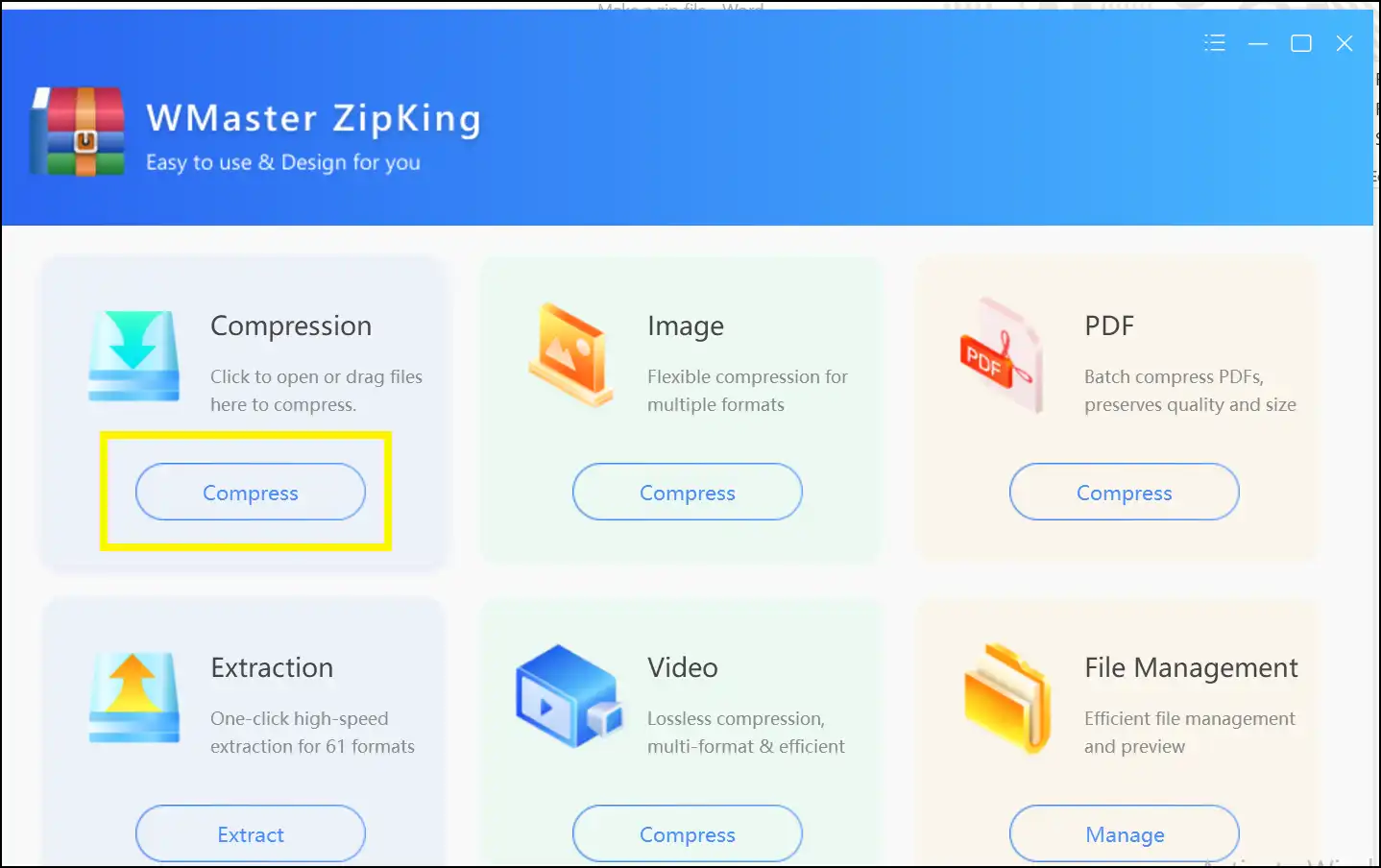
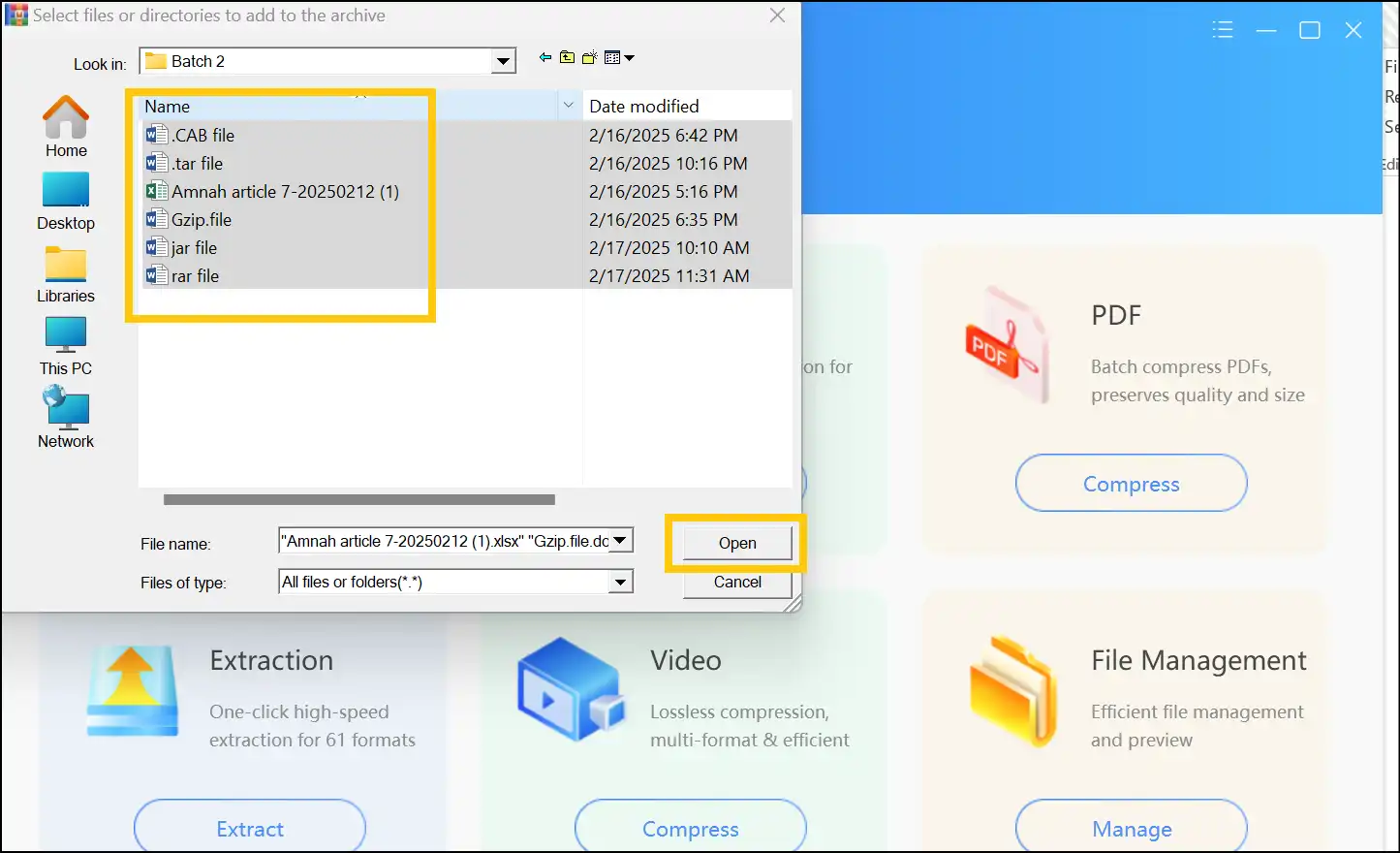
Step 2. Select a password for your ZIP:Press "Add password" to choose a password for your ZIP file, hit "Confirm", and then tap "Compress" to create a password-protected ZIP file instantly.
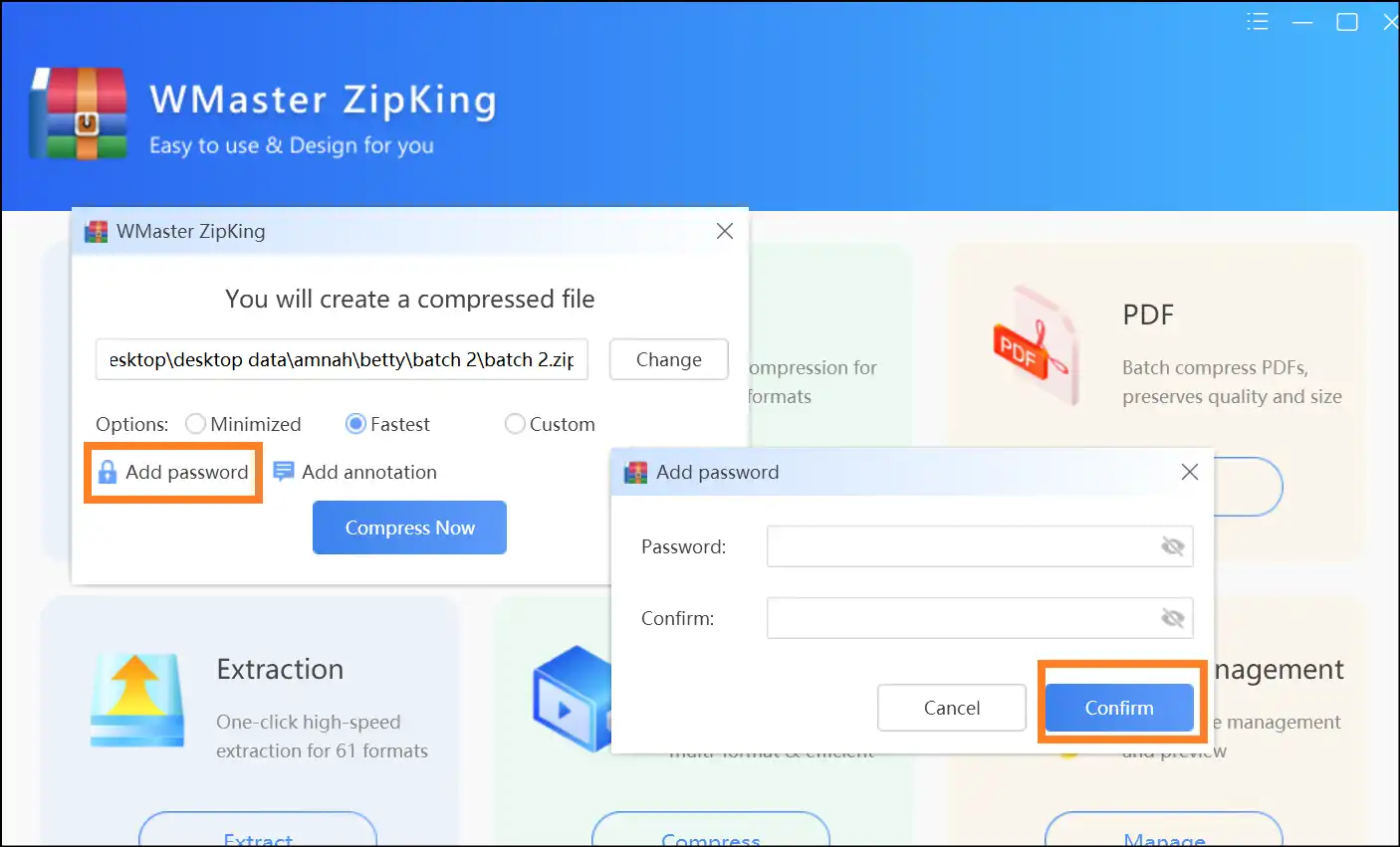
💡Tips:You can also select "Custom" compression level to add other personalization and password protection for your ZIP files.
Your files will be Zipped and encrypted in one go, keeping your data safe from prying eyes.
Tips on How to Make a Zip File Optimized
- Right Level of Compression:Choose the right balance between speed and level of compression based on your needs. Higher compression makes the file smaller but may affect the quality.
- Use multi-part zip files: To make sharing and storage easier and lower the danger of corruption, break up big files into smaller pieces.
- Clearly name and organize files: To make it easier to find and manage files, give them descriptive names and put them in folders before zipping them.
- Check that the zip file is not corrupted: Before you share or store your ZIP archive, run tests or check checksums to make sure it is not broken.
Final Thoughts on How to Make a Zip File
Knowing how to make a zip file will positively improve how you manage your data, it will make the whole process easier. It doesn't matter whether you are a Windows user or a fan of online tools; the solution is available for everyone.
For Windows users, WMaster ZIPKing is the best, most user-friendly, feature-rich piece of software. It is currently available for FREE as part of a limited-time promotion. This desktop tool allows for quick file compression and password protection and even allows for the handling of multiple files at once!
FAQs for How to Make a .ZIP File
Can I make a zip file on Mac?
Mac's ZIP file creation capabilities are integrated into the system; simply right-click a file and select the "Compress" option.
How do I password-protect a zip file without software?
If you do not wish to use third-party solutions, you can protect your ZIP file using Windows'Encrypting File System (EFS):
Step 1.Navigate to the ZIP file, right-click on it, and select "Properties". Proceed to click on the "Advanced" button.
Step 2.Mark the "Encrypt contents to secure data" option and confirm by clicking "OK."
Step 3.After that, click "Apply," and then be sure to back up your encryption key when the prompt appears.
Alternatively, sites such as ezyZIP can add password protection to your ZIP files.
What's the best free zip tool for beginners?
User-friendly free applications such as WMaster ZIPking (Windows), Keka (Mac), and PeaZIP are accessible to novices. Besides that, free online services, like FreeConvert, can also be used for quick ZIPping of files.