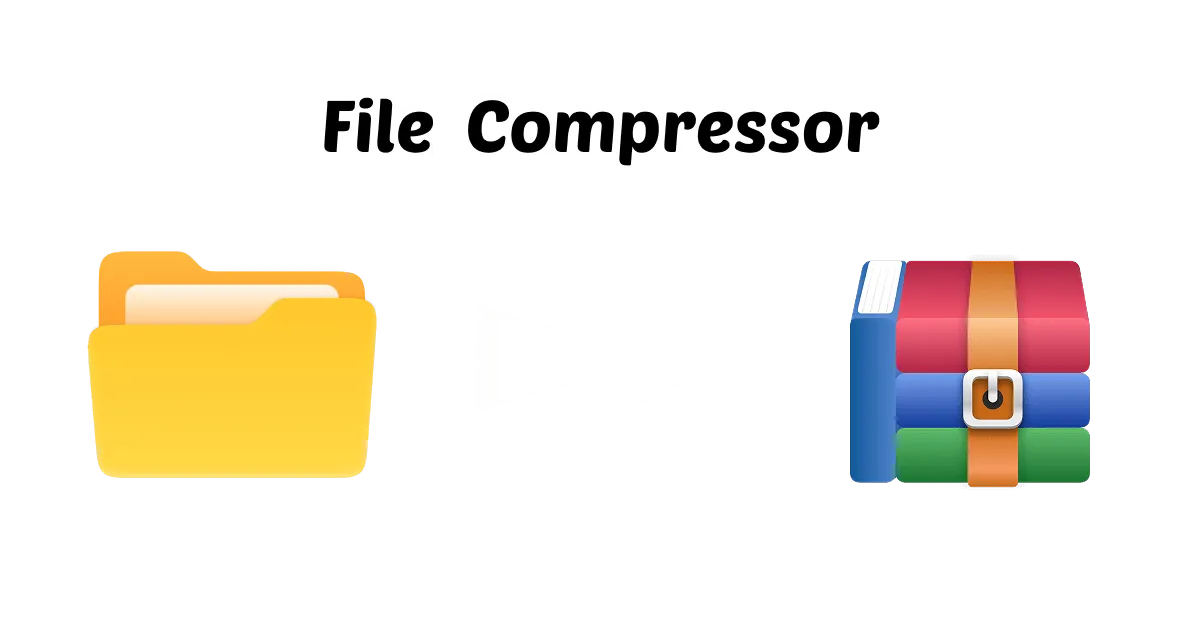Zip files are one of the most common ways for compressing and sharing big files, but if you are not applying the right security measures, they can be at risk of hacking and data theft.
So, figuring out how to lock Zip file and keep your confidential data secure online or just wanting to avoid any accidental changes is definitely an intelligent move.
With all the cyber threats and data breaches popping up, keeping our shared files secure has really become a huge deal. No matter if you are using Windows, Mac, or your phone, this guide is here to help you with some effective steps to lock up your zip files and protect your data from prying eyes.
In this article
Part 1: How to lock Zip Files on Windows 10/11
Many Windows users wonder about how to secure a zip file right on their computers. Even though Windows doesn't come with built-in options for password protecting zip files, it's a breeze to get it done using some third-party tools. If you're looking for a solid choice, WMaster ZipKing is a great pick. It's super easy to use and made just for locking down your zip files with some serious encryption. With ZipKing, locking your zip files is a walk in the park, even if you are not a tech whiz.
Key Features of Using WMaster ZipKing to Lock Zip Files

WMaster ZipKing
Lock Zip Files in One Click to Protect Your Private information
- Easy password protection: Create password-protected zip files with 1 click.
- Customize archives: Along with locking zip files, you can add annotations and selecting quality levels and file sizes.
- Hyper-compress for archives:lock and compress your zip file quickly, offering a 78.4% compression ratio.
- Lock multiple files: Compress multiple files and add encryption to protect multiple files at once.
- Strong encryption algorithms: Bank-level system to protect files and folders.
How to Lock a Zip File on Windows using WMaster Zipking
Step 1. Download and launch the tool: Visit our website, download and install our all-in-one desktop tool by following the 2 steps presented in the images below to create encrypted zip files on Windows.
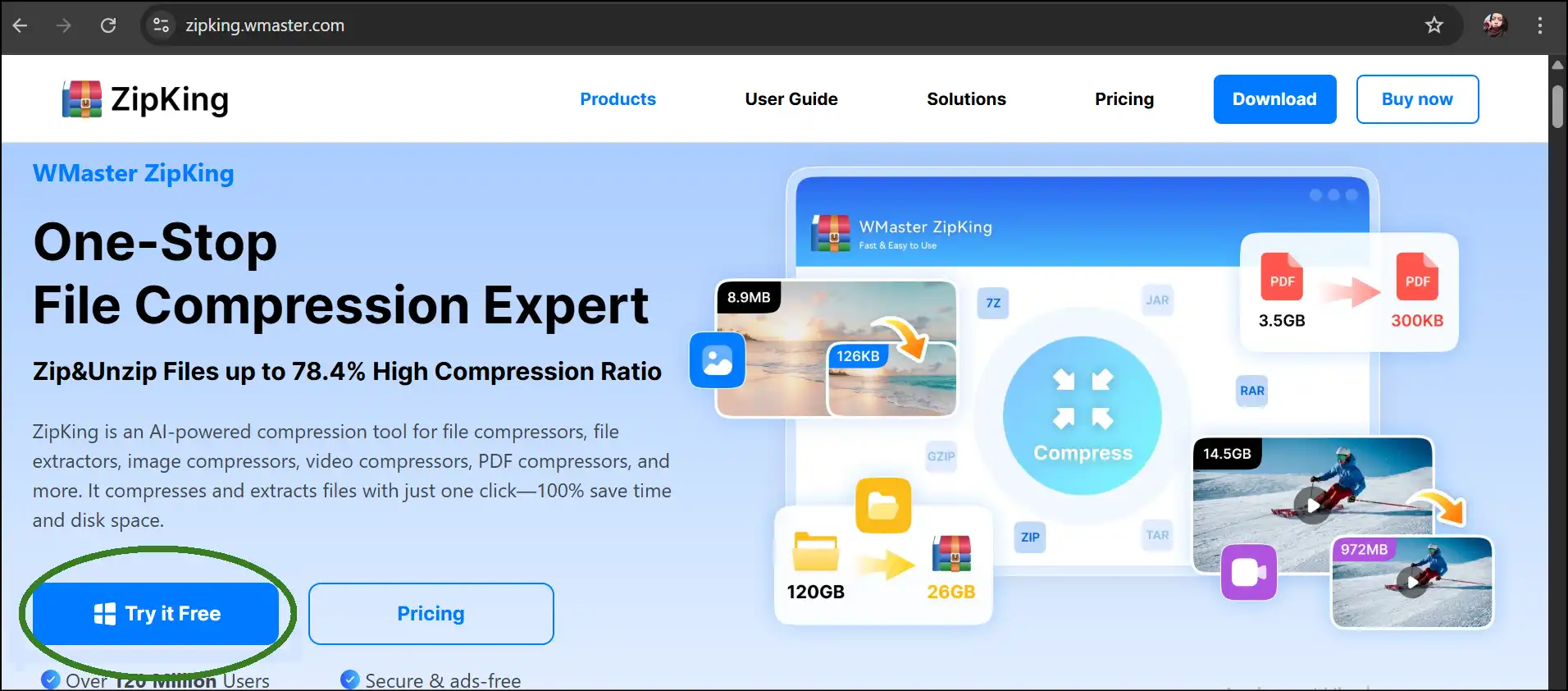
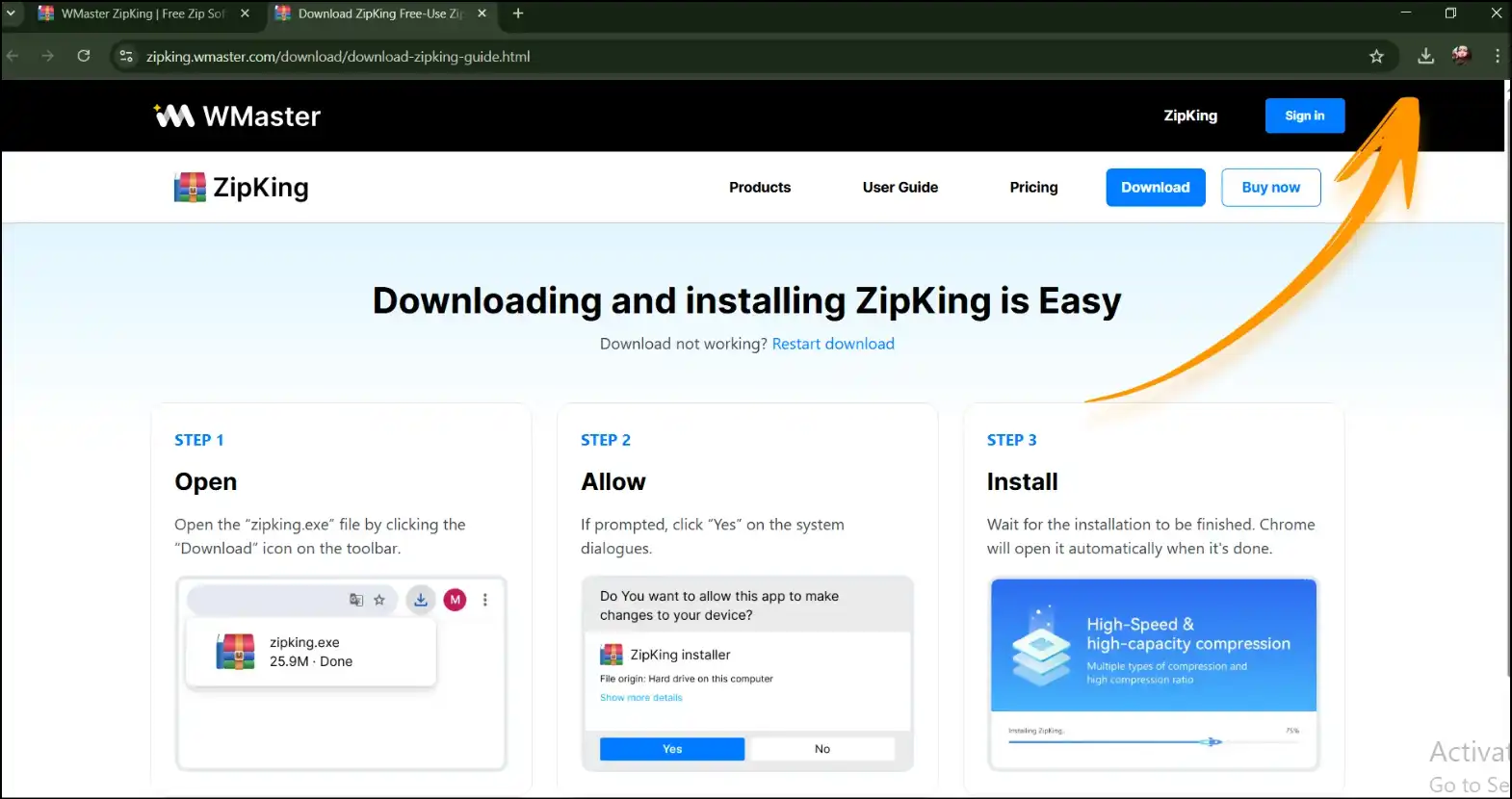
Step 2. Launch app to upload files: After launching the app on your desktop, tap on "Compress". This step will instantly open up a window; select files and press "Open" to upload files for your zip lock file.
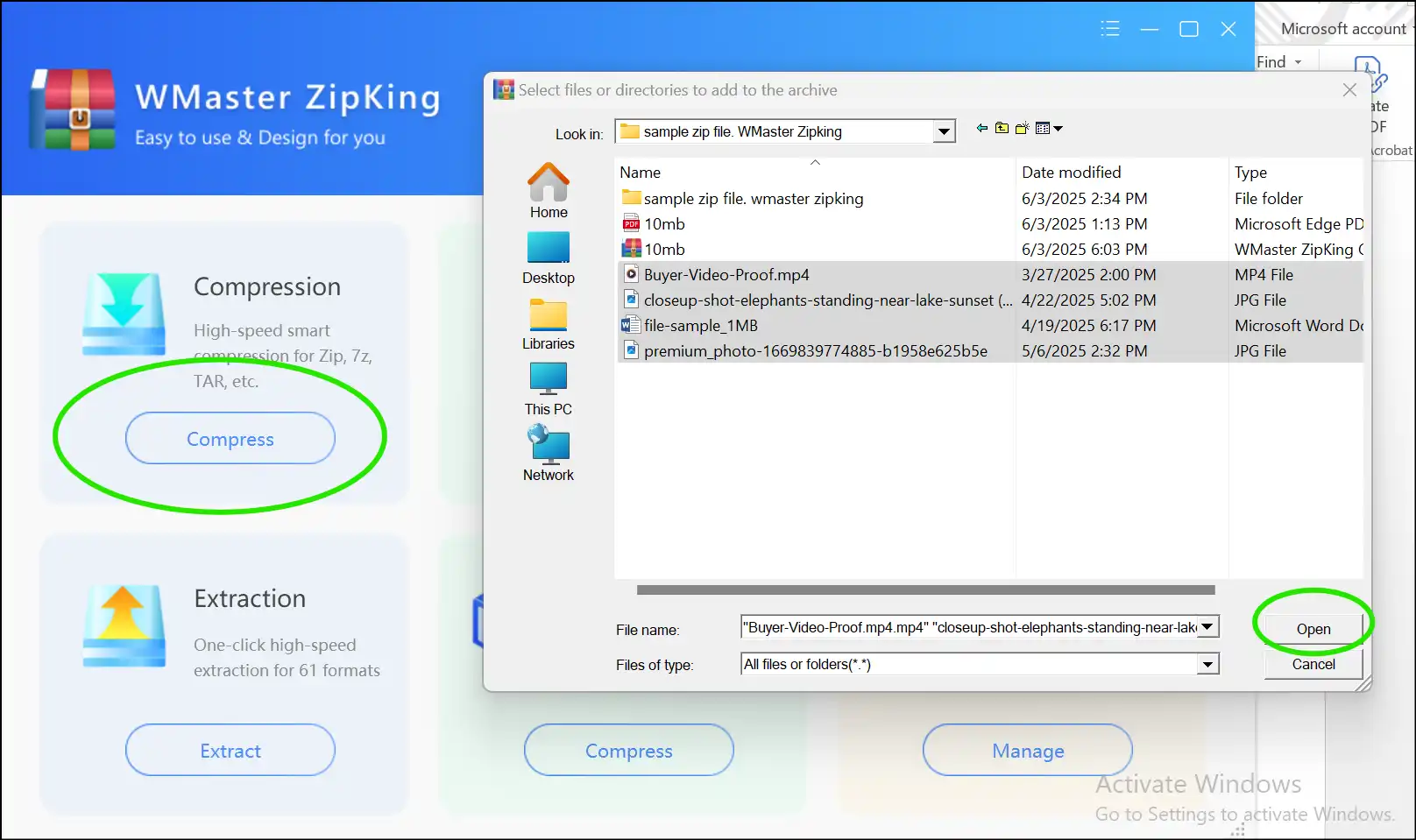
Step 3. Add a password to your archive: Now tap on "Fastest" and then "Add password", to create a password for your zip archive. After adding your desired password, tap on "Confirm".
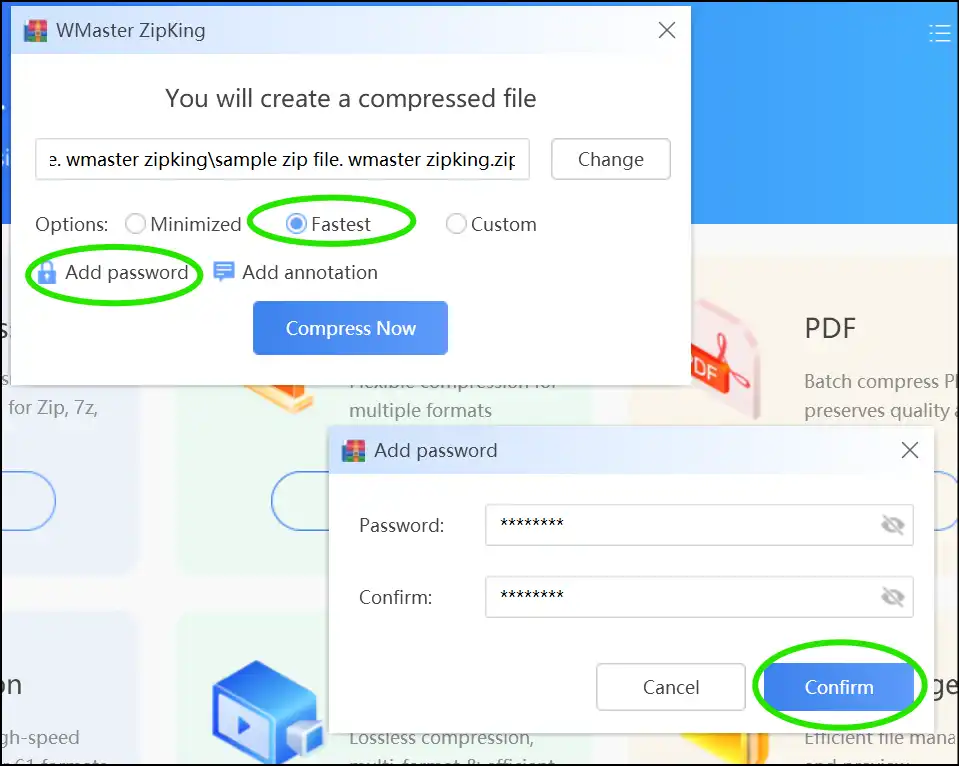
Step 4. Create a lock zip: Once you confirm your password, click "Compress Now" to create a compressed file with password protection.
💡Tips:You can also select "Custom" to select other archive formats and add other customizations to your compressed file.
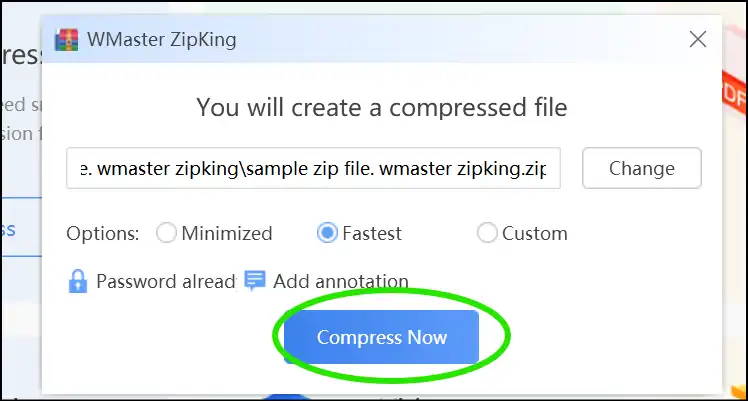
Step 5. Verify the encryption: Now that your encrypted file is created, navigate and double-tap the locked zip file. You can verify that you need to put in a password to open the locked zip file content.
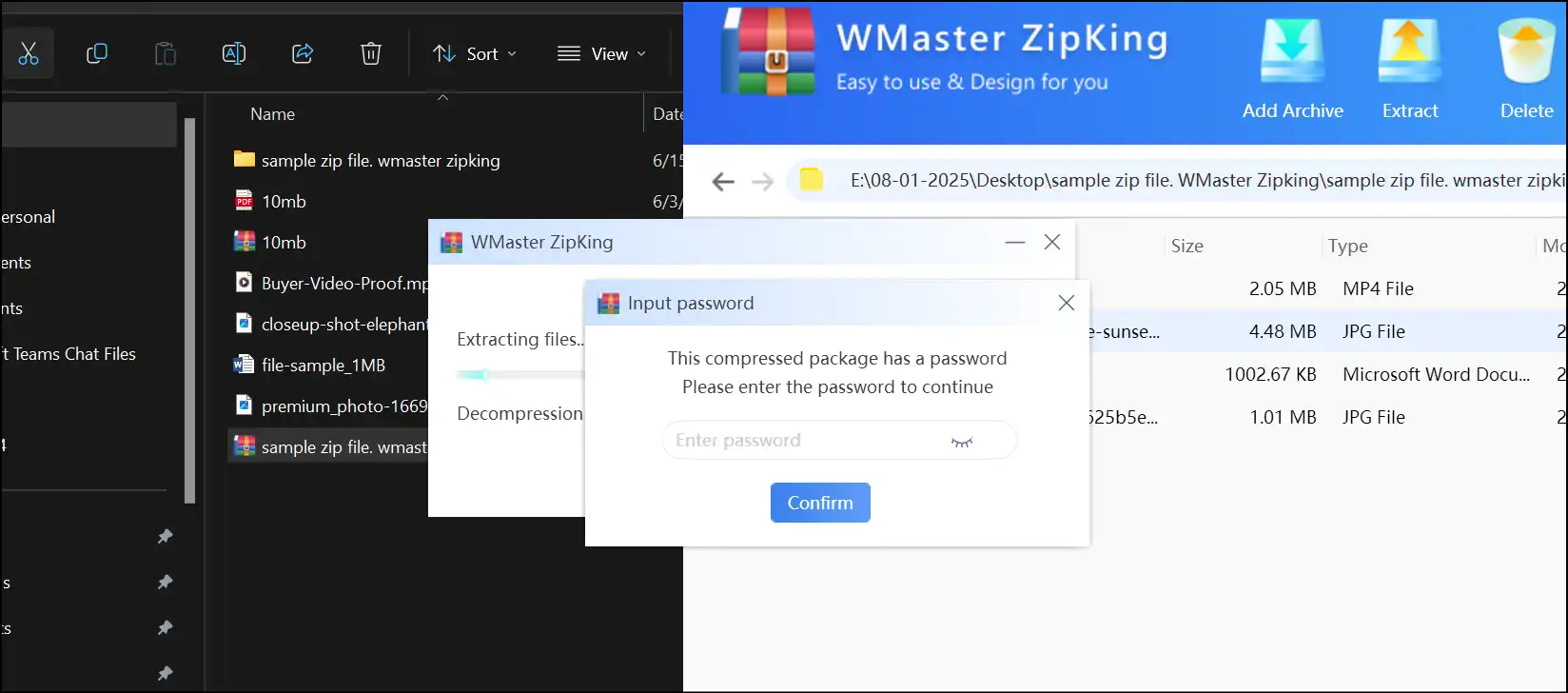
Part 2: How to lock zip files on Mac
If you are on a Mac, you can easily secure your zip files without getting into complicated commands,just use tools like Archiver 4. This app makes it super easy to compress files and add password protection in just a few clicks.
Steps to lock zip files on Mac using Archiver 4
Step 1. Download and install Archiver 4: Go to the Apple App Store, search for Archiver 4, and download and install the app on your macOS.
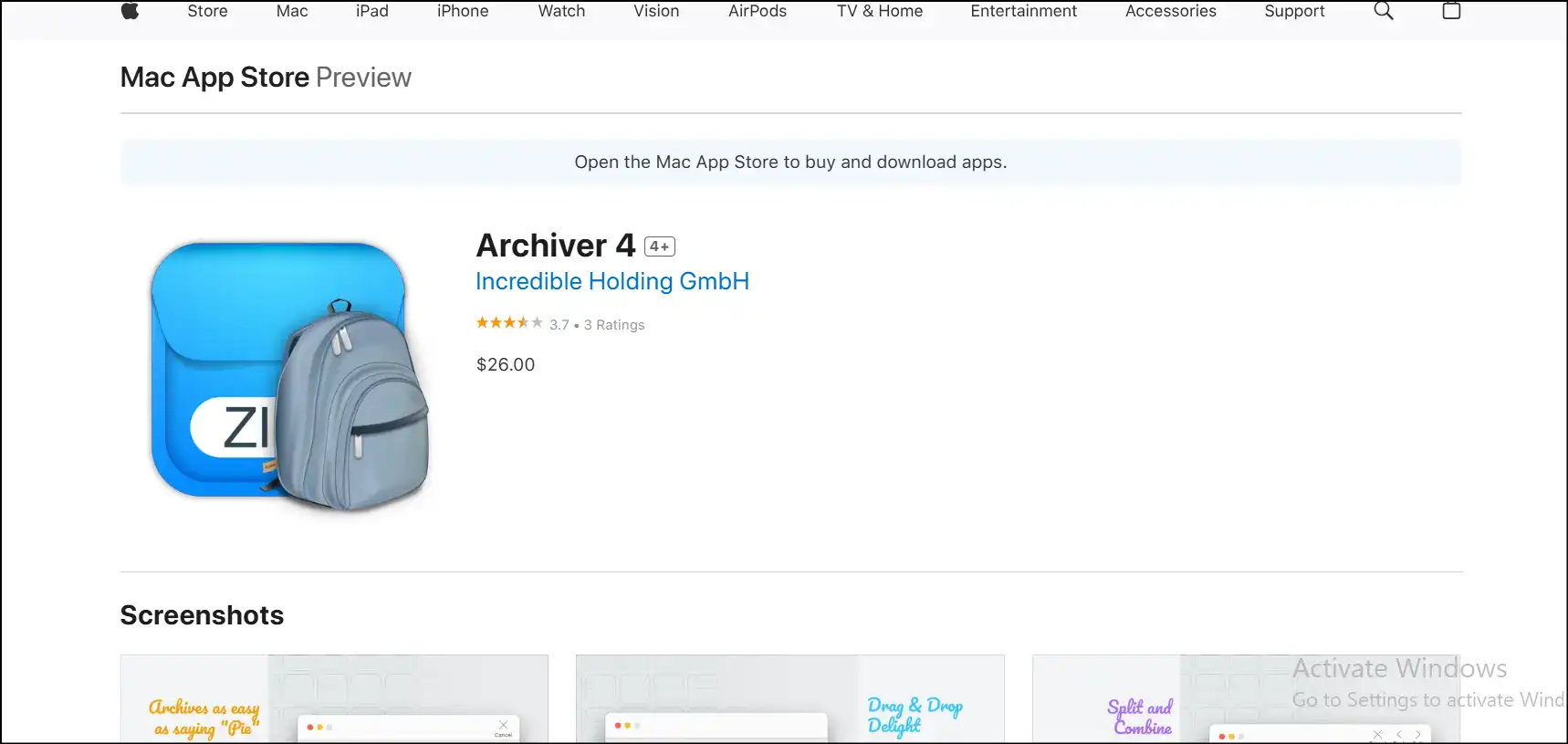
Step 2. Open the app to upload files: Launch the app and select the files/folders you want to compress-simply drag files to create an encrypted zip file.
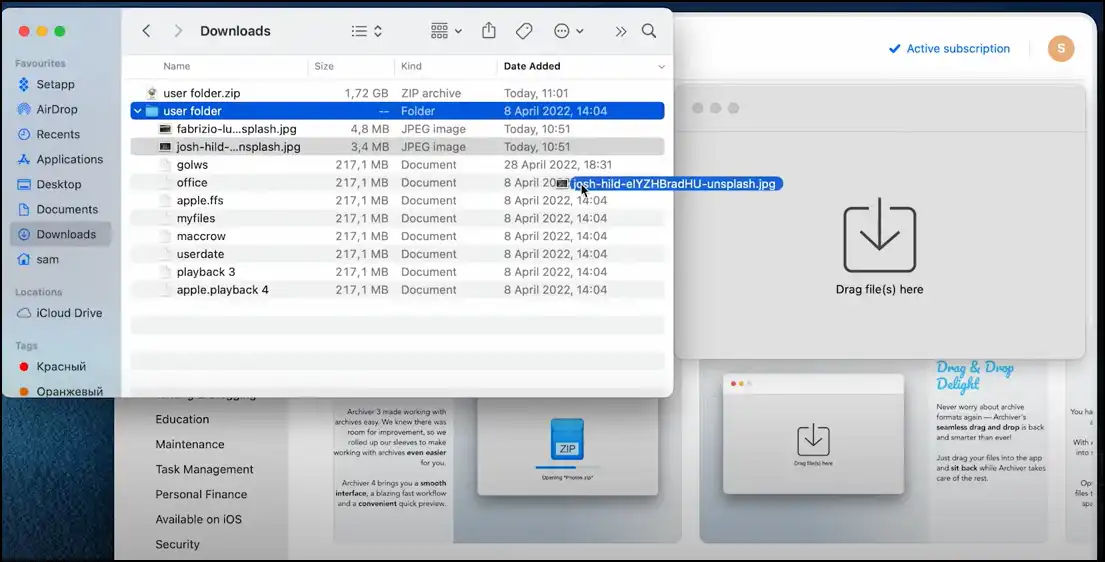
Step 3. Add password to archive: Go to the right corner and tap "Archive". This will open up a customization window. Now, choose archive format as "zip", tick mark "Encrypt" to add a password for your archive, and then again tap "Archive".
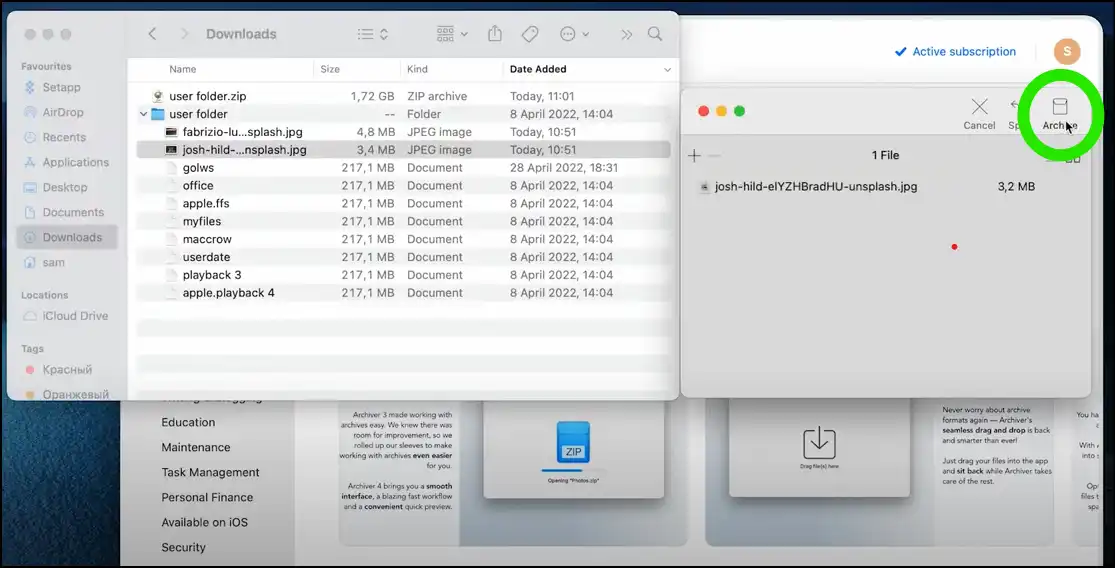
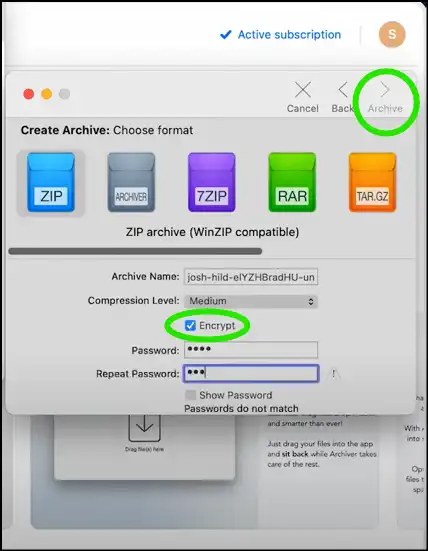
Step 4. Access encrypted zip: Navigate and double-tap the lock zip file to make sure your password-protected zip file is created. You can put a password to extract zip file content.
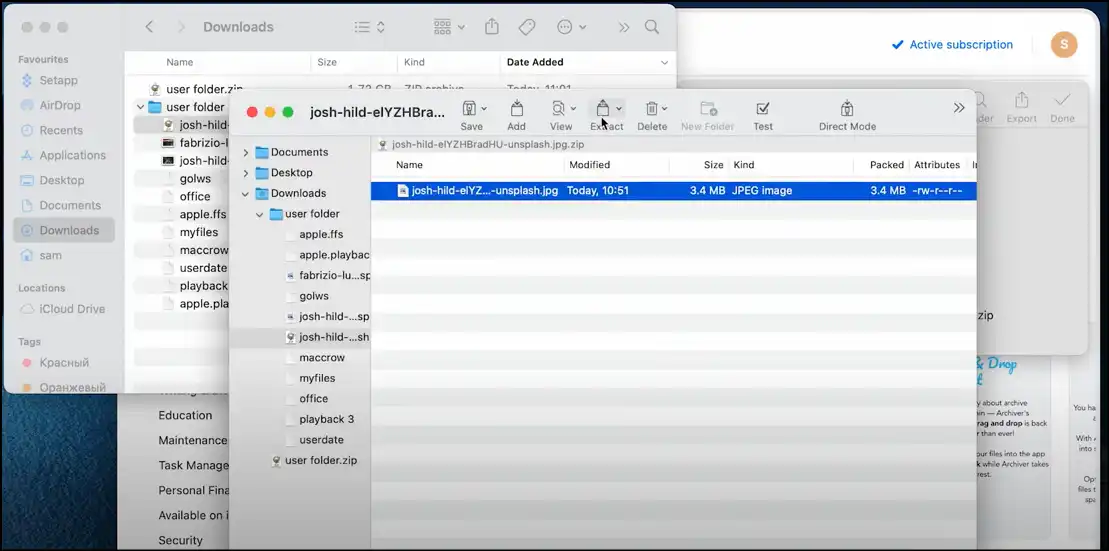
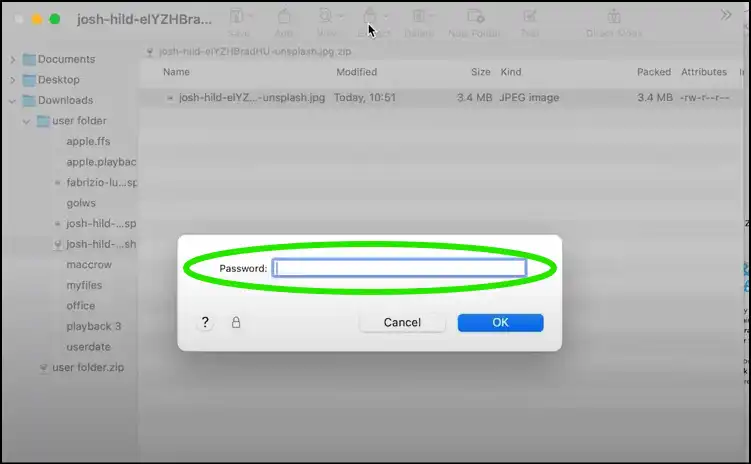
Part 3: How to lock a zip file on Android
If you are an Android user, you will be amazed to know how to secure a zip file with ZArchiver. This app lets you compress files and add password protection right from your mobile device, making it super handy for keeping your stuff secure while you are out and about.
Tutorial for how to lock zip files on Android with ZArchiver:
Step 1. Download ZArchiver: Go to the Google Play Store, search for ZArchiver, download and launch the app to make Zip lock file on Android.
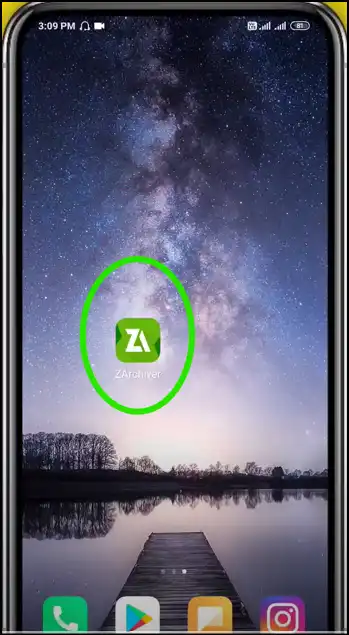
Step 2. Select files to compress: Navigate to and select the files/folders you want to zip, and then "Compress" to make a password-protected zip file on Android.
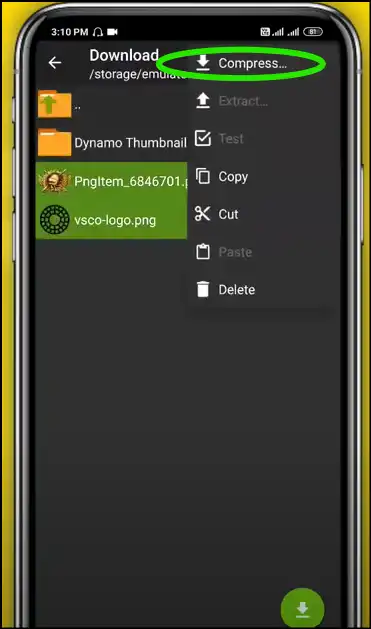
Step 3. Add password to archive: Select format for your archive as a "zip", add password, and then press "OK" to create zip file with a password protection.
💡Tips:You can also select a compression level or even no compression for your locked zip file by tapping "Compression level".
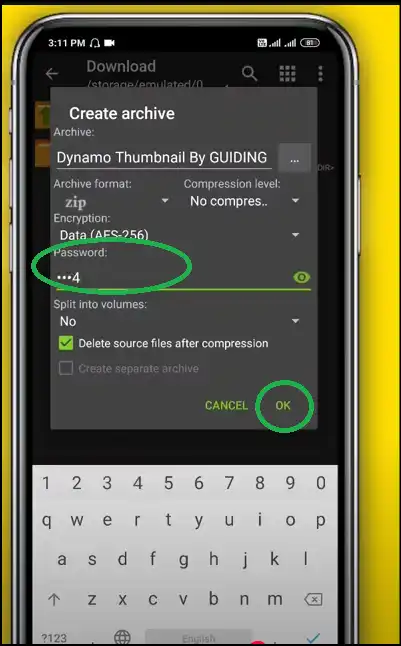
Step 4. Confirm password protection: Now navigate to your newly created zip file and double-tap the file to verify that the file's password protection is enabled.
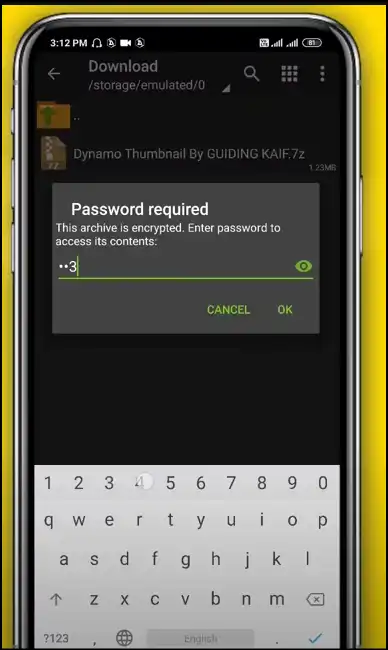
Part 4: How to lock zip files on iPhone/iPad
If you are an iPhone or iPad user wanting to know how to lock a zip file, you might want to check out Toolbox by Paperclip. Even though iOS doesn't come with a feature to password-protect zip files, Toolbox makes it super simple to compress and secure your files right on your device.
Steps to password protect zip files on iPhone/iPad using Toolbox
Step 1. Download Toolbox: Go to the Apple App Store, search for and download Toolbox by Paperclip to create locked zip files on iPhone/iPad.
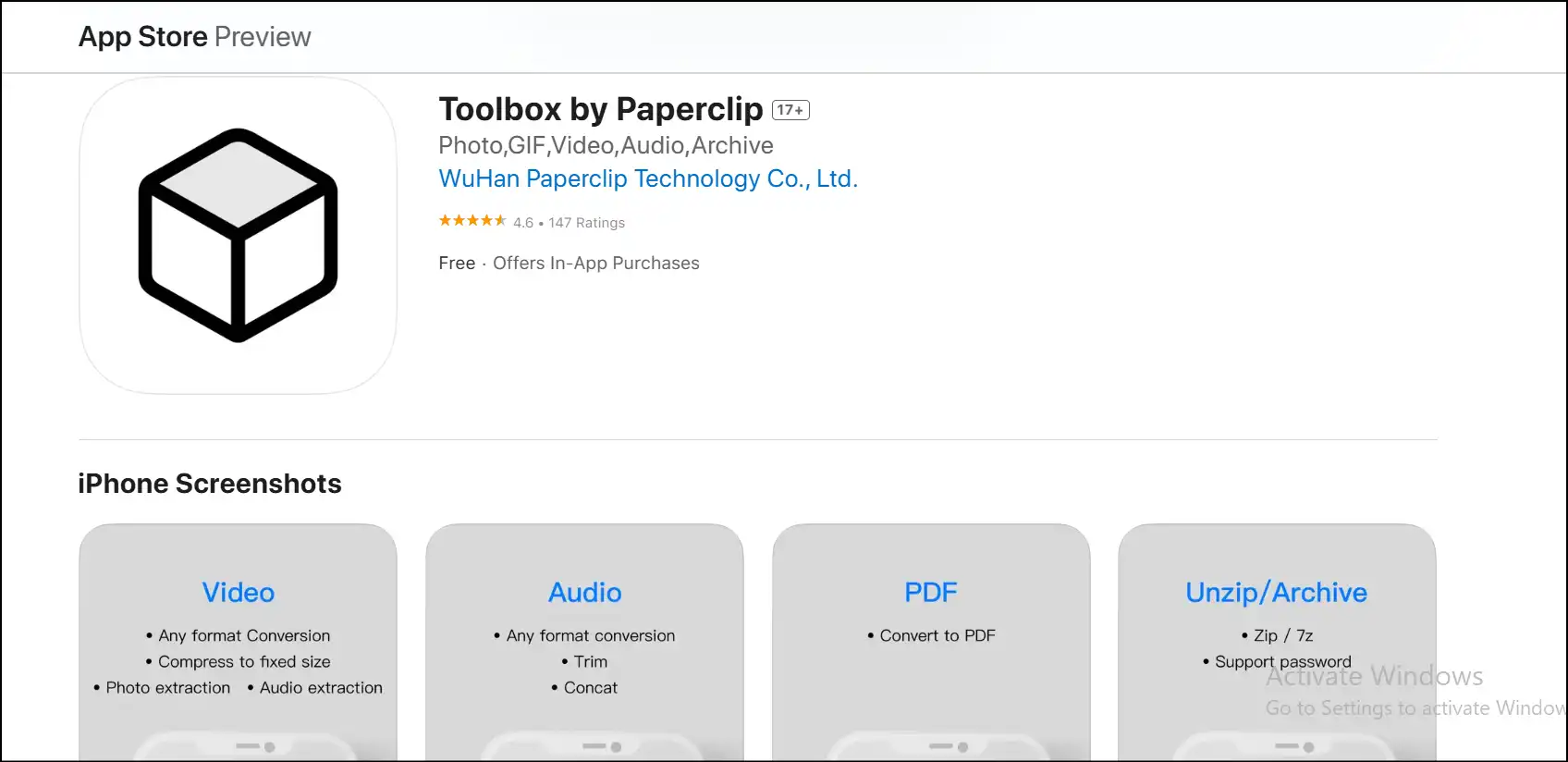
Step 2. Launch the app and select Archive: After installation, tap to launch the app on your device, and then scroll down to click"Archive".
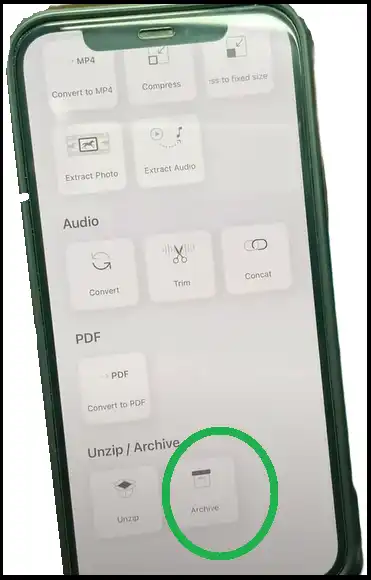
Step 3. Select files to compress: Now click "Photo Library" or "files" to select files for your archive. Here, we are selecting image files to show the process.
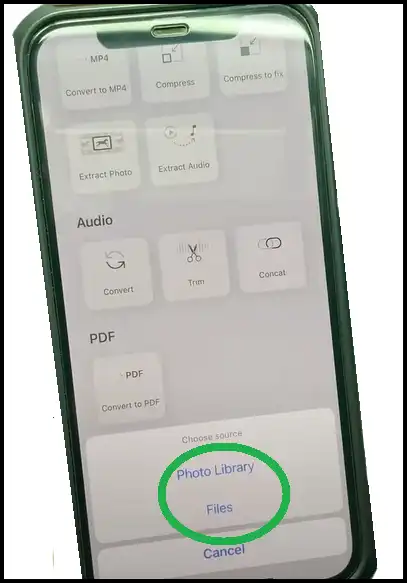
Step 4. Choose archive format and encryption: After selecting your files, choose archive format as a "zip" and then tap on "Archive with a padlock symbol" to set the password and create a password-protected zip file.
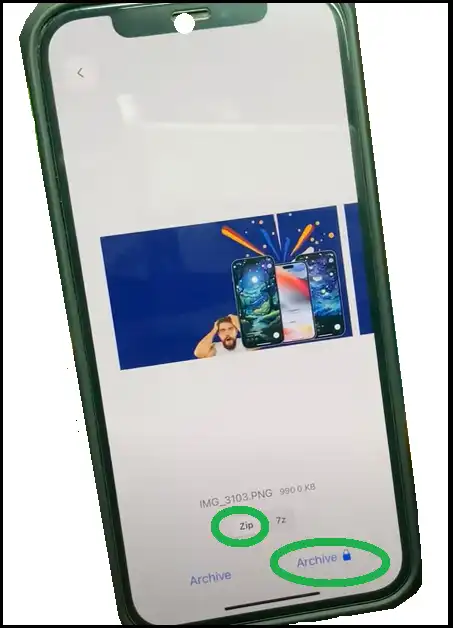
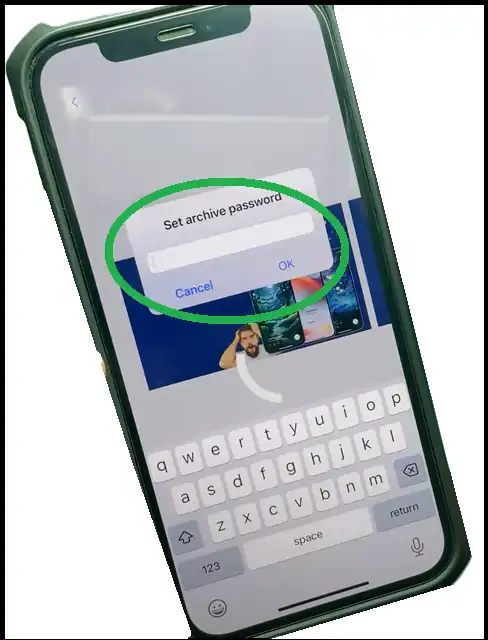
Step 5. Save or share encrypted file: After setting the password, press "OK", and then you can either save or share the locked zip file online.
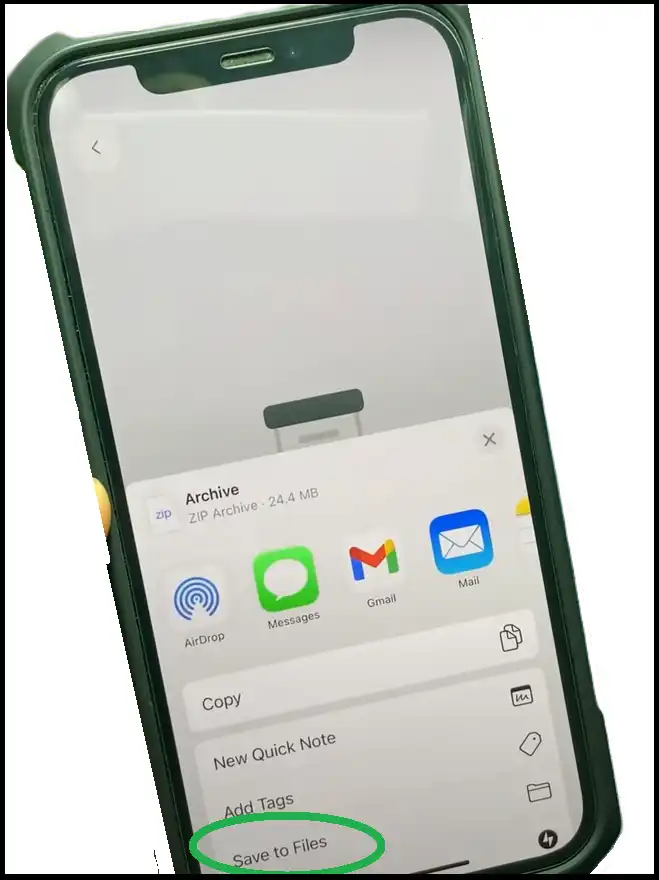
To discover more solutions to create zip files easily, read our other write-up on top 15 zip file software in 2025 providing you with their quick intro, pros, and cons.
Part 5: Tips for Choosing a Stronger Password for Your Locked Zip File
- Longer password: Make sure you choose a password that is at least 12 characters long,it will be harder to guess and much safer.
- Use various characters: Mixing capital and lowercase letters, numbers, and special characters like !, @, #, $, %, and so on will make your password unpredictable.
- Don't use common words and phrases:Don't give away information that is simple to guess, such as your name, birthdate, or common words like "password" or "123456."
- Don't use the same password:For more than one file or account, use a different password. Having different passwords makes it less likely that someone will hack one of them.
- Use passphrases: Try to come up with strange words or phrases that are easy to remember yet hard to guess, such as "Blue$Sky!Rider82#."
- Use a password manager: You don't have to remember all of your passwords if you use LastPass, Dashlane, or 1Password to make them and keep them safe.
- Don't use easy patterns: Some patterns are so common and are easy to guess. For example, don't use "abcdef" or "pa$$w0rd" as replacements that are easy to guess.
Part 6: How to Secure a Zip File FAQs
How do I lock my zip?
Check out a password-protection application like WMaster ZipKing or any reliable tool to secure your zip file with a password. Further, you can easily make a password-protected zip file using online tools like ezyZip.
What is the lock symbol on a zip file?
You can usually tell that a zip file is encrypted and protected by a password if you see a padlock image or lock symbol on it.
Why is my zip locked?
The reason is that you need a password or encryption to access the locked zip file.
Is it possible to password protect a zip file created by Windows itself?
You can't set a password to protect your zip file using the Windows compression tool, though. You might want to look into some third-party apps, such as WMaster ZipKing.
Are password-protected zip files secure?
Attackers may use brute-force tactics to crack passwords for encrypted ZIP files if the password is weak or the encryption technique is out of date. To lock your zip files, try WMaster ZipKing, which uses AES 256-bit, the most secure encryption method, and then combine it with a strong password.
Conclusion
Whether you are on Windows, Mac, Android, or iPhone, there are simple and effective ways to protect your zip files with passwords and strong encryption. Using tools like ZipKing on Windows, Archiver on Mac, ZArchiver on Android, and Toolbox on iPhone really makes everything easier and helps you get things done without a hitch.
If you are looking for a simple, all-in-one solution, you should definitely give WMaster ZipKing a try. It offers fast, reliable, and user-friendly zip file security, making it a fantastic choice for everyone. With ZipKing, your files are securely locked away from anyone who shouldn't see them. Why not give it a try and take advantage of some limited-time free access to our desktop tool along with all its features?