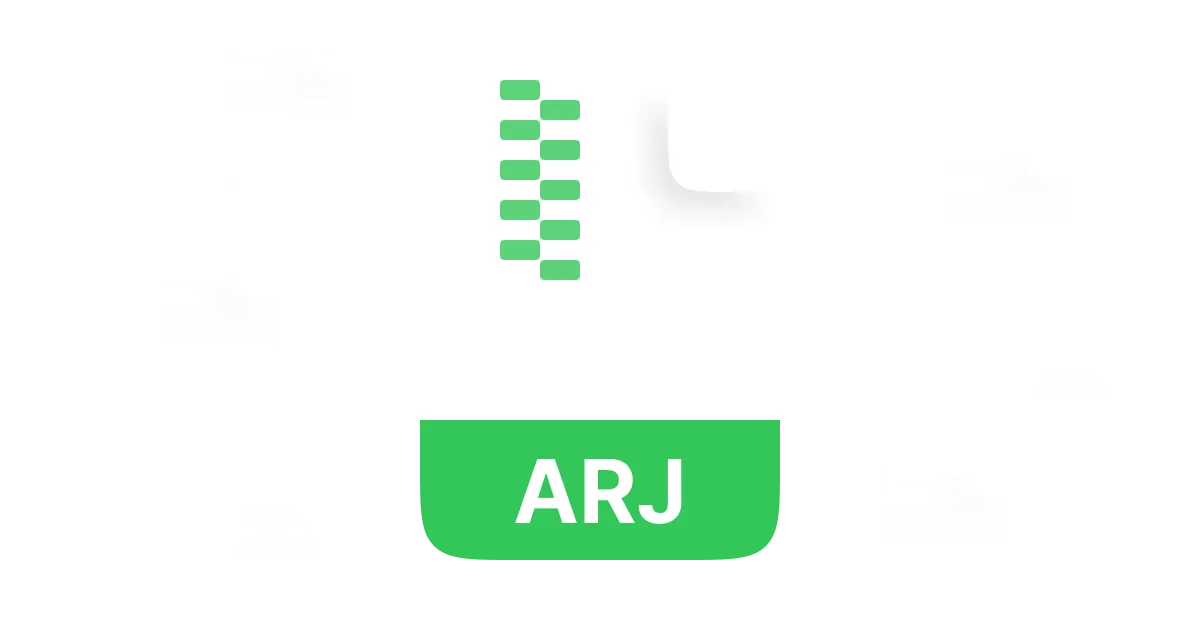We often come across different file formats like ZIP and RAR or ARJ, which is less common. I Have you ever come across an ARJ file, wondering what it actually is and how to open it? You are not the only one. ARJ files were once a popular choice for compressing and archiving data. As new formats started coming into play, ARJ files started losing popularity. But they have not become obsolete and are still in use. This guide aims to help you understand what ARJ files are and how to open ARJ files easily.
In this article
Part 1: What is an ARJ File
In the early 90s, Robert Jung developed the ARJ compressed file format. The abbreviation ARJ comes from Archived by Robert Jung, which happens to be the name of its developer. The ARJ files became popular due to their ability to create multi-volume archives on the early Windows systems. Despite many other compressed file formats becoming available, the ARJ file format is still relevant and supported by various archiving tools.
Features of ARJ Files:
ARJ files have various notable features:
- • High Compression Ratio: ARJ files are relatively smaller in size than other file formats due to advanced compression techniques.
- • Multi-Volume Archiving: One unique and widely used feature of ARJ files is their ability to generate multi-volume archives. This allows large files to be broken down into small files to create split archives.
- • Recovery Records: Files created in the ARJ format have a recovery record that helps restore the corrupted files.
What are ARJ Files Used For:
Following are some common uses of ARJ files:
- ARJ files are used to transfer files and data from one system to another. As these files provide a high compression ratio, the transfer function becomes easier and more manageable through ARJ files.
- ARJ files are used to create a single backup file that effectively backs up your computer's data. It not only secures your precious data but also occupies less disk storage.
- ARJ files were also commonly used by developers to distribute software packages efficiently without compromising the transfer quality.
- Some older applications still use ARJ file format to ensure compatibility and preserve their historical data.
Part 2: How to Open an ARJ File on Windows:
ARJ files require an extraction process to make them accessible and usable again. These files can be opened on Windows using various tools. We recommend WMaster ZipKing to open the ARJ files on Windows.
Key Features of WMaster ZipKing:

WMaster ZipKing
Open and extract ARJ files with powerful Ai algorithm
- High-speed file extraction for enormous ARJ files
- Supports multi-format extraction such as ARJ, Zip, RAR, and BZ2, over 61 types formats.
- Simple drag-and-drop operation to extract ARJ files in one click.
- Totally clean, and ads-free. You can unlock all advanced features with only one-time purchase.
- Strong bank-leval password to secure your secret files easily.
Steps to Open ARJ File on Windows Using WMaster ZipKing:
Step 1: Opening WMaster ZipKing:
Double-click on the WMaster ZipKing application on your system. After that, right-click on the icon of the application. Then click the open button to open WMaster ZipKing.
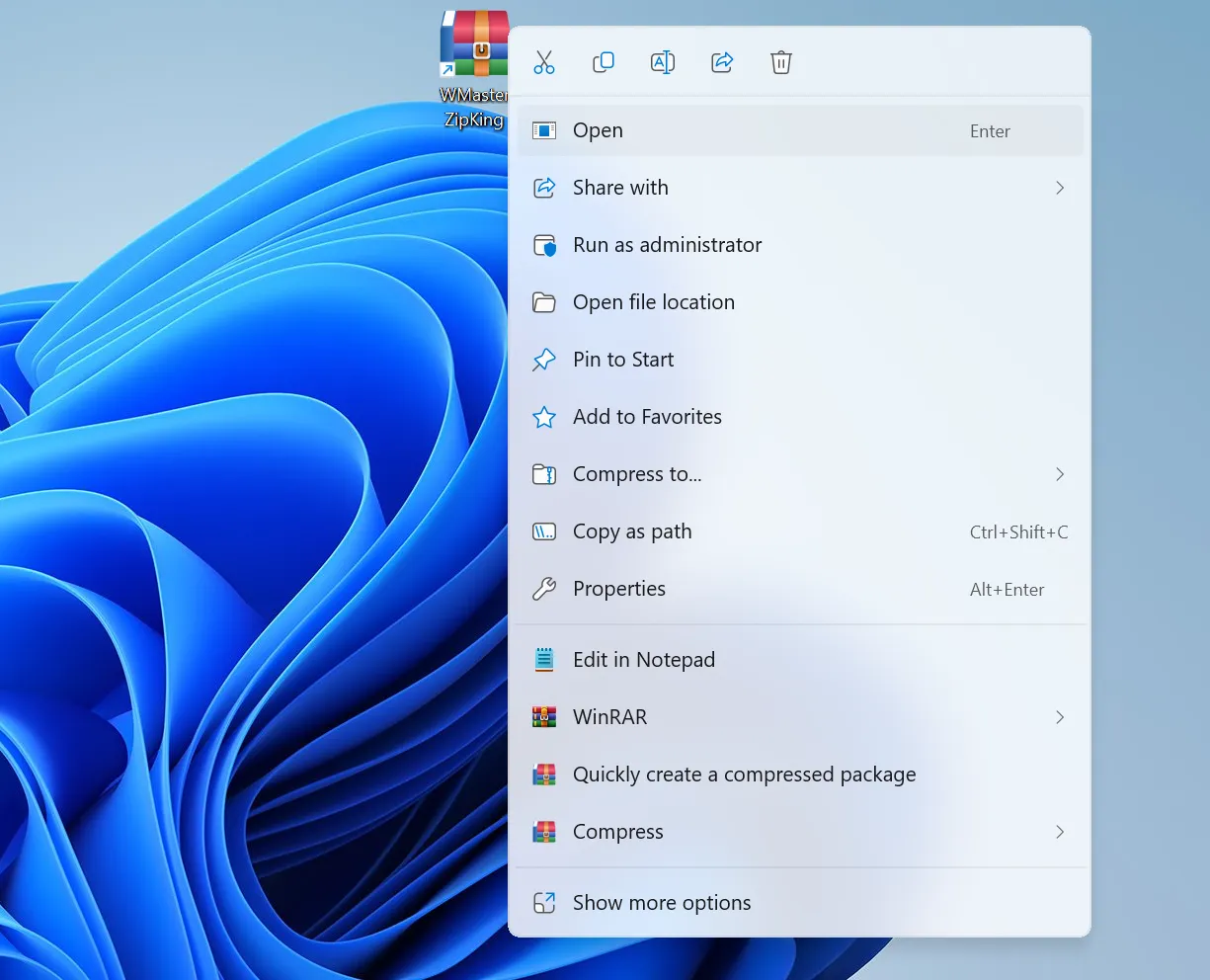
Step 2: Open the ARJ File:
After launching WMaster ZipKing, click on the Extract button.
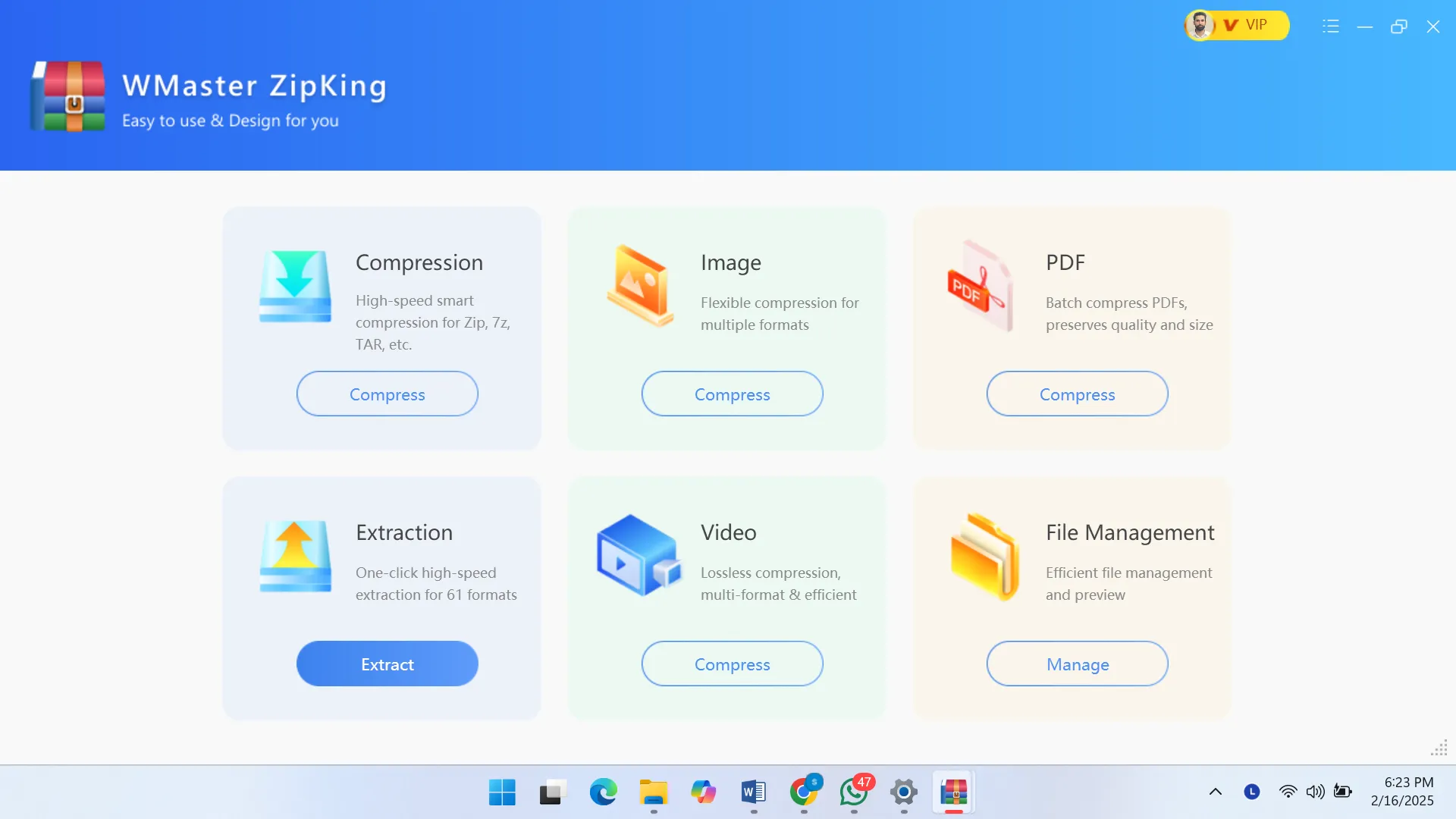
And select the ARJ file that you want to extract. Then click on the open button at the bottom.
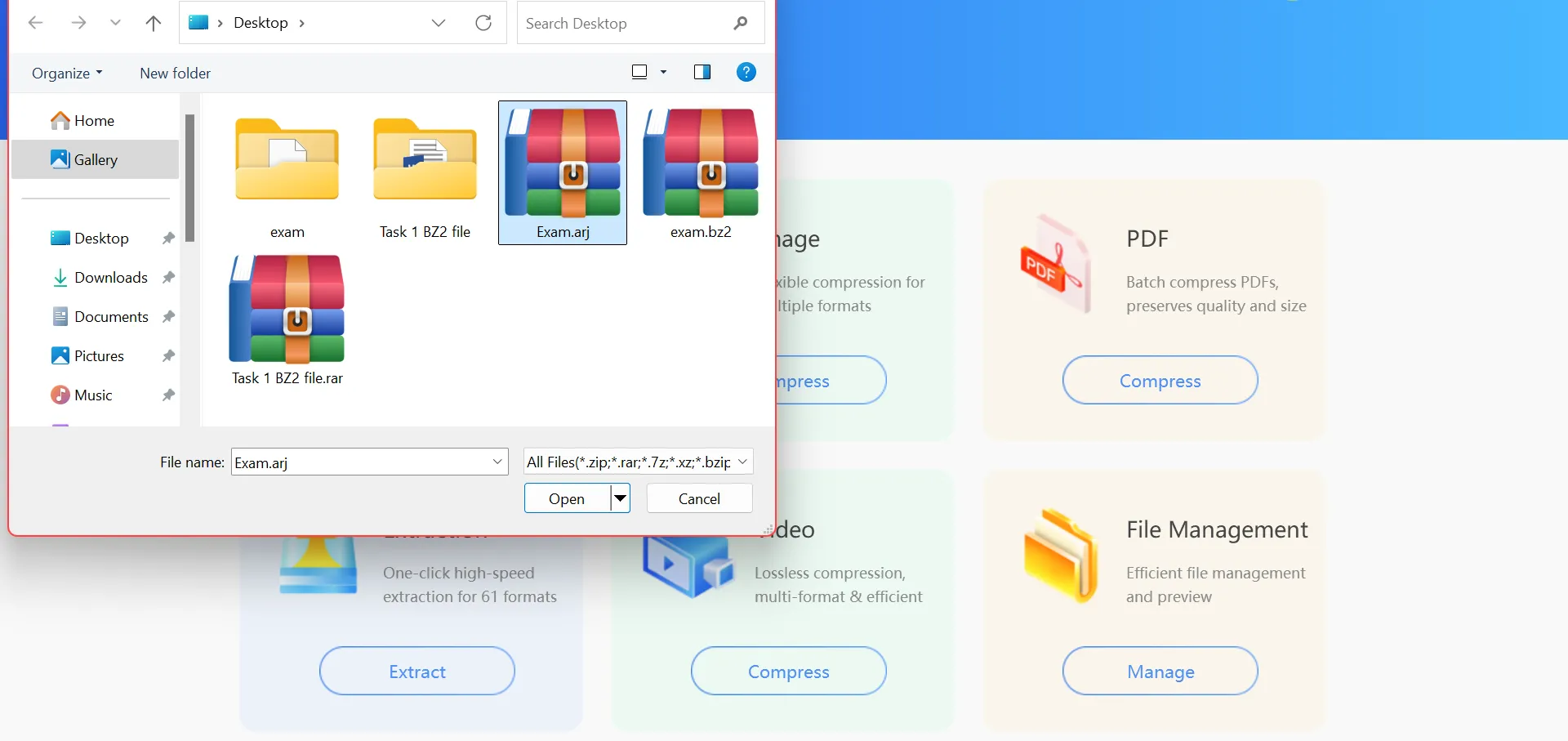
Step 3: Extract the ARJ file:
Click on the Extract Now button in WMaster ZipKing and choose a destination folder where the extracted file will be saved. The contents of the file will now be accessible to you.
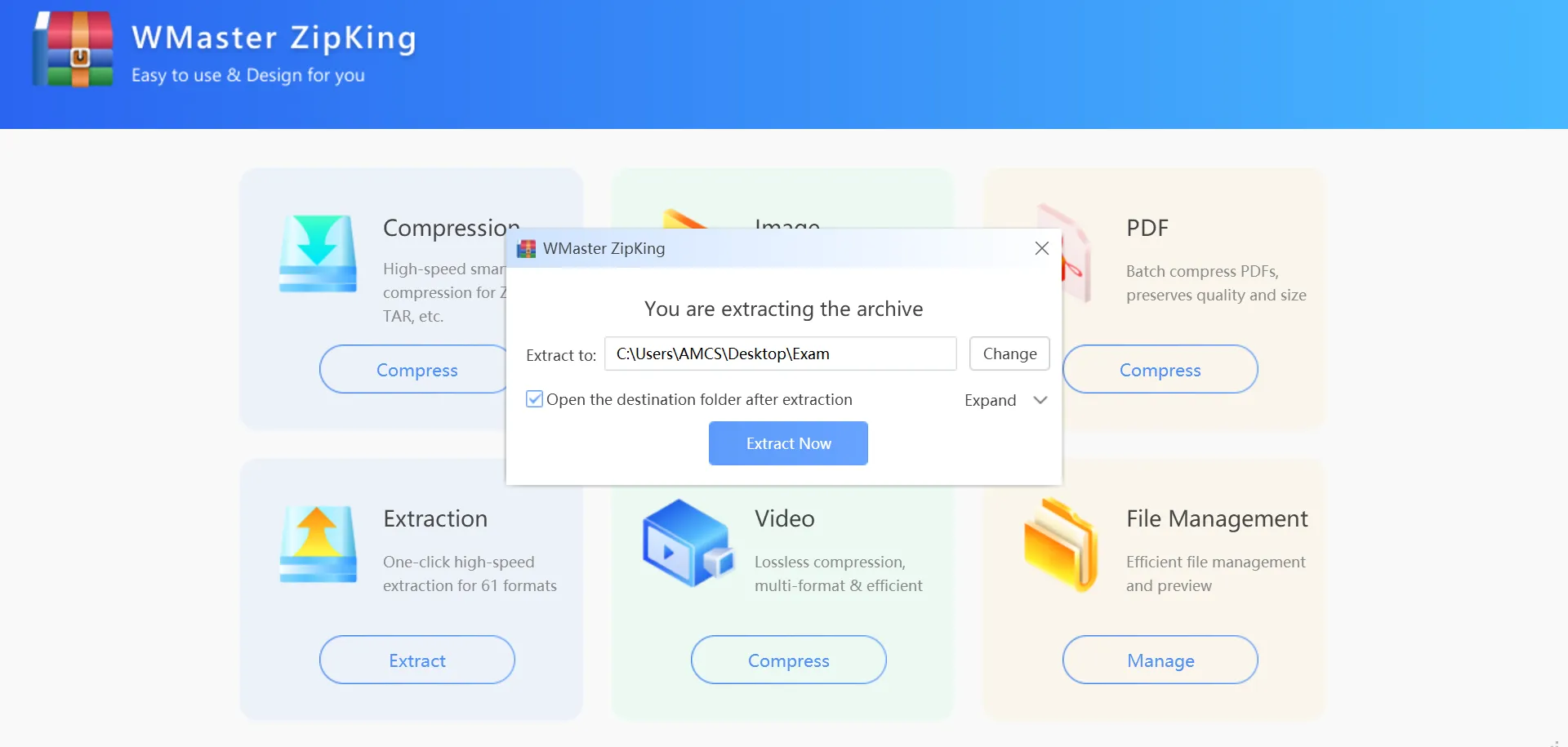
How to Open an ARJ File Online
For users who do not prefer to install software for file extraction, an online solution is also available. Following are the steps to open an ARJ file online:
Steps to Open an ARJ File Online:
Step 1: Visit Extract.me:
Open the browser on your system and write https://extract.me/ in the address bar. It will open the website where the ARJ file will be uploaded for extraction.
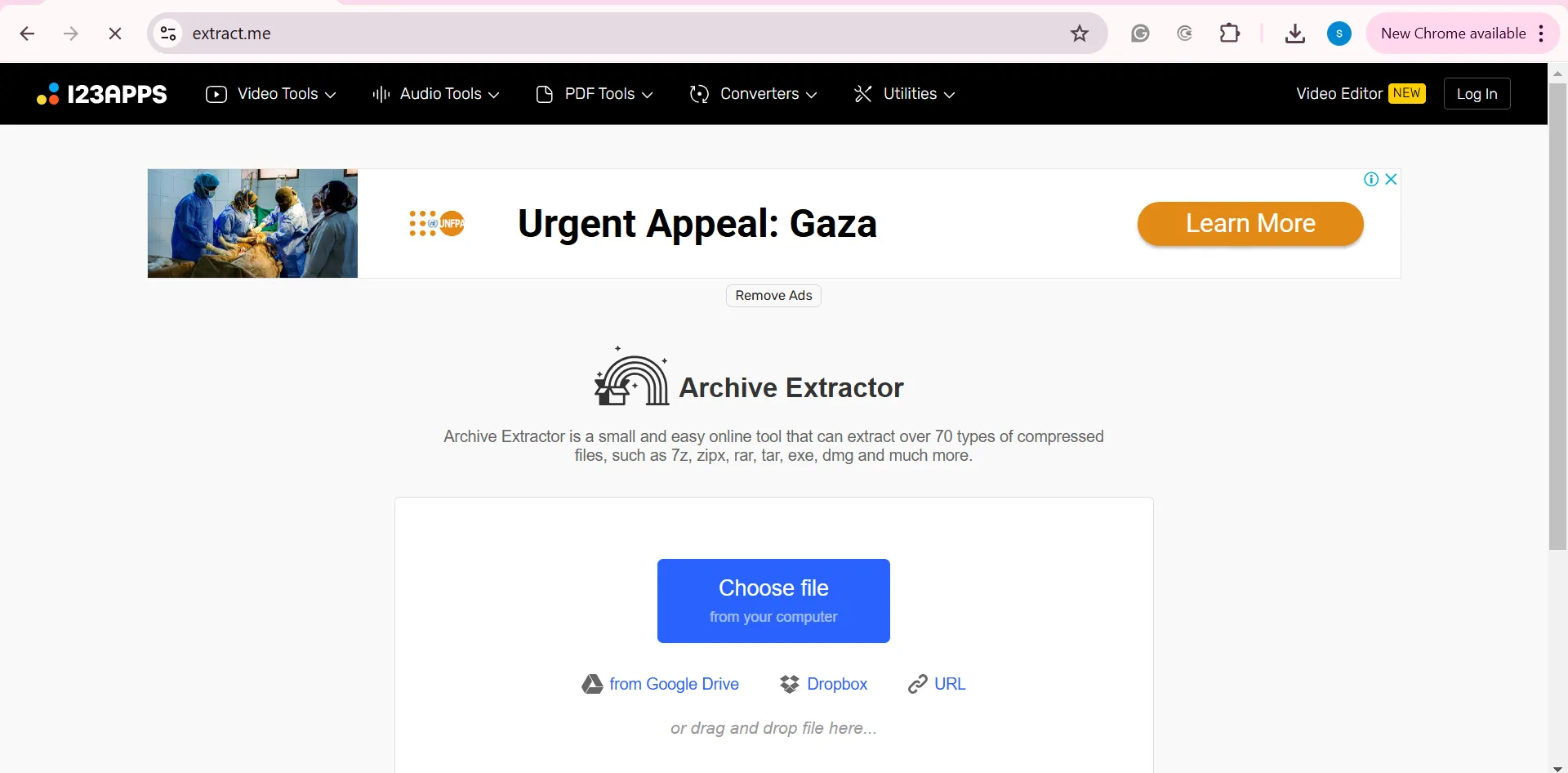
Step 2: Upload the ARJ File:
You can see a Choose File button; click on this button and upload the ARJ file that needs to be extracted.
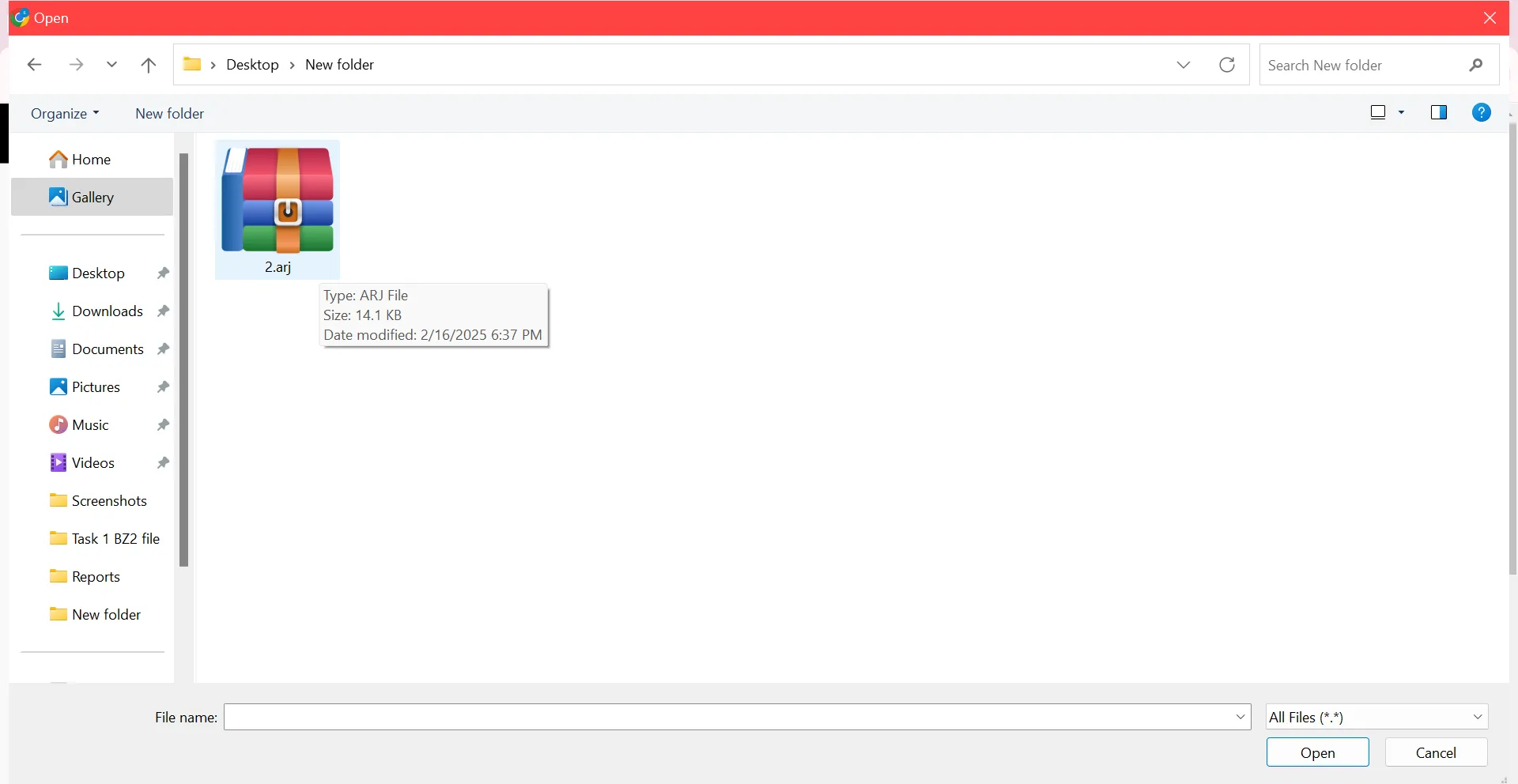
Step 3: Download the Extracted File:
Once the extraction is complete, a download button will appear on the screen. Click on the file to save it directly on your system.

How to Open an ARJ File on Mobile (Android)
Android users can also access the archived files by installing ZArchiver, which is an efficient option for extracting ARJ files.
Steps to Open an ARJ File on Mobile
Step 1: Install ZArchiver:
Download and install ZArchiver on your Android phone from the Google Play Store.
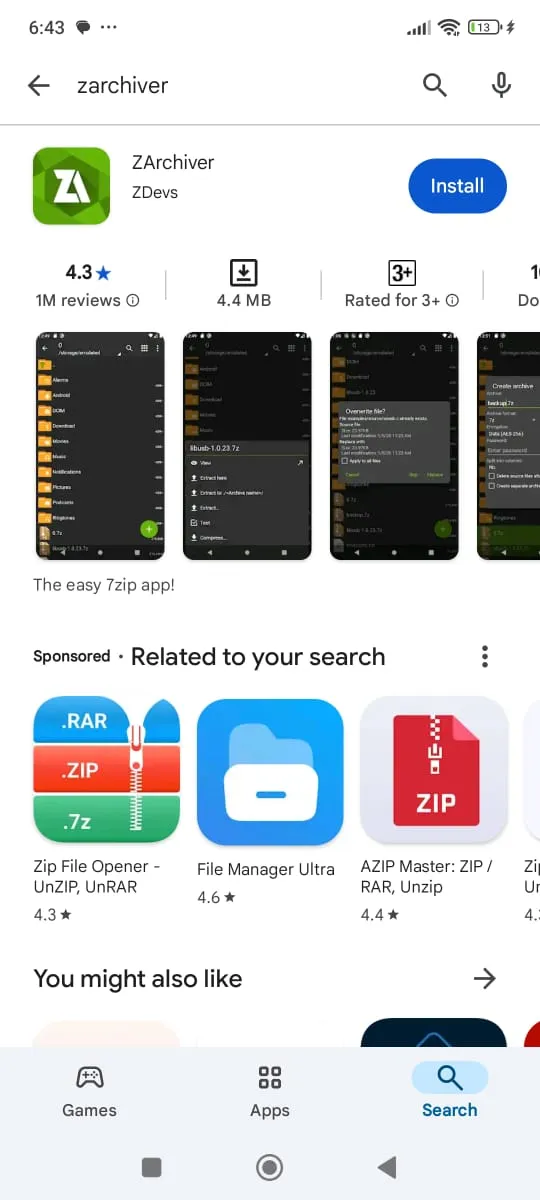
Step 2: Locate ARJ file in ZArchiver:
Click on the ARJ file on your mobile device and select Open with ZArchiver.
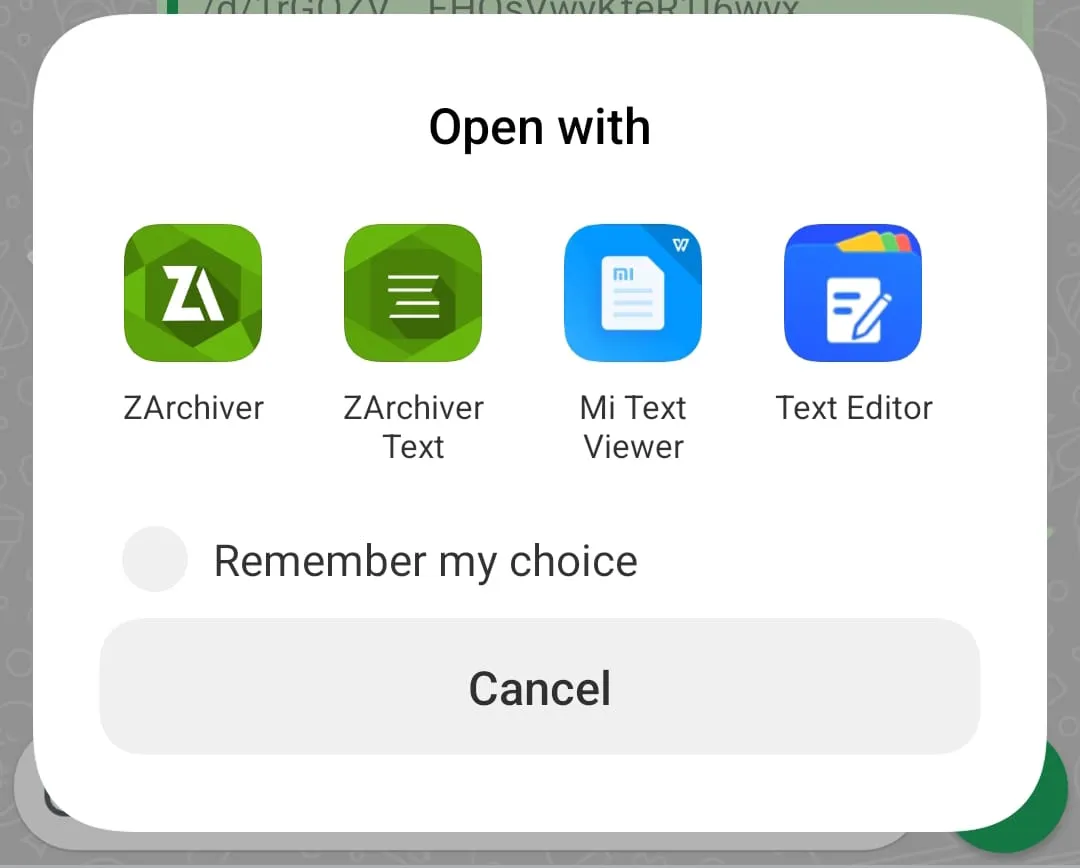
Step 3: Extract the ARJ file:
Tap on the ARJ file and click on the extract button. You can access the extracted file from the chosen location on your mobile device.
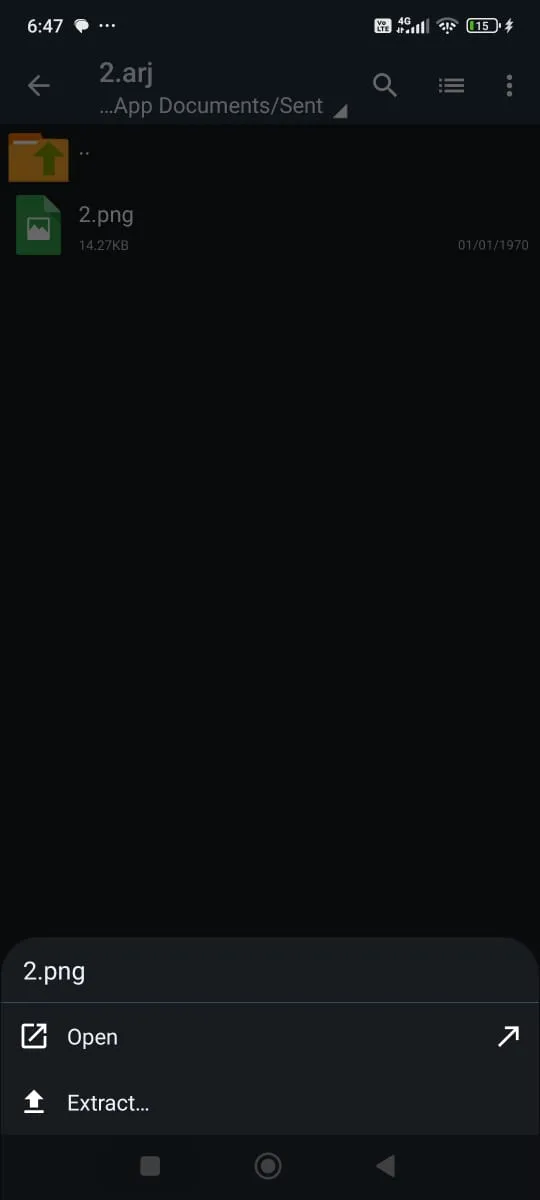
Part 3: Relevant FAQs for .ARJ Files
Is an ARJ file safe?
Yes, the ARJ files are considered safe as long as they are retrieved from a trusted source. Before opening the files, feel free to scan them with an antivirus program for added security just in case.
Which File Compression is the Best: ARJ vs. ZIP vs. RAR?
In terms of ARJ, ZIP, and RAR, RAR is typically the best in compression ratio. Its error-recovery feature makes it ideal for compressing and extracting files. Thus, RAR is favored over ARJ and ZIP. On the other hand, ZIP comes last in terms of compression ratio, but it excels in speed. ARJ files have a better compression ratio than ZIP, but the compression process takes longer.
How to Recover .ARJ Files?
You can use WinRAR to recover the .ARJ files. Open WinRAR in your system and go to the open file option. Select the damaged .ARJ file and click the repair button. Select the destination and save the recovered file. You can access the recovered file now.
What to Do If ARJ Doesn't Work?
If your ARJ file is not functioning, check that the WMaster ZipKing is installed and that the correct file is selected for extraction. If the file is corrupt, restore it again from a previous state or download it again. Using WMaster ZipKing, you can also convert the .ARJ file into a .ZIP file. These options will help you extract the .ARJ file correctly.