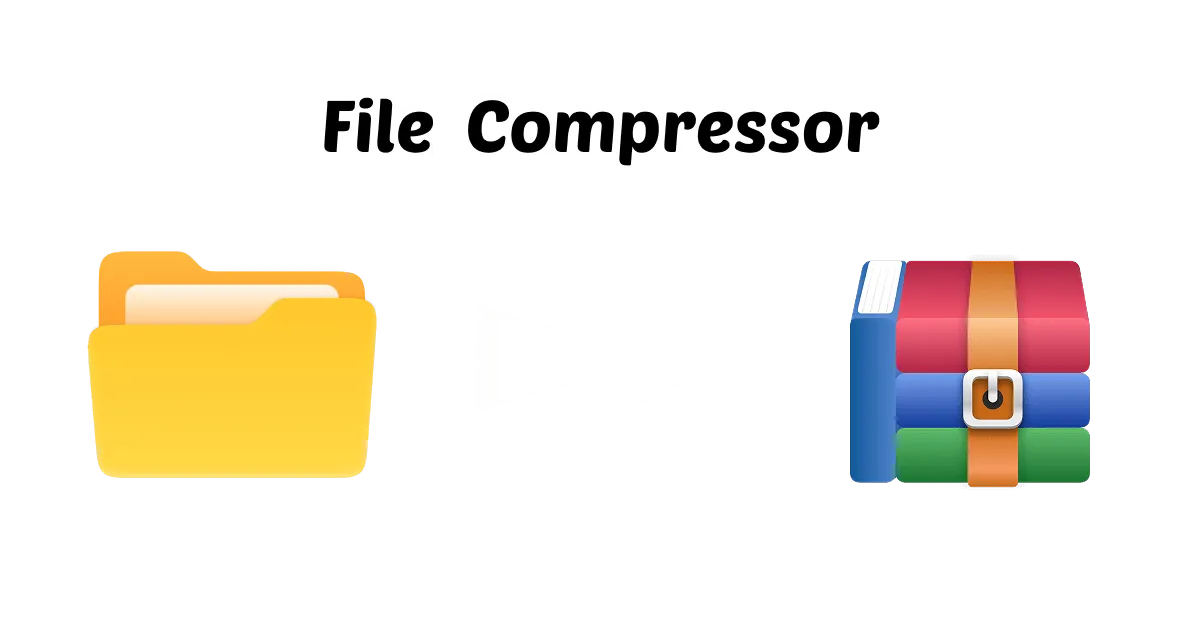Have you ever had too many files to send or save and felt overwhelmed? The best way to put everything together in a neat, small package is to zip up a lot of data. Knowing "how to zip multiple files in a single package" can make your digital life a lot easier, whether you want to share papers, photos, or PDFs. You don't need any advanced tech skills to do it.
Zipping files is quick and easy, and it saves space and keeps your files organized. Here are several ways to zip many files quickly and easily, from built-in utilities on your computer to strong free applications and useful web services. We will show you four simple techniques to zip up several files that will work in any case. You can then pick the one that works best for your workflow.
In this article
Part 1: How to Zip Multiple Files on Windows 10
It's easy to zip multiple files with Windows 10; you don't need any extra software. Just put your data into a zip package with Windows Explorer. This procedure is quick and easy whether you are getting files ready to send by email or just cleaning up your folder.
Steps to Zip Multiple Files Together With Windows Explorer:
Step 1. Select all the files you want to zip: Open Windows Explorer, track down, and select all the files you want to ZIP.
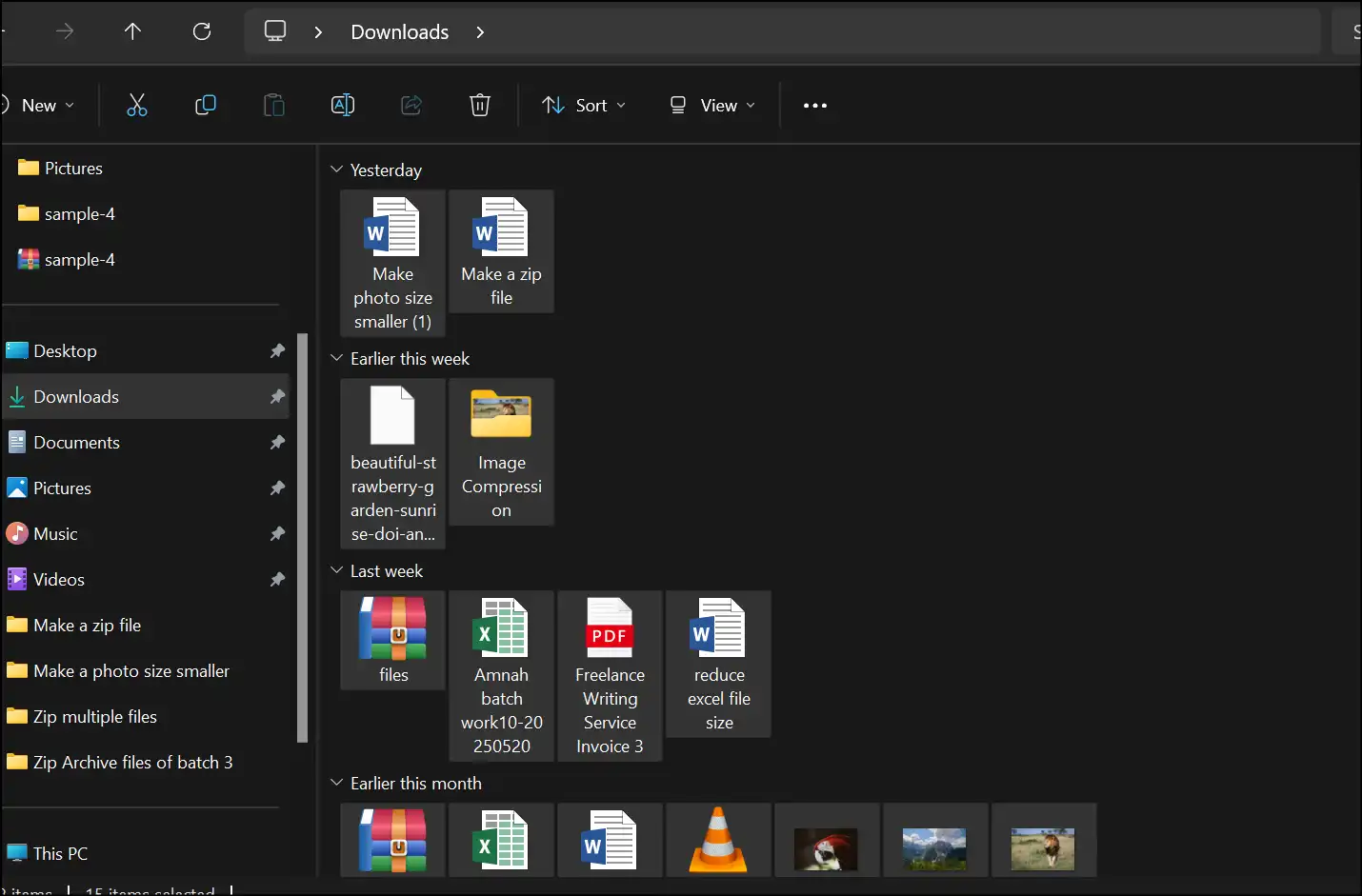
Step 2. Right-click to zip files:Select multiple files and right-click on them, hover over "Send to", and then select "Compressed (zipped) folder" to zip multiple files.
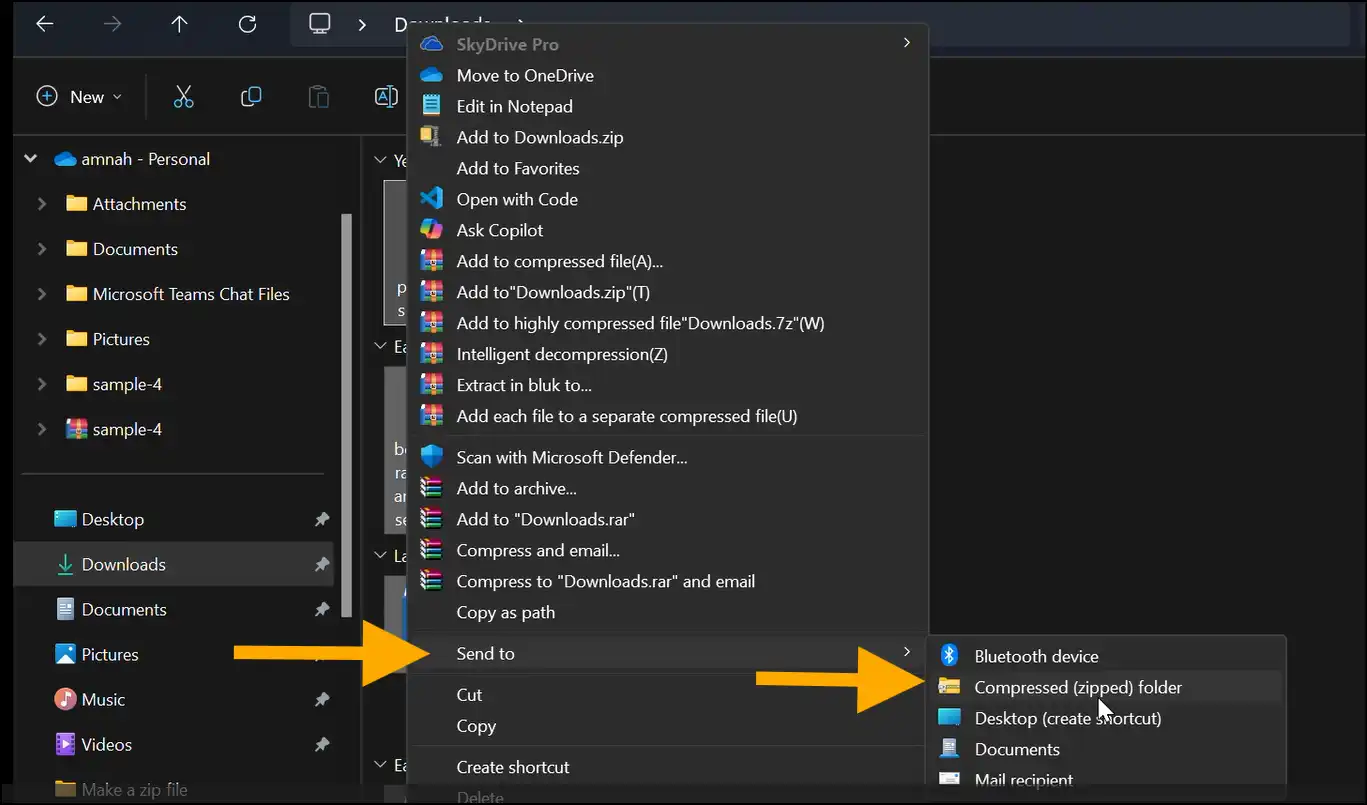
Step 3. Locate the Zip File:Once you select the option, the Zip file will be created instantly in the same location, having all your selected files. This is how to zip multiple files on Windows 10 within a few seconds.
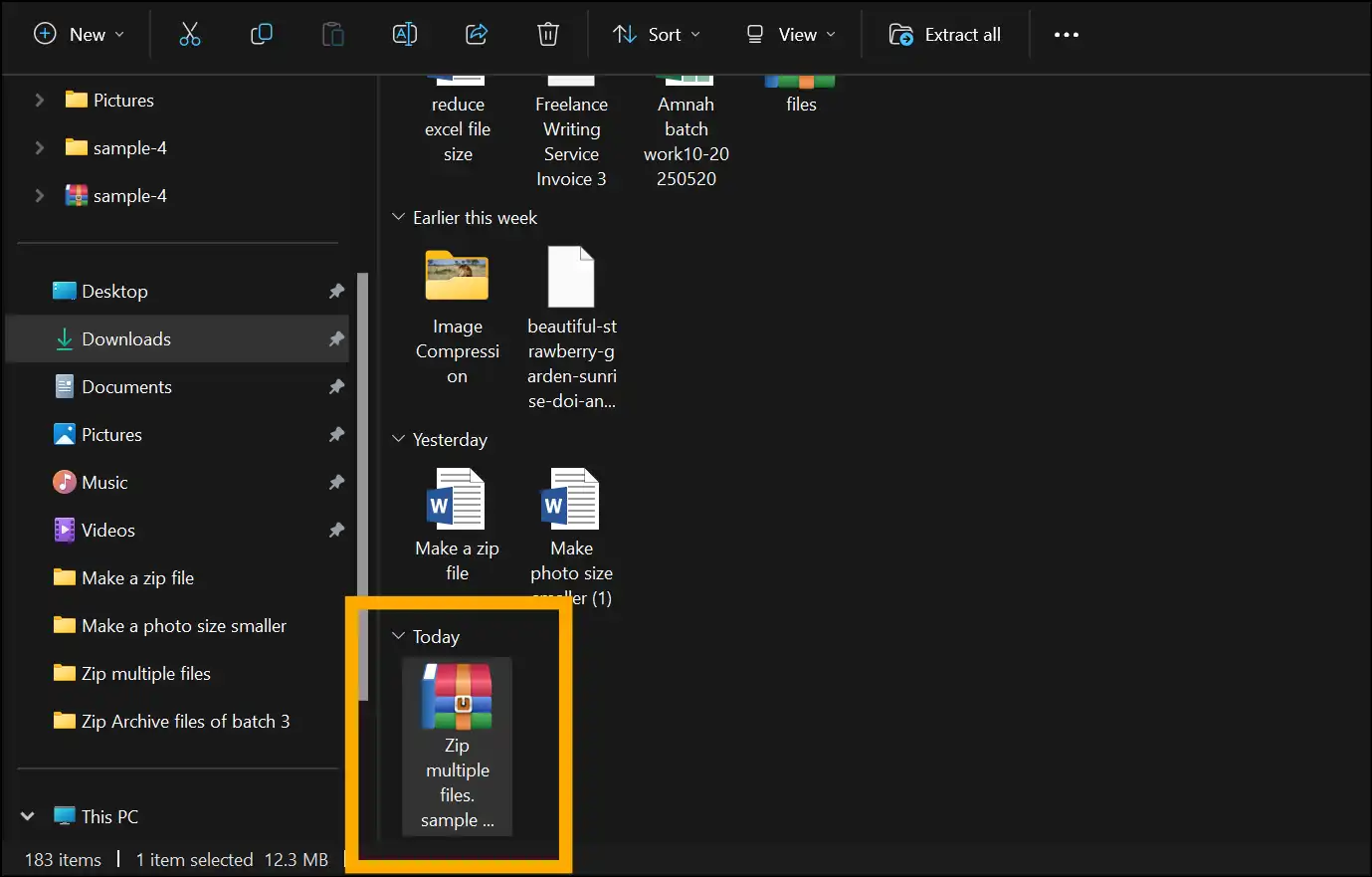
Part 2: Best Way to Zip Multiple Files in 2025 [Free]
Ever thought, how do I zip multiple files in a smarter and more powerful way? WMaster ZipKing is free (for a limited time) desktop software with a lot of features that make file compression easy. ZipKing makes it easy and seamless to zip up multiple files or hundreds of images. It also has greater possibilities for customization and security, which makes it the best choice for 2025.
Key Features of Using WMaster ZipKing to Zip Multiple Files

WMaster ZipKing
Zip Multiple Files Free With One Click
- Clean and user-friendly interface to zip multiple files automatically.
- Support zipping multiple files then split them into separate smaller files in one click.
- Full custom bulk file size, compression quality and storage path.
- Convert .Zip format to other customized format flexibly.
- Add password or annotation to better protect your private files.
Right-click Operation to Zip Multiple Files by WMaster ZipKing
One of the best things about WMaster ZipKing is that it works with the context menu in Windows. To zip one or more files efficiently, follow the right-click method:
Step 1. Download our free tool: Visit our official website and download the tool, and then follow the installation steps to install WMaster Zipking
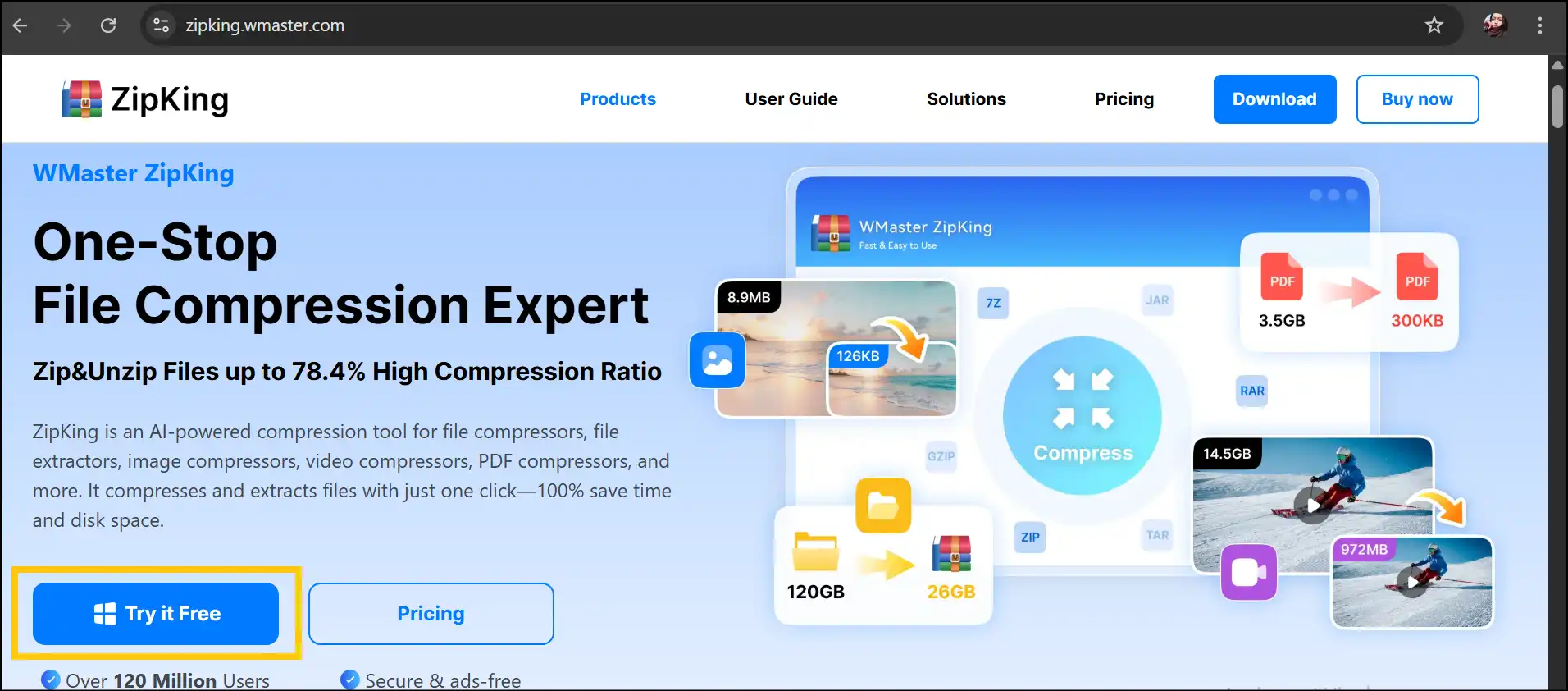
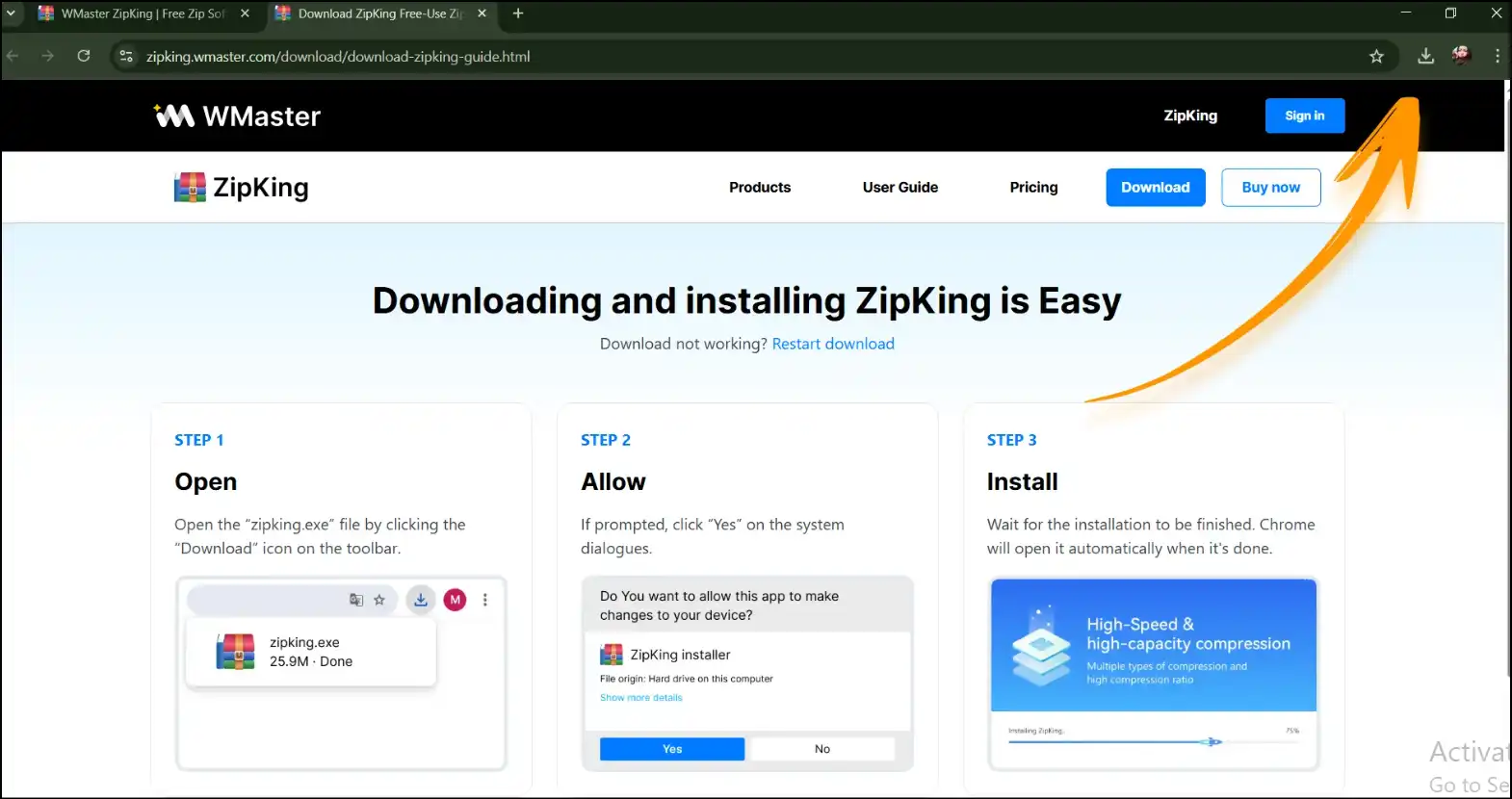
Step 2. Right-click on the selected files: Navigate and select the multiple files that you want to zip. Now right-click anywhere and tap on "Quickly create a compressed package".
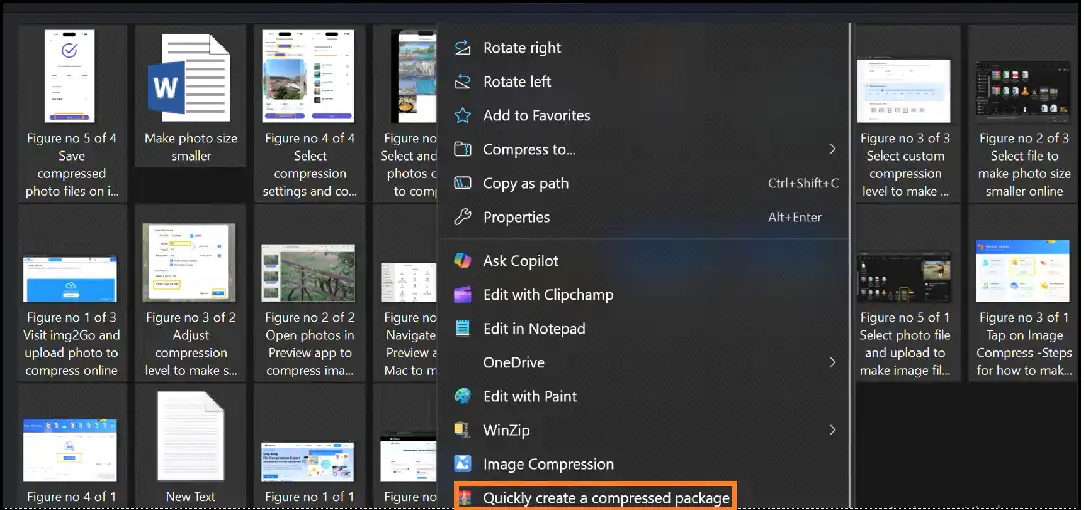
Step 3. Access Zip File: Find and access your zip file that contains all your selected files. Keep the cursor on your Zip file, and you can see the list of files that are in the zipped file.
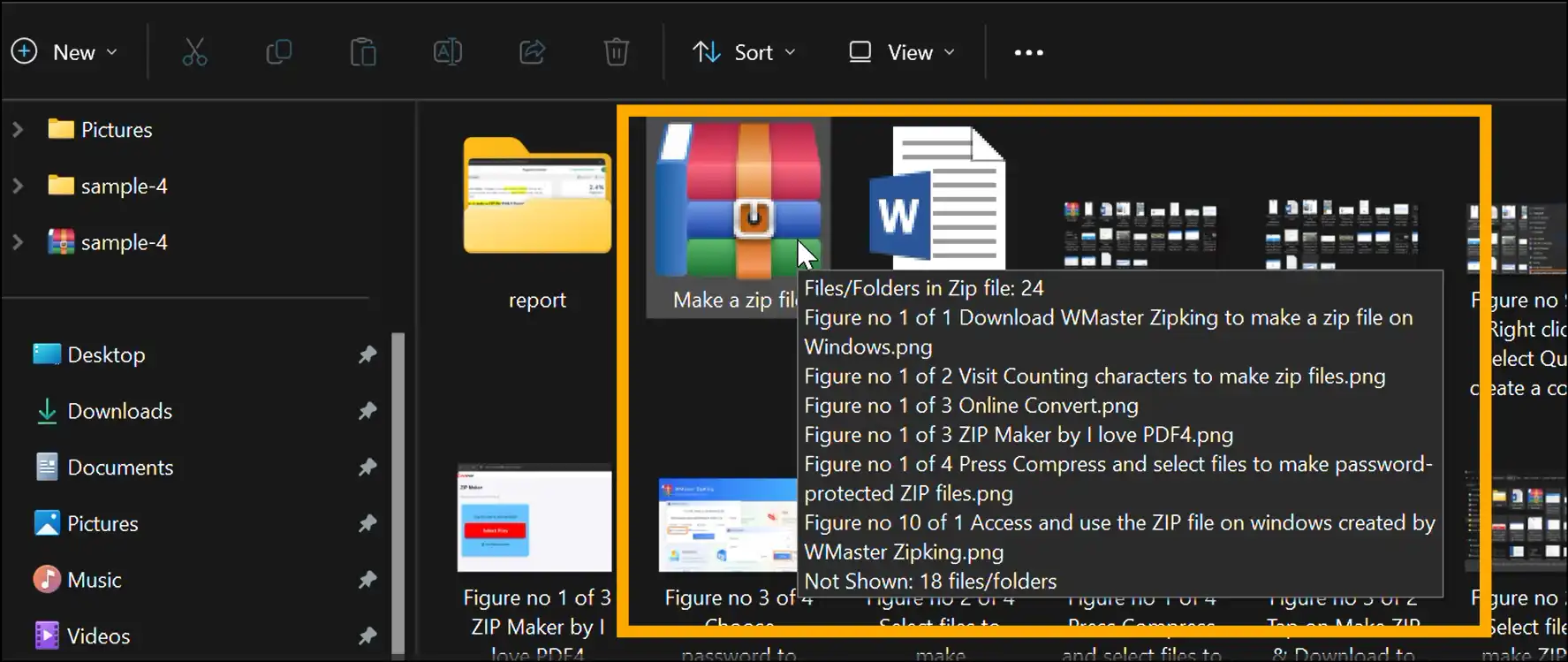
Zip Multiple Files by Launching WMaster ZipKing Software
For more control over your ZIP archives, open the WMaster ZipKing interface directly and customize your ZIP files. Here's the detailed process:
Step 1. Launch the ZipKing to Compress:After the software installation, launch our free tool on your desktop and tap on "Compress". Now select multiple files and click "Open" to upload them to the tool.
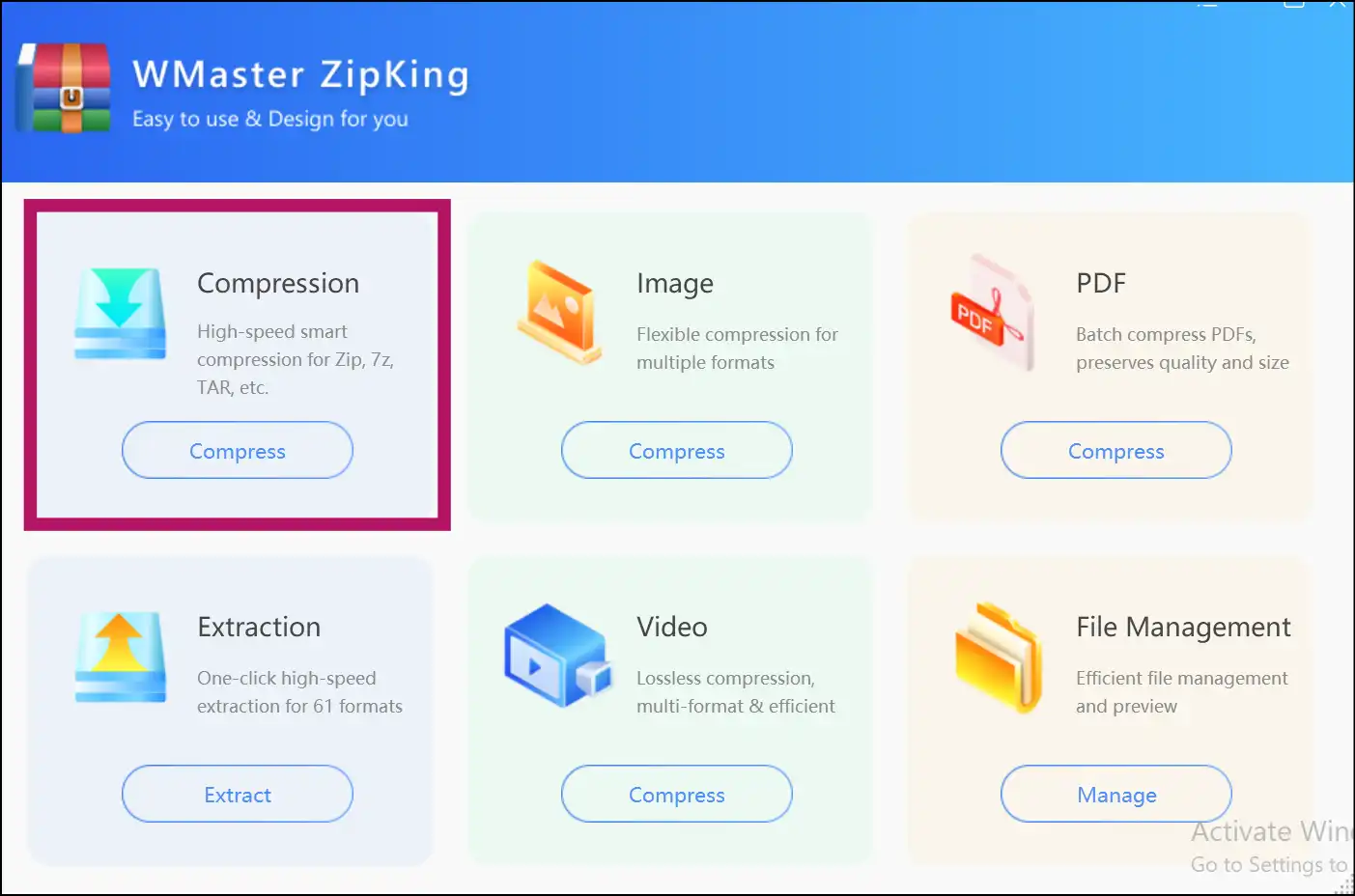
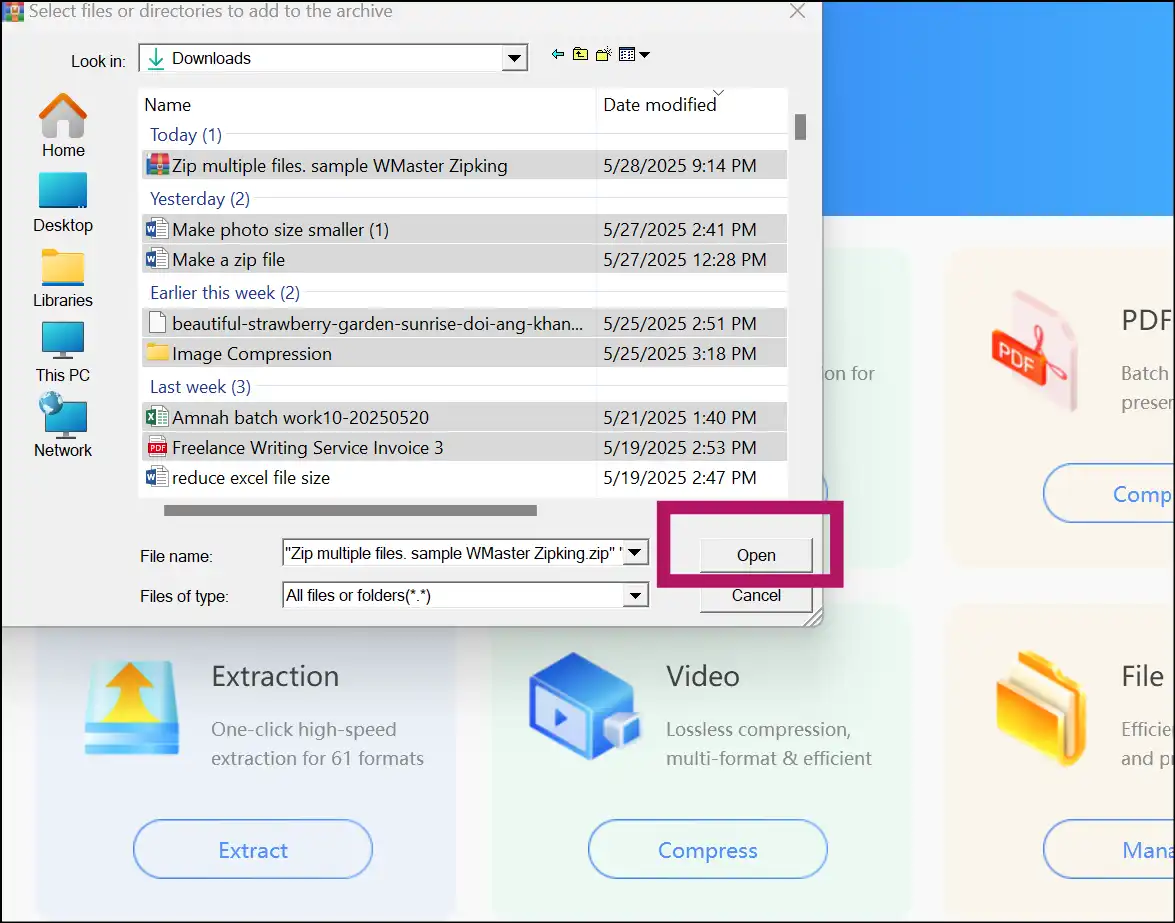
Step 2. Select Compression Level: Tap on "Fastest" to compress multiple files in a Zip archive.
💡Tips:Select "Custom" to take more control over and personalize your Zip archive.
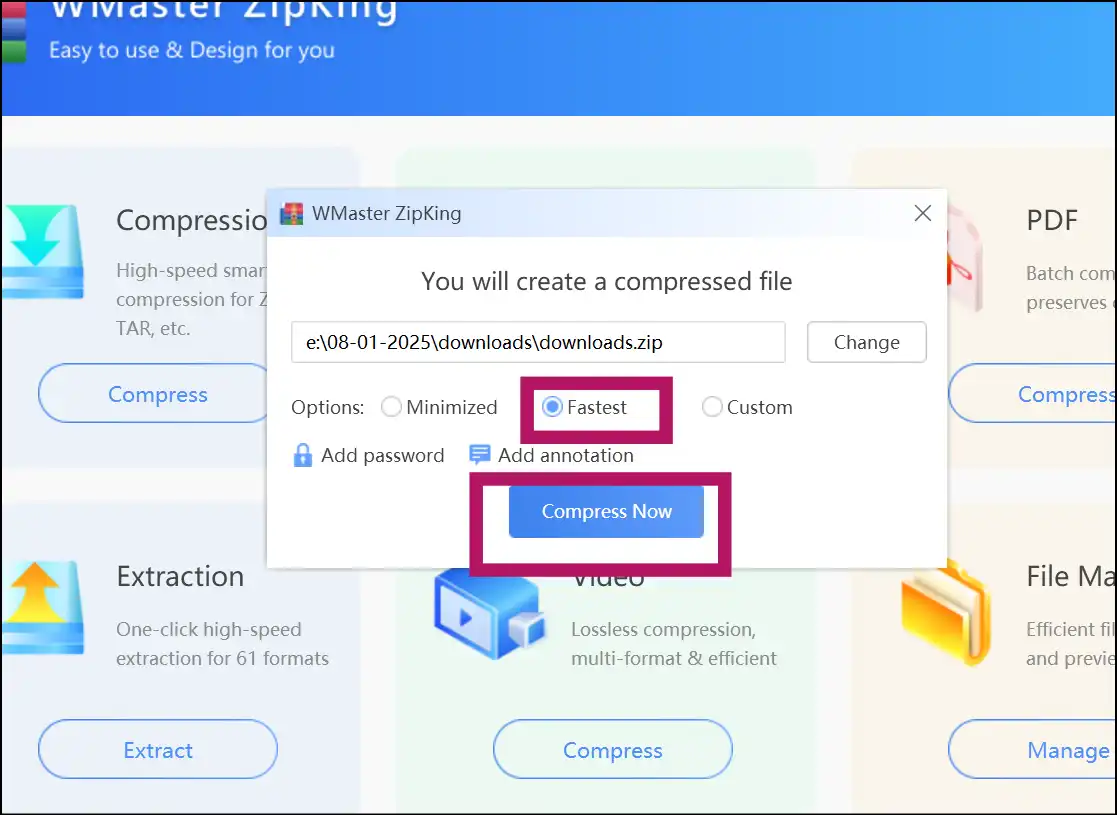
Step 3. Access the Zip Archive: Once you select "Compress Now", your Zip file will be instantly created, and it will be present in the current folder.
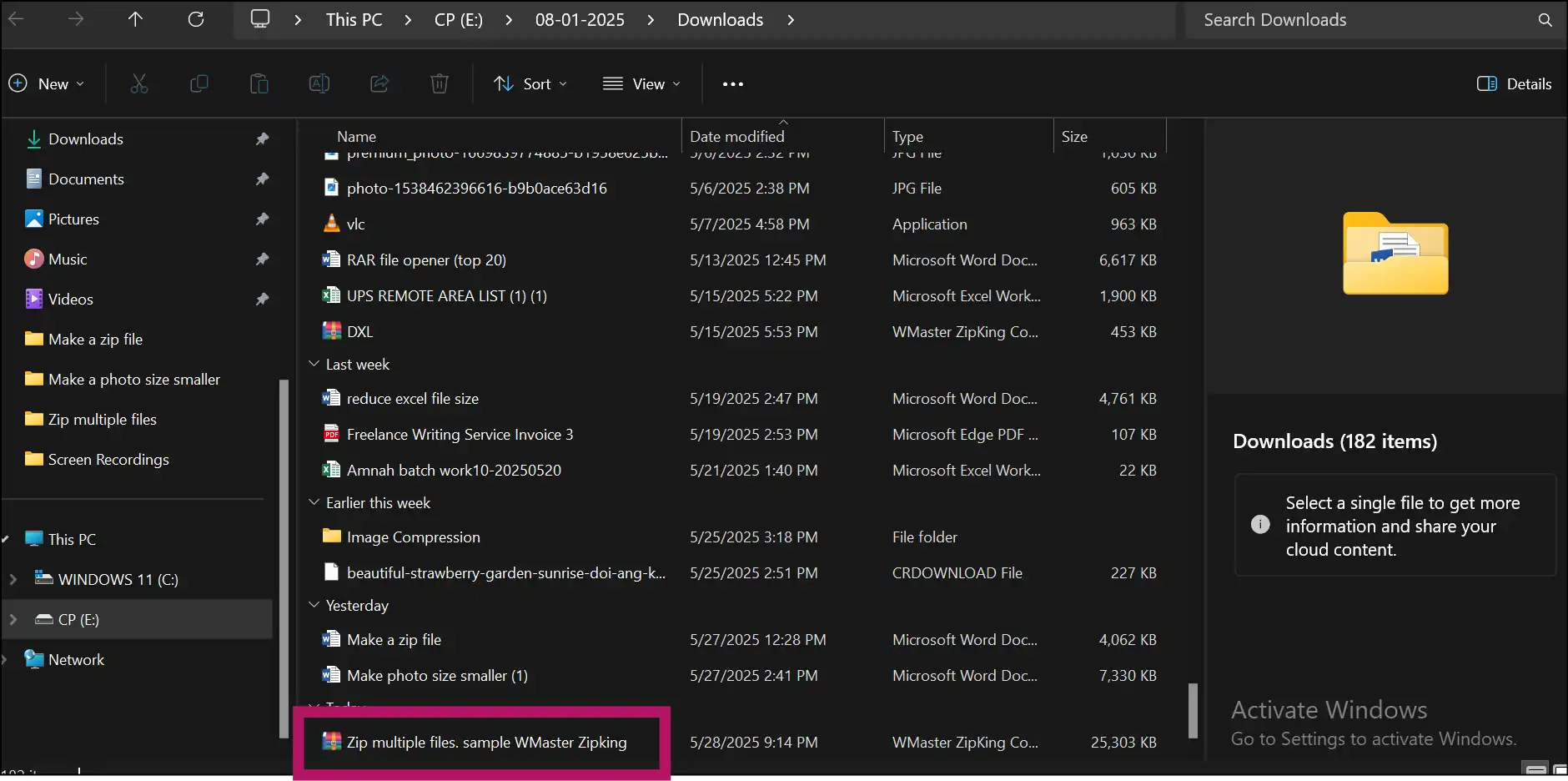
Part 3: How to zip multiple files on Linux
Linux users can also zip up a bunch of files quickly once they know how to zip multiple files. The "zip" command in the terminal is powerful and flexible if you like working in the shell. If you know how to use the command line, this method is quick, straightforward, and doesn't require any extra software.
Steps to zip multiple files on a Linux operating system:
Step 1. Launch Terminal: Open and launch terminal on your Linux OS.
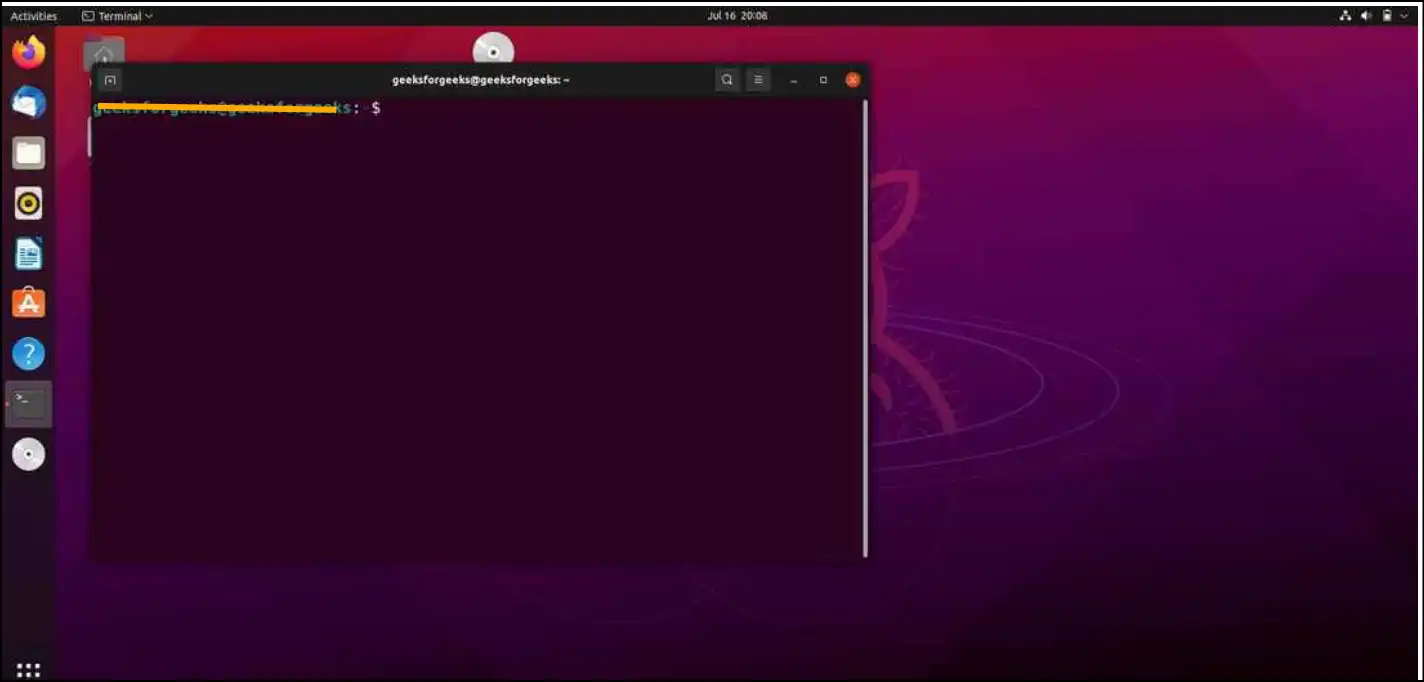
Step 2. Zip Utility: Make sure your Linux operating system has the Zip utility installed; if it does not, install it via YUM or APT.
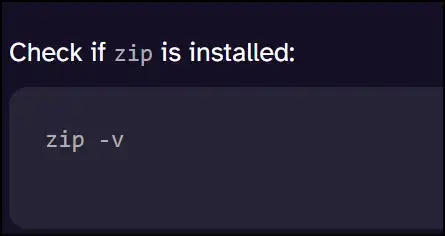
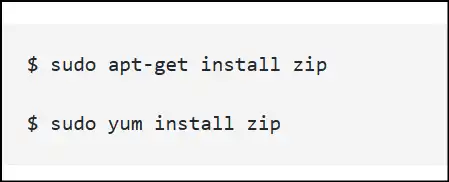
Step 3. Go to the Directory and Zip Up Several Files: Use the "cd" command to get to the folder that has the files. To zip certain files, write "zip archive_name.zip file1 file2 file3." To zip all the files in the directory, type "zip all_files.zip ."
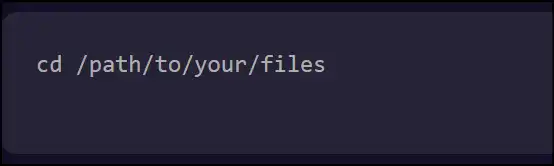

Step 4. Access the Zip File: Access the Zip File: In the current folder, find your .zip file, share, and store as needed.
Part 4: How to Zip Multiple Files Online
Sometimes you just need a quick fix that doesn't involve installing anything. In that case, knowing how to create a zip file with multiple documents online comes in handy. Through Online Zip File Maker, you may compress several files right from your browser with only a few clicks. This strategy is quite useful if you are using a public computer or a device that does not have any software choices.
Steps to Zip Multiple Files Online
Step 1. Visit & Upload Files on DigiPDF: Head over to DigiPDF's online ZIP file maker, and click "Select Files" to select and upload files on the website.
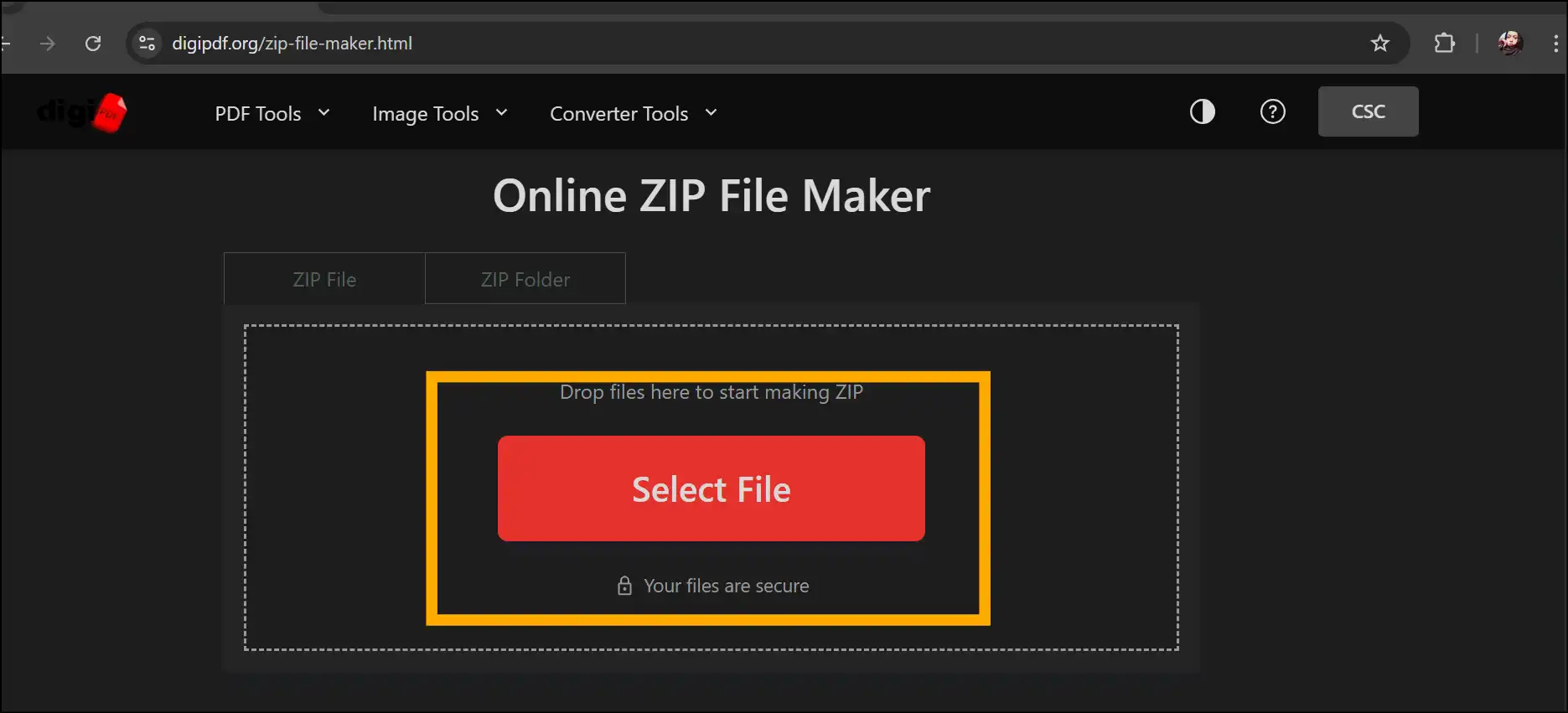
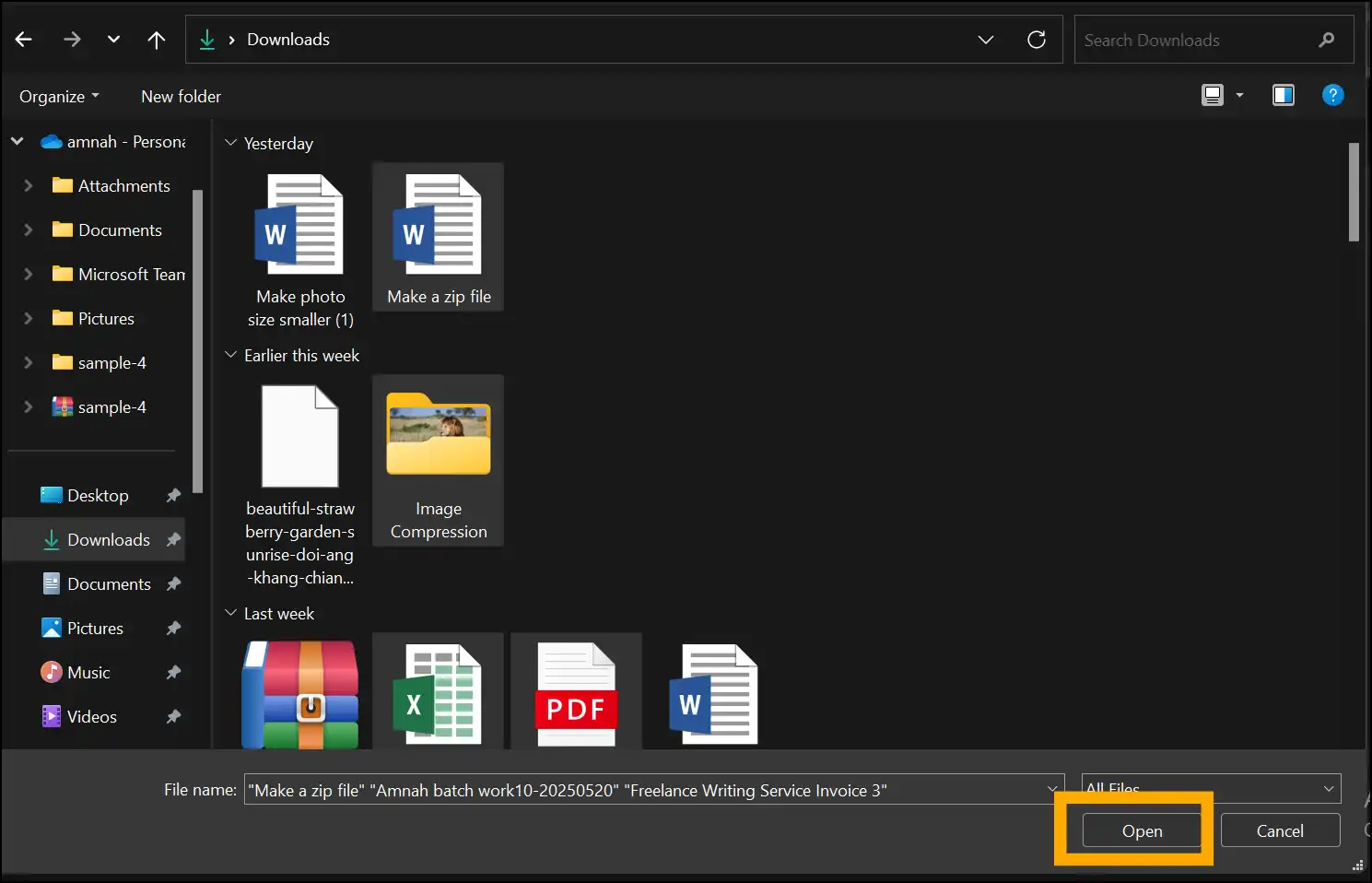
Step 2. Make a Zip File: Once all the files are uploaded on the website, click "Make ZIP" to create a Zip archive. This will instantly create your ZIP file that is ready to download.
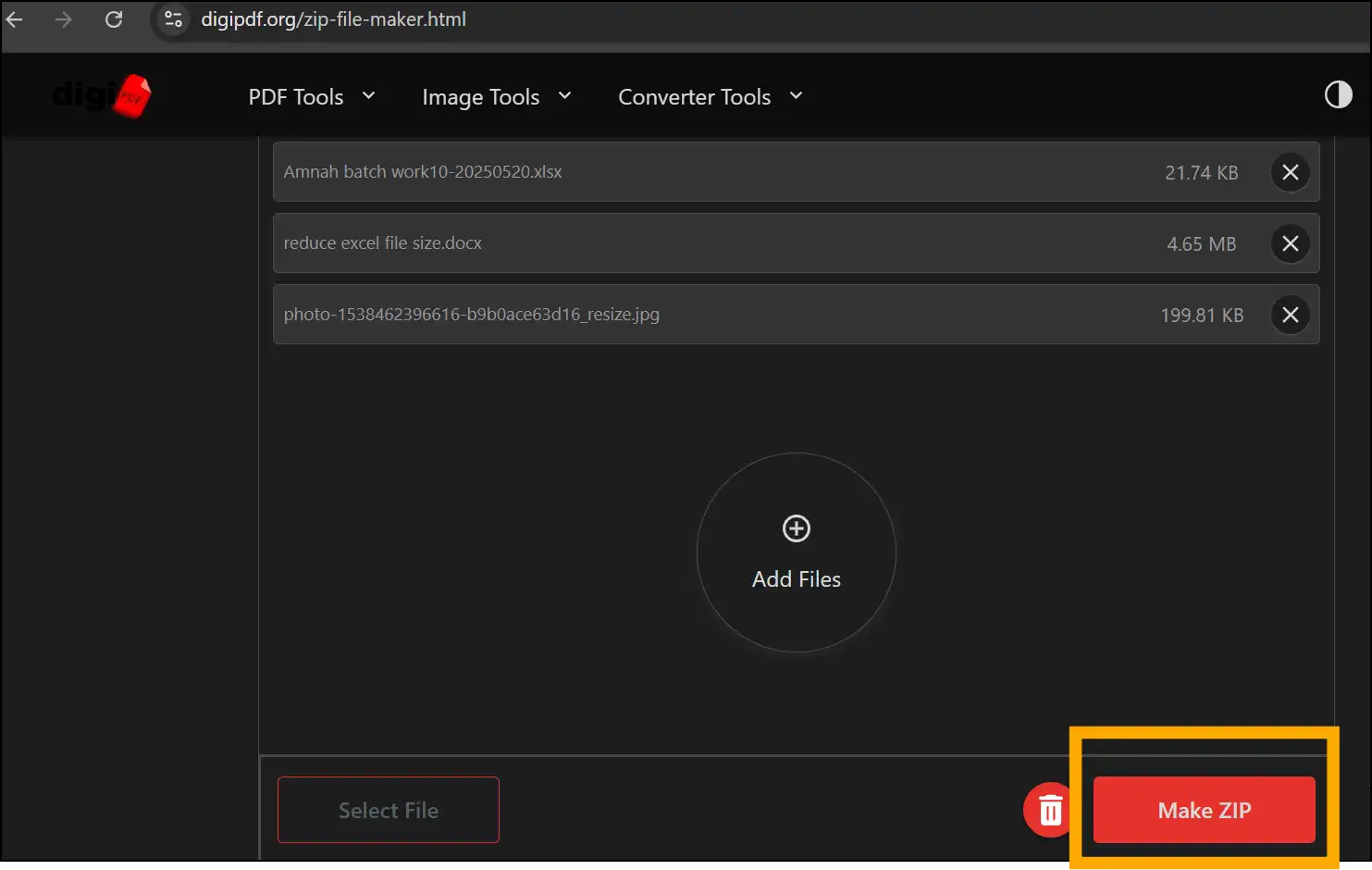
Step 3. Download your Zip Archive: Now press "Download Zip" to download your Zip file. Find the newly created a Zip file in the "Downloads" folder-accessible for stress-free sharing and storage.
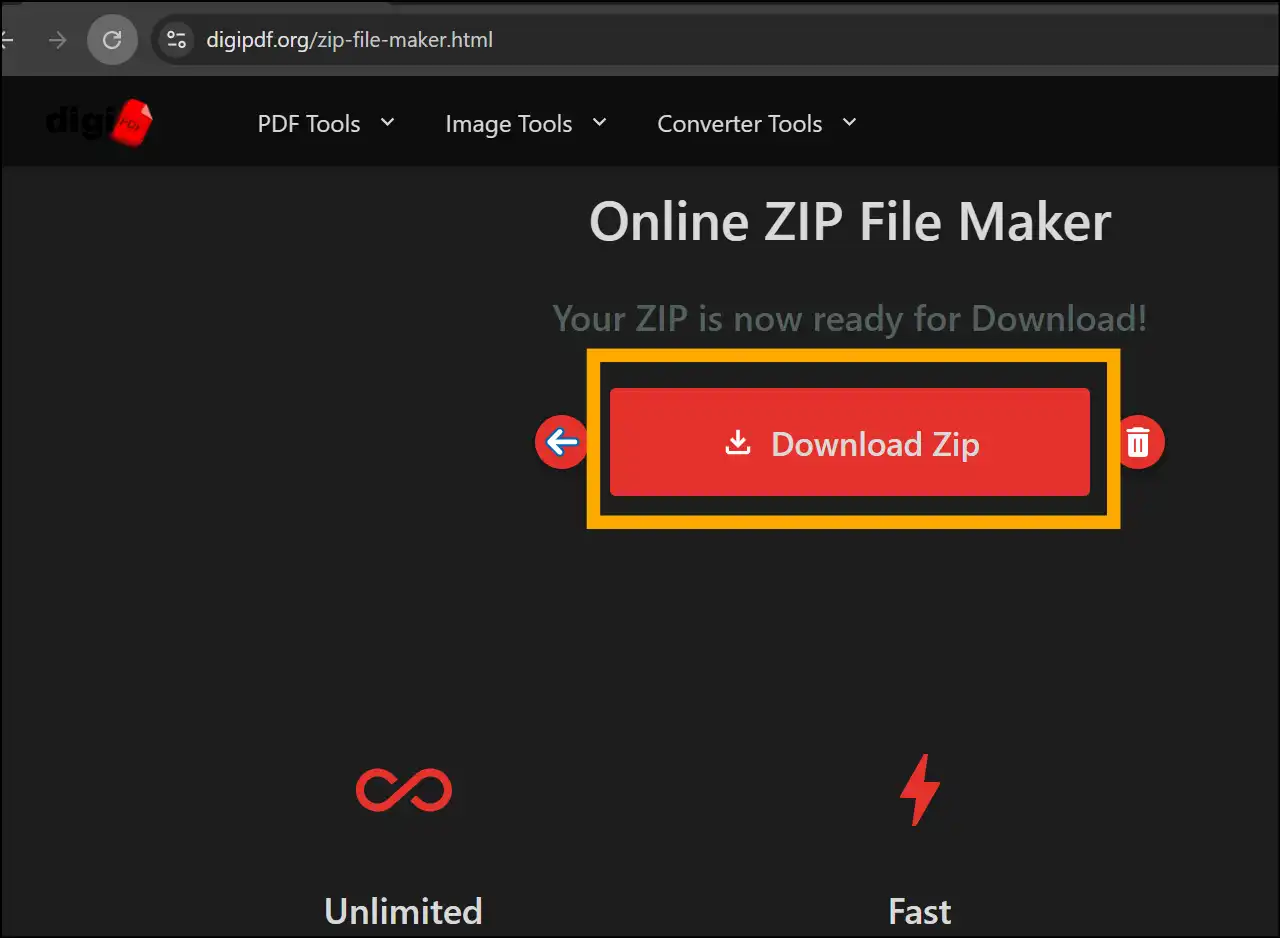
Sometimes, when you compress so many large files in a Zip archive, even the Zip file takes up large space and needs to cut the size. Here a Zip file reducer comes in handy. Read our hands-on article on the top 12 Zip file reducers without losing quality and manage your Zip archive more efficiently.
Part 5: Tips for How to Zip Multiple Files Together
- Stay organized by putting files in relevant directories before zipping them. This will make them easier to handle.
- Be careful when you name your files-use names that make it apparent what is in their zip.
- The more compression there is, the longer it will take, but it will save space. Know what you need and find the right balance between quality and compression.
- If you need to, break up big zips that have a lot of data into smaller, easier-to-handle sections.
- To keep your zip file safe and protect your personal data, assign it a password.
- Before you share or save the zip file, make sure that everything is there.
Discover other Zip software for Windows, Mac, and online in our other blog, Top 15 Zip Software
in 2025.
Final Remarks
Understanding how to zip multiple files effortlessly undoubtedly widens your horizon in file management knowledge and choices. Windows Explorer users, ZIP program aficionados, and those who use online services have ways that suit them best.
For a better experience while using the Windows operating system, WMaster Zipking is a reliable and fast program that helps users zip multiple files with ease. Why wait? Give a shot to our FREE (limited period) desktop tool and transform your everyday digital tasks today and make them stress-free!
Related FAQs About Zipping Multiple Files
How to zip multiple files separately?
To use Windows's built-in feature, right-click each file, pick "Send to" from the dropdown menu, and then click "Compressed (zipped) folder."
You may also utilize ZipKing:
Step 1: Open the app interface, tap on "Compress" under the compression box, and then select and upload multiple files.
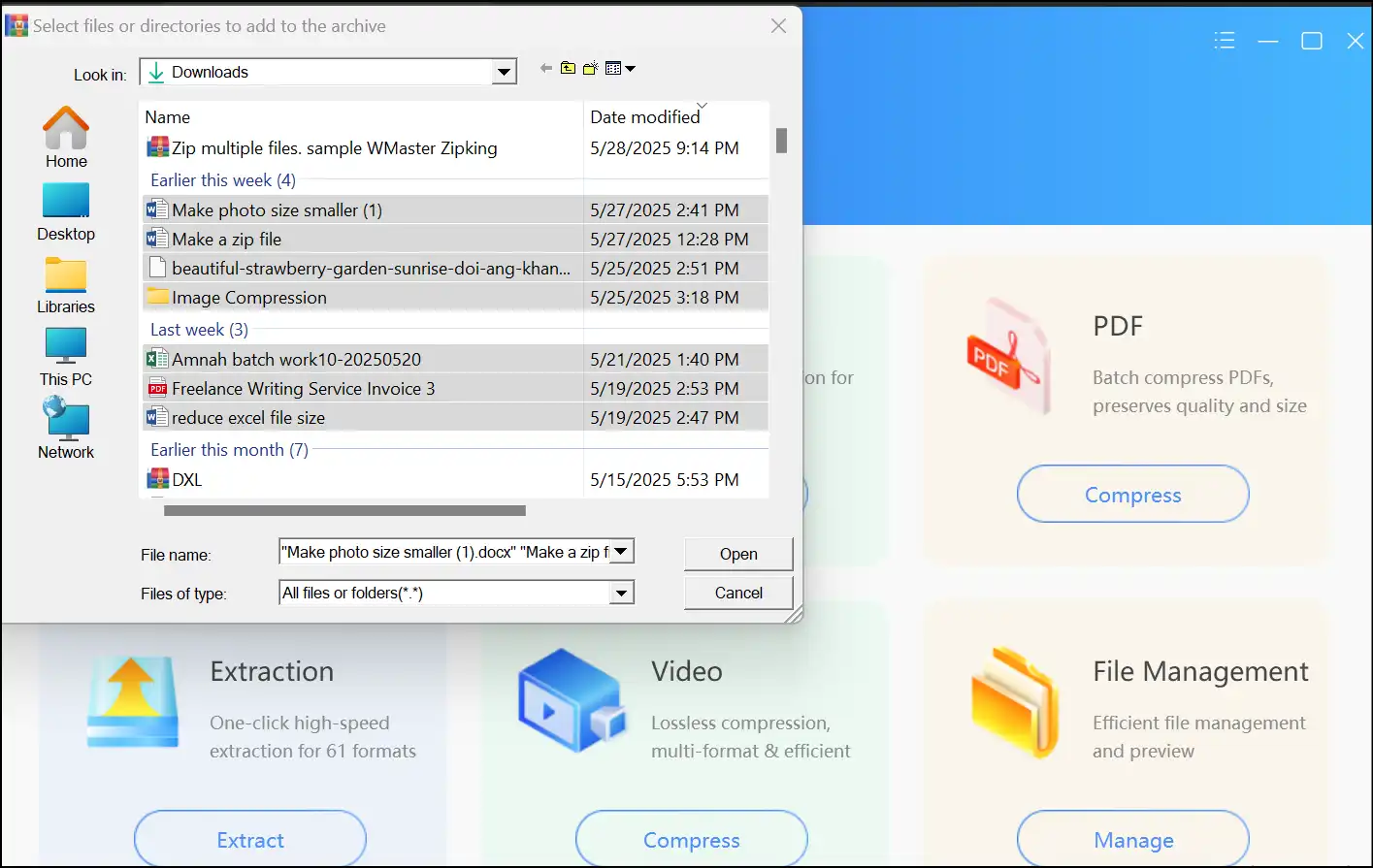
Step 2: Go to the "Custom" option and click "Compress to separate package," and then press "Compress." Find your multiple zip files in the current folder.
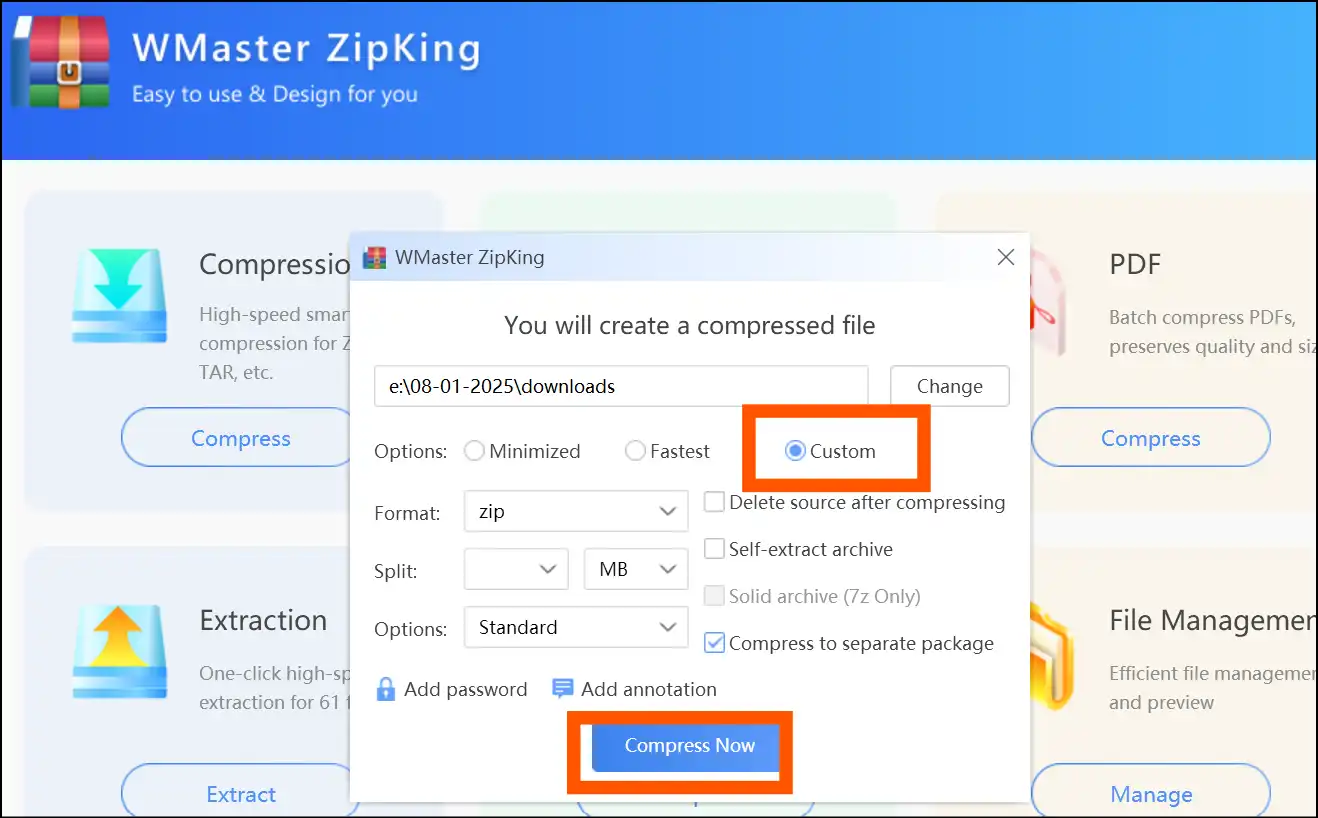
How do I zip a file into multiple smaller files?
Zip a file into multiple smaller files easily by using our free tool-WMaster Zipking. Follow the steps:
Step 1: Right-click the selected file and click "Add to compressed files (A)..." This will pop up the window to customize your file.
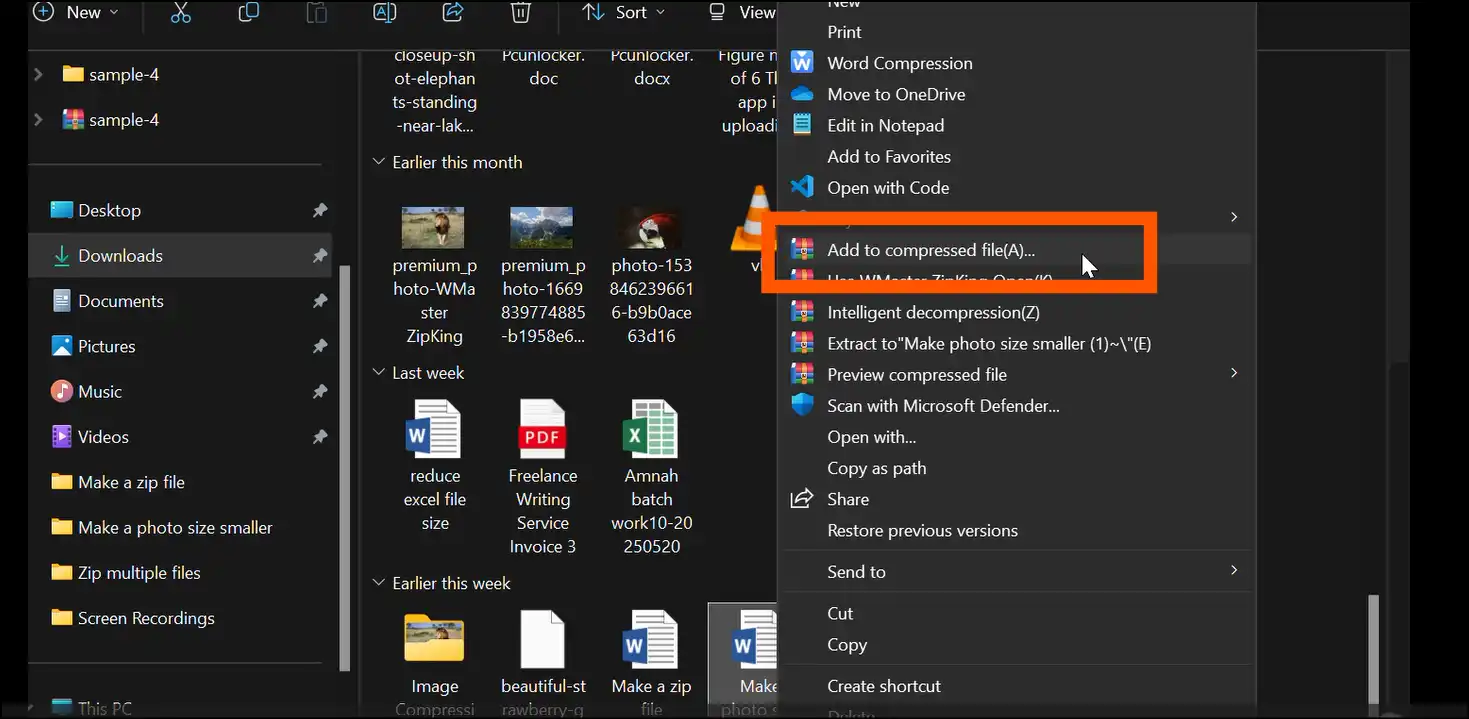
Step 2: Tap on "Custom," select split size and other personalization for your multiple zip files, and then press "Compress Now."
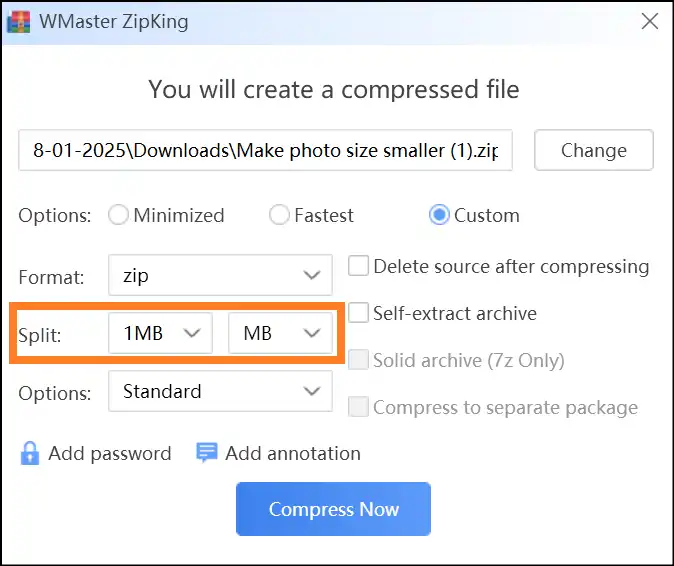
Step 3: To access your Zip file, you need to extract the file. Right-click the selected file and follow the instructions to extract it.
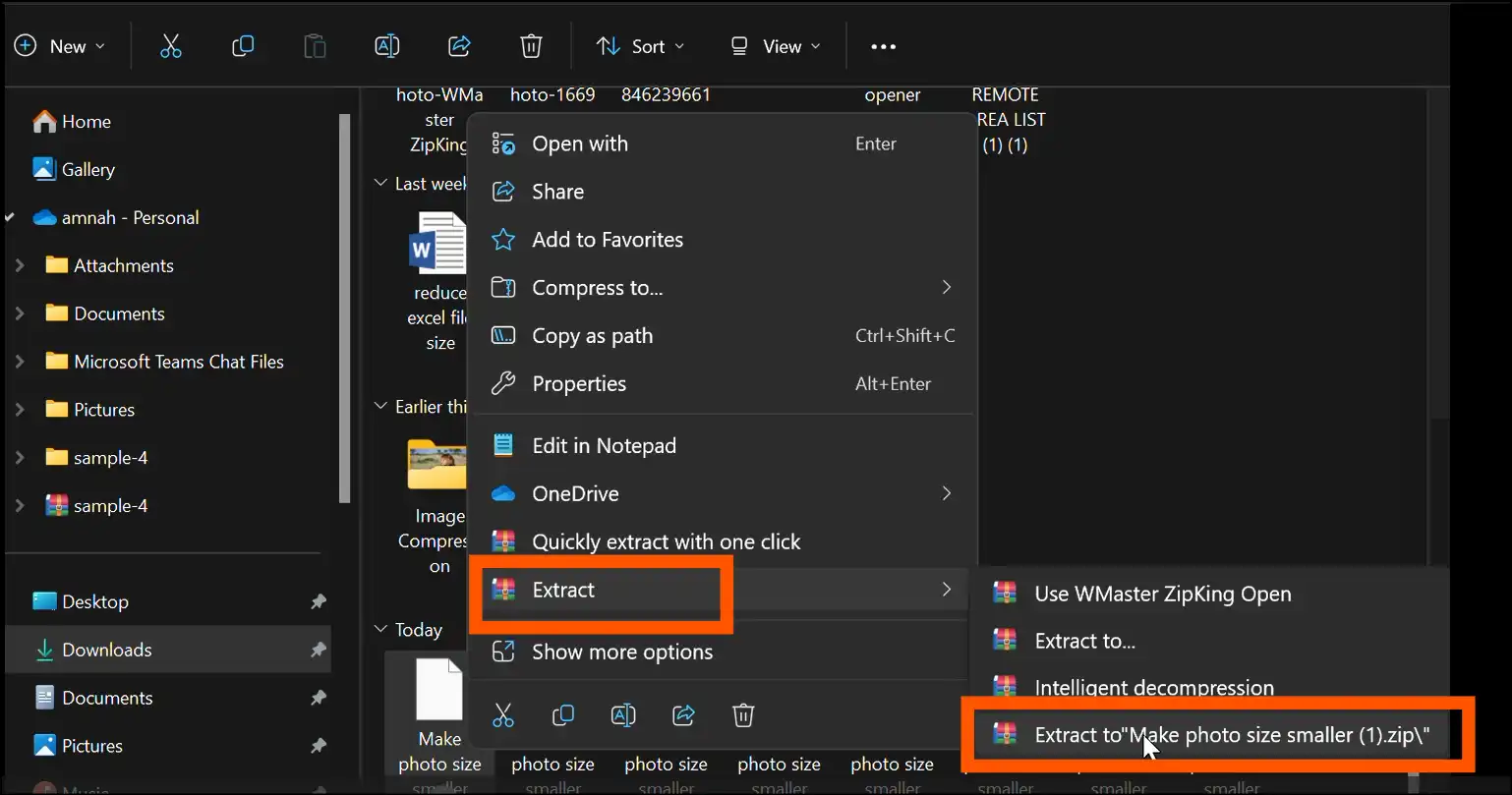
Step 4: Double-tap on the newly created folder that contains your extracted Zip file, open and use your file as desired.
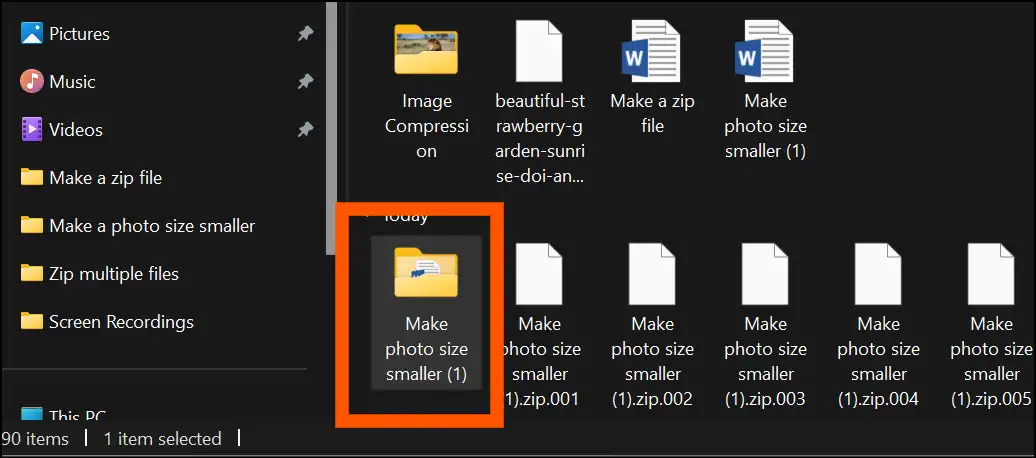
Similarly, you can zip a file into multiple files online with a dedicated tool, like Pinetools.
How to compress multiple PDF files into one ZIP file?
For Windows users, we recommend WMaster Zipking to compress multiple PDFs at once. Just select your multiple PDFs, right-click on them, and tap on "Quickly create compression." You can also zip your PDFs with online free tools, like Aspose.
What is the Point of Zipping Up Files?
The key benefits of zipping files are:
- • Zipping files makes them smaller.
- • Easier to share and store and share.
- • Keeps files that are related to each other in one bundle.
Can the ZIP file be extracted?
Yes, you can extract ZIP files to get to the actual files within and use them. Try WMaster ZipKing, our free utility, or ezyZip, an online tool.