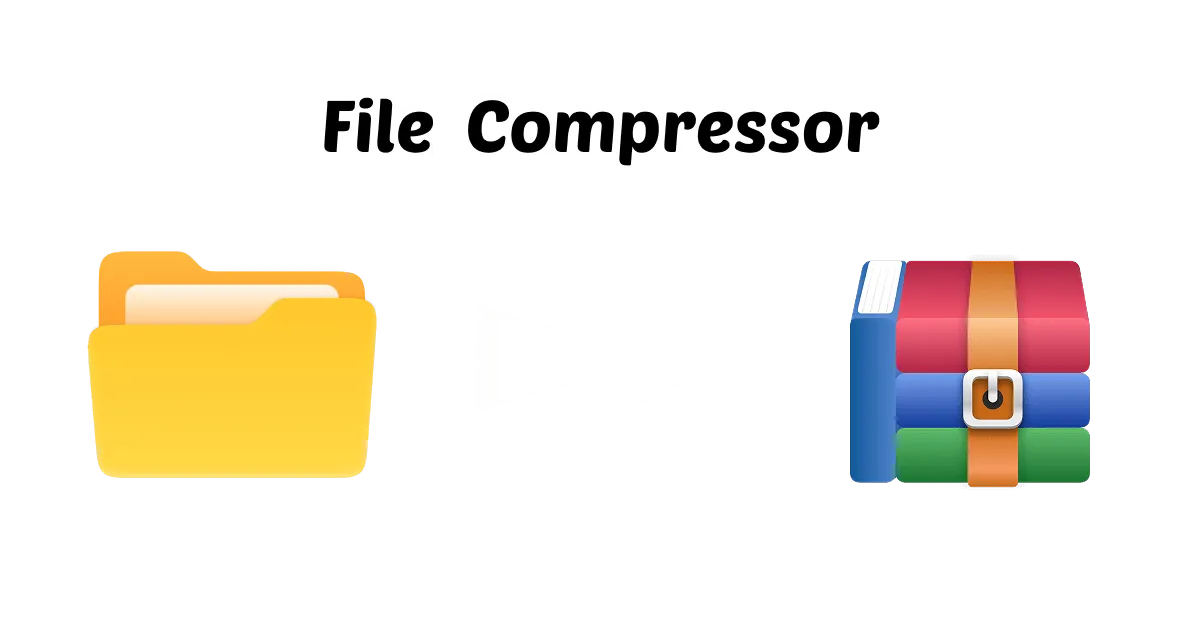When you have to deal with big files, whether you want to share them or just free up space on your device, it can be very helpful to know how to make a zip file smaller without losing any quality. Being able to optimize and compress your zip files could make a big impact in today's dynamic digital environments.
This tutorial will show you how do you make a zip file smaller with 6 easy ways to improve your files and make your procedure easier in 2025.
In this article
- Why We Need to Make a Zip File Smaller
- Make Zip File Smaller by WMaster ZipKing
- Making Zipped File Smaller by Splitting It into Smaller Files
- Making Zipped File Smaller by Compressing Files Before Zipping
- Making Zipped File Smaller by WinZip
- Making Zipped File Smaller by 7 Zip
- Making Zipped File Smaller by WinRAR
Part 1: Why We Need to Make a Zip File Smaller
- • Save Space: Making your zip files smaller can quickly save up a lot of space on a hard disk, online storage, or network. Therefore, it will help you save money on storage and let you save more files.
- • Faster File Transfers: Smaller zip files transfer over the internet significantly faster-no longer wait for downloads and uploads.
- Efficient cloud storage: Most cloud storage plans limit the amount of space you may use. You can compress your zip files before uploading them if you want to stay inside your storage limit and not go over it.
- • Smaller Email Attachments: Compressing zip files makes them smaller, letting you send your large zip files through email without facing size restrictions.
- • Better Website UI Experience: Smaller zip files can make online pages load faster, which will undoubtedly improve the user experience.
- • Efficient Backup and Archiving: When you compress backup files or archive collections, they take up less space, making them easier to handle and saving money.
Part 2: Make Zip Files Smaller with WMaster ZipKing
WMaster ZipKing is more than just a normal zip utility, it's an impressive application that lets you make zip files smaller without losing any quality. It's really easy to compress those enormous zip files because of its sophisticated algorithms and simple UI.
5 Key Features of WMaster ZipKing

WMaster ZipKing
One-click to Make Zip Files Smaller Automatically
- Innovative compression techniques to shrink your files down by up to 78.4%.
- Archive self-extraction feature to open and extract self-extracting files without installing extra zip extractor.
- Making zipped files smaller in batch, greatly saving your time.
- Tweaking your zip file compression settings flexibly and keeping the quality.
- Add annotation and comments to specific zip packages.
How to Make a Compressed Zip File Smaller on Windows
Step 1. WMaster Zipking Installation:Download and install WMaster ZipKing from the website by following the instructions presented in the below images.
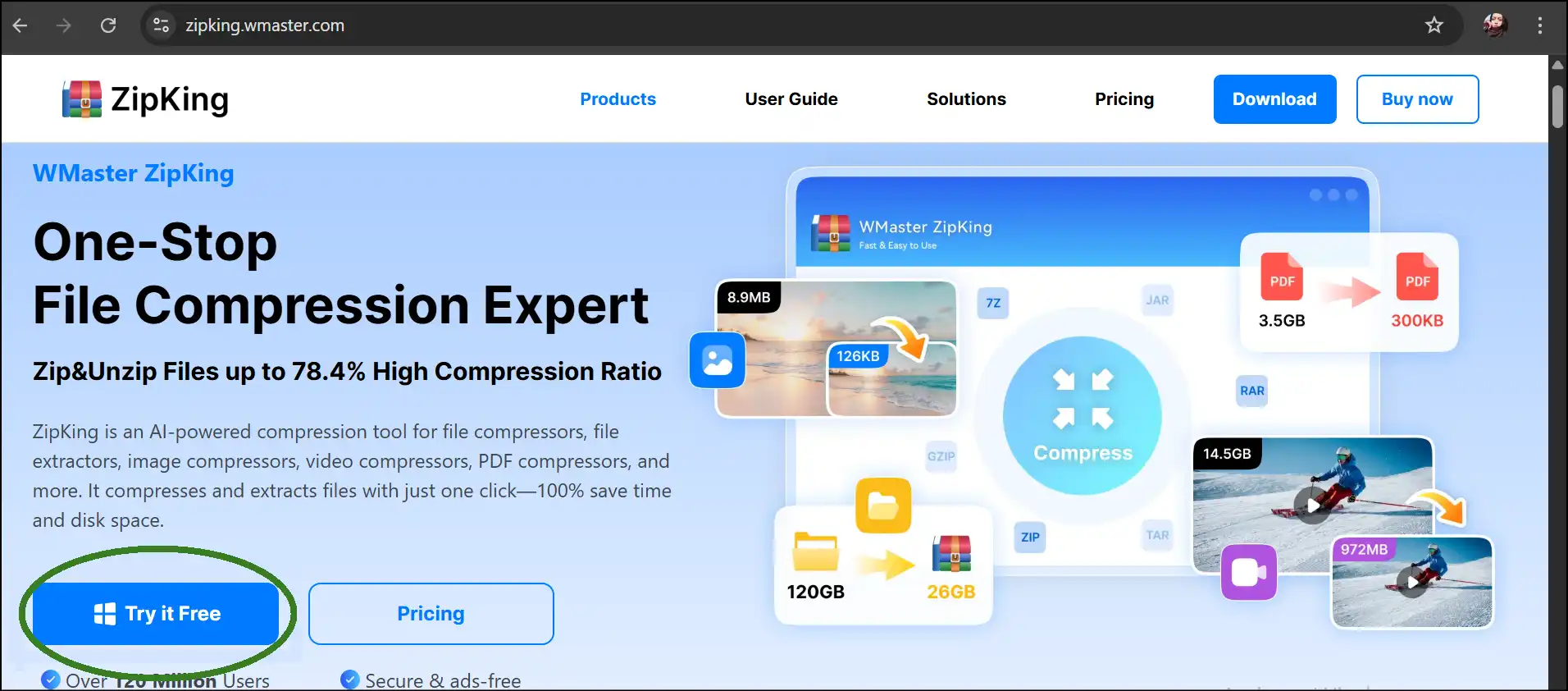
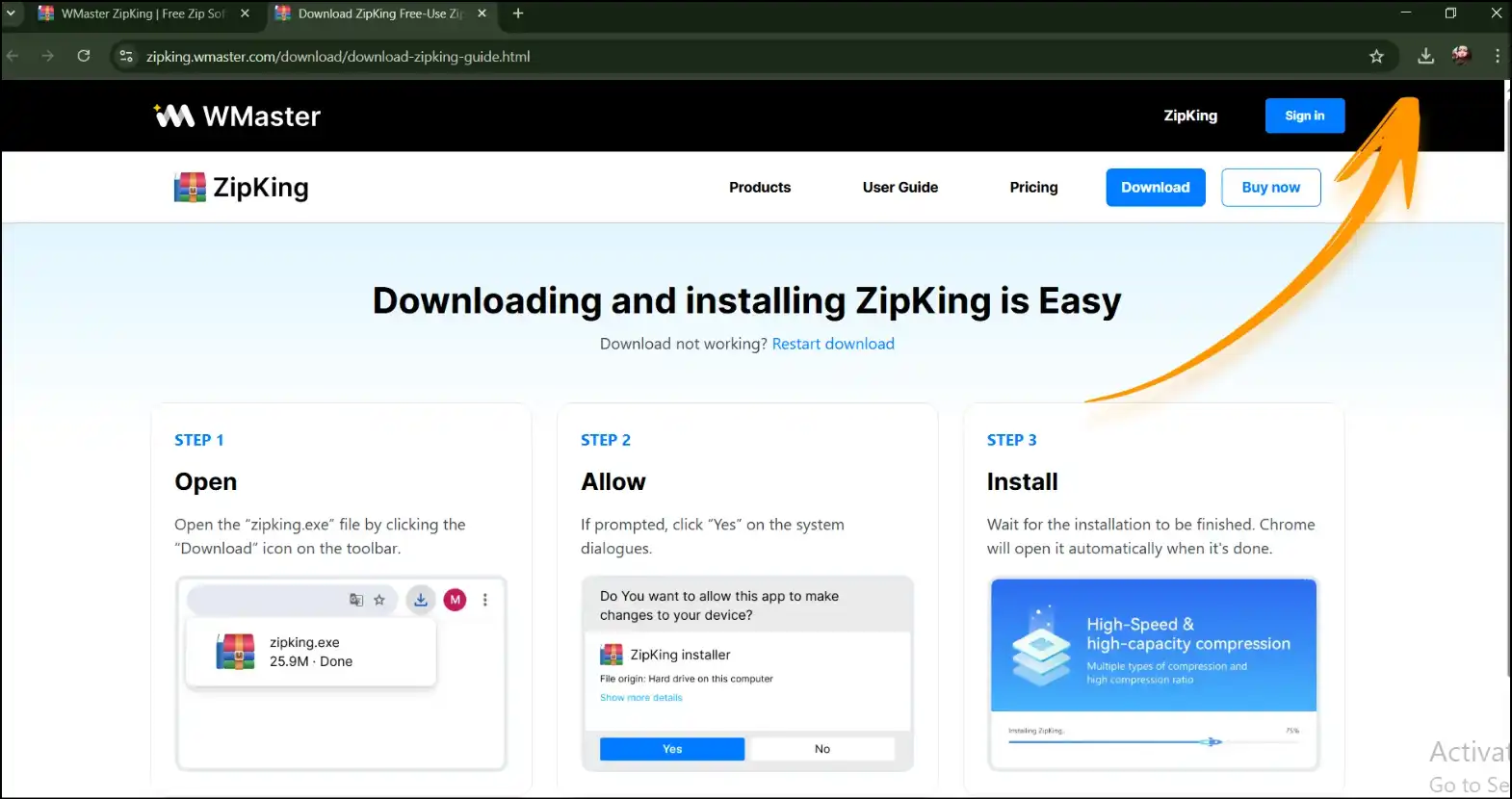
Step 2. Launch App & Select Files: Launch our tool on your desktop, tap on "Compress", and choose the zip files that you want to make smaller with our all-in-one tool.

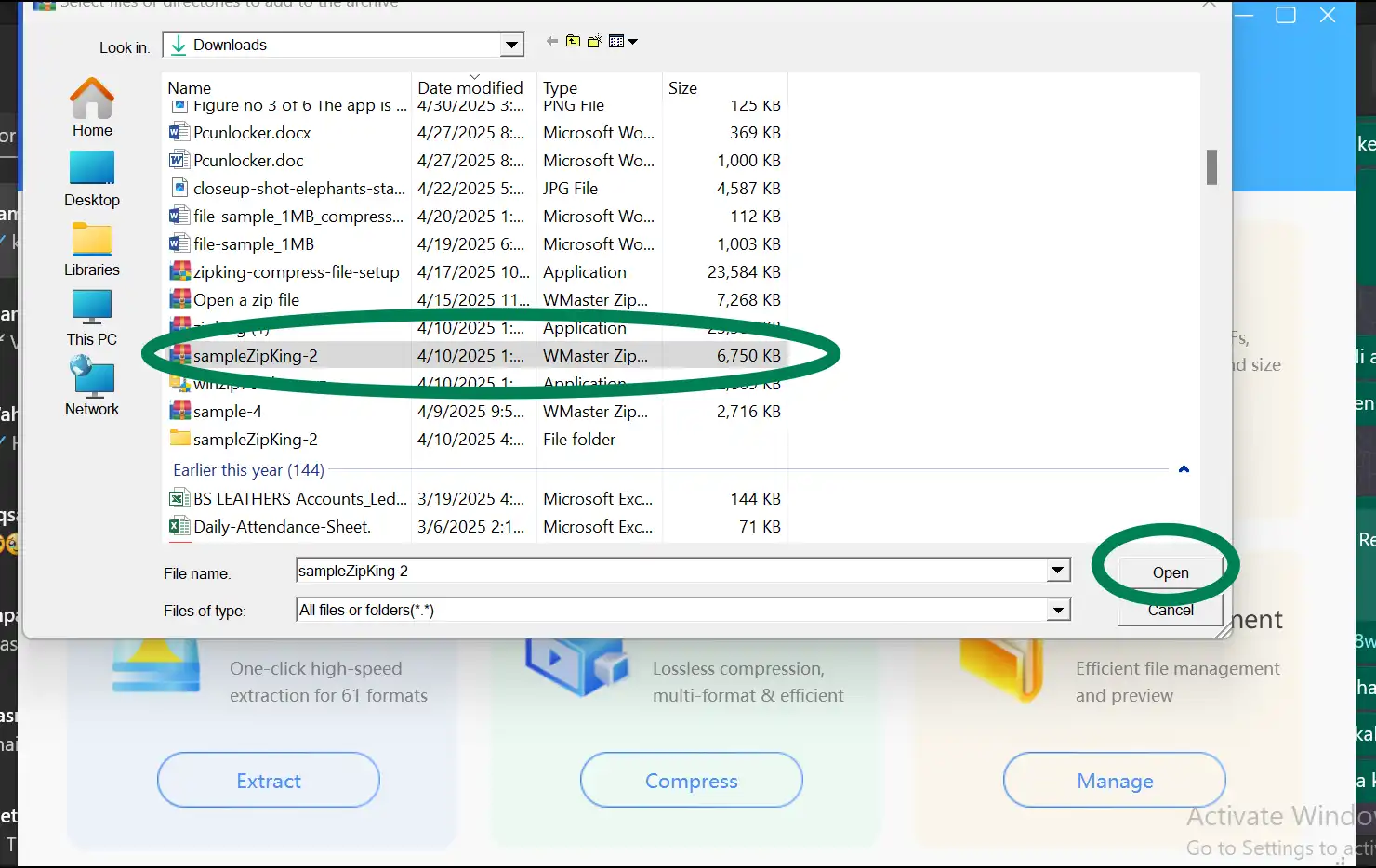
Step 3. Choose Compression: Select the compression level "Minimized", and then tap on "Compress Now" to start the compression process.
💡Tips:Select the "Custom" option if you want to add other personalization to your compressed zip file, like annotation or encryption.
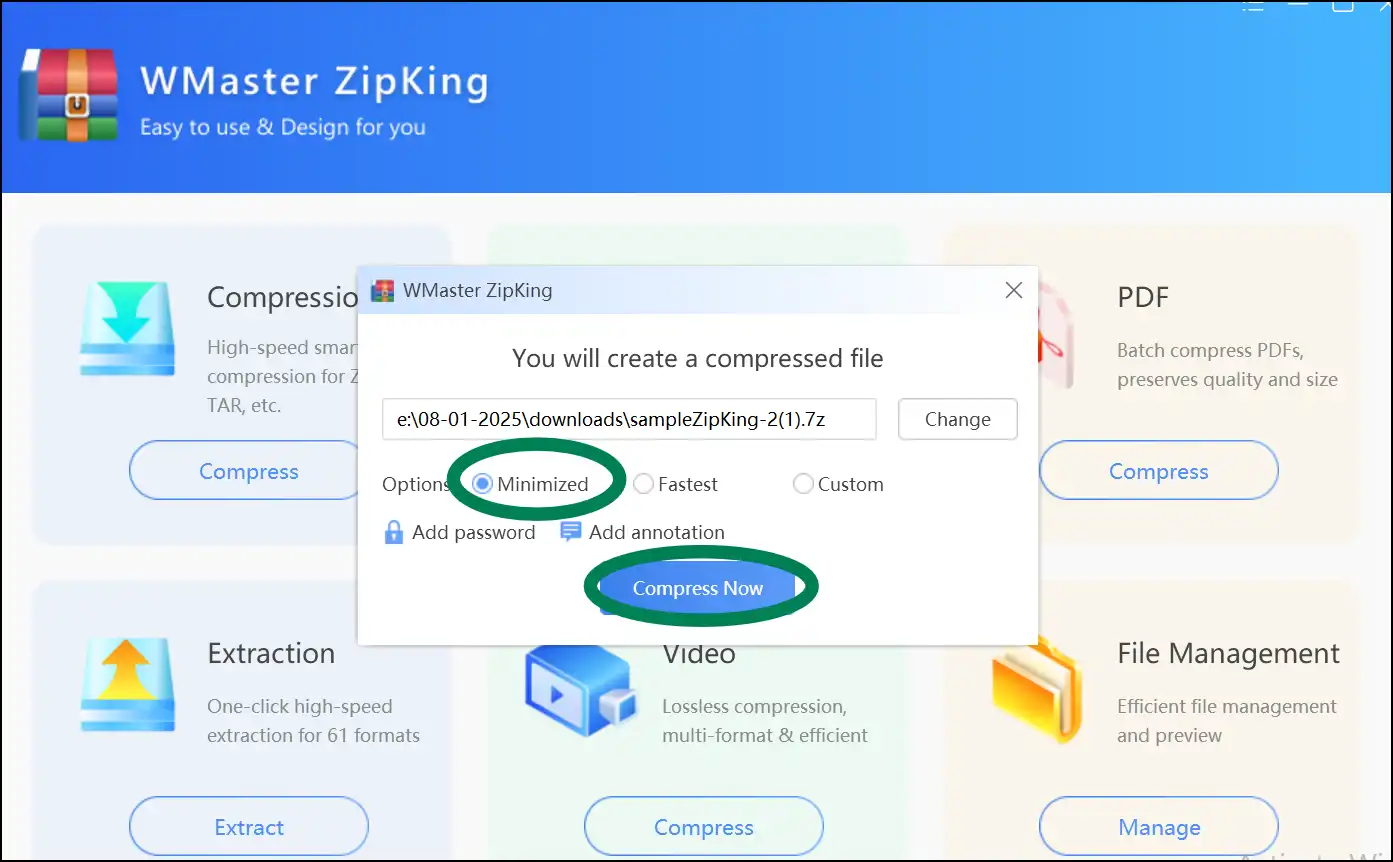
Step 4. Access Smaller Zip File:As soon as the compression process is completed, you can locate the compressed version of the zip file in the indicated or current folder.
If you are new to creating Zip files, have a look at our easy-to-follow guide to create a Zip File, no matter what operating system (Windows, Mac, or mobile) you are using.
Part 3: Making a Zipped File Smaller by Splitting It into Smaller Files
You can't always just make a file smaller; sometimes you need to break up those enormous zip files into smaller pieces so they are easier to share or store. With its useful splitting feature, WMaster ZipKing makes it easy. You may effortlessly send or upload files in tiny pieces without losing anything.
Steps for Making a Zipped File Smaller by Splitting Methods
Step 1. Extract Zip file content: Right-click on the Zip file, click "Extract", and then tap on "Intelligent Decompression".This step will quickly open a folder with extracted Zip file content.
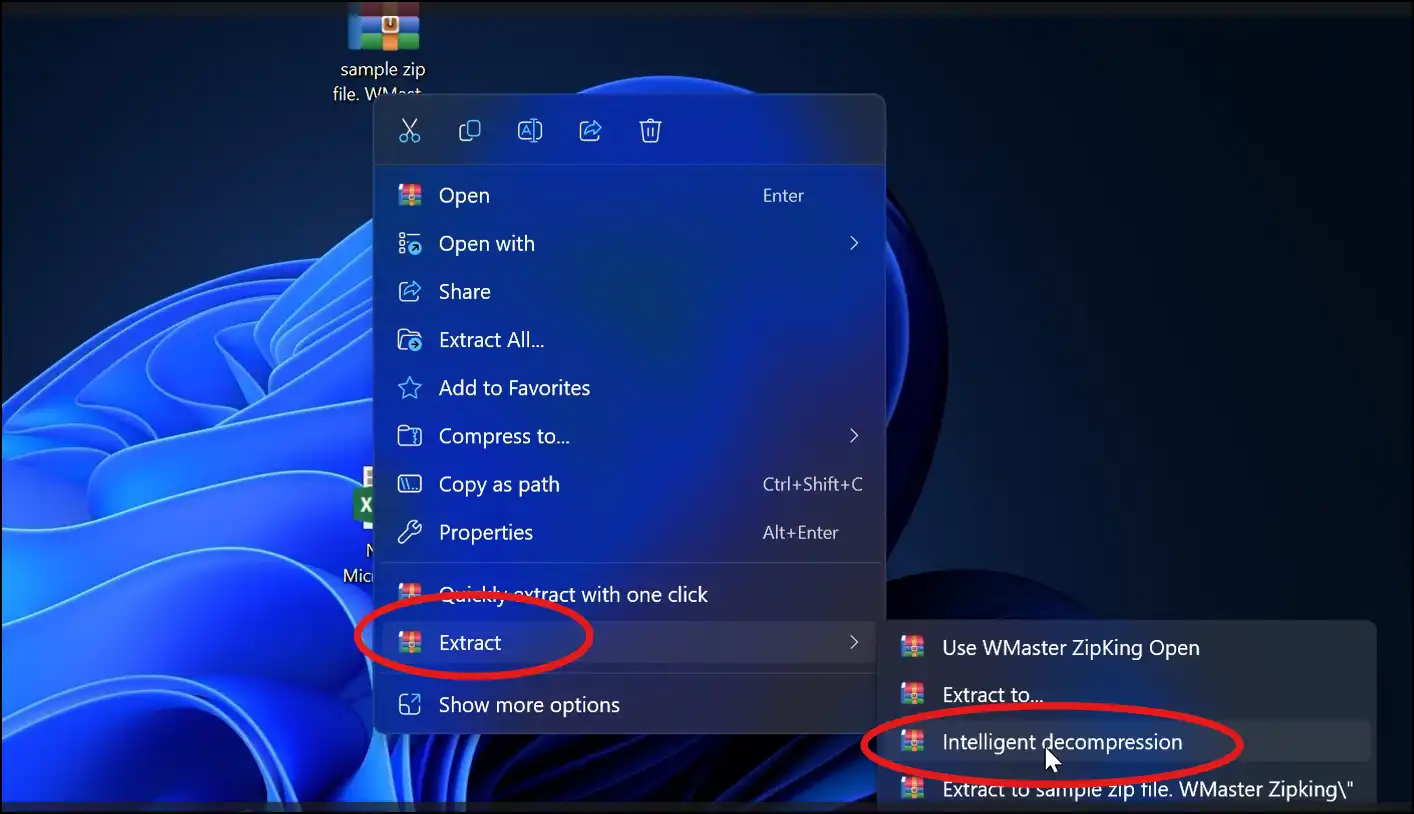
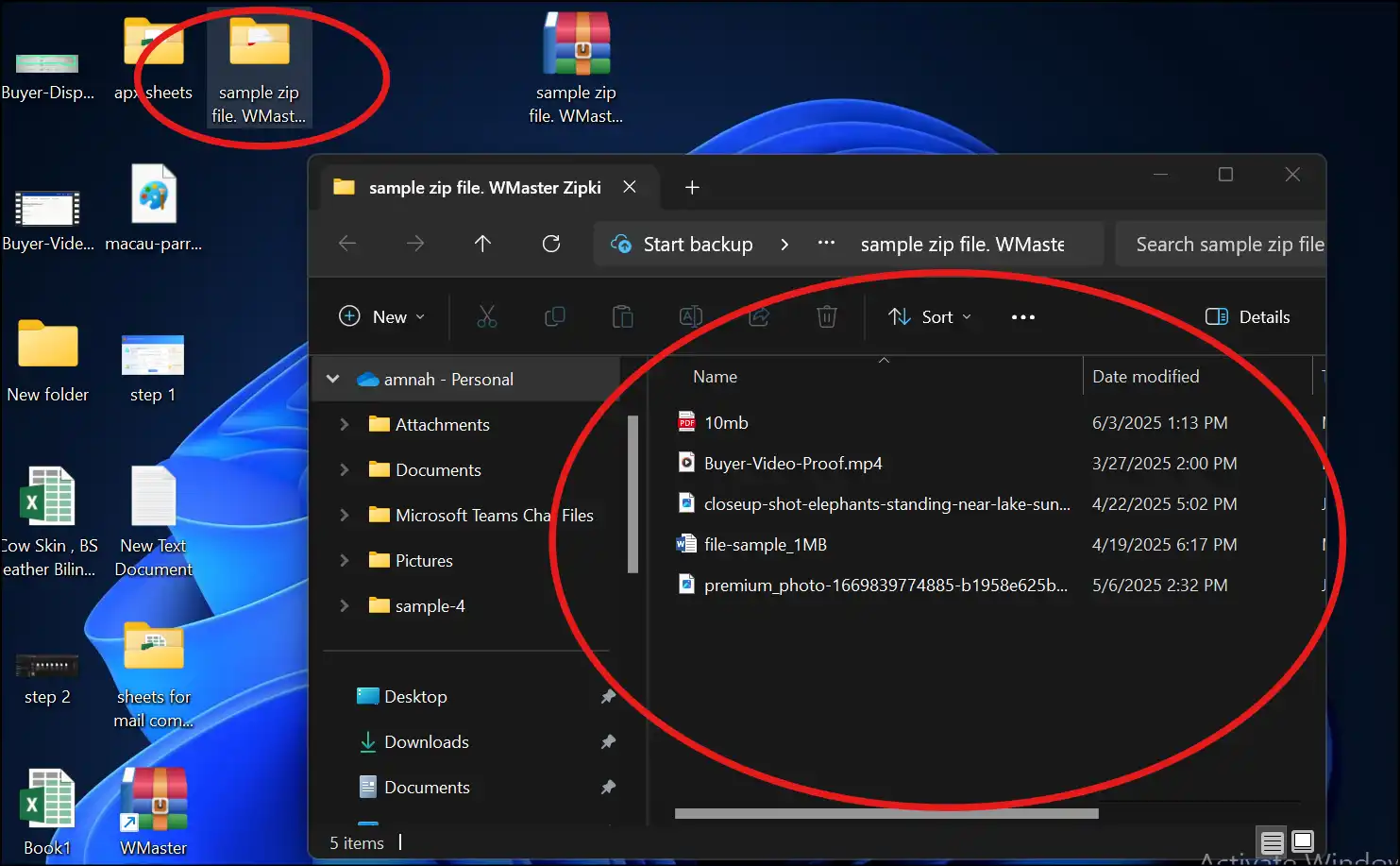
Step 2: Open Zipking interface and add files. Open the WMaster ZipKing interface on your desktop, press "Compress", select files, and then click "Open".
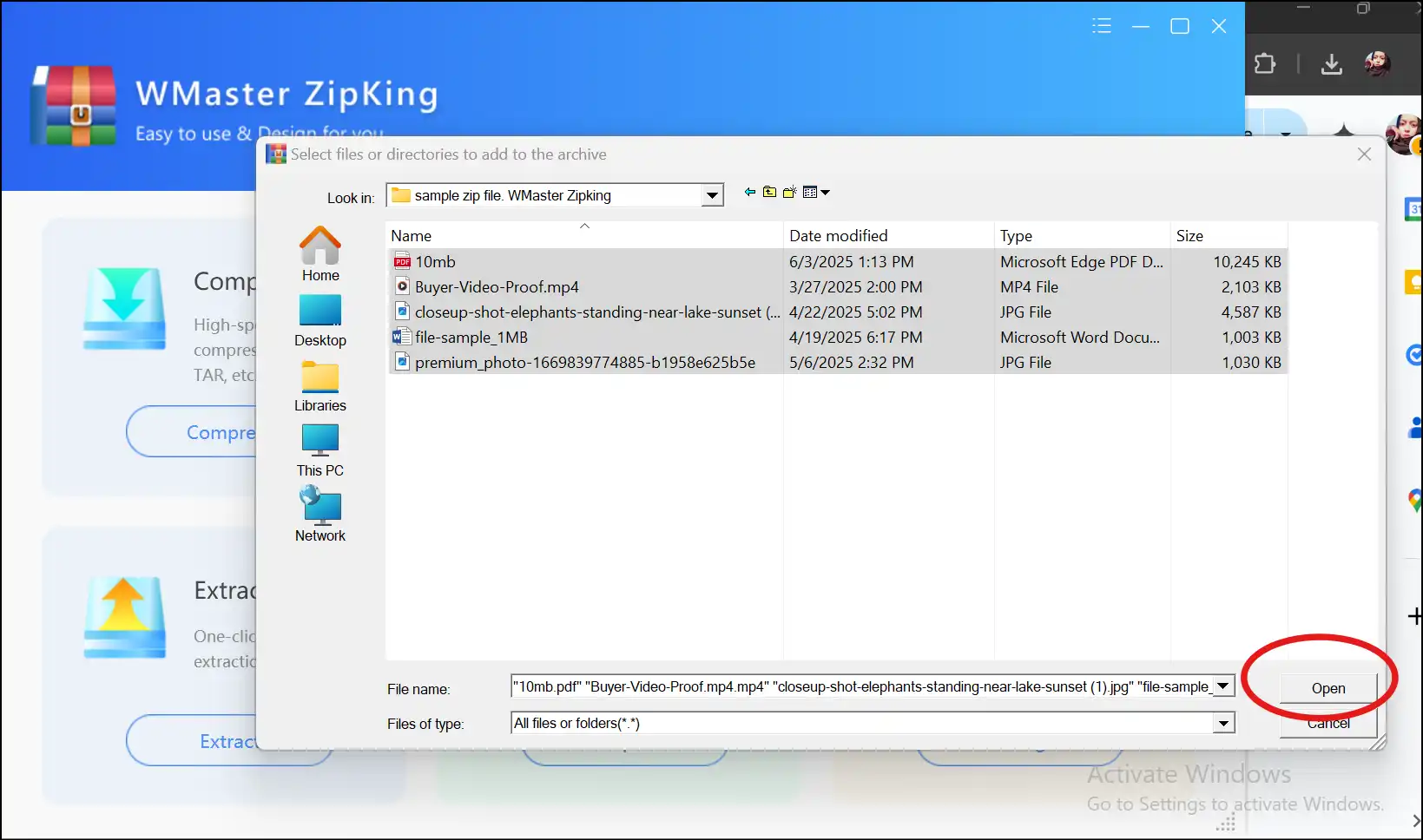
Step 3: Select Custom Options:Select "Custom option," open the "Split" menu, choose a size for your compressed zip files, and press "Compress Now".
💡Tips:You may also choose other personalization for your split files, for example, adding password protection or adding annotation.
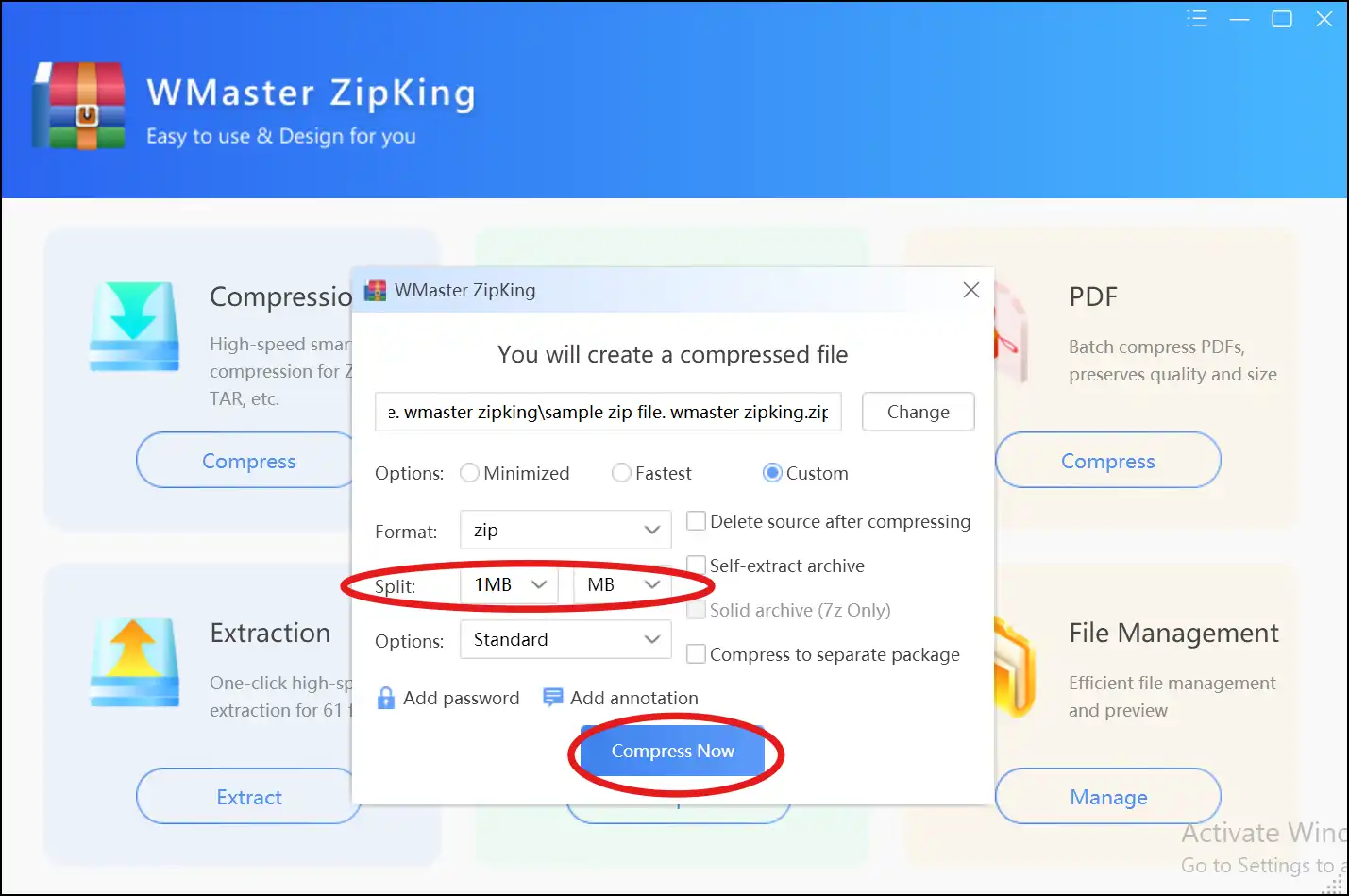
Part 4: Making a Zipped File Smaller by Compressing Files before Zipping
Before you zip them up, big media items like pictures, videos, or PDFs are usually very big. You can really make these files smaller by compressing them beforehand. This will make the zip bundle smaller in the end. This method is quite helpful when you're working with multimedia files that don't compress well on their own.
How to Compress Files Before Zipping and Use Windows' Default System
Step 1. Extract Zip File: First of all, right-click to extract the zip file content by tapping "Extract All". This step will create a folder that contains the extracted data of your zip file.

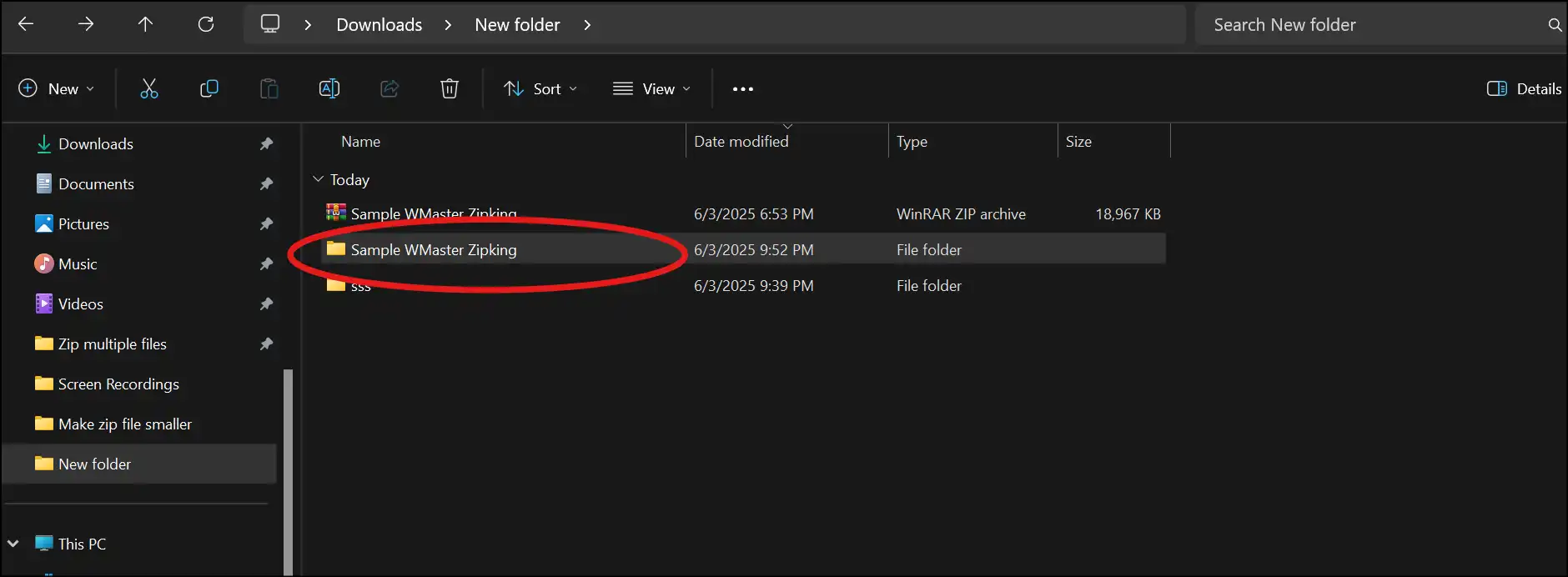
Step 2. Compress files individually: Now compress each extracted file individually. For image files we are using "Paint", where we will crop the unwanted part of the image and save the file in "JPEG" format. This step will provide a smaller image file size without dropping the quality.
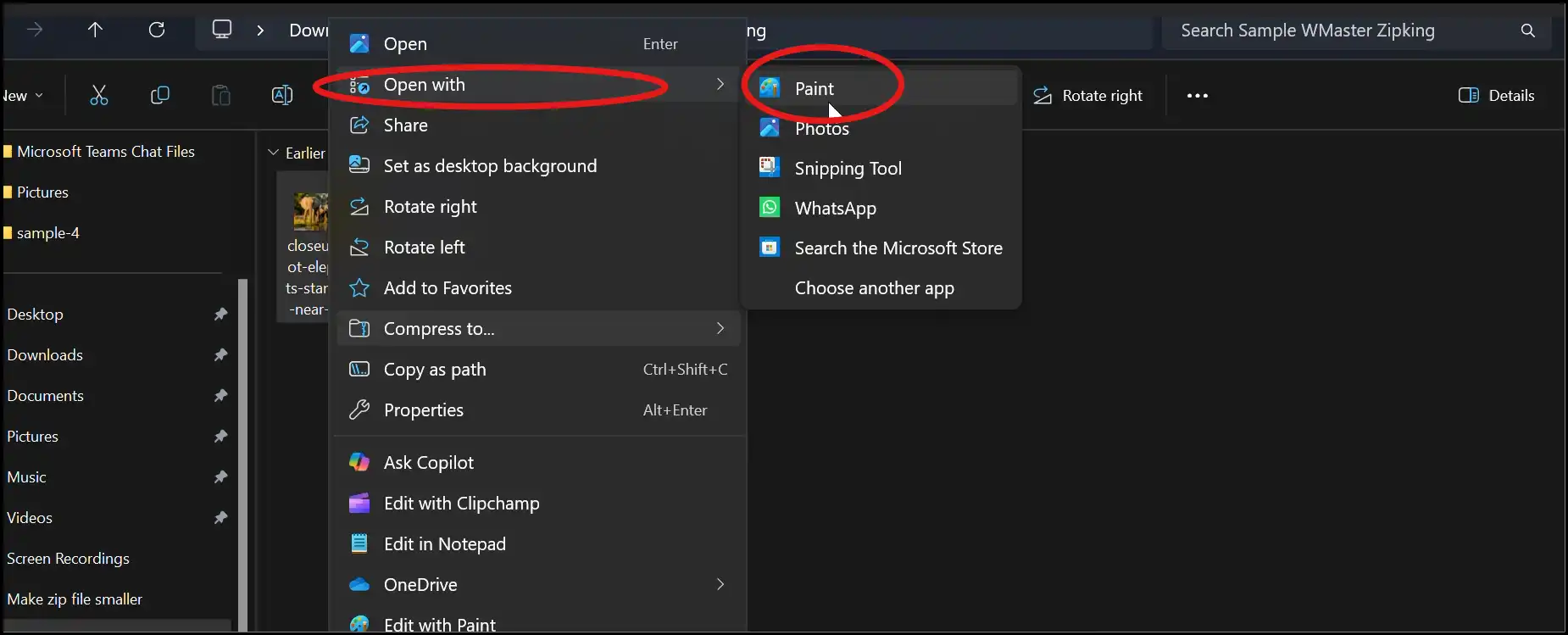
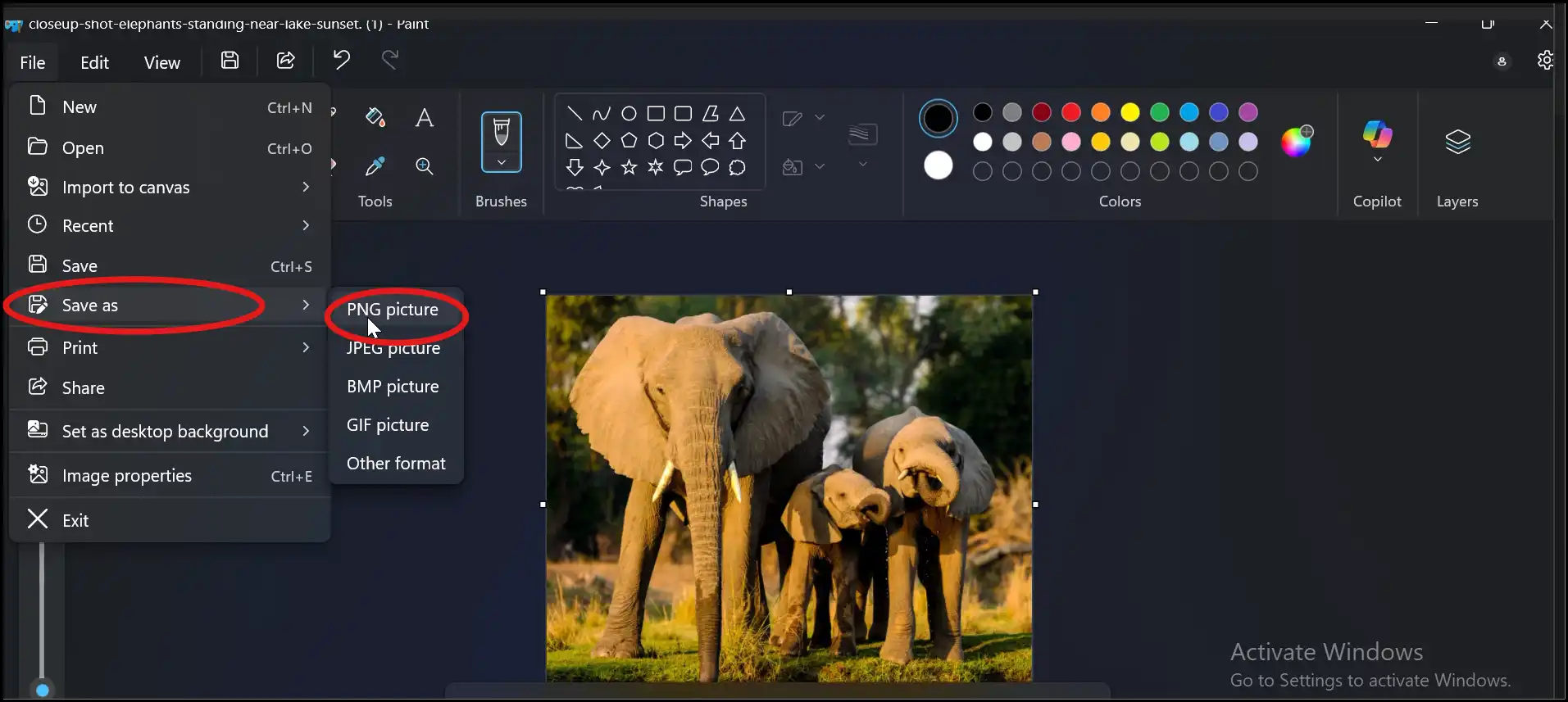
Step 3. Compress Video File Online: As we cannot compress video with Windows Media Player, here we are using an online tool to compress the video file. Visit Riverside and upload your video file.
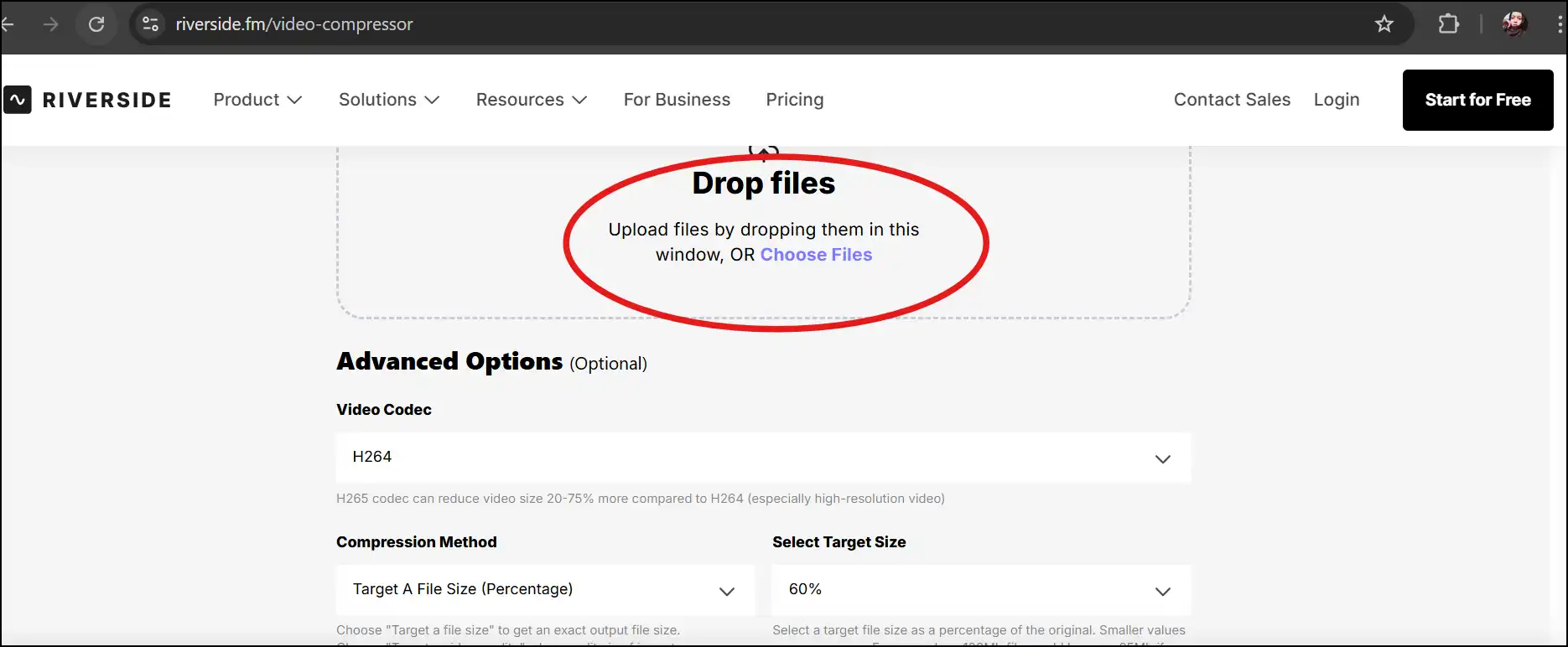
Step 4. Download the compressed file: Once you upload the video file, the compression will start instantly. The compressed file is ready to use within a few seconds.
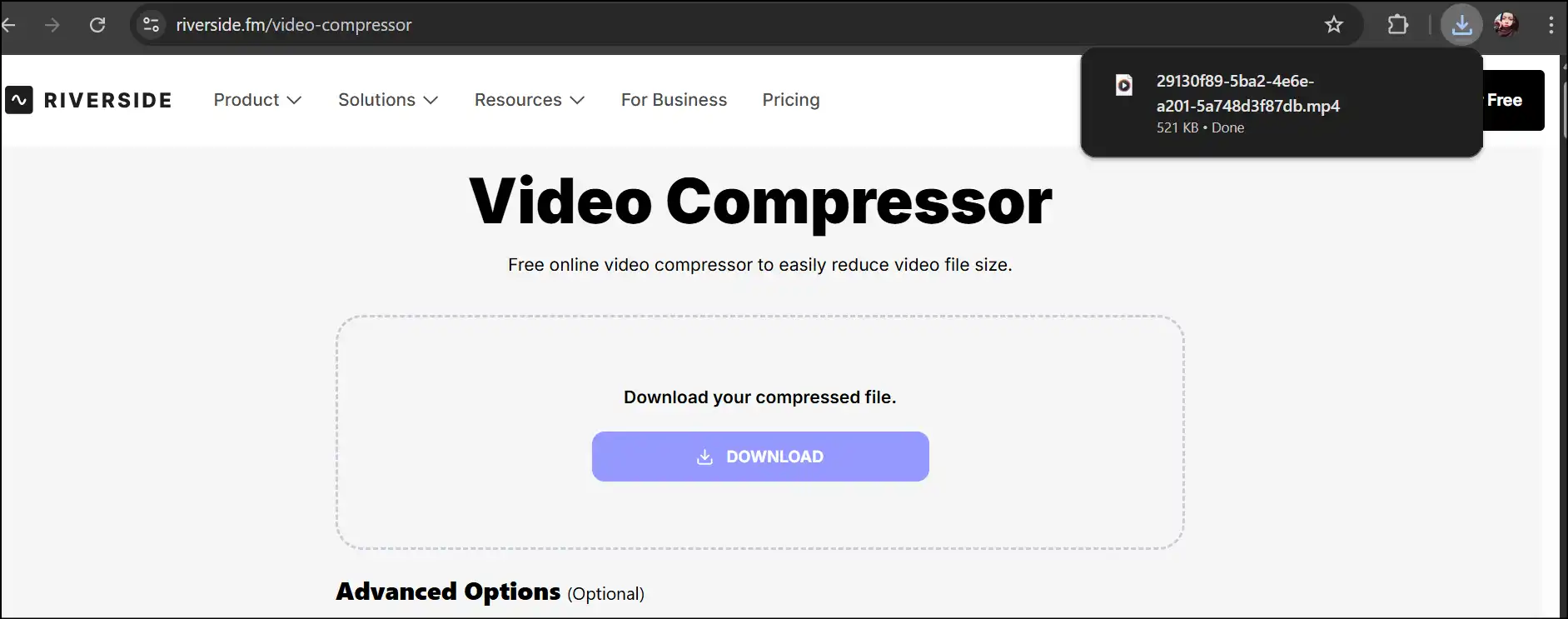
Step 5: Use Windows Explorer to zip the compressed files. Now select both the multimedia compressed files, right-click on any file, tap on "Send to", and later "Compressed (zipped) folder". This is how you make a zip file smaller more efficiently and smartly!
💡Tips:You can also use our one-click tool, WMaster Zipking, or online tools to compress other file types before zipping with Windows’ default system.
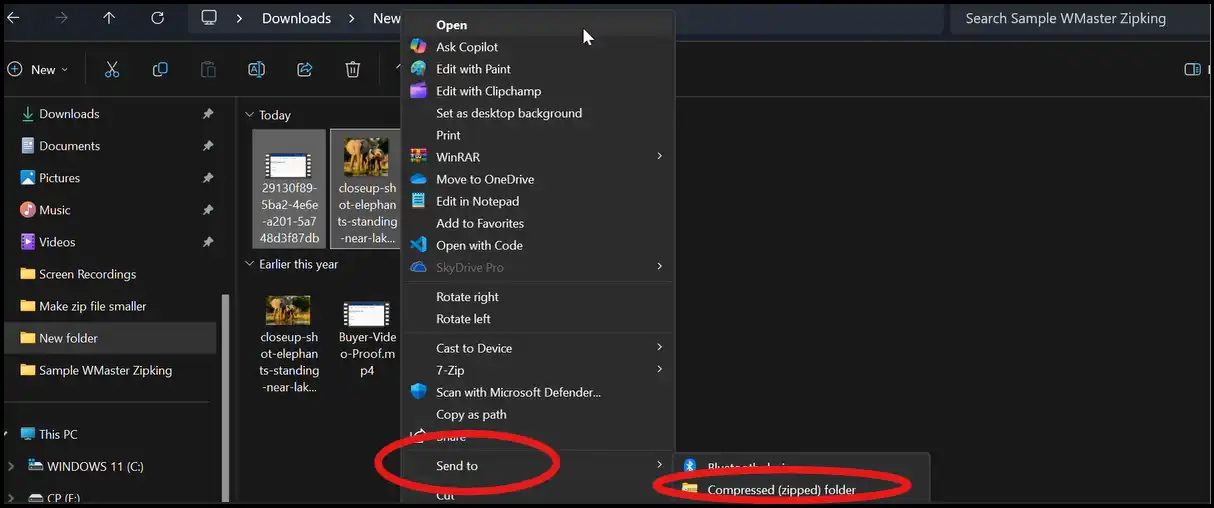
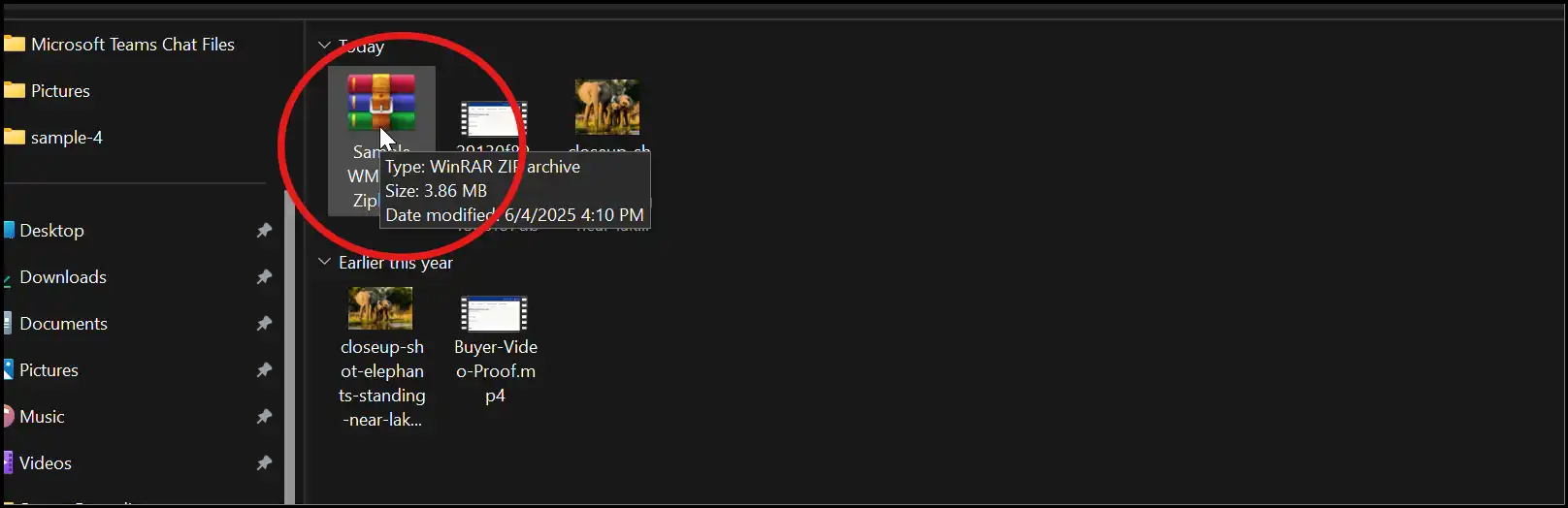
Also read our other detailed blog about the top 15 zip software for Windows and Mac. Have a look at their quick intro, pros, and cons.
Part 5: How to make a zip file smaller by 7-Zip
People love 7-Zipbecause it can compress files really well, especially in the 7z format-the smallest file size as compared to other formats. You may make your zip files much smaller using 7-Zip by choosing the optimum compression settings.
Steps for Making a Zipped File Smaller by 7-Zip
Step 1. Install and Launch 7-Zip:Download, install, and launch the 7-Zip interface on your desktop.
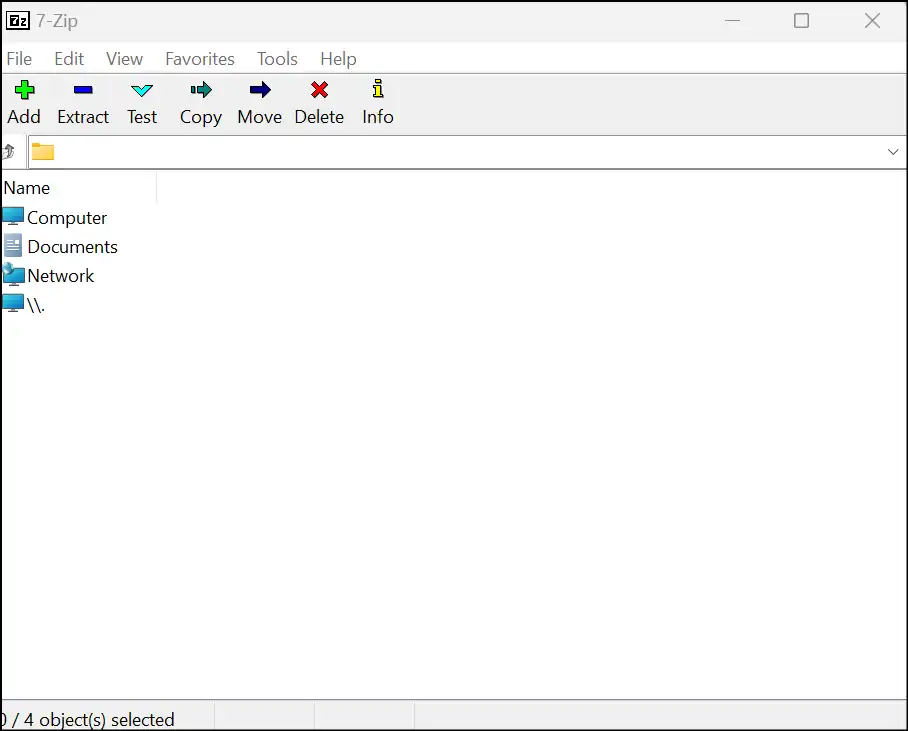
Step 2. Add Files and Set Compression Level:Drag and drop the ZIP file to the 7-Zip interface. This step will pop up a window; select "7z" from an archive format and "Ultra" from the compression level. Add other personalization if needed and press "OK".
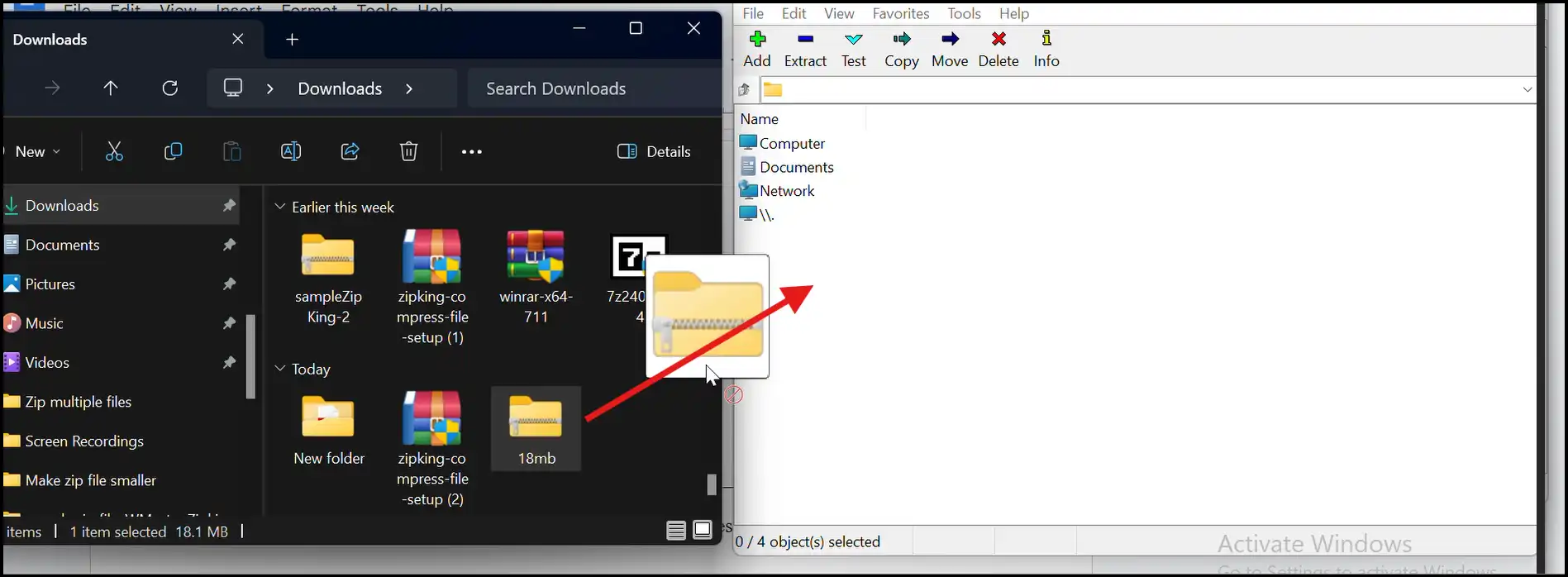
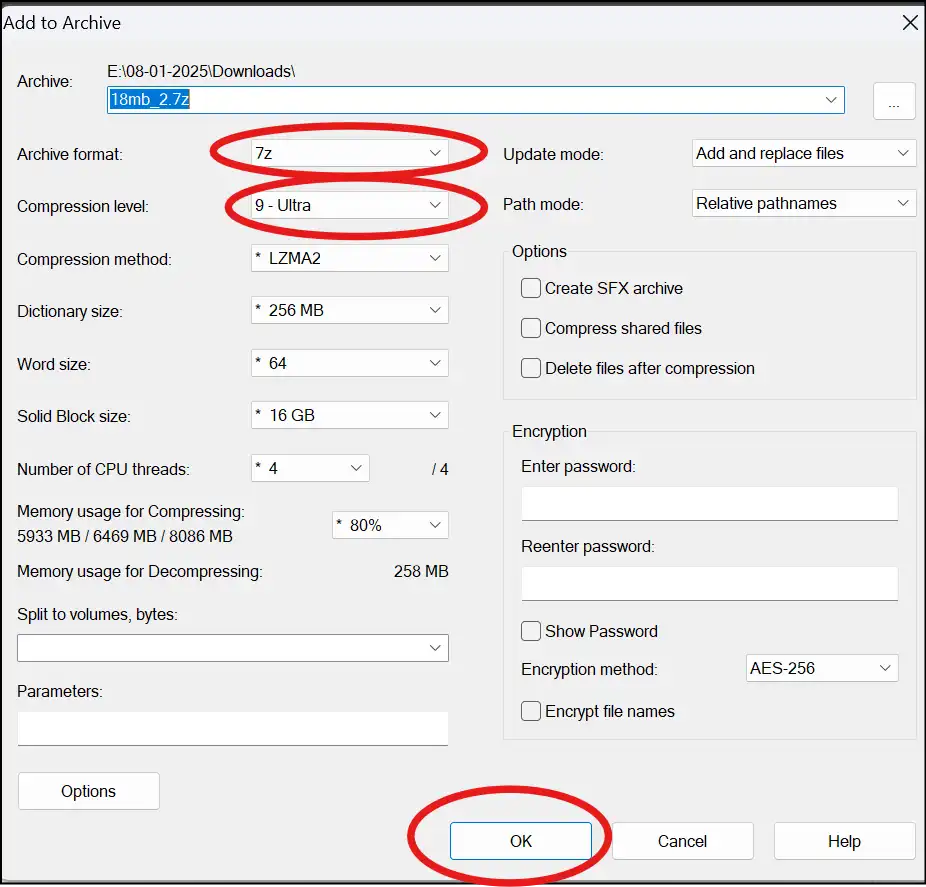
Step 3. Compress and Save: The compression process will start automatically; once the process is completed, navigate and access your smaller archive file.

Part 6: How to Make Zip File Smaller by WinRAR
WinRAR is a great program for compressing files, and it truly helps you make your zip files smaller. The "Maximum" compression setting enables you to make your compressed files as compact as they can be.
Step-by-Step for Making a Zipped File Smaller by WinRAR
When you put data into a ZIP archive, the file size may be bigger than you thought it would be. If you want to make a smaller ZIP file, it's best to first extract the files and then compress them again using the best compression settings. This method makes sure that the ZIP file is as small as possible, which makes it easy to share or store.
Step 1. Right-click to extract the zip file:Head over to your Zip file, right-click to select "WinRAR", and then "Extract files". Make a new folder to keep the extracted content of the ZIP file.
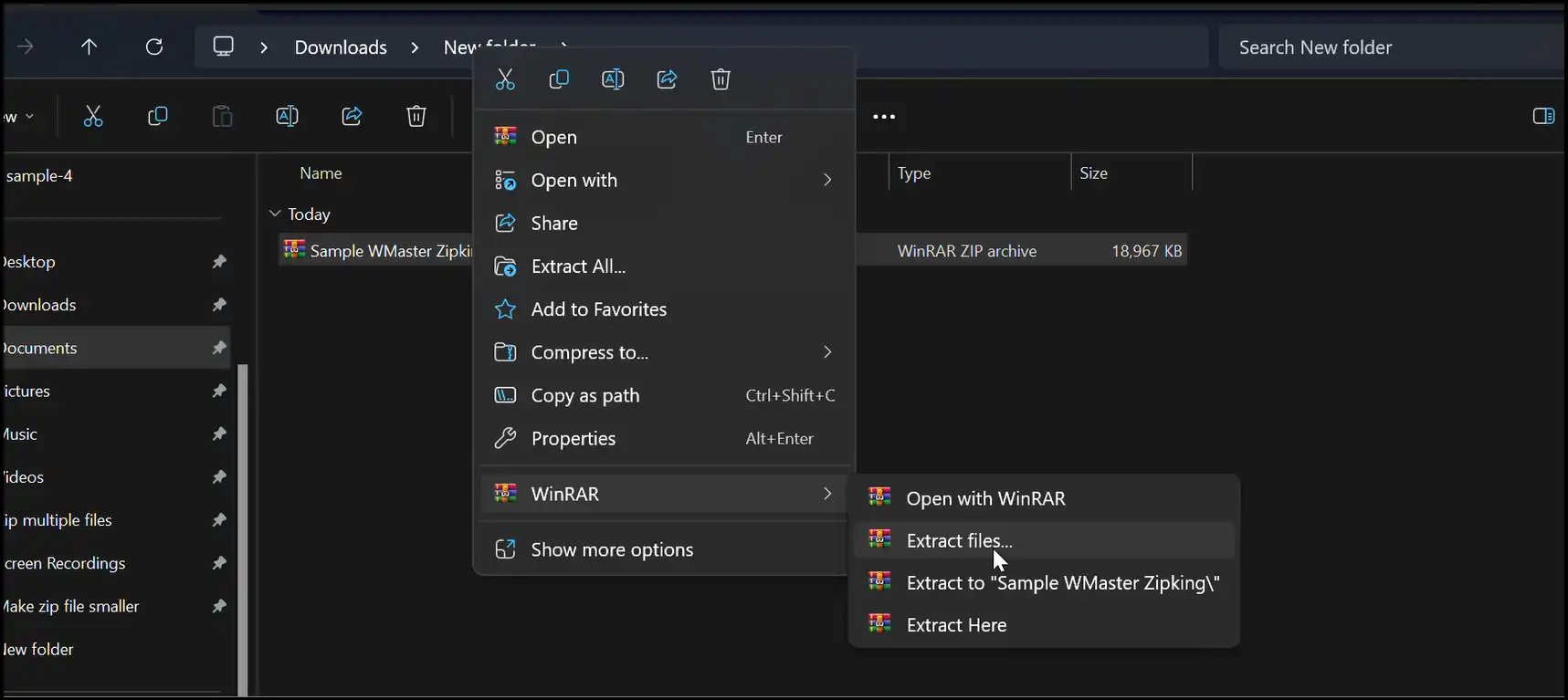
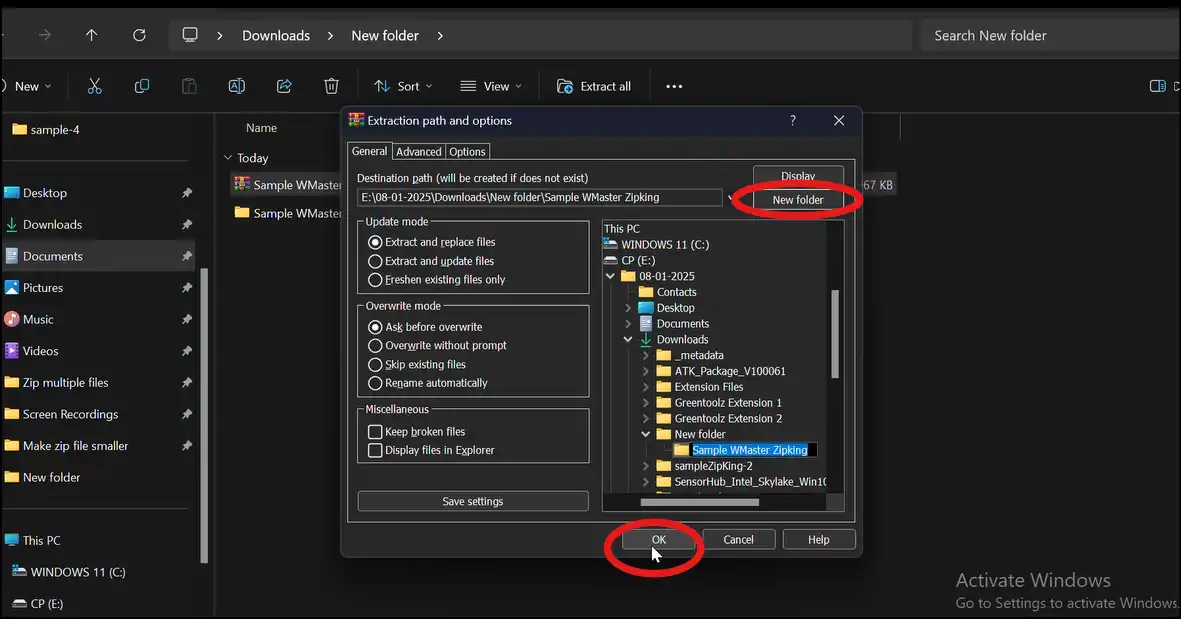
Step 2: Launch WinRAR and Add Files:Launch the WinRAR interface on your desktop, navigate to your extracted zip file content, and press "Add".
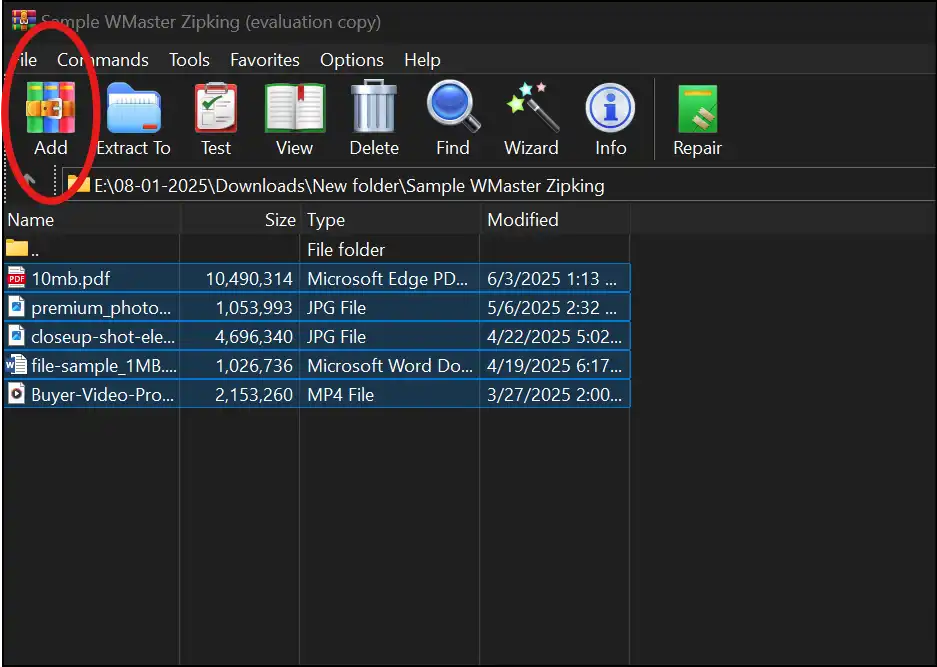
Step 3: Set Compression Method:Now tap on "Zip" from archive format and select "Best" from the Compression method. Press "OK" to create a zip file instantly.
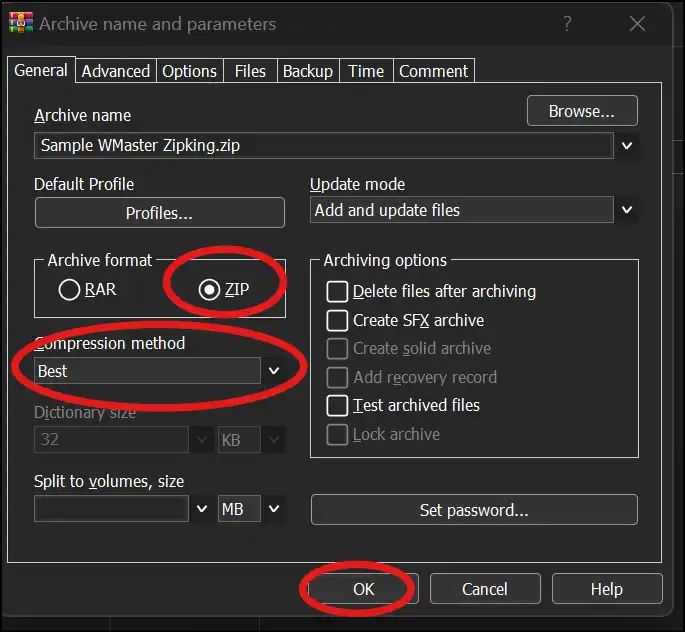
Step 4: Navigate and compare: Navigate and compare the original and the compressed version of the zip file—use and share a smaller zip file as desired.
💡Tips:You may choose a destination path for your smaller ZIP file during the customization process. Further, you may also decide to keep or replace the original Zip file with the smaller version during compression settings.
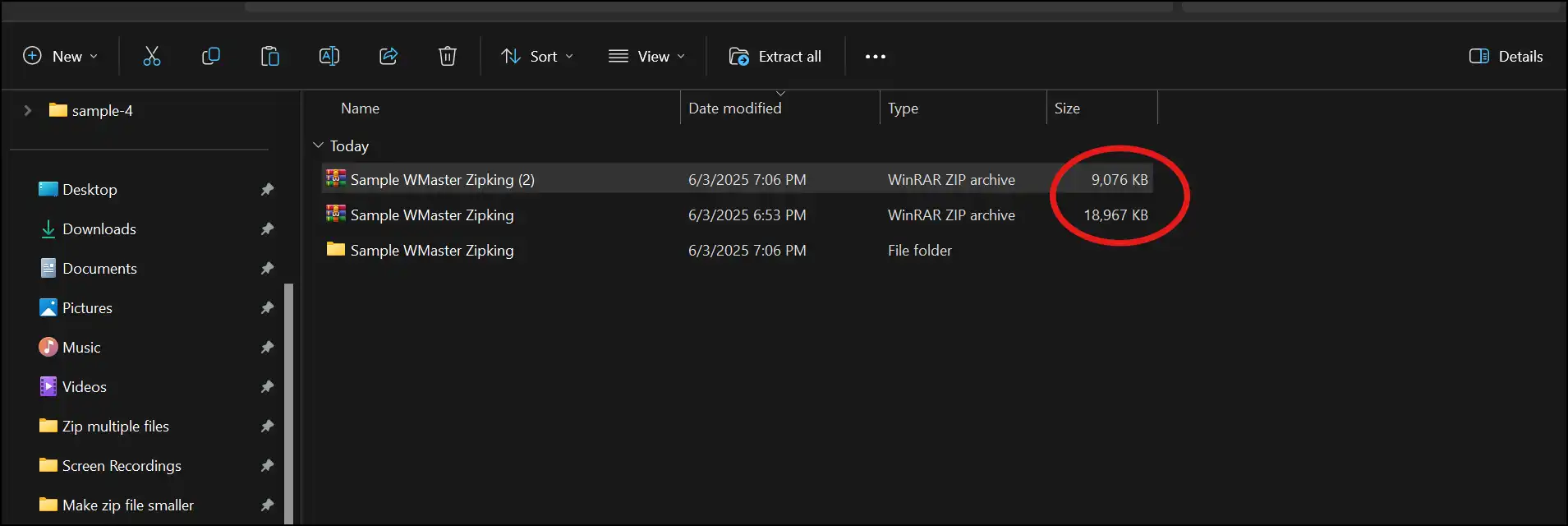
Conclusion
In a nutshell, if you know how to make a zip file smaller, you share them, free up space, and run functions more smoothly. To cut a long story short, whether someone wants to use well-known but tricky apps like 7-Zip or WinRAR or dedicated tools like WMaster ZipKing, there is a way.
If you have Windows and want something really simple for making zipped files smaller, you should certainly try WMaster ZipKing. It has great functionality for reducing the size of your compressed zip files, an intuitive interface, and it maintains quality—perfect for all skill-level users. What's the crowning part? You can use all of the features of our desktop tool for FREE for a limited time.