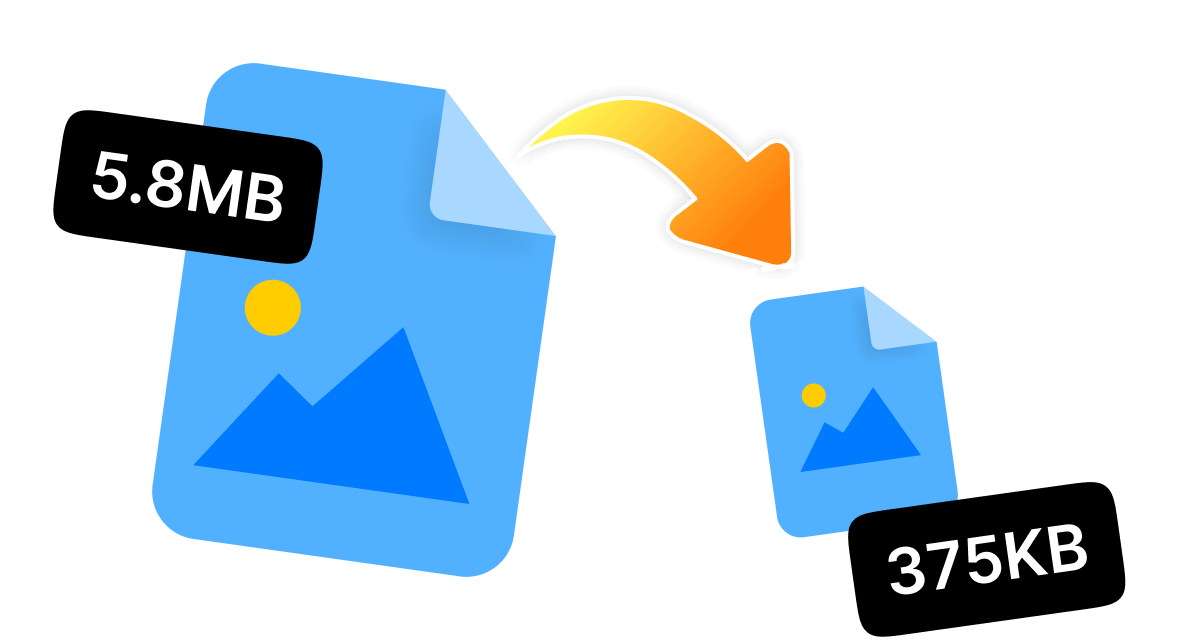Various online platforms, whether social media, websites, or presentations, make it essential to share photos with others. Here, understanding how to change photo aspect ratio is all-important, whether you are aiming for that perfect square for Instagram or a stunning widescreen display.
Adjusting the aspect ratio in photography goes beyond just ensuring your images fit into specific frames. As different platforms come with their own unique size requirements, you can adjust or change the aspect ratio of photos and transform it into stunning visuals across all your platforms.
This write-up will explore seven easy and effective ways to resize your photos with a variety of options, whether you prefer web tools, desktop applications, or mobile apps.
In this article
Part 1: Why Need to Change Photo Aspect Ratio
To get the greatest visual results, it's necessary to know why you might wish to change photo aspect ratio. The aspect ratio affects how your image fits in a place and how it looks overall. Sometimes the original aspect ratio doesn't fit the platform's needs, which can cause awkward cropping or empty space.
There are several reasons to change photo ratio:
- To make sure photographs fit right on social media sites like Twitter, Facebook, and Instagram.
- To get pictures ready for presentations or slideshows that need them to be a certain size.
- Ensure that images seem professional and the same in all formats.
- To make sure you don't cut out key areas of your shot, especially when you resize it for different needs.
- To change the proportions to make the composition look better.
Part 2: The Easiest Way to Change Photo Aspect Ratio
The stress-free and quickest approach to modify the aspect ratio of a photo is to utilize software that was created just for that. WMaster ZipKing is the easiest and most user-friendly way to modify the aspect ratio of a photo in 2025. It is now free to use, so you can try our all-in-one tool and resize your photos precisely how you want them with only a few clicks. Further, you don't have to worry about complicated settings or losing quality.

WMaster ZipKing
Free Photo Reducer to Change Photo Aspect Ratio by One Click
- The sleek drag-and-drop feature makes it easy for anyone to change photo size.
- Modify the aspect ratio of a picture in a number of formats, including JPEG, PNG, BMP, and more.
- ZipKing offers lossless compression so that your photos will still look flawless even after resizing.
- Input specific width and height ratios to make precise modifications and resize photos.
- Use the batch processing feature to resize a number of photos at once.
Guide to Change Photo Aspect Ratio by WMaster ZipKing
Step 1. Download and install WMaster ZipKing: Download and install our all-in-one software, WMaster Zipking, from the official website by clicking "Try it free". After that, install the tool on your Windows by following the instructions shown in the image below.
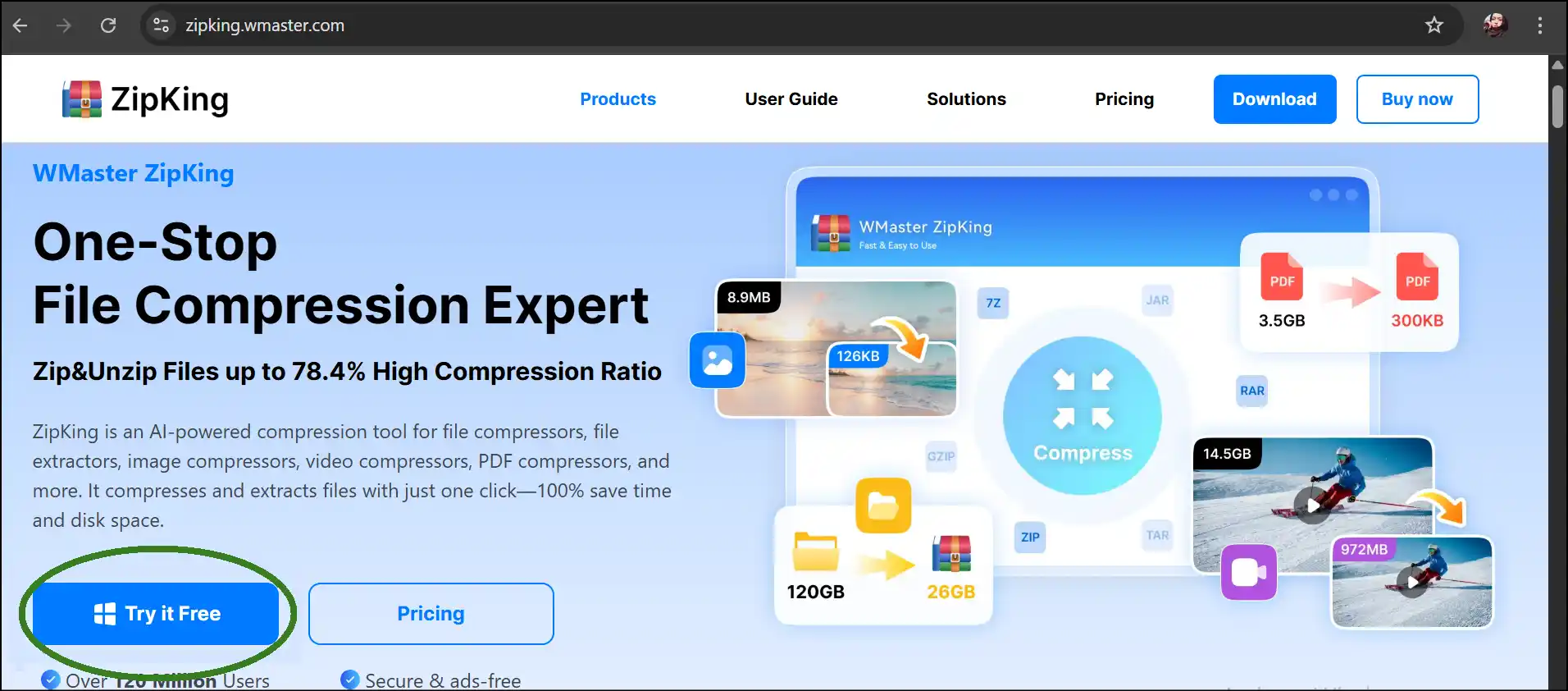
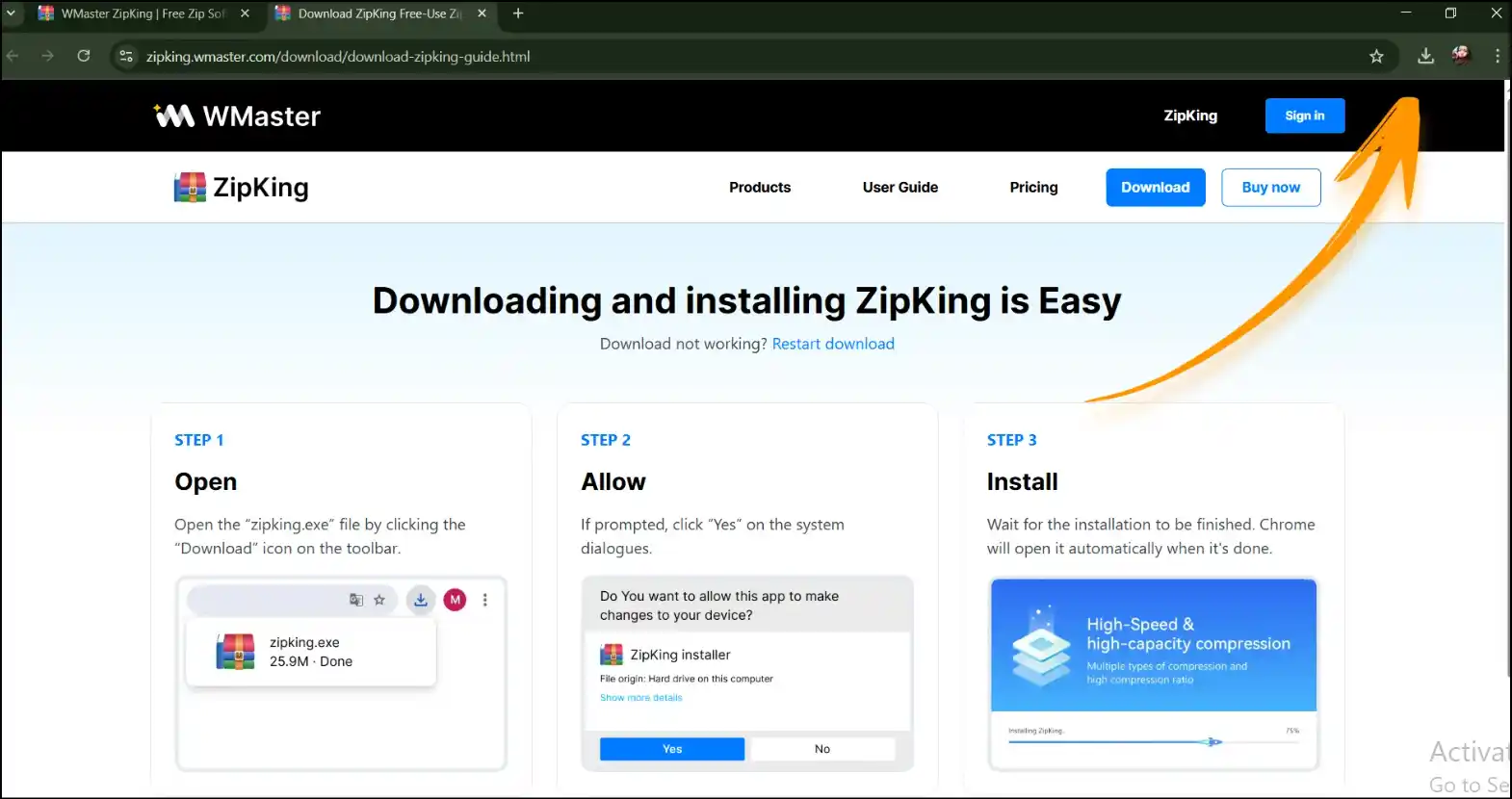
Step 2. Launch the tool and import the photo: Launch WMaster ZipKing, select "Image Compress", and then drag and drop your photo or click "Select Image" to upload the photo to the workspace.
💡Tips:For batch processing, select multiple photos to resize all the photos at once with WMaster ZipKing.
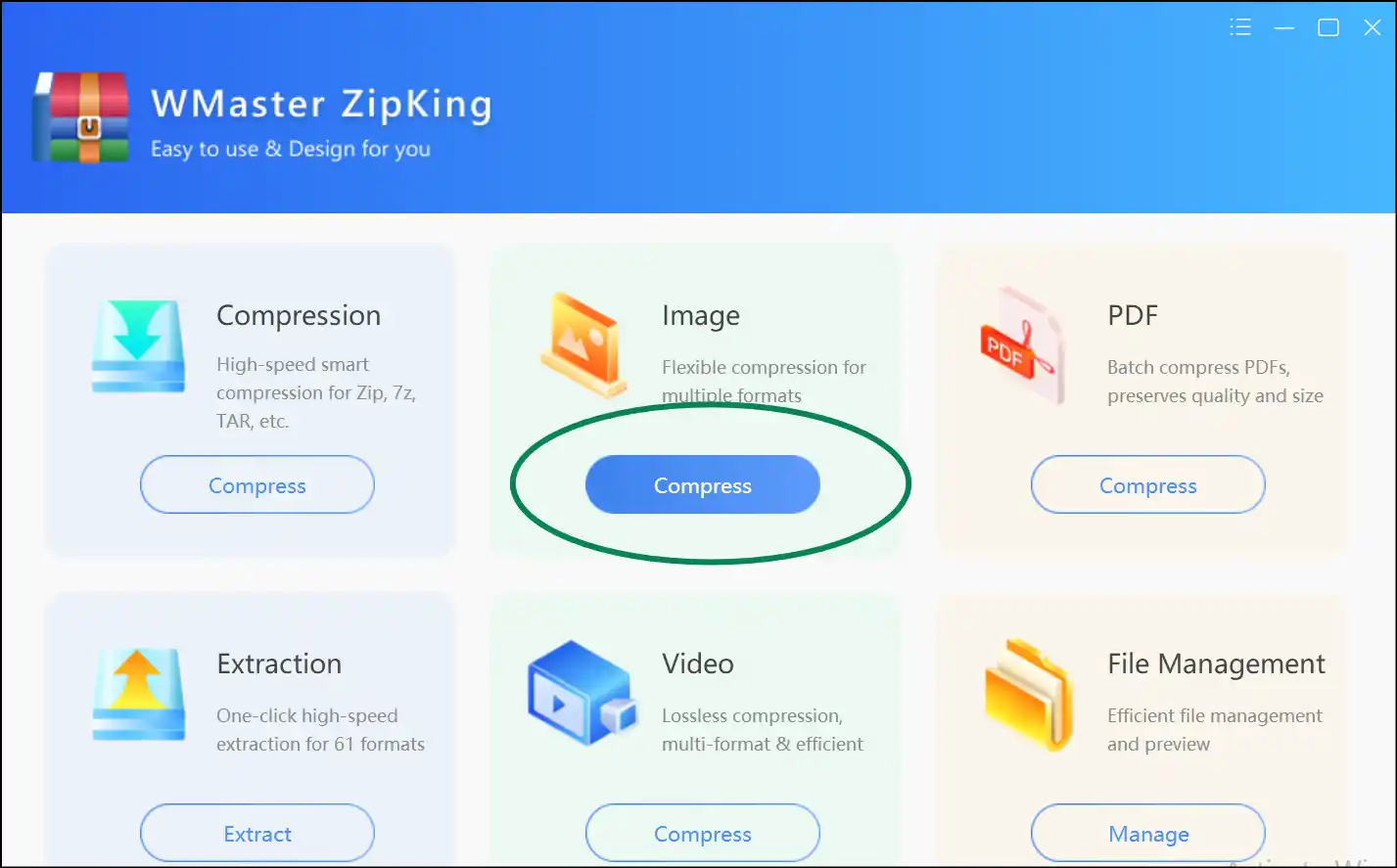
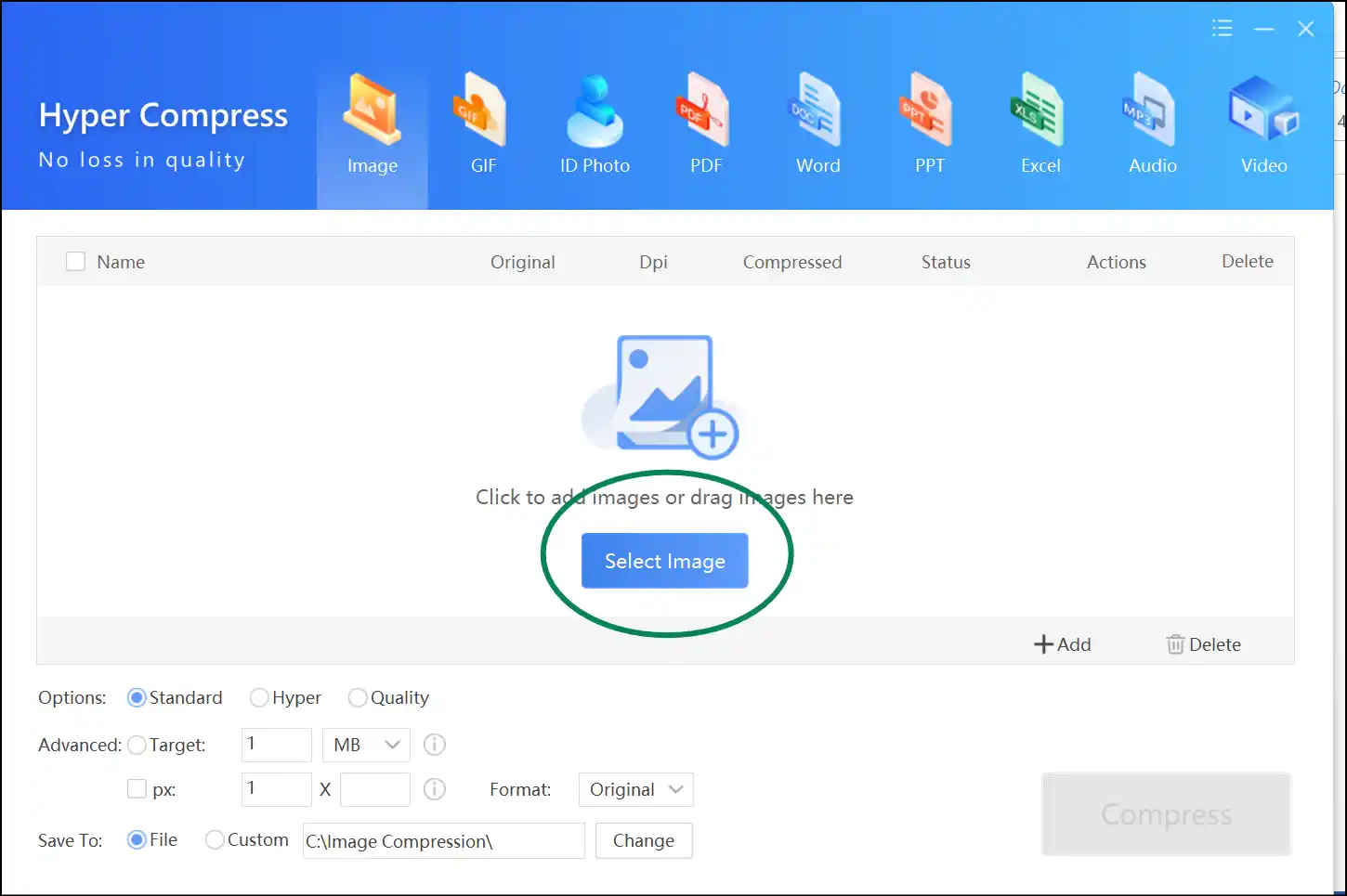
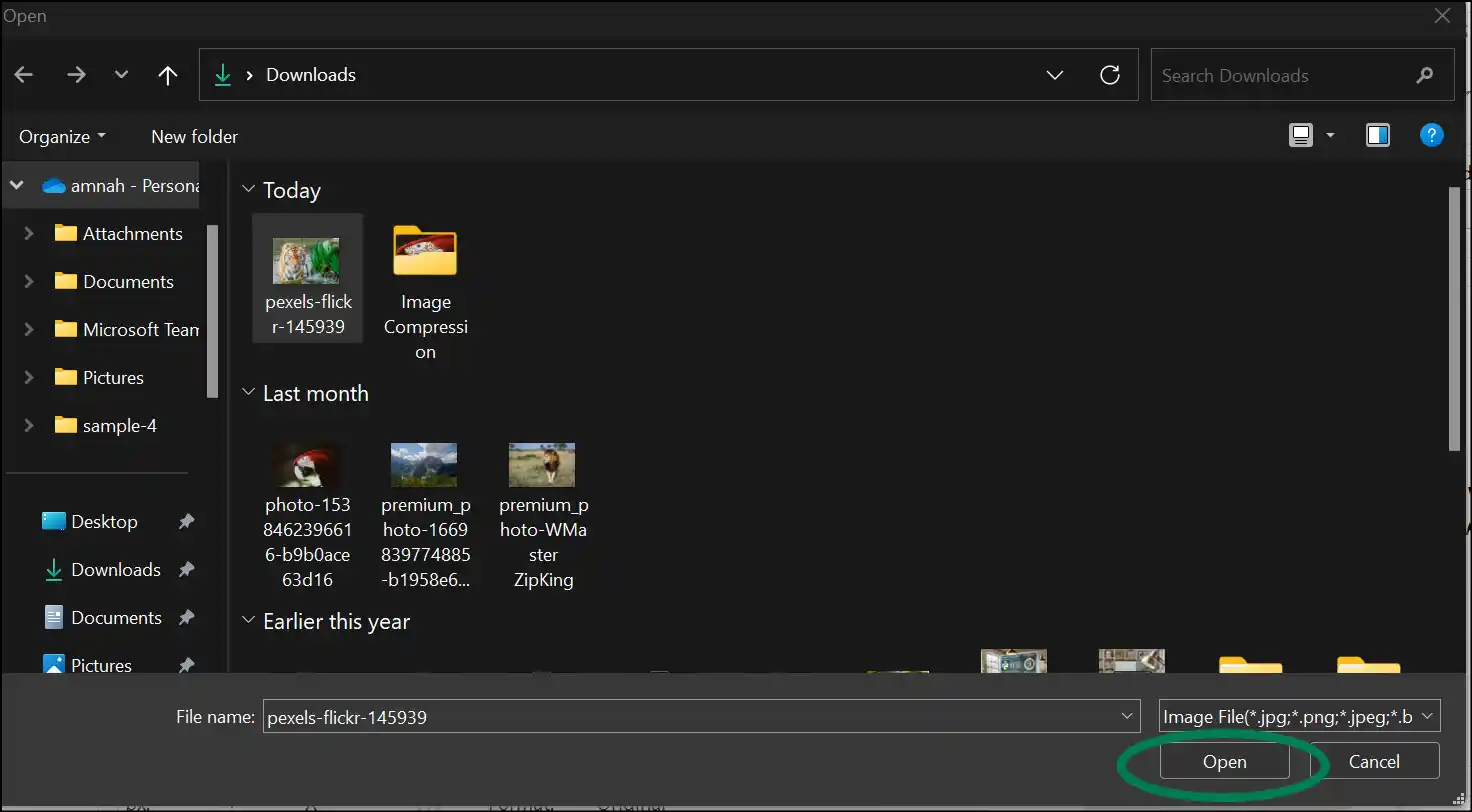
Step 3. Set Your Desired Aspect Ratio: Now add your preferred aspect ratio by putting in the dimensions for the photo's width and height and press "Compress" to start the process.
💡Tips:You can also select the compression quality level to resize photos and the image file format to save the file in that format.
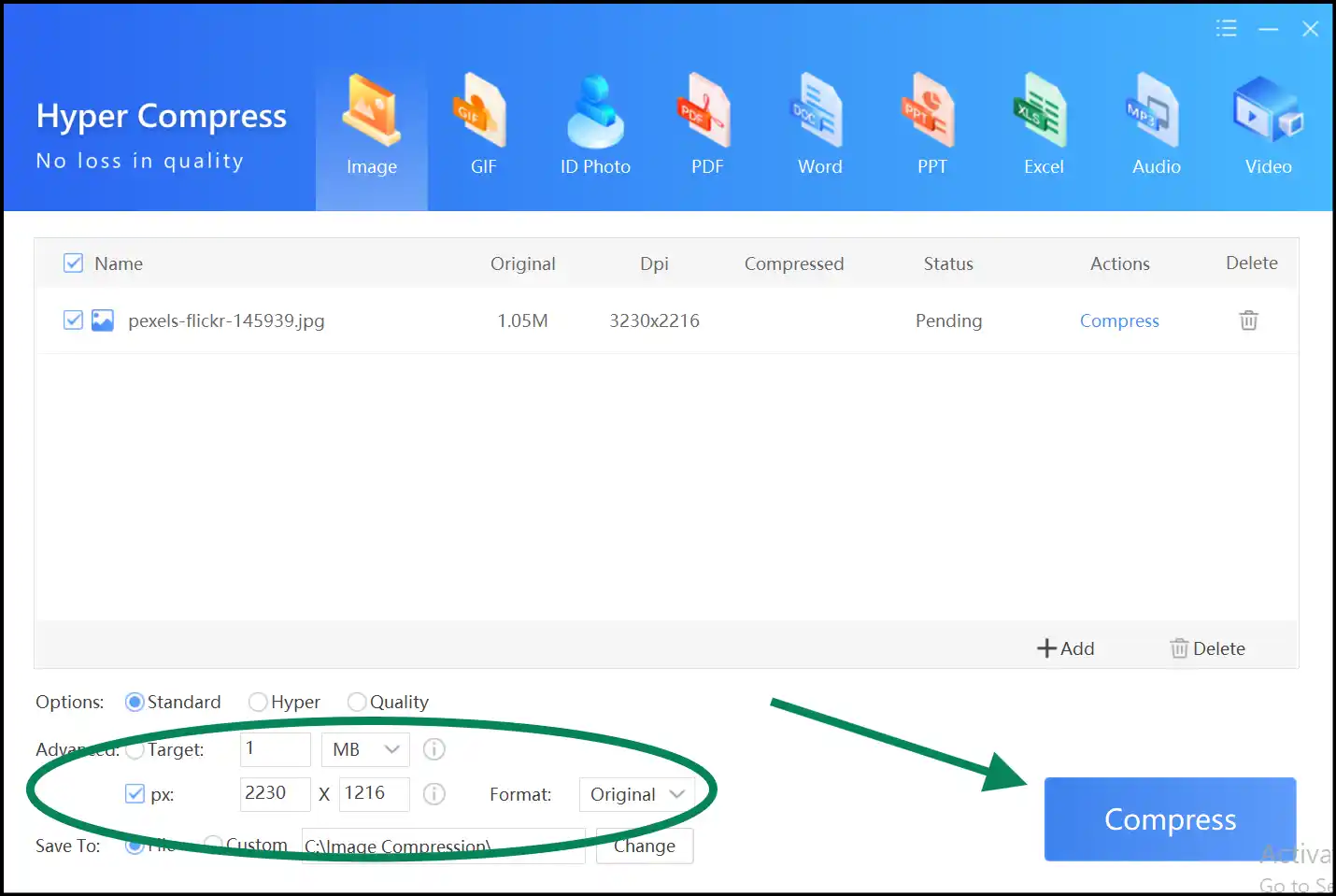
Step 4. Preview and access the resized photo: Tap "Open File" to instantly preview the lossless compression outcome for your image file with a changed photo ratio.
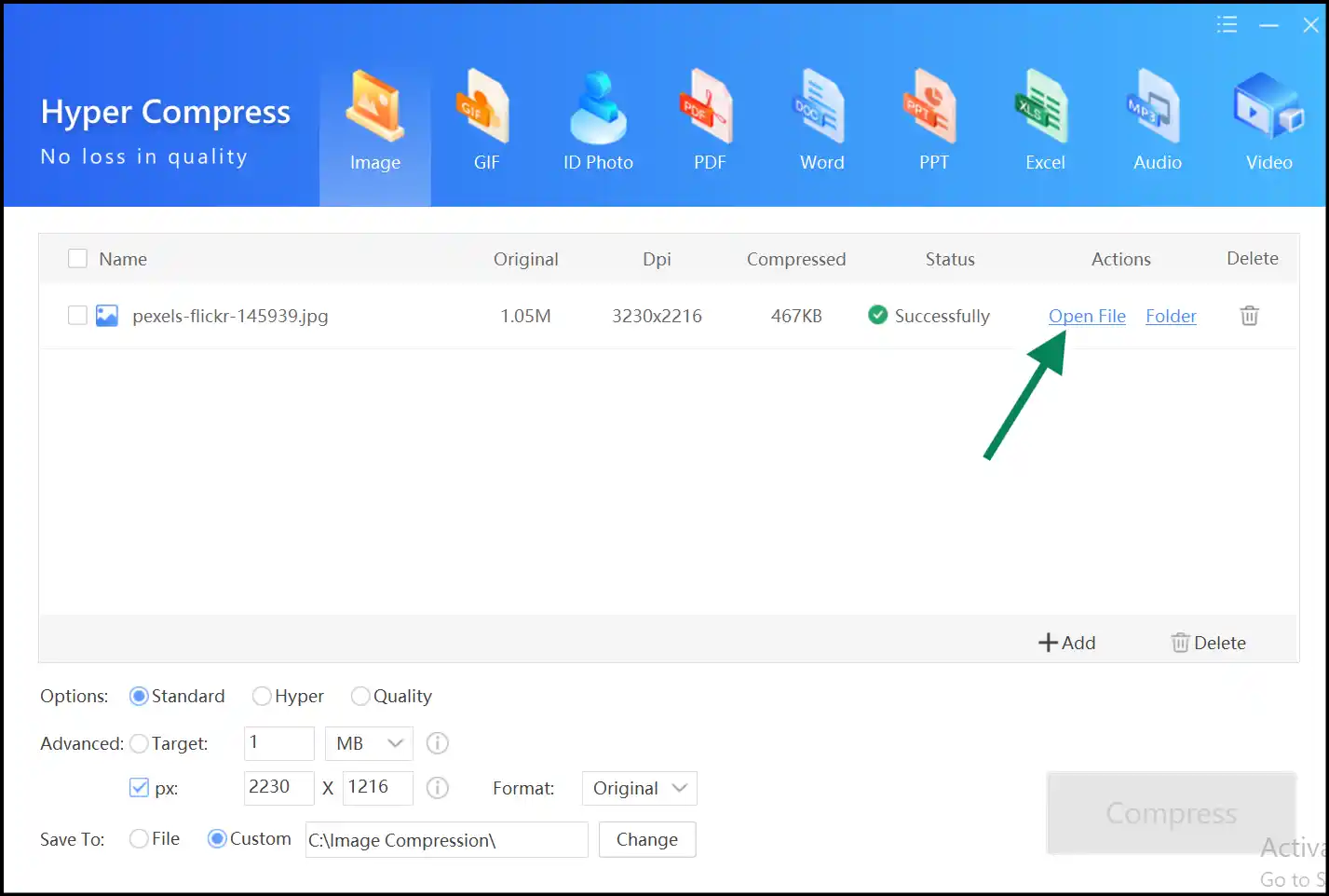
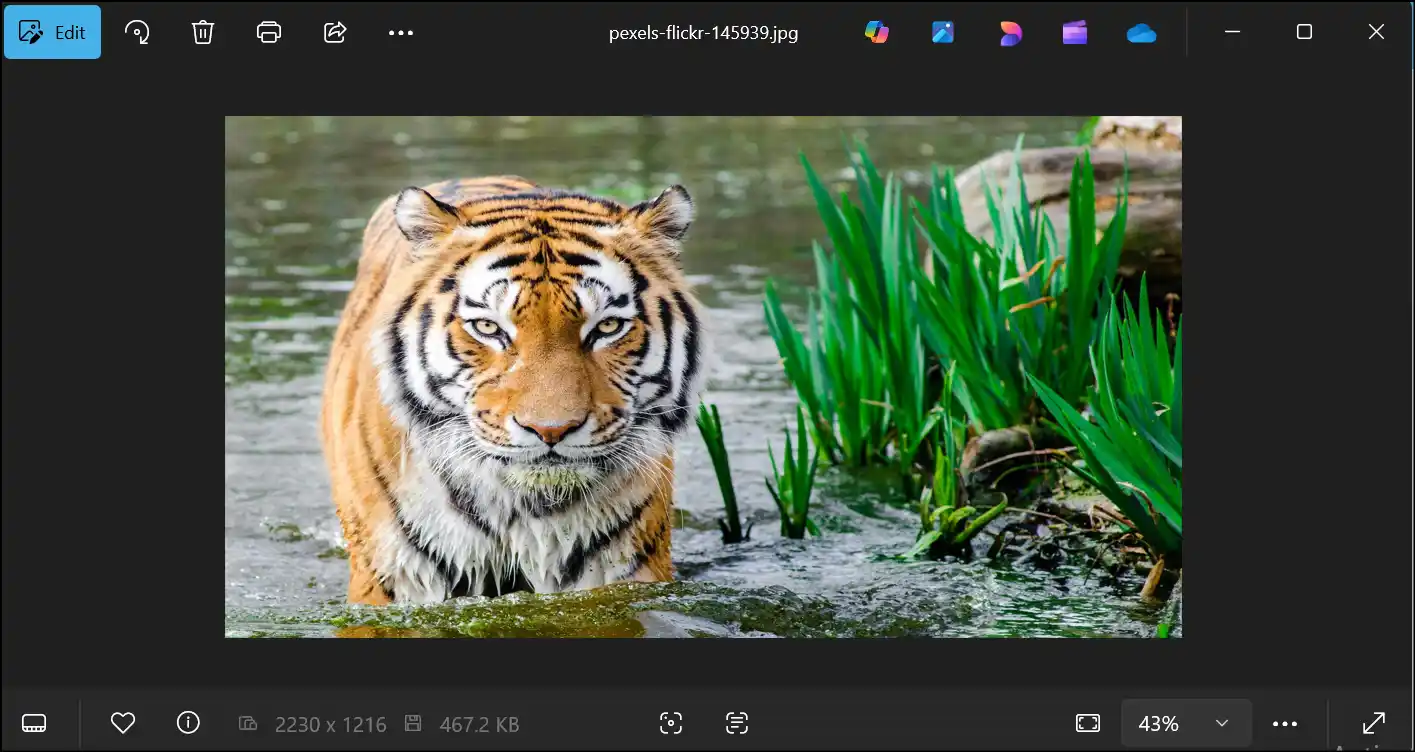
Discover 5 simple ways to resize photos for Instagram while keeping the photos's details and quality.
Part 3: 3 Ways to Change Photo Aspect Ratio Online for Free
A reliable online photo aspect ratio changer is great for making little changes because you don't have to download or install anything. Thus, there are a number of open-source apps that make it easy and quick to change aspect ratio of photos online. They offer different aspect ratios to choose from and are usually straightforward to operate, which is why they are popular with casual users and people who are always on the go.
1.Imagy.app
Link:https://imagy.app/image-aspect-ratio-changer/
Lossless Resize: Yes
Imagy.app makes it easy to change photo aspect ratio online without losing any quality of your photo. It is free and simple to use and does not cost you anything for rapid changes.
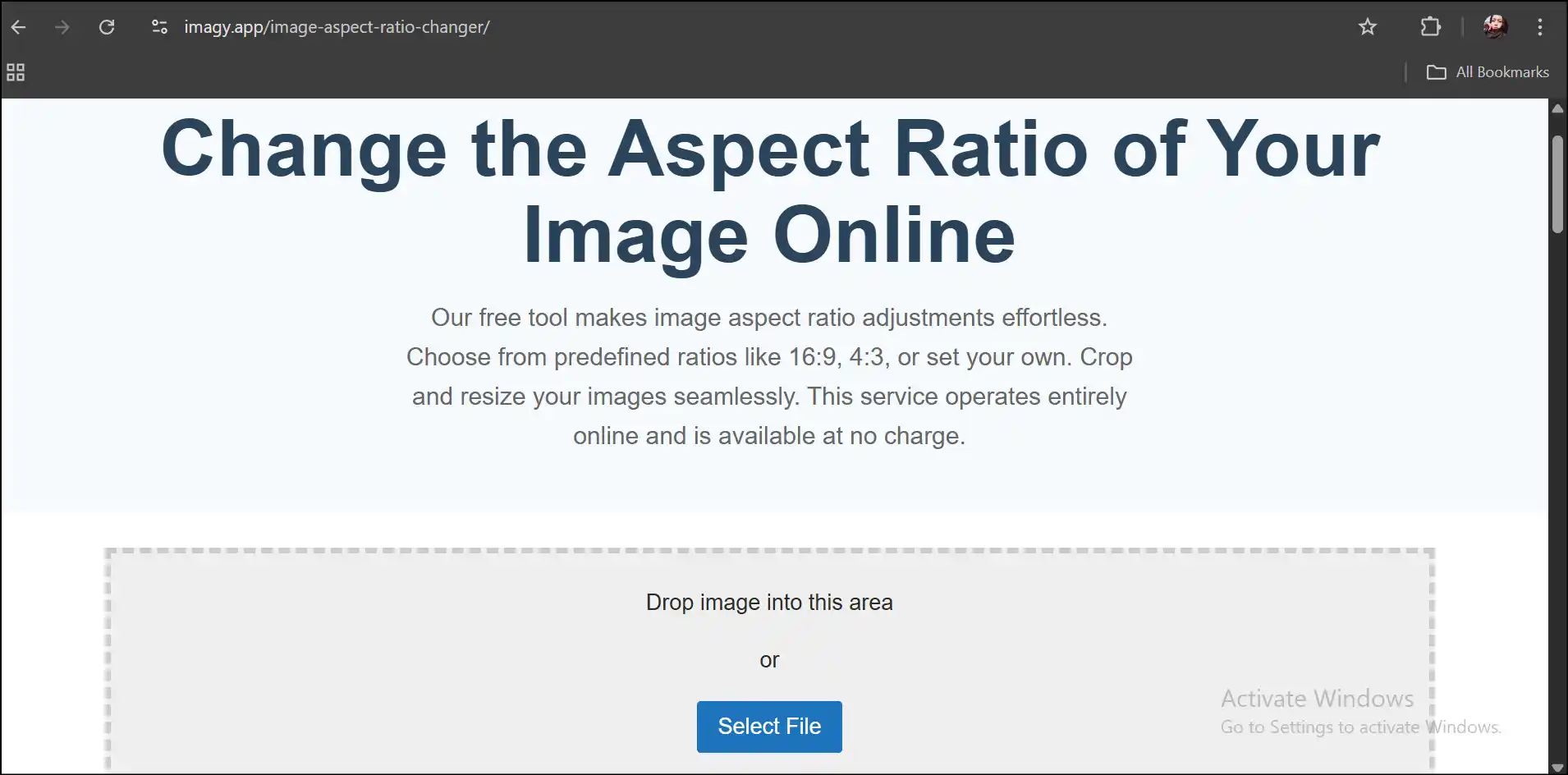
Pros
- Lossless changes-Keep the original quality of your photo after resizing.
- You don't have to sign up or install anything on your device.
- The UI is simple and offers many aspect ratios to pick from and custom sizes.
Cons
- You cannot process or resize multiple photos at once.
- Larger image files may take a longer time to upload and download.
- This online tool doesn't include any complex editing features.
2.Redketchup Image Resizer
Link: https://redketchup.io/image-resizer
Lossless Resize: No
Redketchup's Image Resizer is a flexible web-based tool that makes it easy for you to change photo aspect ratio online. You can use it for free, and it has numerous ways to resize.
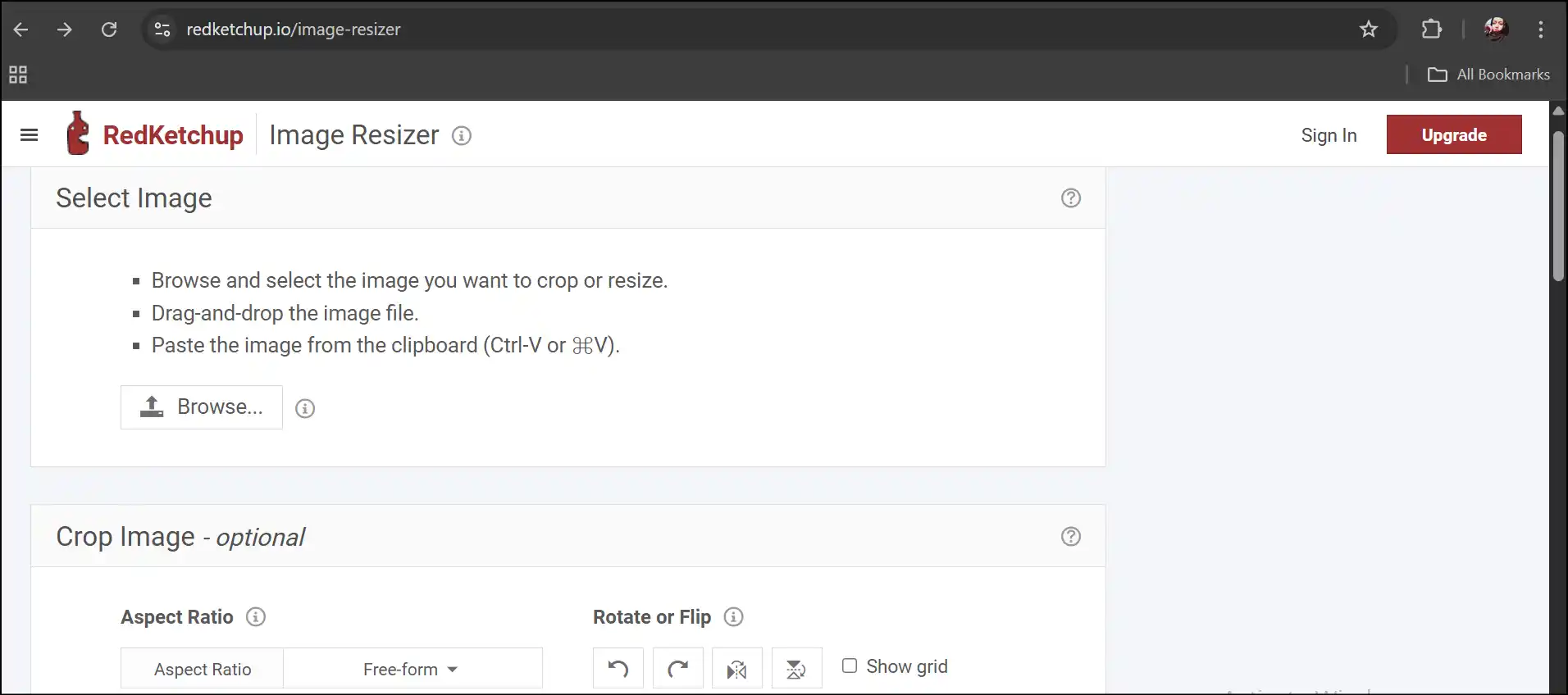
Pros
- You can save the resized photo in different formats.
- You can work with several ways to resize your photos.
- There is no need to install any program or register yourself to use the platform.
Cons
- It might slightly compress photos, which could lower their quality.
- In the free version, ads and previews can be distracting.
- Larger file sizes may take longer to process.
3.Picsart
Link: https://picsart.com/resize-image/
Lossless Resize: Yes
Picsart is known for its many editing tools, and it also has a free online resizing tool that can modify the aspect ratio without any trouble.
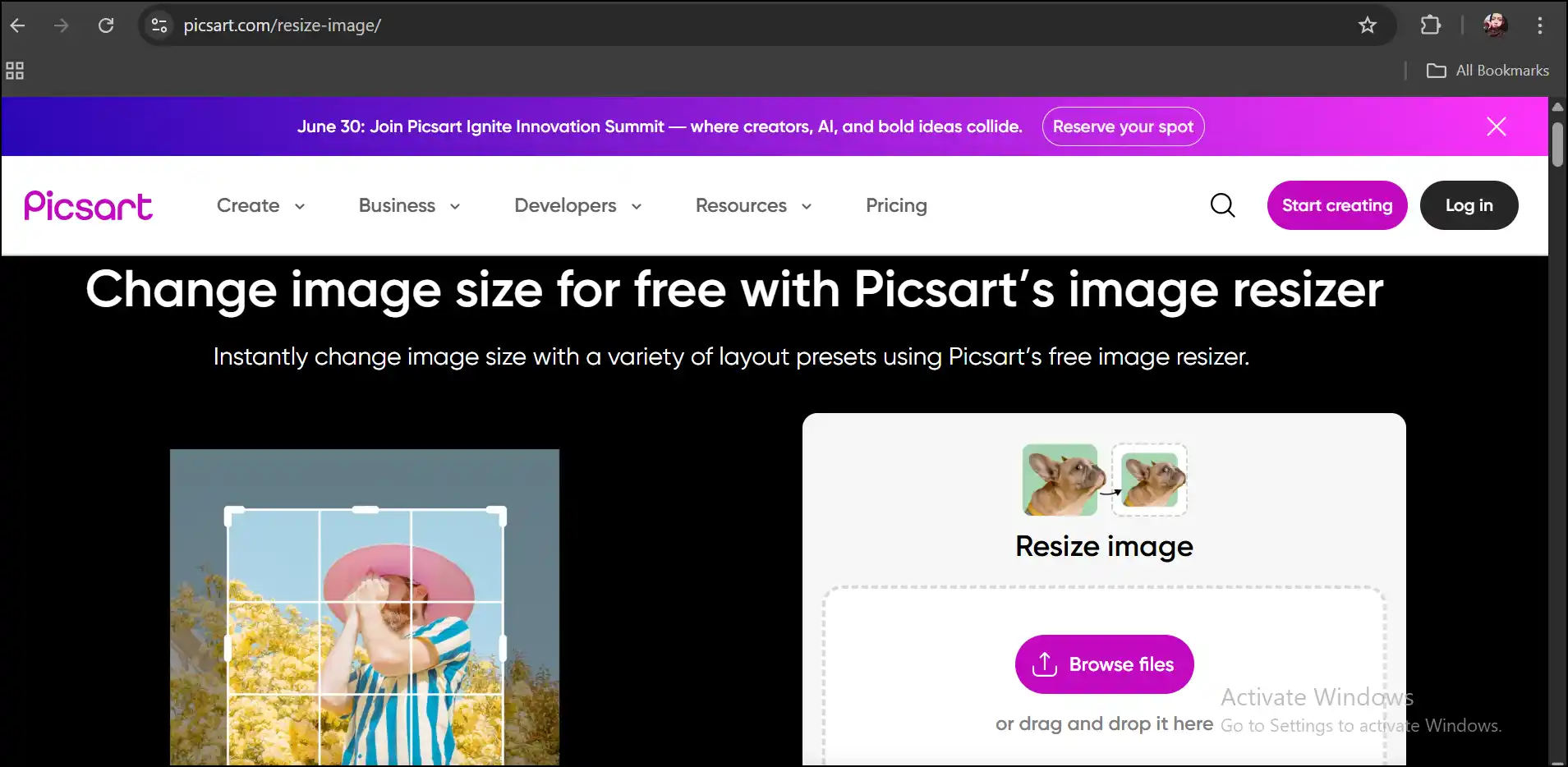
Pros
- You may crop and resize without losing the quality of your photo.
- The UI is simple with easy-to-understand directions.
- The tool gives you more editing options when you resize your photo.
Cons
- You have to buy the premium version to use all of the features.
- Some users find the process of resizing photos a little longer.
- You can save resized photos in only JPEG format.
Know about the top 10 JPG file size reducers for your PC and online without losing the original quality in 2025.
Part 4: How to Change Photo Aspect Ratio Without Cropping on Mac
You can change the aspect ratio on a Mac without cropping by utilizing built-in tools or apps made just for that. In this guide, we are using “BatchPhoto software to change photo aspect ratio on your Mac device. This photo aspect ratio changer can let you resize your single or multiple photos at once without any annoyance.
Steps to change the aspect ratio of a photo on Mac
Step 1. Download BatchPhoto: Go to Apple's App Store to search and download BatchPhoto to change aspect ratio of photo on your Mac device.
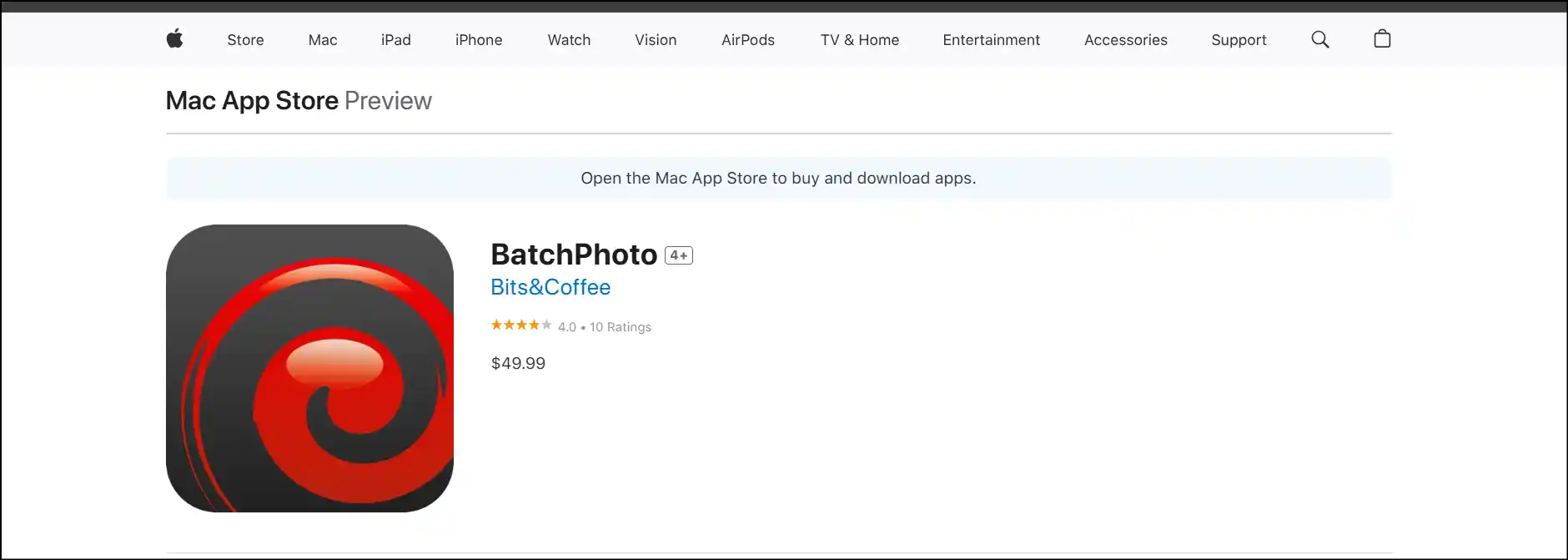
Step 2. Launch app and select photo: Launch the application on your Mac device, tap on "Add files", select photos, and then press "Open" to upload the image files to the workspace. Now tap "Edit Photos" to change photo aspect ratio.
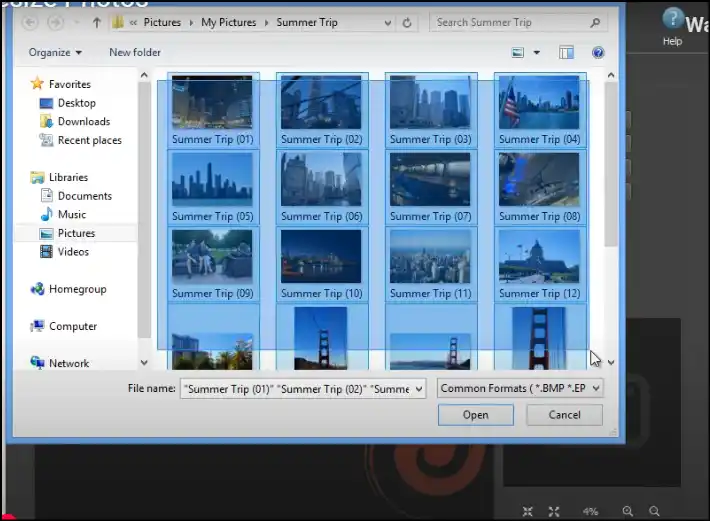
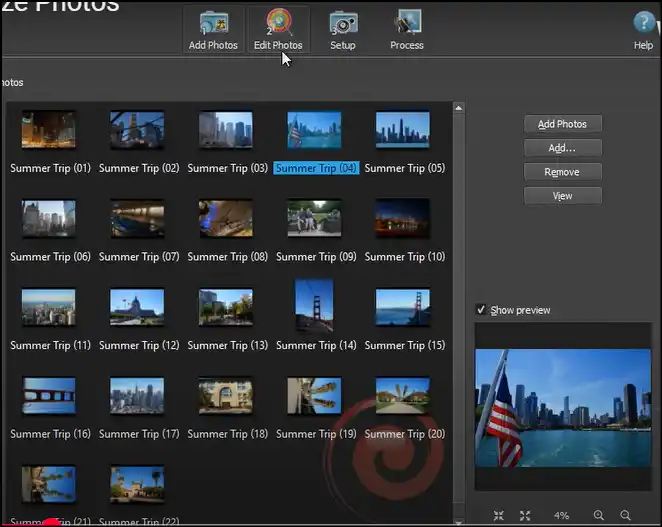
Step 3. Select Resize Option: Click "Add Filter", and then from the pop-up window, first select "Transform, second "Resize" from the given options, and then press "OK" to change the aspect ratio of a photo.
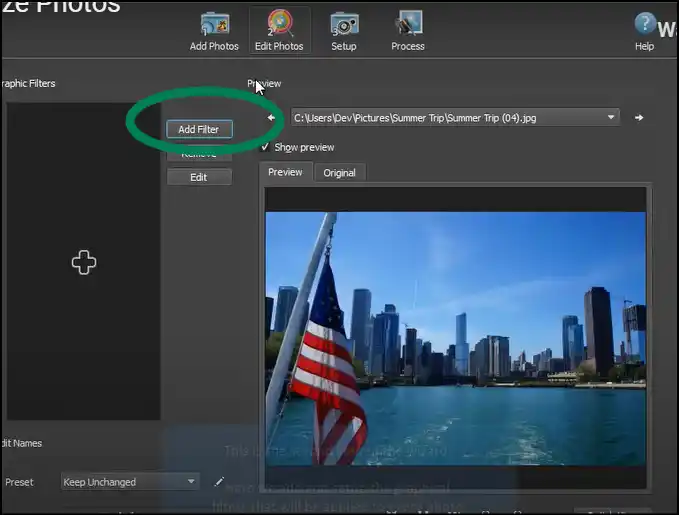
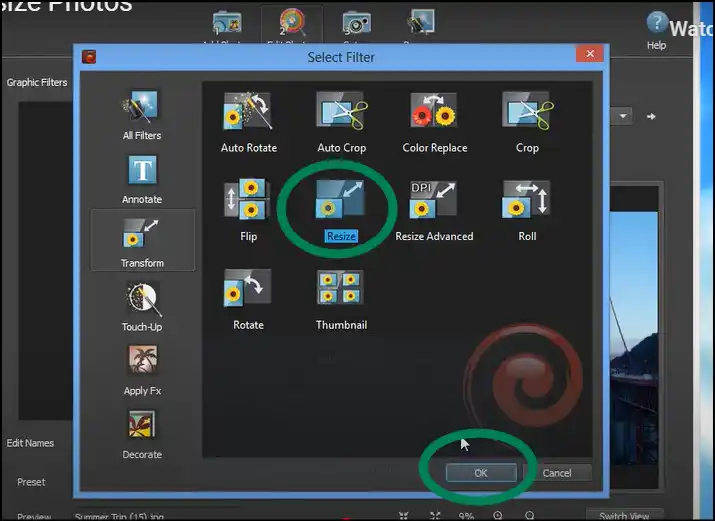
Step 4. Select dimensions to resize photos: Now check "Maintain aspect ratio", select dimensions as desired for your photos, and then press "OK".After that, tap "Setup" to choose destination path for your resized photos, and then click "Process" to start resizing your photos.
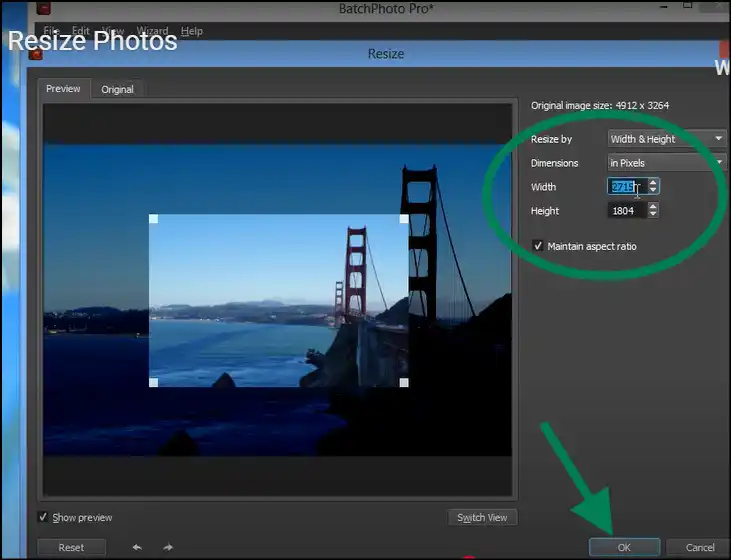
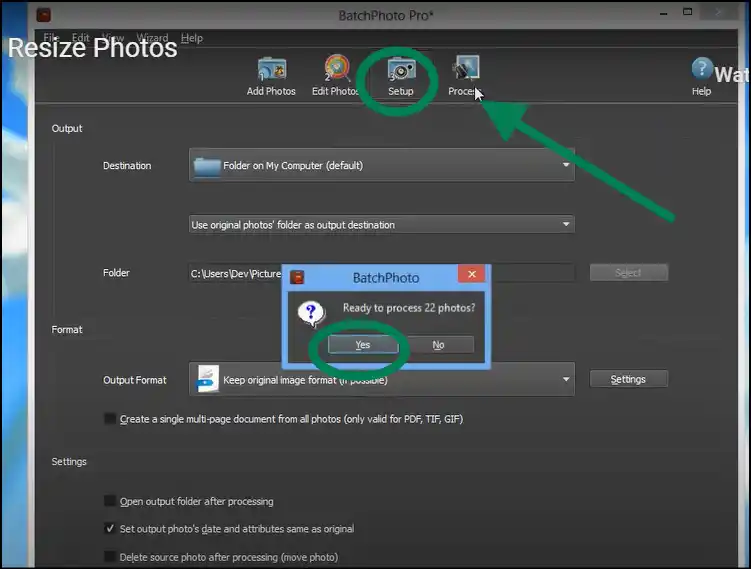
Step 5. Access your resized photos: Once you confirm the process by tapping "Yes", the process will start instantly, and after the process is completed, you can access and share your resized photos as usual.
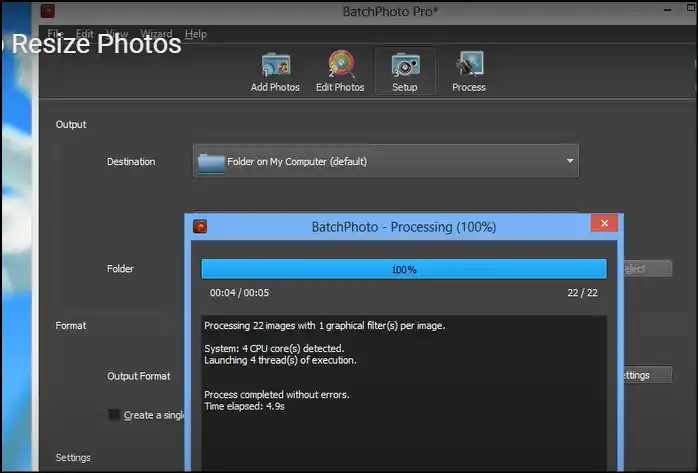
Part 5: How to change Aspect ratio of a photo on iPhone
If you are an iPhone user, consider downsizing images with Desqueeze. Users can quickly resize images by using presets or by typing in the number of pixels they want. You can resize photos in three distinct ways: by using the ratio fit, ratio clip, or stretch option. In addition, this utility can process many files at once and save the resized photos in TIFF, JPEG, and PNG formats.
Steps to change photo aspect ratio on iPhone
Step 1. Download the app: Head over to the Apple App Store, search for and download the "Desqueeze Pro-Batch Resizer" app.
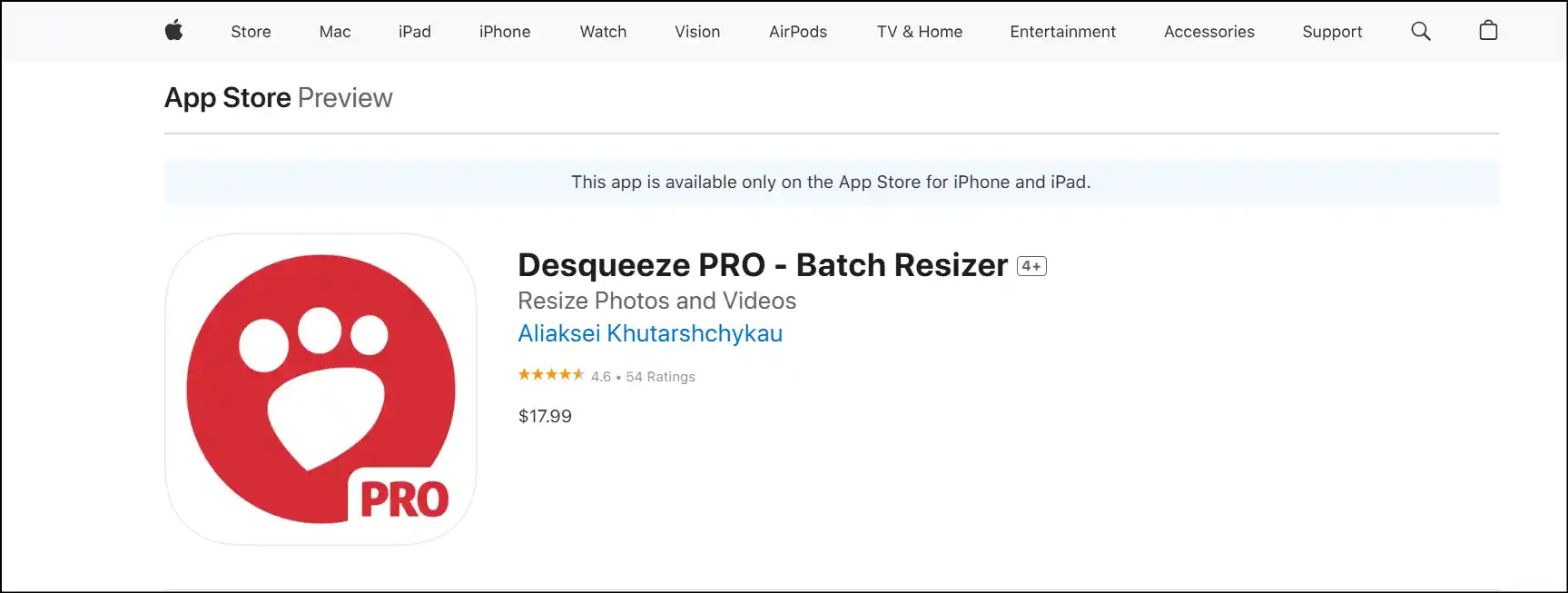
Step 2. Launch the app to select photos: After launching the app, select the photo for which you want to change the aspect ratio, and then tap on "Add".
💡Tips:You can also select multiple photos to change photo aspect ratio and resize them in one shot.
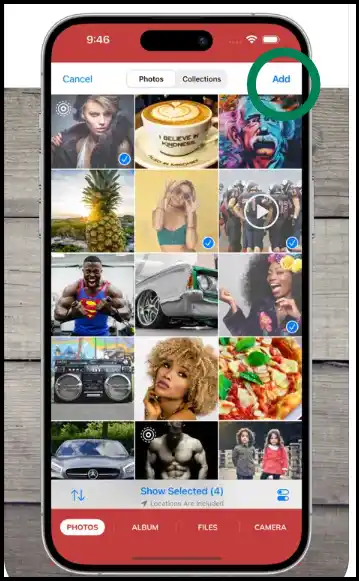
Step 3. Change photo aspect ratio: After uploading your photo, select a preset aspect photo ratio from the options or custom select dimensions to reduce your photo to a specific size.
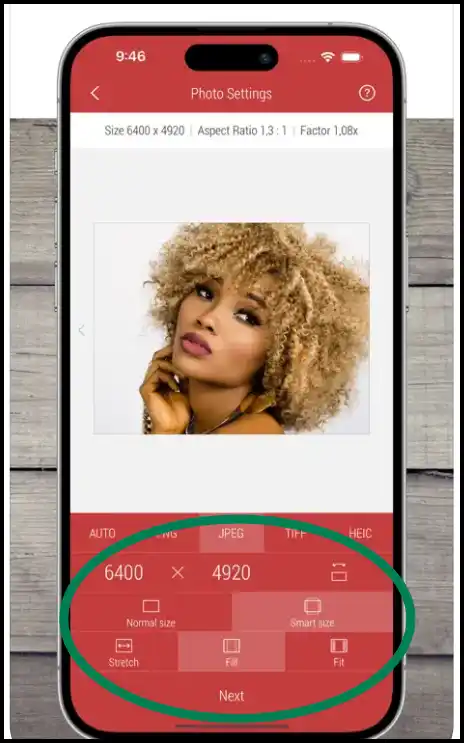
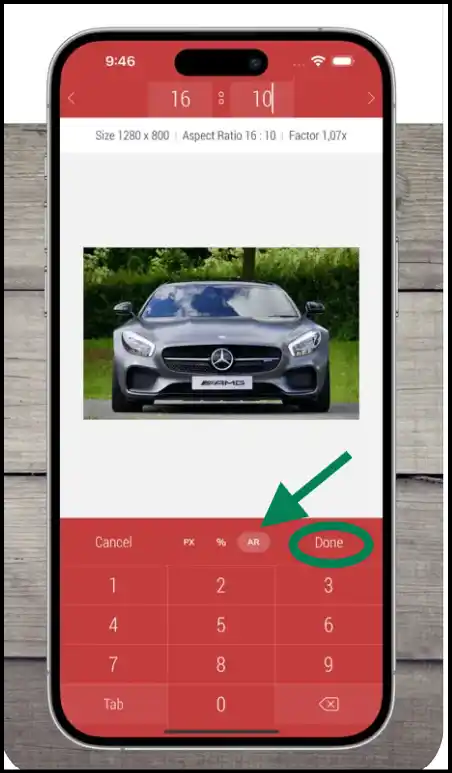
Step 4. Set your preferences: Once you are done editing and press "Done", the process will start to resize your photo and will save your resized photo in your camera roll.
💡Tips:Tap on the "Export" icon to share your resized photo online.
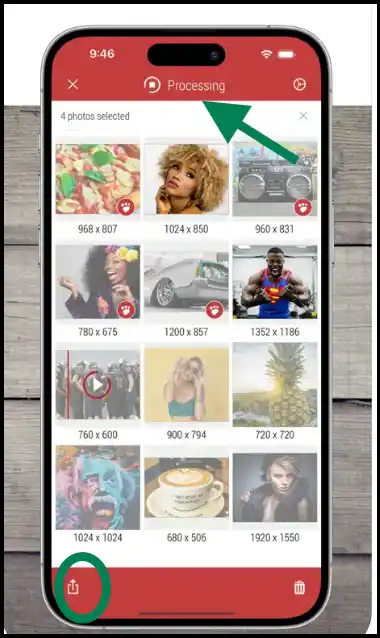
Part 6: How to change photo aspect ratio on Android
Android users can adjust the aspect ratio of their photos and pictures without cropping them. The Android tool, like "Photo and Picture Resizer",gives you a lot of choices for different aspect ratios. This is a quick and easy way to change the aspect ratio of a photo on Android without distorting it.
Step 1. Download the photo aspect ratio changer: Go to the Google Play Store and search for "Photo and Picture Resizer" to change photo ratio on your Android device.
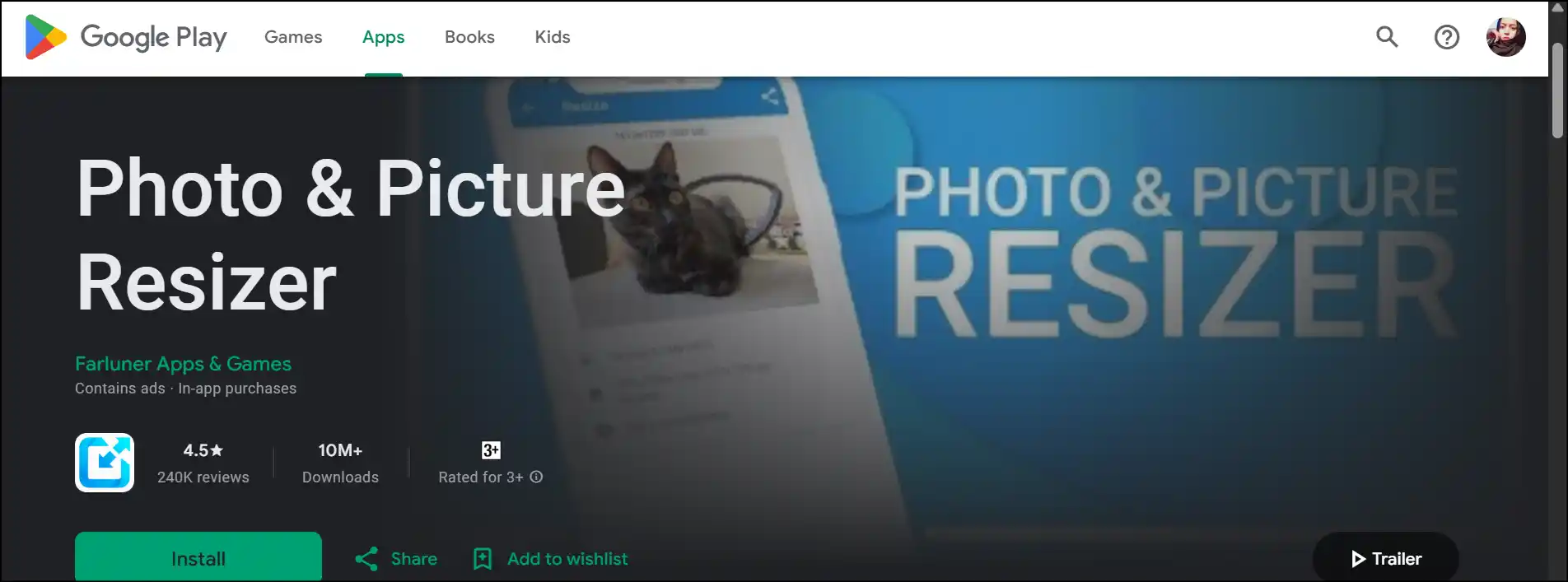
Step 2. Load the photo into the app:Launch the app, tap on "Select Photos" to select and upload a photo to the workspace of the app, and then click "Resize".
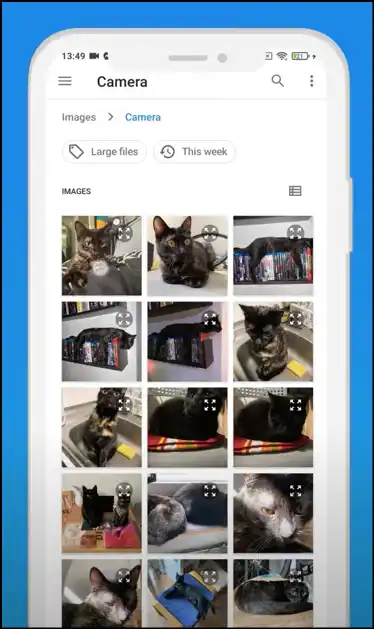
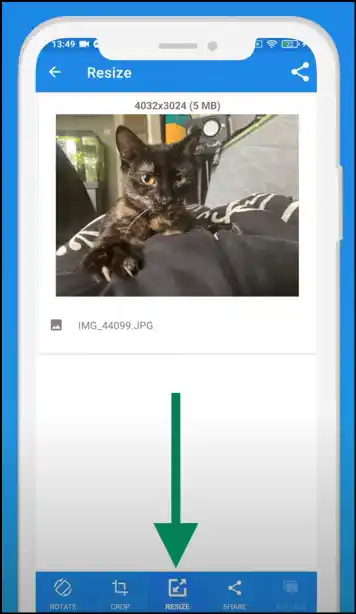
Step 3. Select aspect ratio: Now select from preset aspect ratios or tap "Custom" to input preferred dimensions for the width and height of your resized photo.
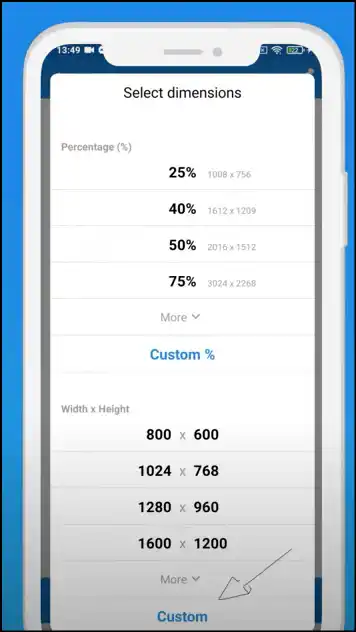
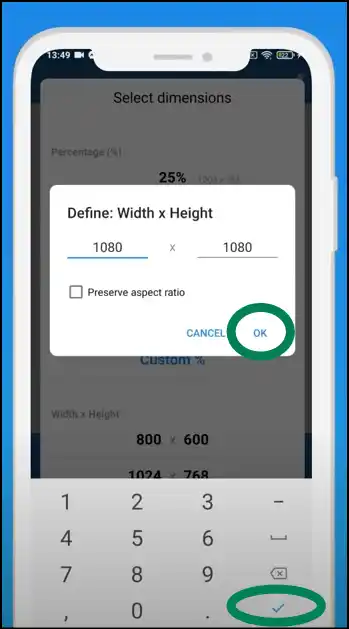
Step 4. Resize without distortion: Now select "Crop" to resize your picture without any distortion, crop your photo as desired, and then tap "Crop" again to save the photo.
💡Tips:You can manually adjust the photo within the new aspect ratio and resize and reposition without cropping.
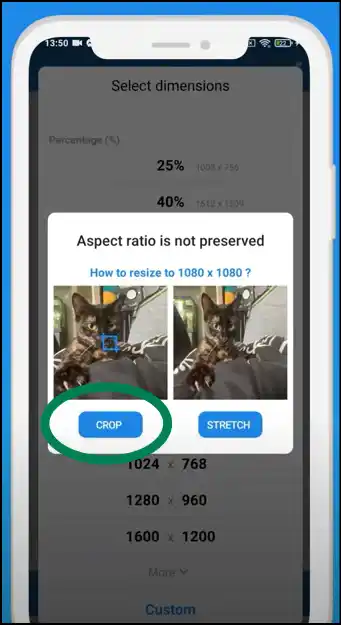
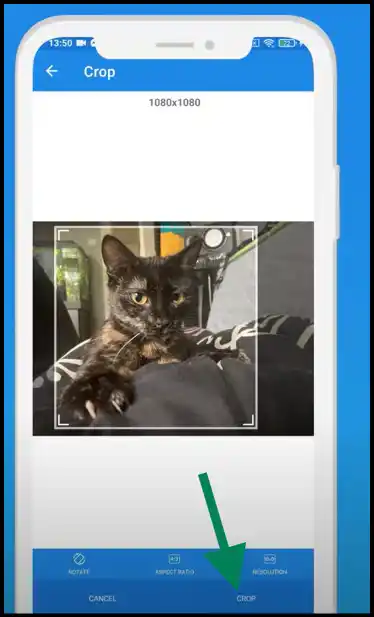
Step 5. Access and share the resized photo:The app will quickly resize and change the aspect ratio of a photo, which you can access and use as you need.
💡Tips:You can find all your resized pictures in a folder termed as "Resized Photos".
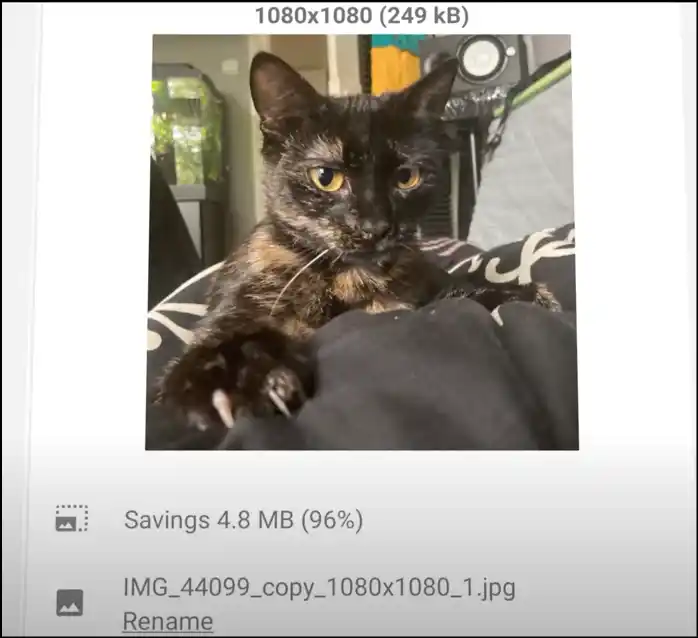
Summary
Knowing how to change the aspect ratio of a photo is a creative skill, which can help you to handle image size requirements of multiple platforms and visionary endeavors. No matter if you use dedicated software like WMaster ZipKing, web resources, or mobile apps, the goal is to resize your photos quickly and keep their quality even after compressing or resizing the photos.
For Windows, we propose WMaster ZipKing, which is a complete and easy-to-use tool to change photo aspect ratio. It can handle batch processing and many different formats. The best part is that all of its features are free to use right now, which makes it a great choice for both new and experienced users. So, don't lose out on the chance to test WMaster ZipKing and change the aspect ratio of a photo without any complicated process.
Part 7: Change Photo Aspect Ratio Related FAQs
When you resize a picture, why is it important to lock the aspect ratio?
When you resize an image, locking the aspect ratio keeps the original width-to-height ratio, which helps the image look natural and professional.
Does aspect ratio affect picture quality?
Not directly; however, changing the aspect ratio can cause cropping or stretching, which could make it look worse if you're not cautious. Tools that offer lossless quality can assist in keeping quality after resizing.
How do I make a picture into a different aspect ratio without cropping or making it look distorted?
WMaster ZipKing and other mobile apps can adjust the size of an image without cutting it apart. They can achieve this by adding borders or stretching the picture without changing its size.
How to solve change image with an aspect ratio of 3:2 to 16:9 doesn't work?
To acquire the right ratio without any trouble, use a tool like WMaster ZipKing that lets you change the aspect ratio and resize or add borders without cropping.