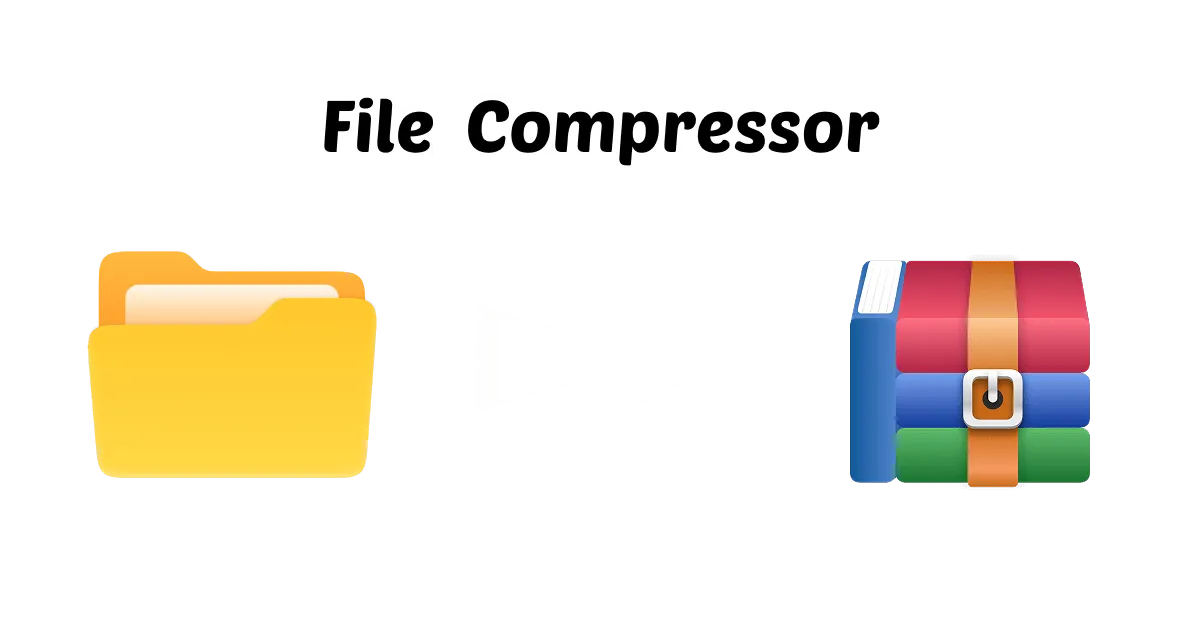If you are looking for solutions for how to fix zip file difficulties, you have come to the right place. Zip files are the most common archive format for handling digital files because they let you compress, share, and store large amounts of data conveniently.
When you really need that important information right away, it can be very frustrating to cope with a broken or corrupted zip file. There are several things that may cause zip files to become corrupted, such as interruption during downloading, viruses, or failures in the system.
To solve the above-mentioned problems, in this blog, we will show you six easy techniques to fix zip files so that you may get your compressed data back, whether you choose to use extra software or built-in tools.
In this article
Part 1: Why We Need to Fix Zip Files
- Data Recovery: If ZIP files are broken or damaged, it may be hard to get to important files—get your data back without losing it by using techniques to fix a ZIP file.
- Make File Sharing Easier: Many people use ZIP files to compress and send several files at once. Fixing broken archives makes it easier to share and work together.
- Keep Your Data Safe: A fixed ZIP file is definitely usable and shows that the data within is still there and it has not been modified or lost, which keeps your saved information safe.
- Keep the system stable: Sometimes, corrupted ZIP files might cause faults in software or the system. Fixing these files helps your system stay stable.
- Save Time and Money: Repair programs can mend ZIP files fast without having to extract and re-create them, which saves you time and money.
Part 2: Common Problem Types for Zip Files
- • Files are corrupted when they fail to open because they were not fully downloaded or they have a virus.
- • It's crucial to keep track of your passwords because if you forget one, password protection can restrict you from getting in.
- • Large file extraction can fail and cause problems if there isn't enough disk space or memory.
- • When zip files don't work on all operating systems, you require cross-platform software to fix the difficulties with compatibility.
- • Antivirus software is particularly necessary since downloading from untrusted sources could put your system in danger of viruses and malware.
- • Use the right compression algorithm because the wrong one could make things less efficient and less compatible.
- • You need to upgrade or even replace your software so that zip files work with other programs and you don't make mistakes.
Part 3: Fix Zip File with Windows Security Scan
If security problems or malware are to blame for your zip file problems, running a Windows Security Scan might assist. This Windows program looks for threats on your computer that could damage your files or make them harder to access. This helps protect your data from threats that could damage it.
How to Fix Zip Files Using Windows Security
Step 1. Open Windows Security:Tap on the "Start" menu, type "Windows Security," and hit "Open" to launch the app on your desktop.
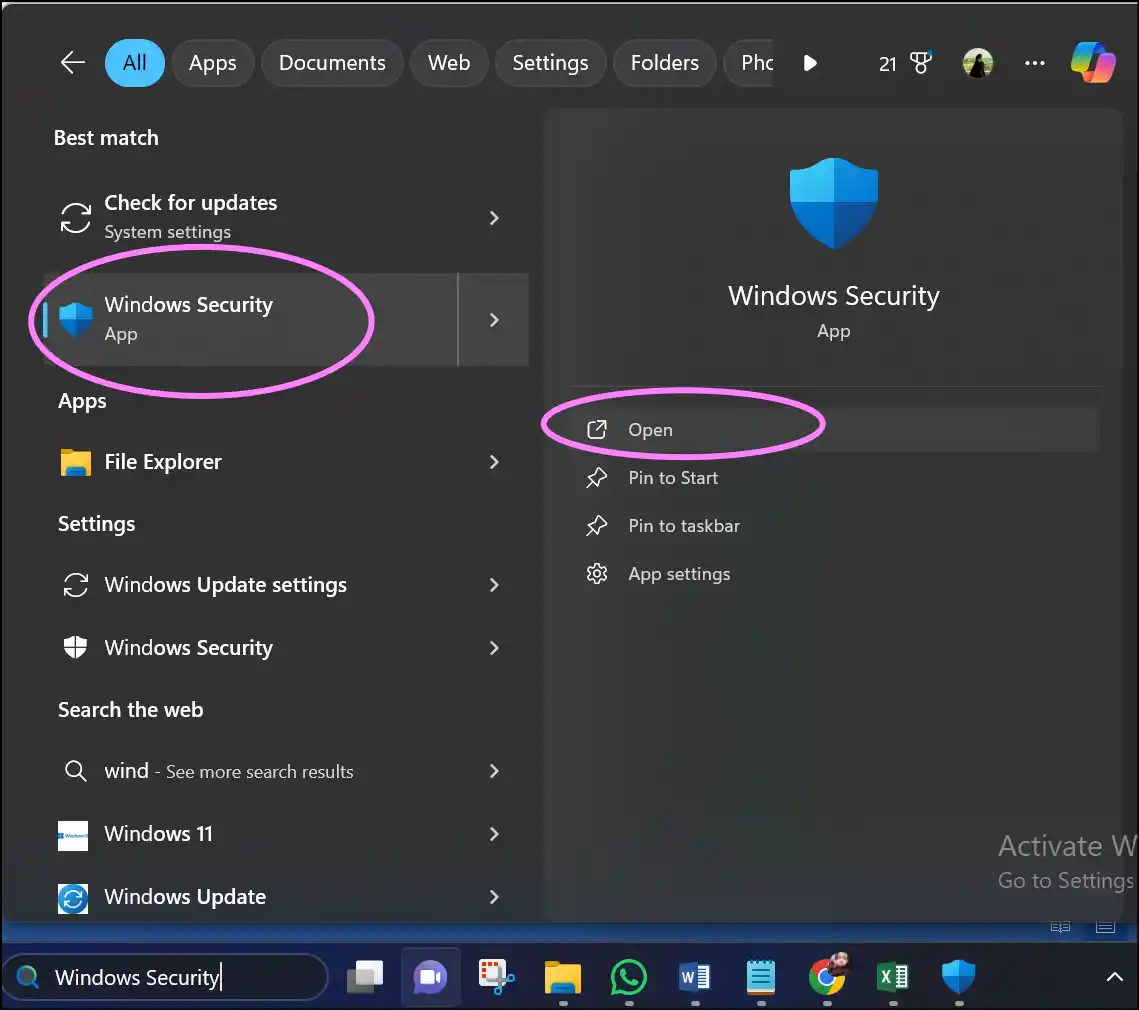
Step 2: Select Virus & Threat Protection: From the launched window, click "Virus & Threat Protection" from the given options to fix zip files.
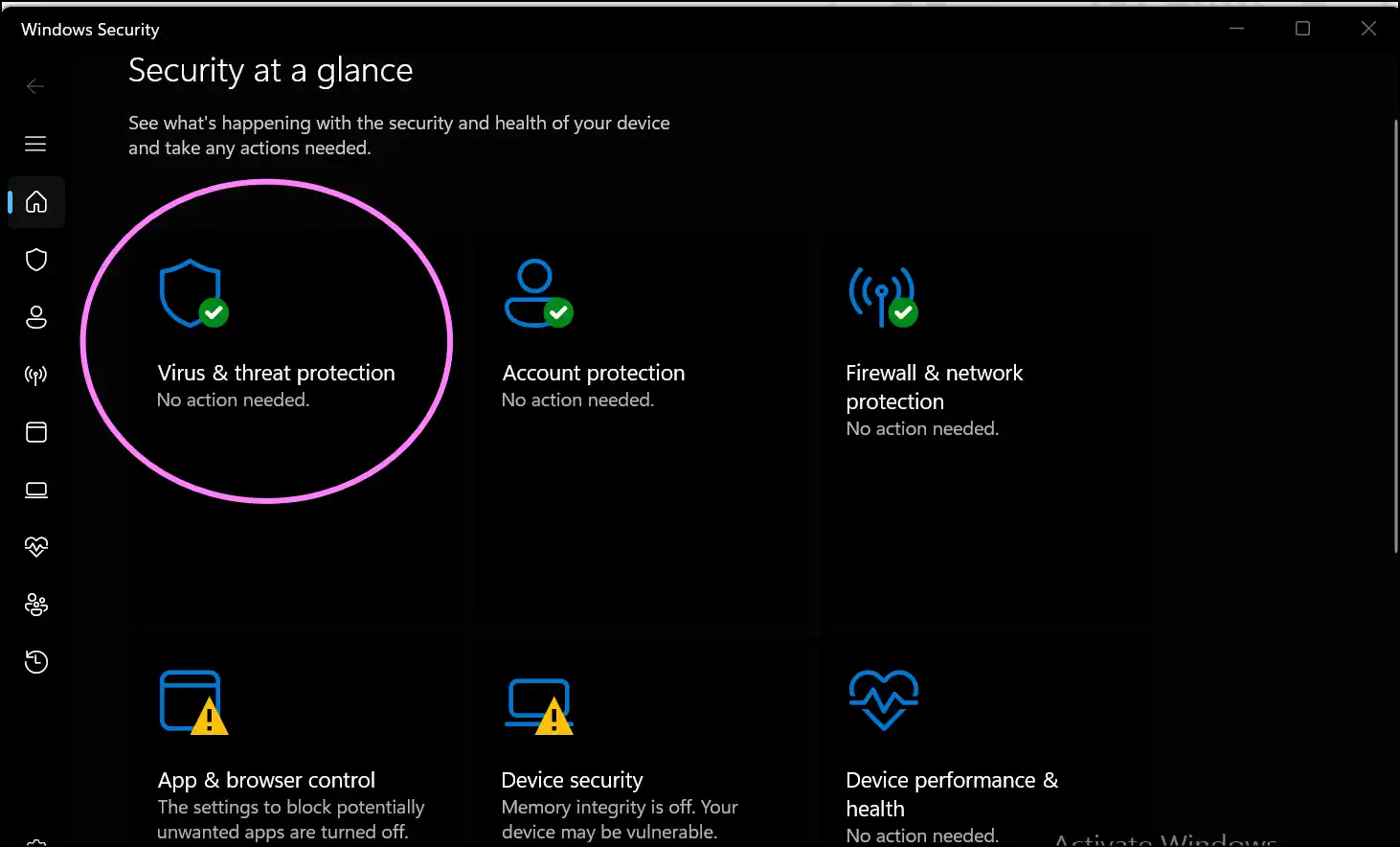
Step 3. Run a Quick Scan: Now press the "Quick Scan" button to quickly start scanning your system to detect malware and threats.
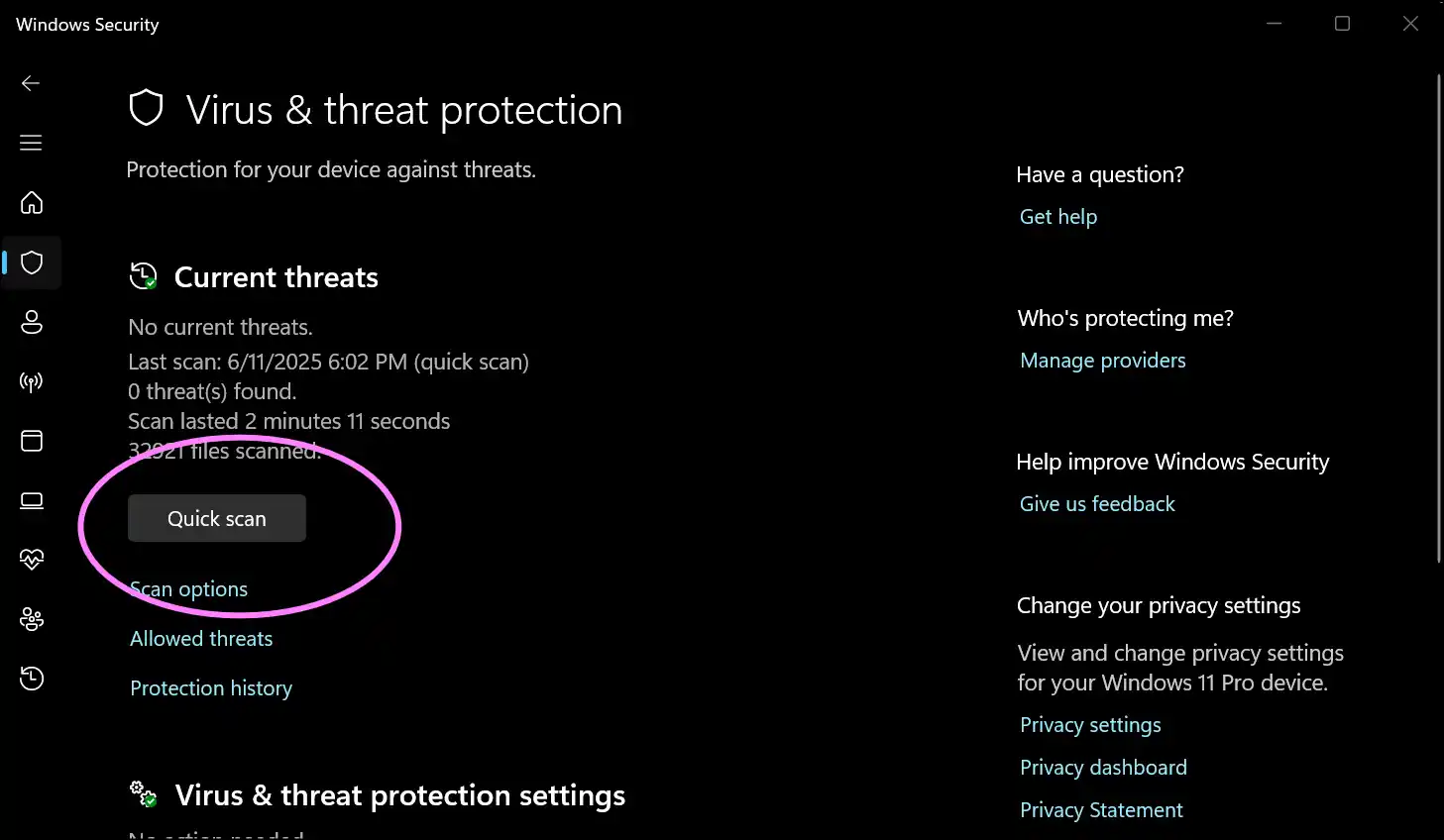
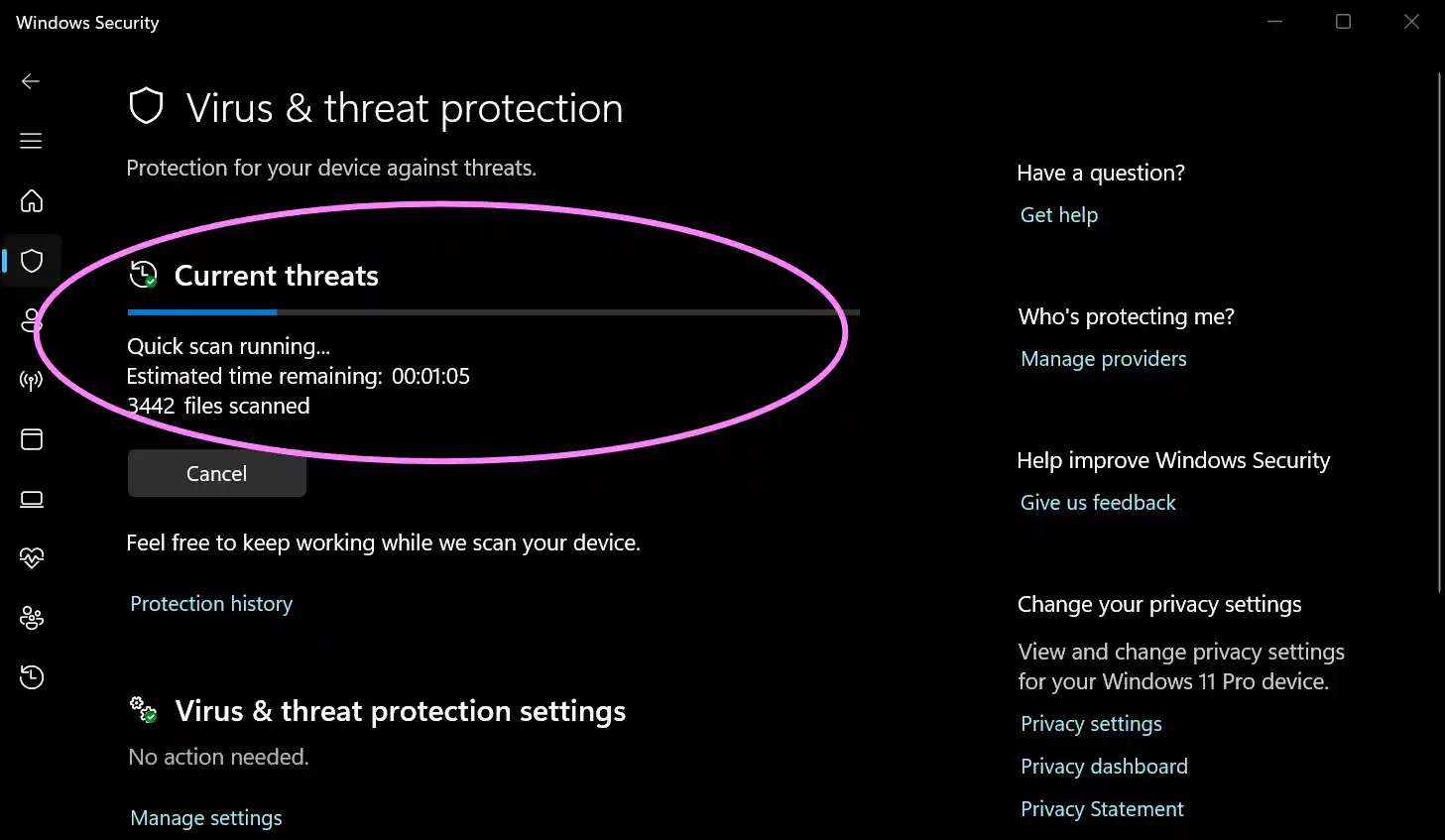
Step 4. Review and Remove Threats: If the scan finds any threats, choose an option like "Quarantine" or "Remove" from the recommended actions.
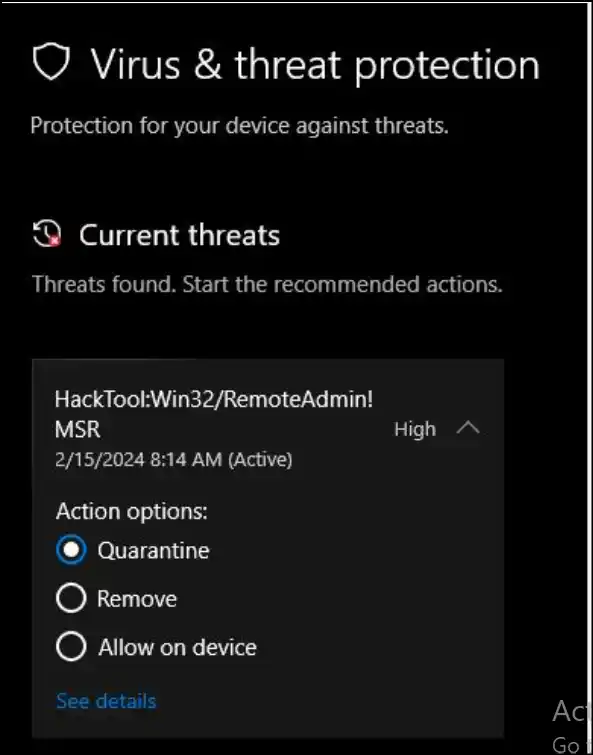
Step 5. Reattempt to open your file: Once you complete the scan and remove the threats, you can navigate to your zip file and try to open it again.
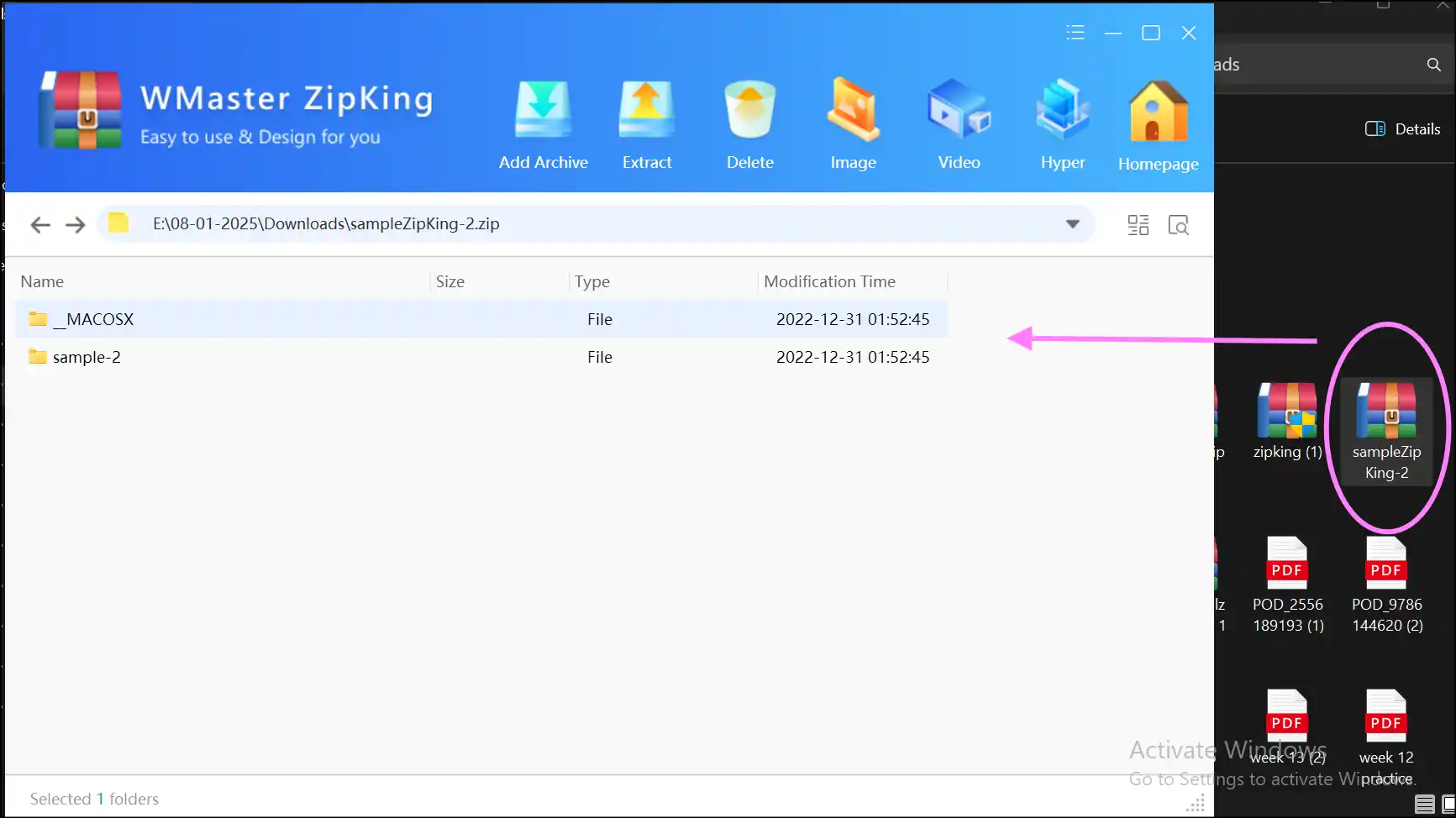
Part 4: Fix Zip File by Re-downloading Zip File
While downloading, zip files can get messed up because of difficulties with the server or the network. Downloading the file again from the original source is usually the easiest and most effective way to fix the problem. In this manner, you can be sure that you get a clean, full duplicate of your archive, which makes it less likely that it will get corrupted.
Steps for How to Fix Zip File Using Re-download Method
Step 1. Delete the broken zip file: Navigate to your broken zip file, right-click to open the dropdown menu, and tap on "Delete" to remove it from your system.
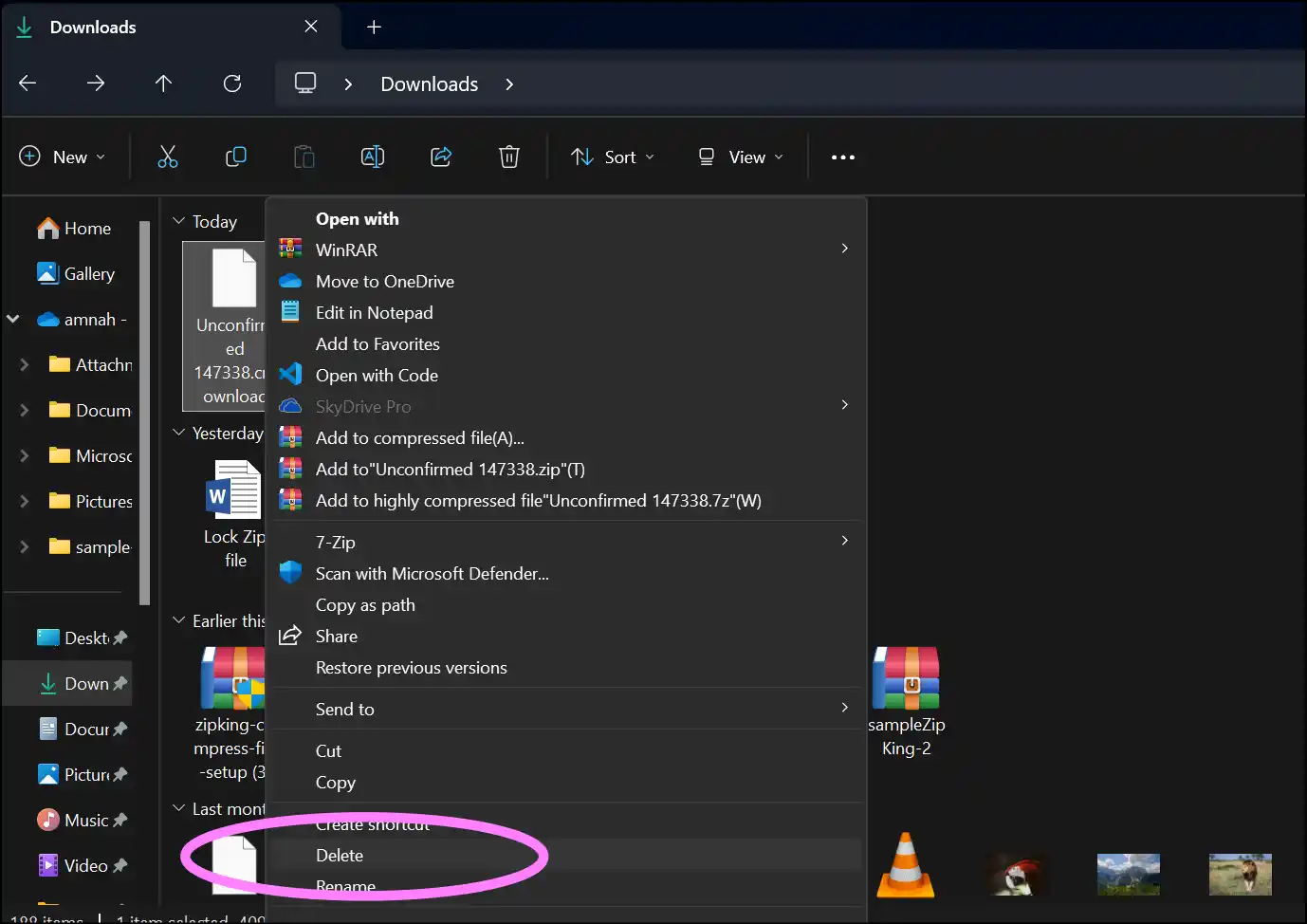
Step 2. Clear browser cache: For the safe side, go to your browser settings to delete "Cached Images and Files" before re-downloading your zip file again.
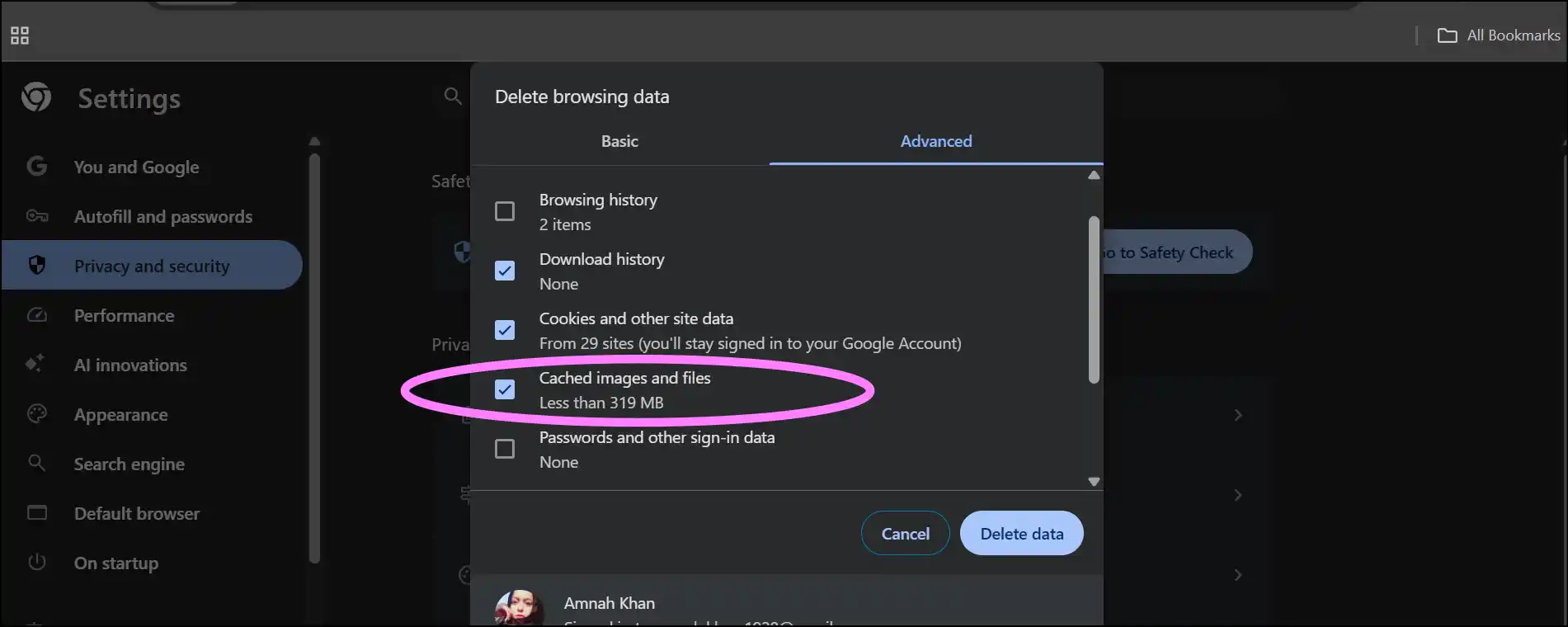
Step 3. Download the file again from the source: Now head over to the source (website, service, or an email attachment) and click the "download" button to save the zip file once again.

Step 4. Open the newly downloaded zip: Now go to the destination path where the newly downloaded zip file is saved, and extract it. There is a high chance that the fresh download will be extracted correctly and will contain the expected data.
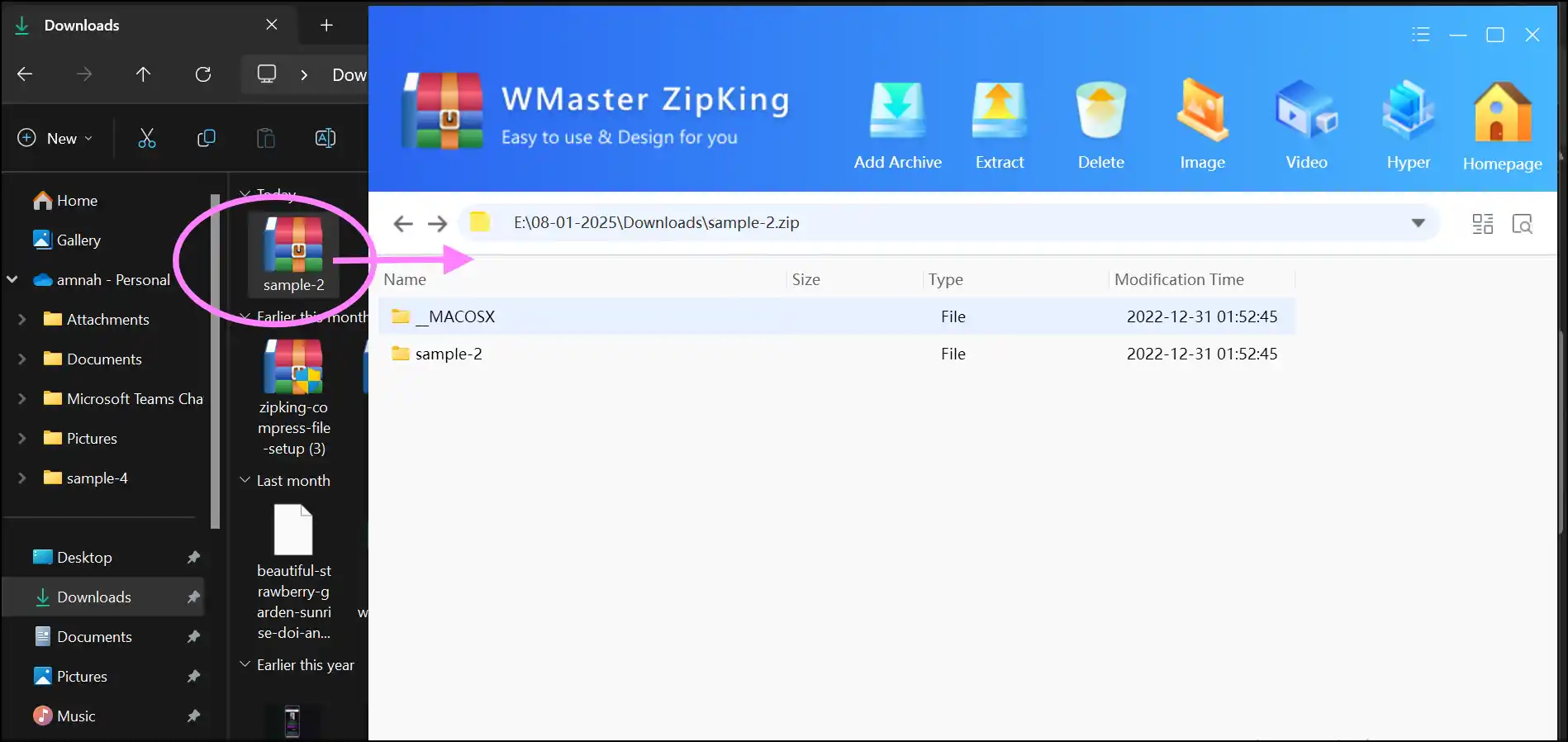
Part 5: How to Fix Zip File by WinZip
WinZip is a popular application that lets you manage and fix zip files. Many people use it because it contains a built-in repair tool that makes it easier to fix faulty archives. With WinZip, you can quickly fix corrupted zip files and get your data back without a lot of effort.
How to Repair Zip Files with WinZip
Step 1. Download WinZip Command Line:Go to the official website of WinZip, first download WinZip App, and then download WinZip Command Line 64-bit version. WinZip Command Line is an add-on for the app that we will use to fix zip files.
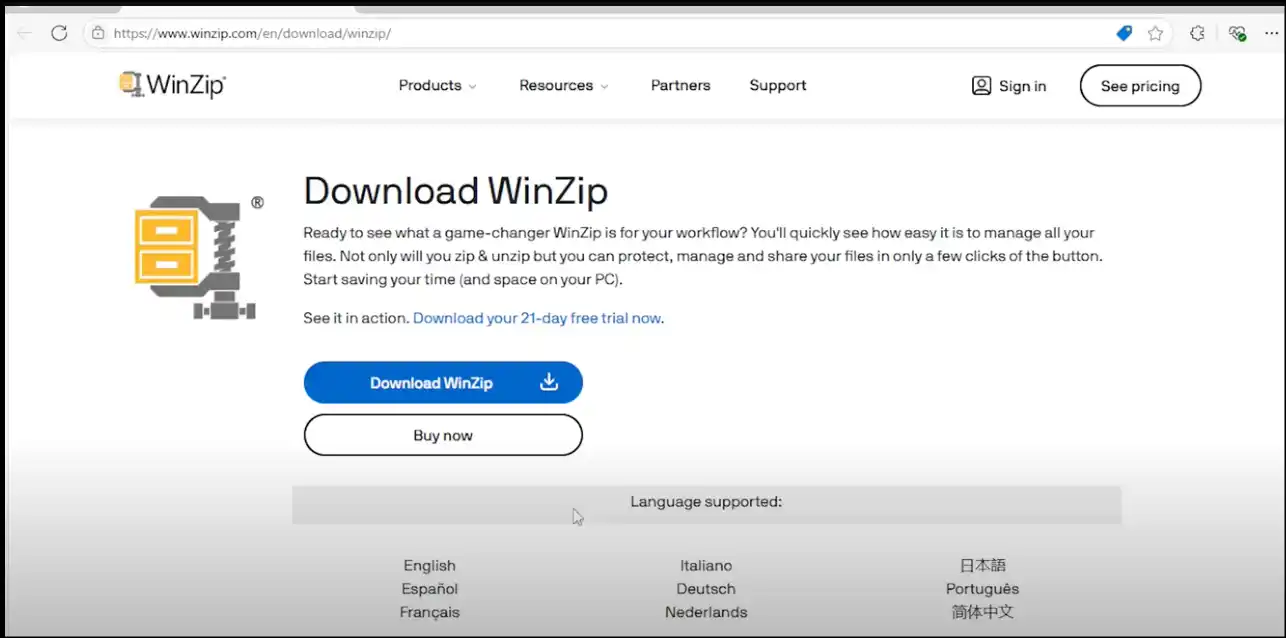
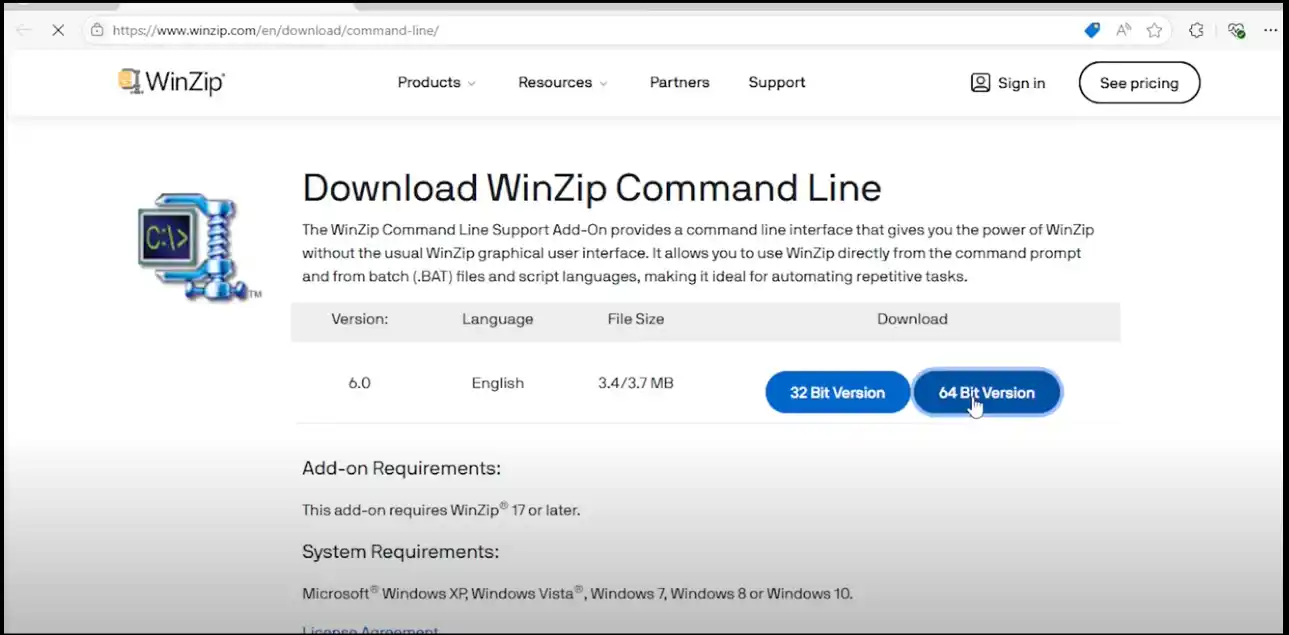
Step 2. Open Terminal:Locate your corrupted zip file, right-click to tap "Copy as path", and then select "Command prompt" to open up a terminal.
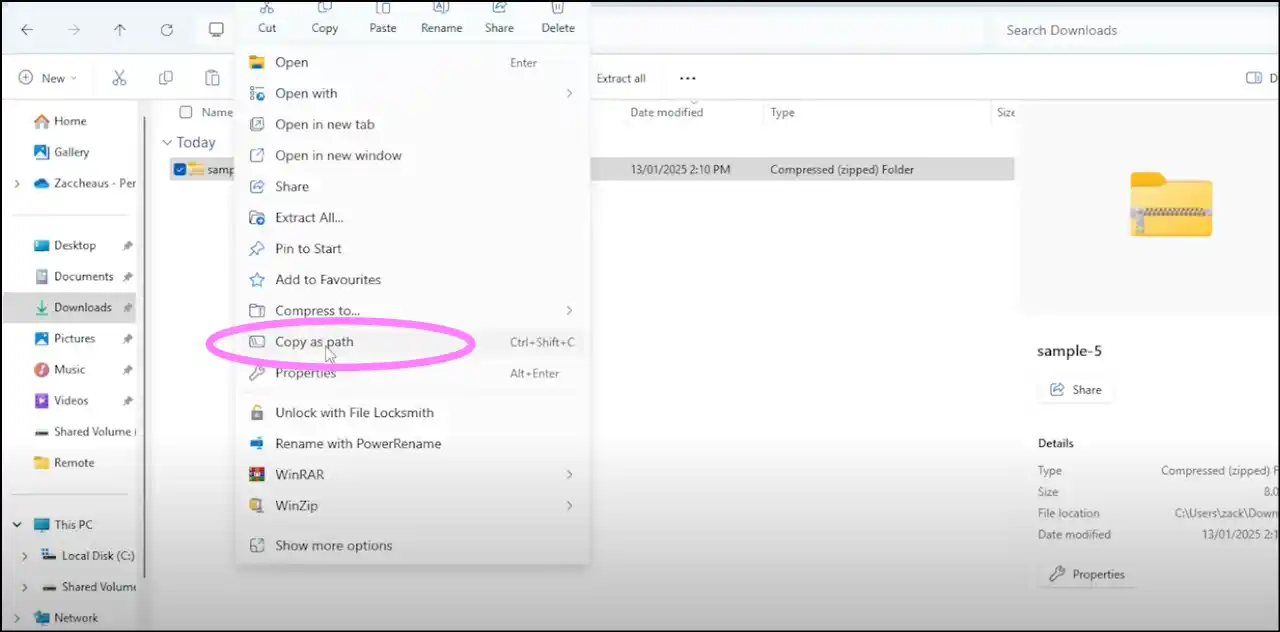
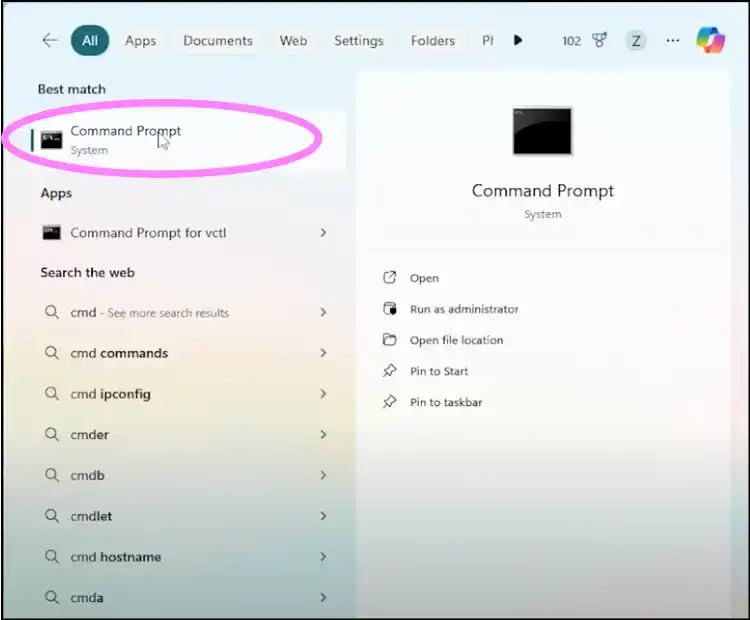
Step 3. Use the cd command:Add the "cd" command and remove the underlined part to change the directory to where the file is destined. Now repair the corrupted zip file using the command shown in the below 2nd image.
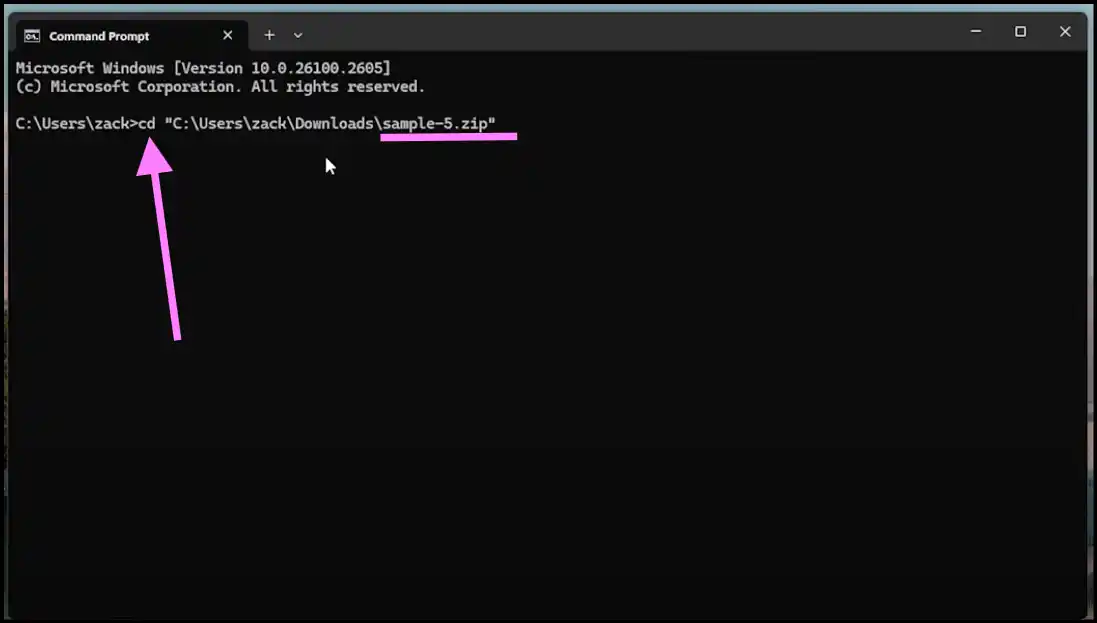
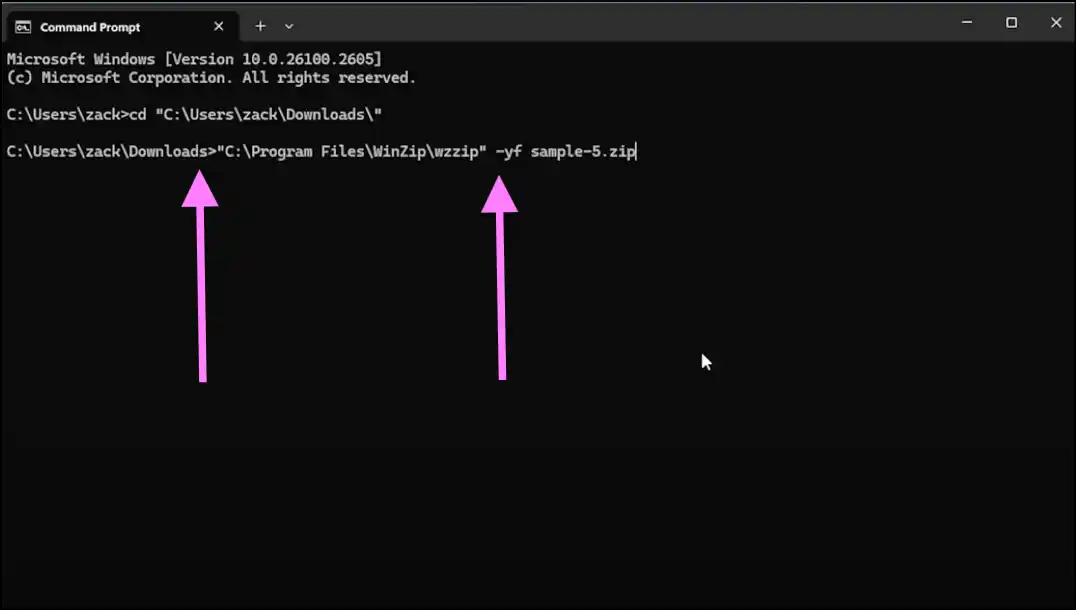
Step 4. Save the repaired archive: The above command will force the utility to extract as much data as possible from broken.zip.
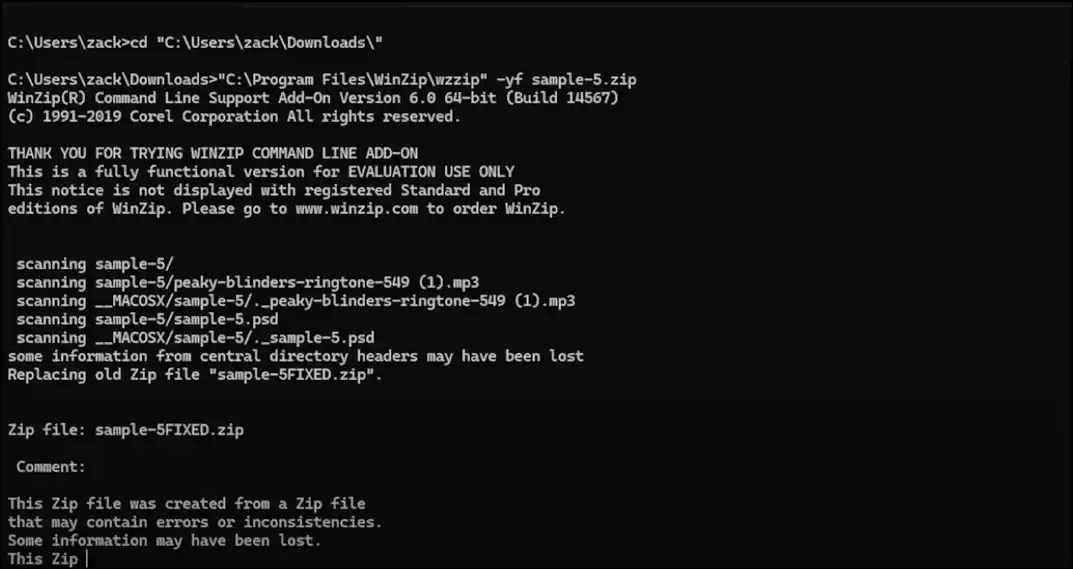
Step 5. Access the fixed zip: Once the process is completed, you can access the newly created zip file at the destination path with the word "FIXED" at the end of the name. Extract the fixed zip file as usual using WinZip, WinRAR, or any other dedicated tool.
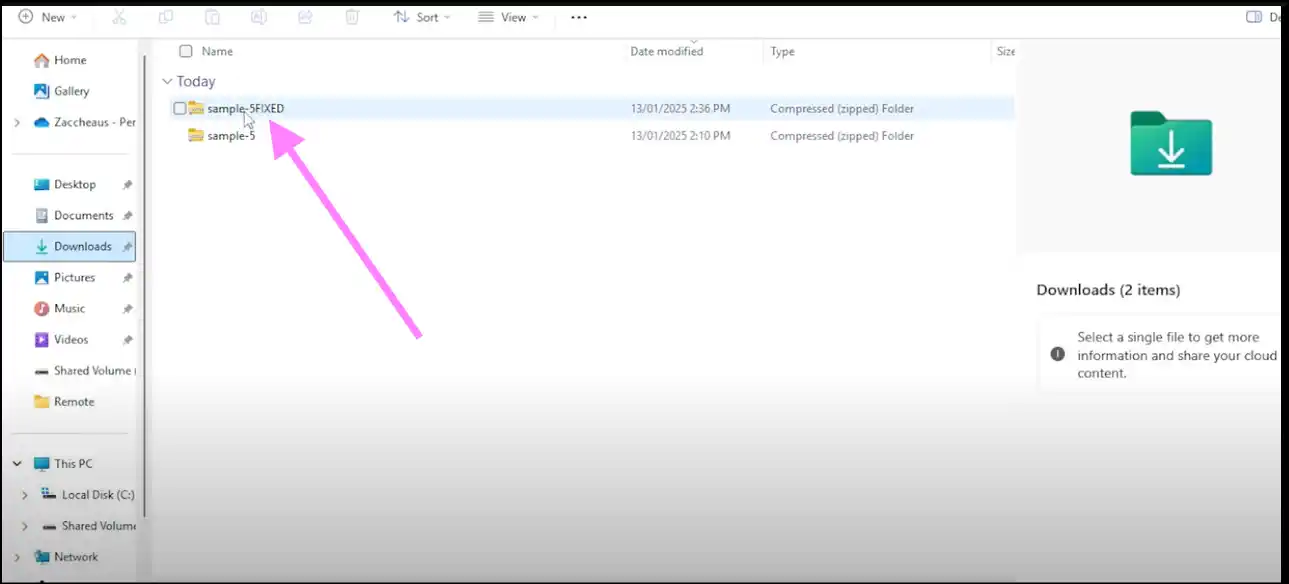
Learning how to fix a zip file is a great skill, but do you know how to create one? Read our simple guide to learn how to create zip files easily on different operating systems, like Windows, Mac, mobile, or online.
Part 6: Other 3 Zip File Repair Tools to Fix Zip Files
A dedicated zip file fixer can help you recover your severely corrupted or broken archives quickly when built-in solutions and above-mentioned repair methods do not work. These tools or apps know how to fix a zip file, have easy-to-use interfaces, and have excellent success rates. Here are our three top choices for 2025:
Zip Repair Tool by ZIP Repair.net
URL:https://www.ziprepair.net/
Pricing:$3.50 per repaired file
Zip Repair Online is an online solution that is easy to use and can quickly fix broken zip files without having to install any software. On this website, you need to send your broken zip file; they will process and repair it and then will notify you about the repair results. If you are satisfied with the results, you can purchase and download your repaired zip file.
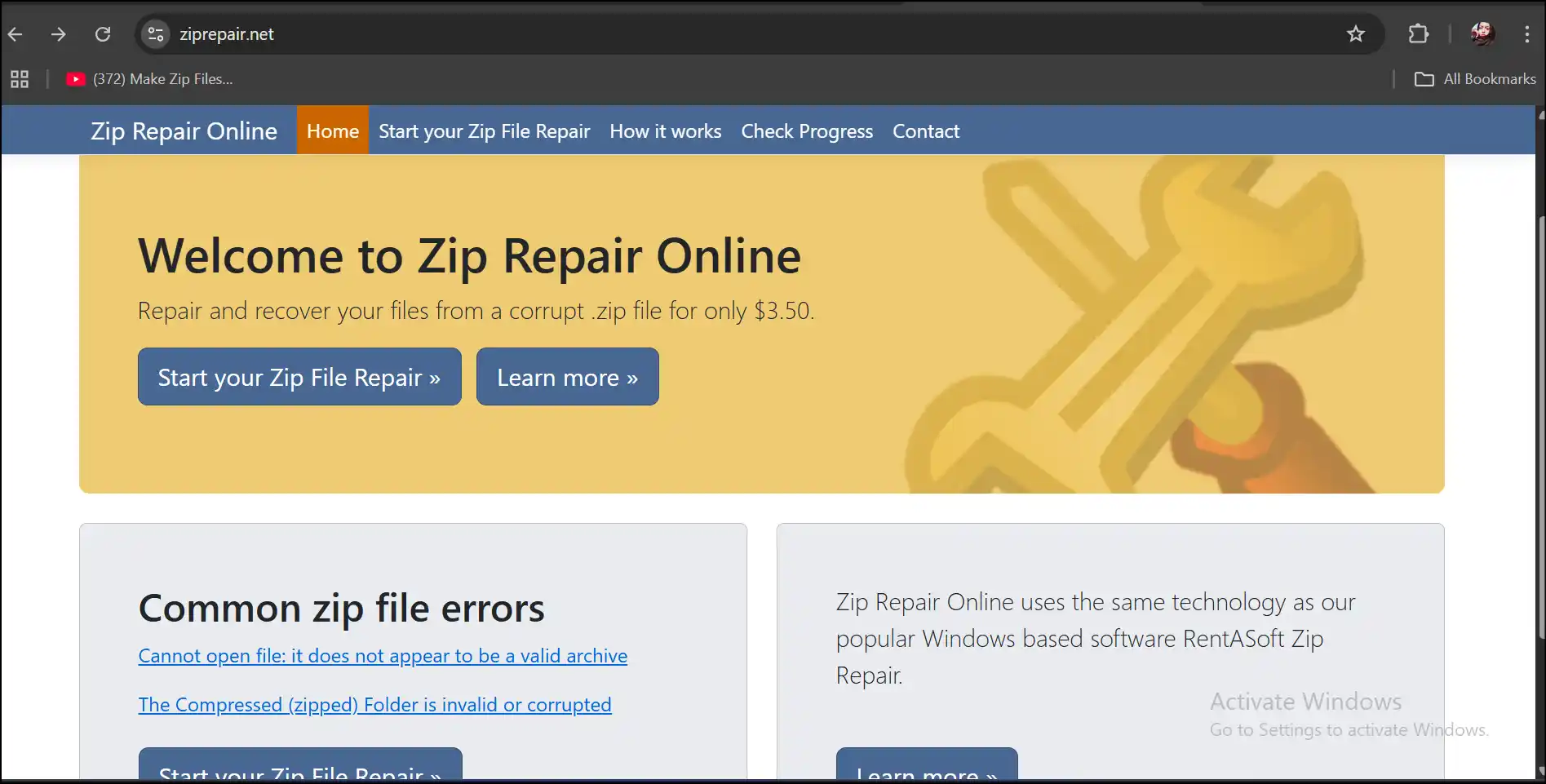
Pros:
- The web interface is fairly simple, making it great for people new to it.
- You don't have to install any software or register yourself to fix zip file.
- The users can check the progress of their corrupted zip file.
Cons:
- The users need to purchase a repaired zip file for $3.50.
- It needs an internet connection, which could be a problem for some people.
- The process of getting back your fixed zip file may take some time.
EaseUS Online File Repair
Pricing: The basic version is free; the advanced repair tool is $69.95.
The EaseUS Data Repair Tool can repair many different kinds of file formats, including zip files. It works well and is simple to use, so it's suitable for both new and experienced users.
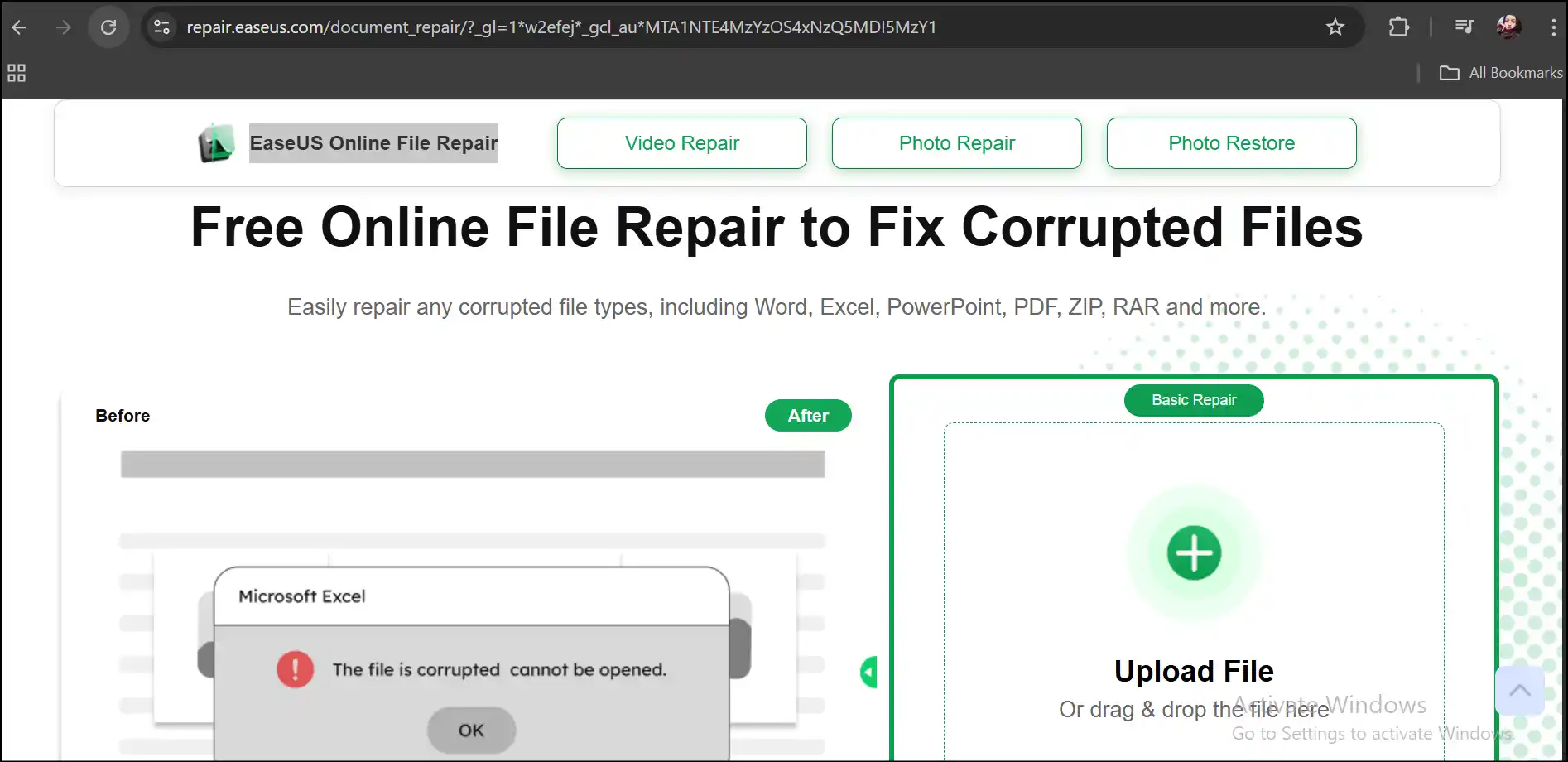
Pros:
- The interface is simple and straightforward to use, which makes the repair process simple.
- Can fix a lot of different kinds of files, like ZIP, RAR, Word, PDF, and more.
- Good at repairing minor issues and fixing broken zip files that are not functional.
Cons:
- You can only use the free version to fix zip files that are 50 MB or smaller.
- The version only let the user fix one file every day.
- The paid version might be too expensive for people who only use it now and then.
Office Recovery Online
URL:https://www.officerecovery.com/products/zip-file-repair
Pricing:Demo available; paid plans start at $19.99.
Office Recovery is a repair solution that can fix broken zip files and Office documents quickly and easily using your browser—all without installing any software. On the other hand, this website also gives you an option to buy their tool for advanced features and regular use.
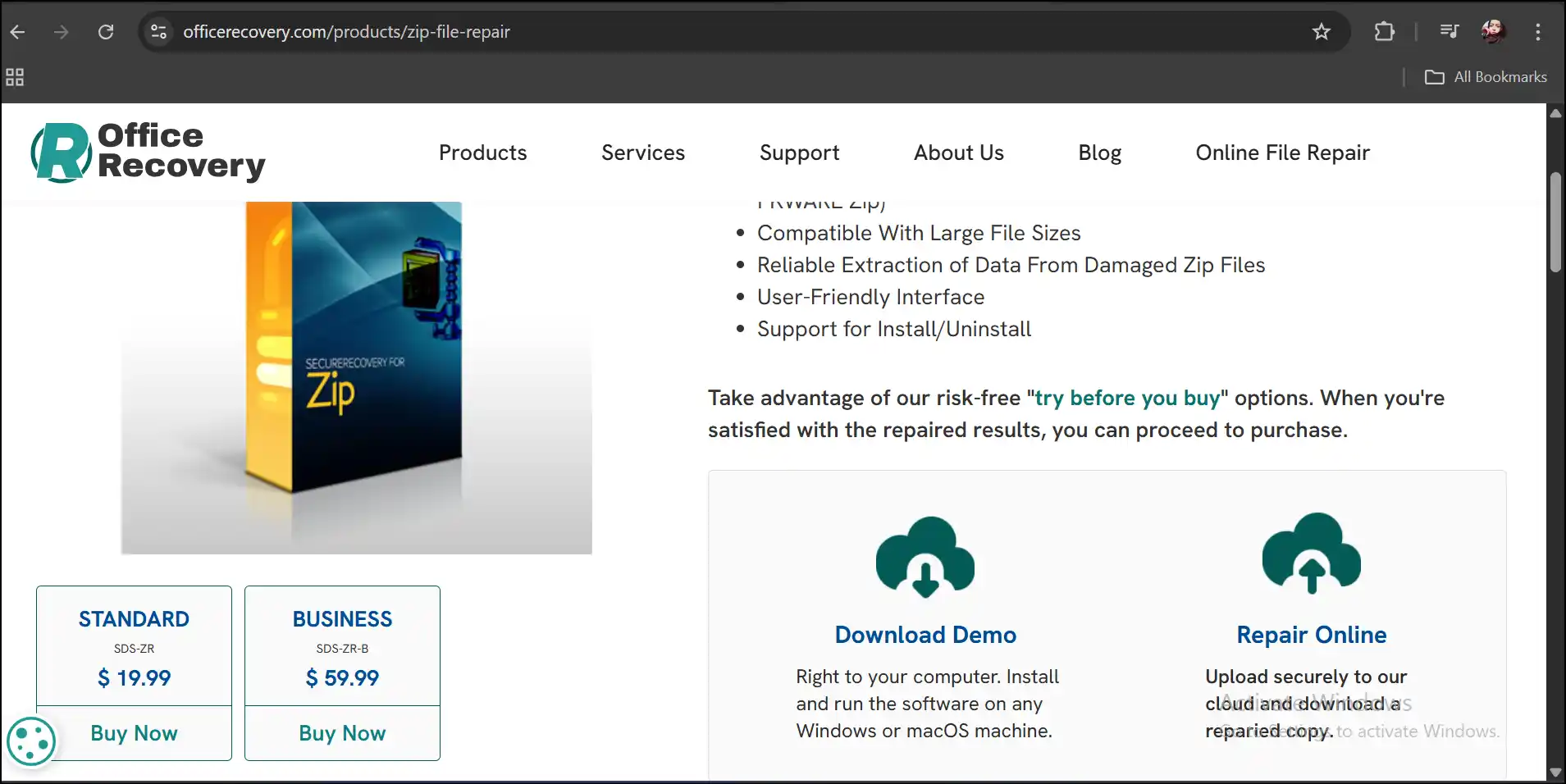
Pros:
- It can work with all types of Zip compression, such as WinZip, InfoZip, PKWARE Zip, RAR, and 7-Zip.
- Works with big ZIP files that are broken.
- Anyone, regardless of skill level, can easily follow the simple steps.
Cons:
- Free and lower-tier plans have limits on the number of files.
- It may take longer to process files that are very big or severely broken.
- In the online free version, you can only view repaired Zip files.
If you are curious about knowing some worthy and reliable zip software in 2025, read our hands-on, detailed article on the top 15 free zip software for Mac and Windows.
Part 7: [Bonus] How to Fix Encoding Errors with WMaster ZipKing
When you move files between various systems or languages, encoding mistakes may make your zip files unreadable or cause filenames to get messed up. WMaster ZipKing is a strong program that specializes in fixing encoding problems and bringing your zip archives back to their proper form. So, Zipking can make managing archives a lot easier, make them easier to read, and make sure that material is safe across multiple systems and languages.
5 Things You Can Do with WMaster ZipKing to Fix Encoding Errors

WMaster ZipKing
Fix Encoding Errors Easily With One Click
- It finds and resolves problems with encoding in zip files on its own.
- Works with a lot of different languages and character sets to make sure it works with as many systems as possible.
- It has an easy-to-use UI that works for both beginners and experts.
- Handles big zip files quickly and efficiently without slowing down the process.
- Currently, there is free access to the tool, so you may use all the features for a limited period of time.
How to Fix Encoding Errors Using WMaster ZipKing
Step 1. Download and install WMaster ZipKing: Visit the official website, download the software by tapping "Try it Free", and then follow the image guide to install the tool for your system.
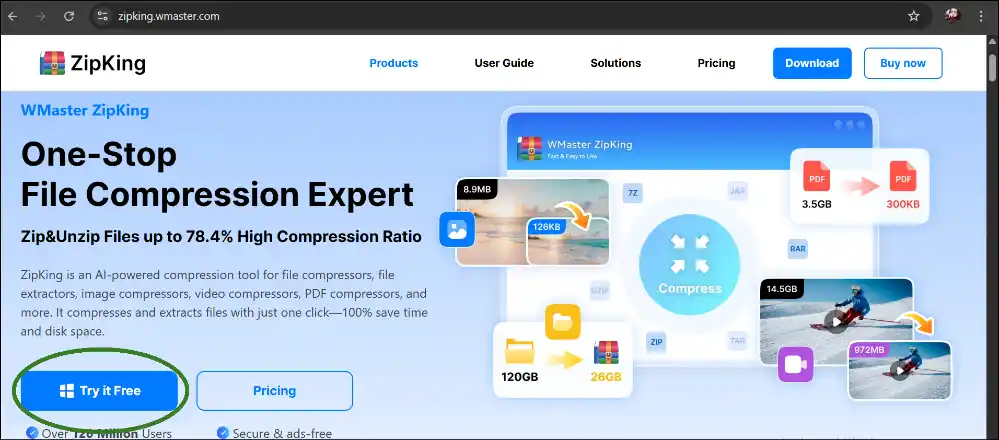
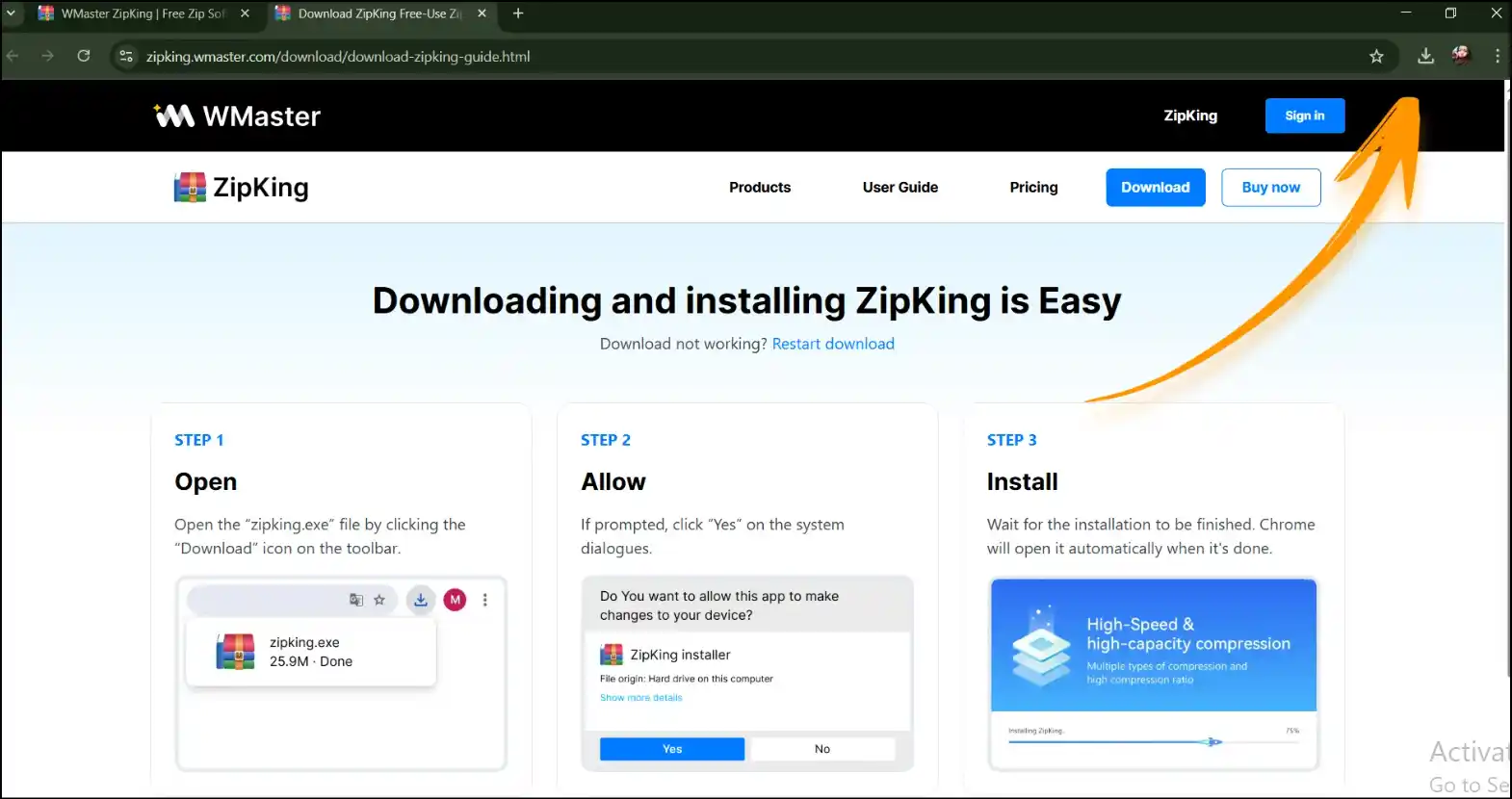
Step 2. Launch the app to manage zip:Launch our all-in-one tool, WMaster Zipking, on your desktop, and tap on "Manage" to efficiently fix encoding errors of your zip file with just a few clicks.
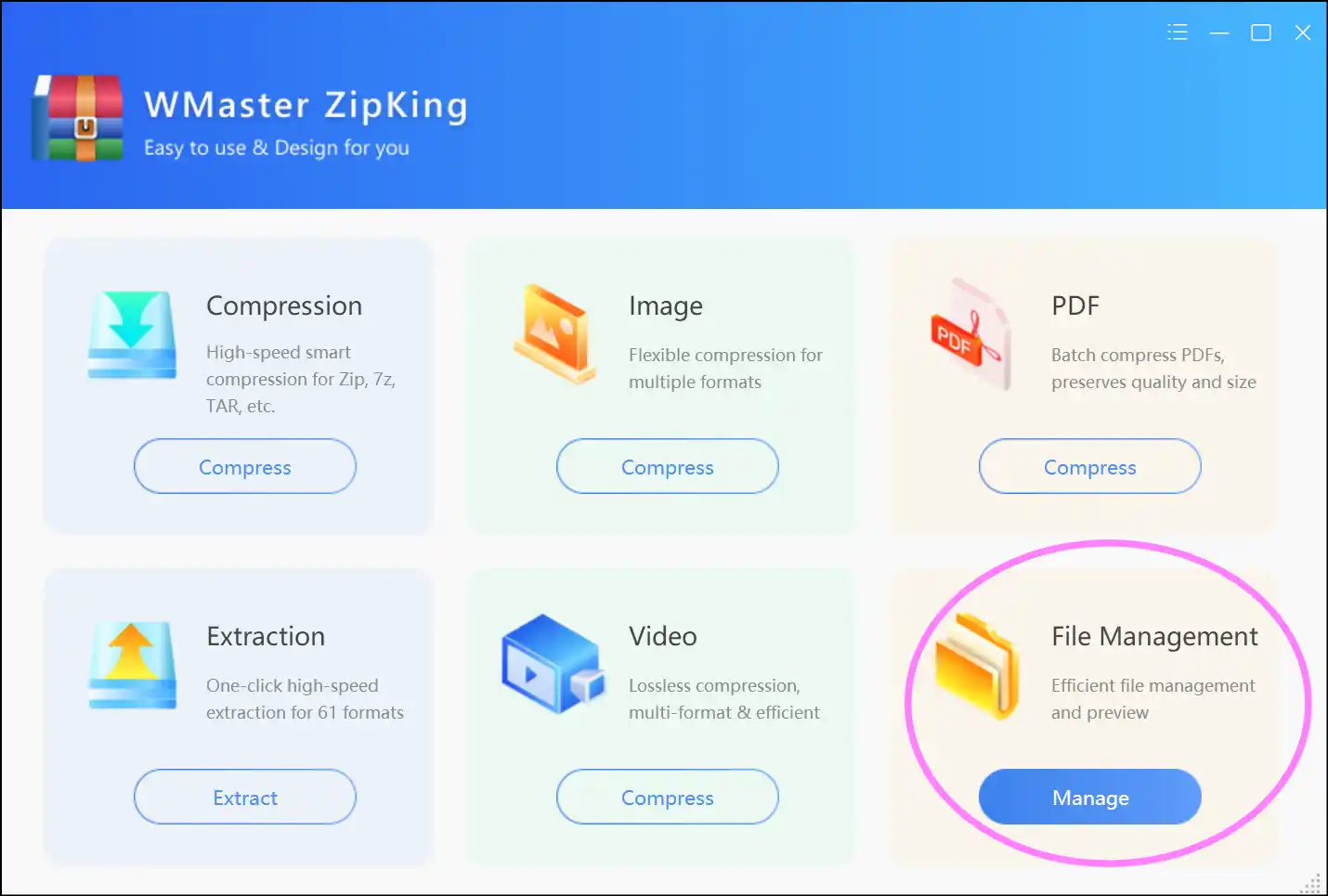
Step 3. Load your zip with encoding issues: Now locate your zip file that has encoding issues on the tool.
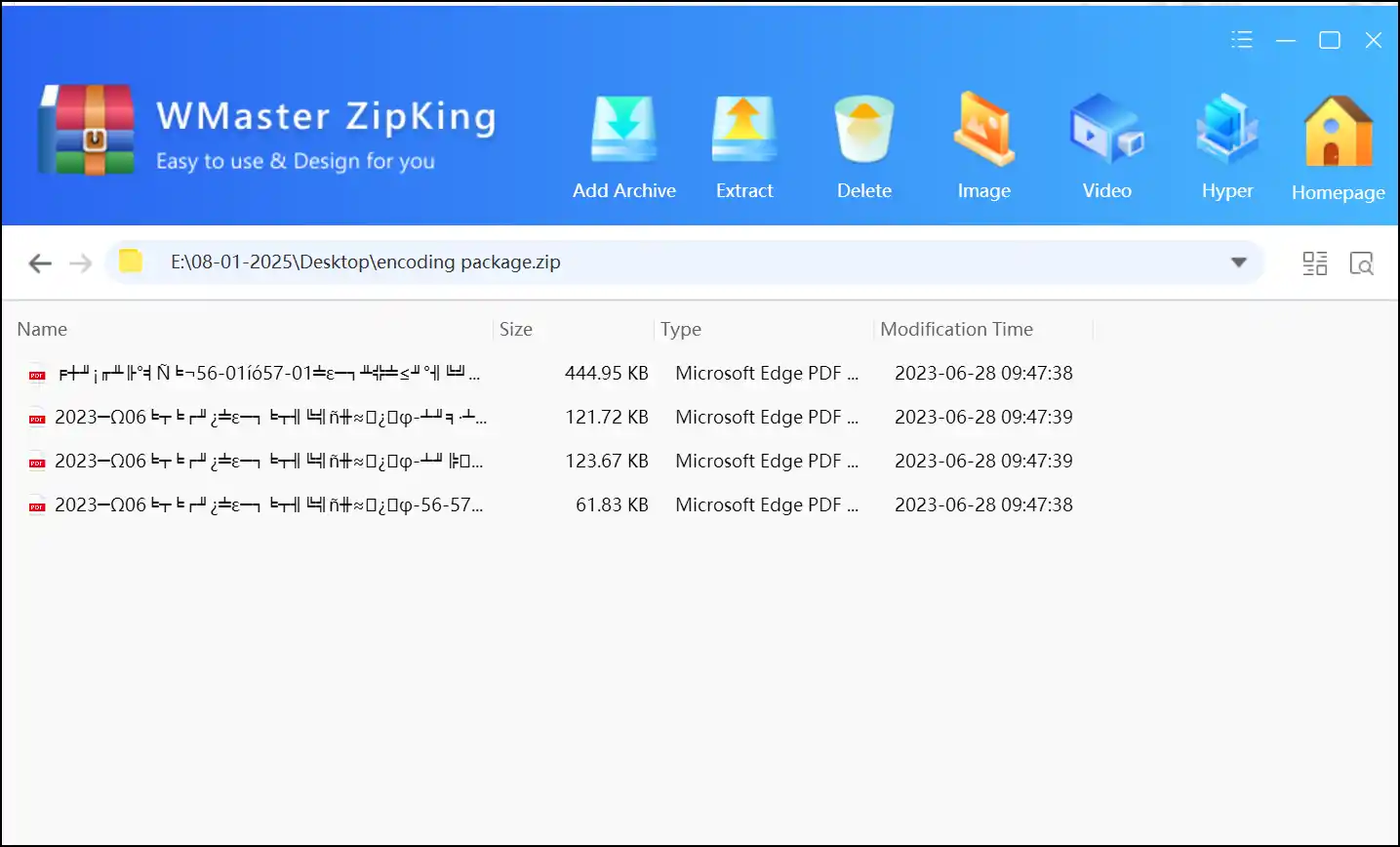
Step 4. Select encoding correction options: Once the problematic file is located, go to the upper right corner, tap on 3 dots, select "Encoding",and then "GBK" or "Auto" to instantly fix the errors.
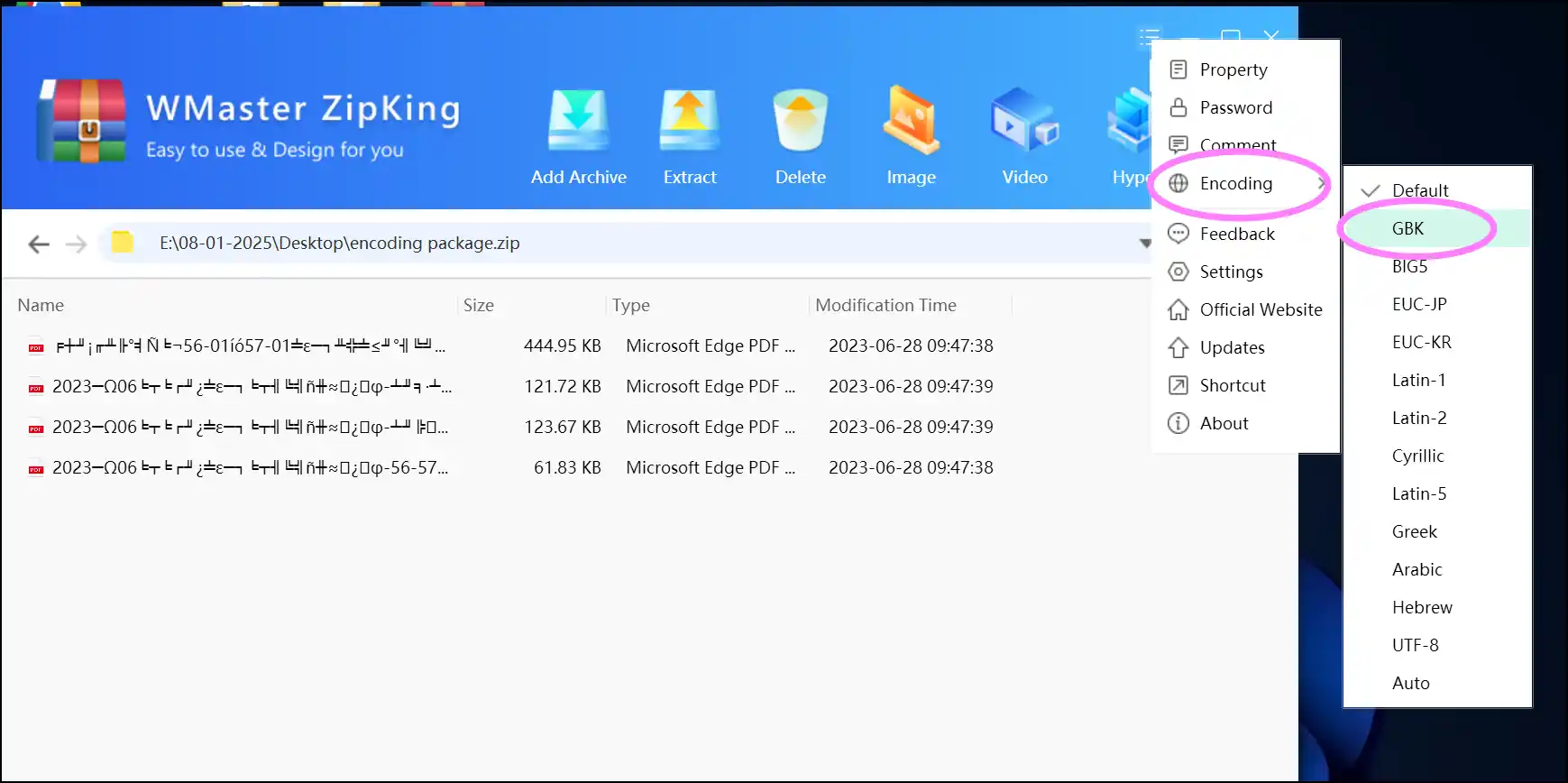
Step 5. Access the fixed zip file: Your zip file with encoding errors is fixed now; open and access your fixed zip file as usual.
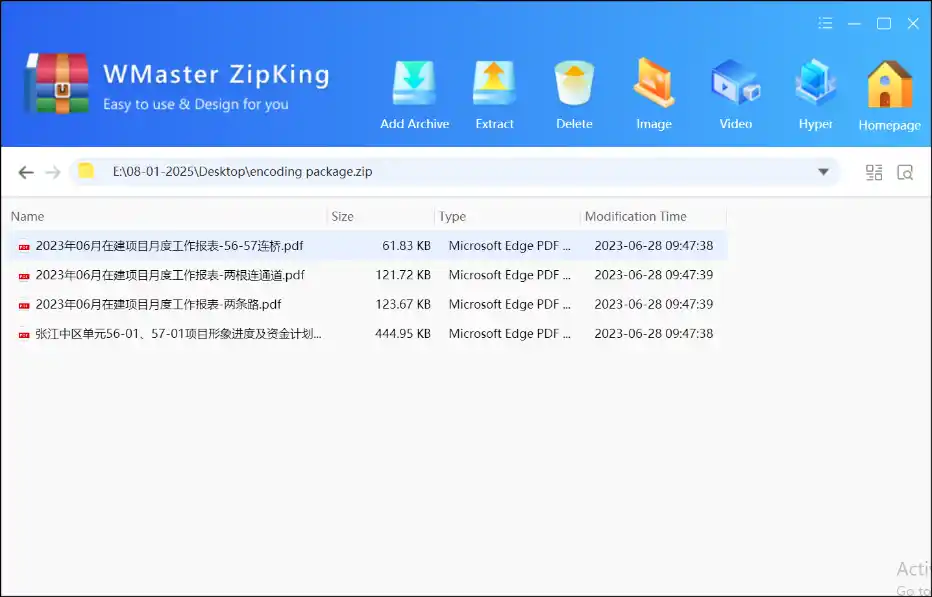
Conclusion
Sometimes knowing how to fix zip file is lifesaving! You can always get important files out of a broken zip package, no matter what happens to the files, the encoding, or the downloads' error. Windows Security checks, built-in tools, or re-downloading files can all help you fix small problems quickly. If you need to do more complicated repairs, though, you can download dedicated programs, such as WinZip, WMaster ZipKing, and others.
If you are using Windows, give WMaster ZipKing a try. In 2025, you could be able to use all of its capabilities for free for a short time. You will need our all-in-one tool if you work with zip files a lot, as it can fix zip files that are broken and correct problems with encoding. Follow these easy steps to fix zip files so that corrupted archives don't come in the way of your data security, accessibility, and organization.