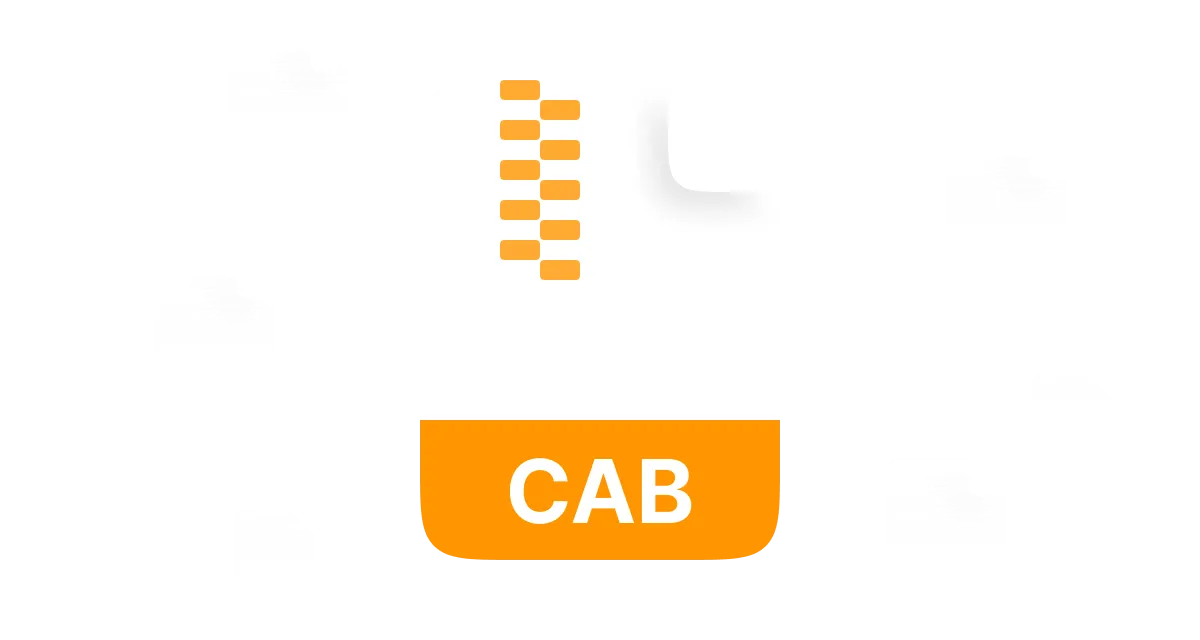Have you ever found a .CAB file and had no idea what it was? Youre not alone! Some of us have been in a similar position, where we have encountered these files and were quite confused. But worry no more! We will explain what CAB files are, their uses, and how to install and open CAB files in this article.
In this article
Part 1: What is a CAB File?
You have most likely encountered CAB files while performing software installations or updating your Windows operating system. But what are they?
CAB files, or Cabinet files, are archive files that are compressed and contain other files and subdirectories. CAB files have been around for many years and were created by Microsoft to bundle and distribute system updates, software setups, and drivers for devices.
In its simplest sense, a CAB file is a single file that contains many other files, including executables, system files, such as dynamic link libraries (DLLs), information files, and documentation. These files are all the ones that may be required during the installation or update of an application or device driver.
The use of CAB files was first developed with the intention of decreasing the overall size of installation packages to allow for easier and faster transmission of data sets. This was particularly useful in the 1990s when the Internet was not as fast as it is today, and downloading large files was a time-consuming process.
Since then, people have also used CAB files for other purposes. Not only do people use them for software installation, but they also use them for Windows updates, service packs, and other significant updates to the Windows operating system. Today, CAB files are still no less essential for the Windows operating system.
How .CAB Files Work?
If you have ever worked with Windows, you have at one time used a.CAB file. In its simplest form it is a file which holds several files in the form of a single compressed package. It is comparable to a ZIP file but for Windows installation packages specifically optimized.
CAB files are like digital suitcases that contain system files, application files, and drivers and are easily portable. The compression is done by techniques or algorithms such as LZX or MSZIP, which reduce the size of the files in order to facilitate their transfer or installation.
However, if you want to get to the file within a .CAB file, you can use Windows Explorer or another appropriate program to unzip it. It's akin to opening a locked cabinetit restores the files to their original condition, ensuring no alterations or loss of data occur.
In simple words, CAB files improve the process of software installation and updating in the Windows operating system. You will always find one. CAB file when you are using Windows, and you should not think that it is just another boring file; it is a treasure chest that is just waiting to be opened.
Features of .CAB Files
• Shrinkage mastery:CAB files use optimum compression algorithms to combine several files into a single file in order to optimize space during transmission. It is like packing clothes in a suitcaseyou can fit more when you roll your clothes!
- • Digital safe: Encrypt CAB files to preserve their integrity during transfer. This provides one more layer of security so that you can sit tight knowing that your files are protected.
- • File flexibility: CAB files are uncommon and can contain various types of files like executables, DLLs, config files, etc., in one single archive. It is like a digital treasure chest!
- • Windows Right-hand Man: CAB files are common in Windows and are used in installations or system updates to improve the user experience and automate processes. It is like having a personal IT assistant!
- •Speed demon: CAB files are highly compressed and have rapid extraction speeds that are better than those of ZIP and RAR. Its like having a speed demon on your side!
What Are .CAB Files Used For?
CAB files are used for many purposes, but the following are the main ones:
- Improved software delivery: Packaging and delivering software, systems, and drivers can be possible without a hitch by the most common formatCAB files.
- Simple file size reduction: In this case, CAB files are used to make the files smaller and thus transfer them faster from one location to another.
- Efficient data storage and organization: CAB files are a way of organizing, grouping, and indexing files to help in the order and avoid clutter in data management.
- Problemless system updates: CAB files are used by Microsoft to distribute system updates, Windows updates, and hotfixes for a smooth user experience.
- Simple and easy driver installation: CAB files are used as a medium to carry hardware component drivers that can be easily installed and set up.
- Backup and Restore with Security: Through the use of CAB files, it is possible to back up important files and data and restore them easily in case of data loss.
Part 2: How to Install a CAB File in Windows
So you have a CAB file, and you are ready to go? Well, stop there for a second! Installing these cabinet files can be a bit tricky, but dont worry, we will explain how to open them.CAB file in Windows below.
Heres the thing: CAB files are not your usual type of files that you can click on and they will open. They require a bit of a touch up with the help of some tools such as DISM (the Deployment Imaging Service and Management Tool) or PowerShell. You see these tools as the special sauce that has to be there for CAB files to be effective. If you want to master these cabinet files, it is best to learn to install them. We will show you the ropes and have you installing CAB files like a pro in no time.
<3>Guide to Install CAB File in WindowsWant to install that CAB file on Windows? Allow us! Follow these easy-peasy steps:
Step 1:
First, switch on your Windows 10 device and access the Start menu. Use the search bar and enter Command Prompt, select the top result and click on Run as administrator. Its really that easy!
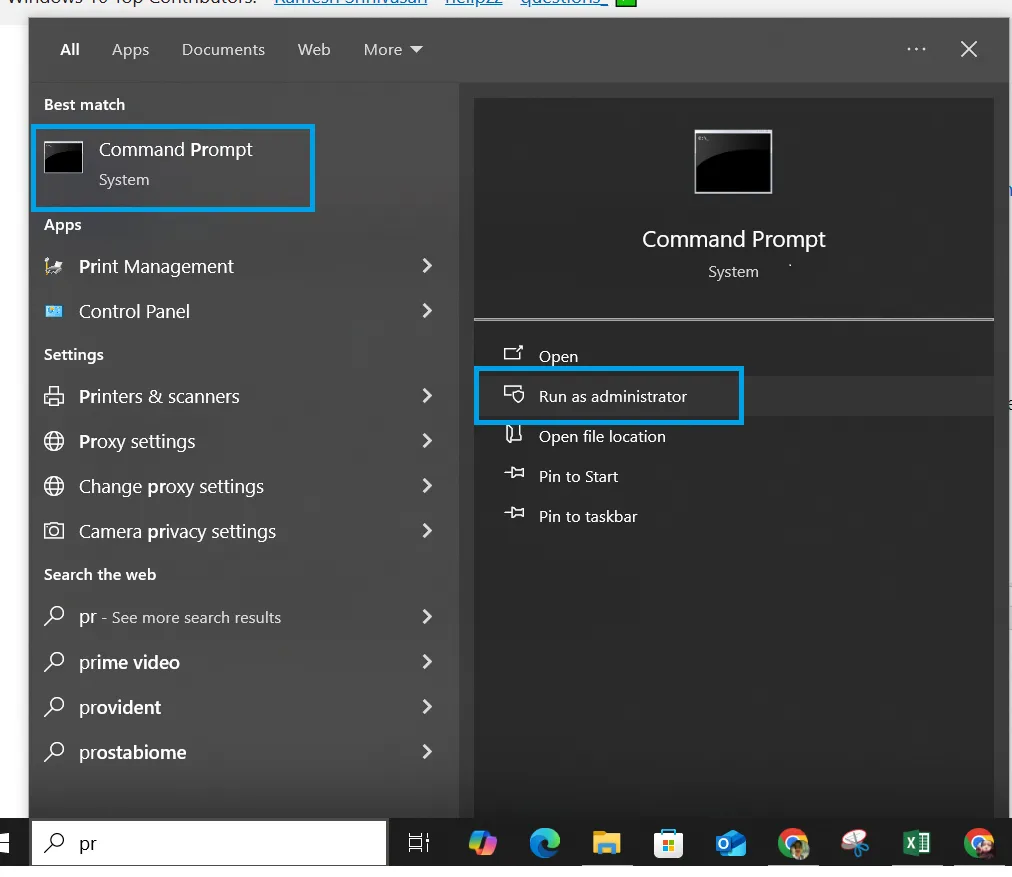
Step 2.To set up the CAB file, type the below command and press Enter:
dism /Online /Add-Package /PackagePath:"PATH\TO\CAB"
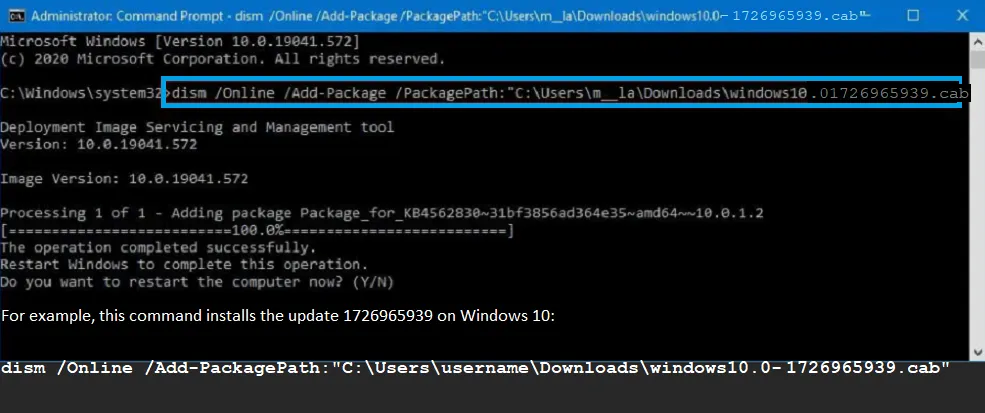
When you have followed the steps, the package will be installed on your system. Note that if this is an update, you may have to restart your device to finish the process. That's it! You are now a CAB file installation master!
Tips to Install CAB File in Windows
So you are in the process of installing a CAB file on Windows? Then these pro tips will help you avoid some common pitfalls:
- 1. Verify that the file is not damaged or missing parts. To check the file size and content, you can use Windows Explorer. Miss this step and you may end up with a messed-up installation!
- 2. If you are installing CAB files that are connected to system updates or device drivers, then the right decision is to use DISM from the command line.
- 3. You should make sure your Windows is in top shape! This is to ensure that your version is up to date to prevent any compatibility issues with the CAB files you are planning to install.
Part 3: How to Open CAB Files
Whether you are using Windows 10 or Windows 11, WMaster ZipKing is here to help. It is the ideal companion for the person who requires taming the chaos of compressed files.
This handy tool is like a set of tools that was made specifically for working with compressed files, including CAB. Heres the best part: You can use WMaster ZipKing (a one-click tool) effortlessly, as it is easy to use, even if you're not a tech whiz.
Key Features of Using WMaster ZipKing to Uncompress. CAB Files

WMaster ZipKing
Easiest CAB file Extractor You Deserve to Try
- A straightforward drag-and-drop interface to give you user-friendly.
- Capable of handling multiple file formats beyond .CAB files, like Zip, RAR, 7z.,etc.
- Quickly get access to extracted CAB files automatically.
- Support batch unpacking .CAB files simultaneously.
- Password-protected for your important .CAB files.
Tutorial on Uncompressing CAB Files by ZipKing
Follow these steps to uncompress your CAB file using WMaster ZipKing:
Step 1:Go to the official website of ZipKing and click Download, then follow the prompts to install and launch WMaster ZipKing.
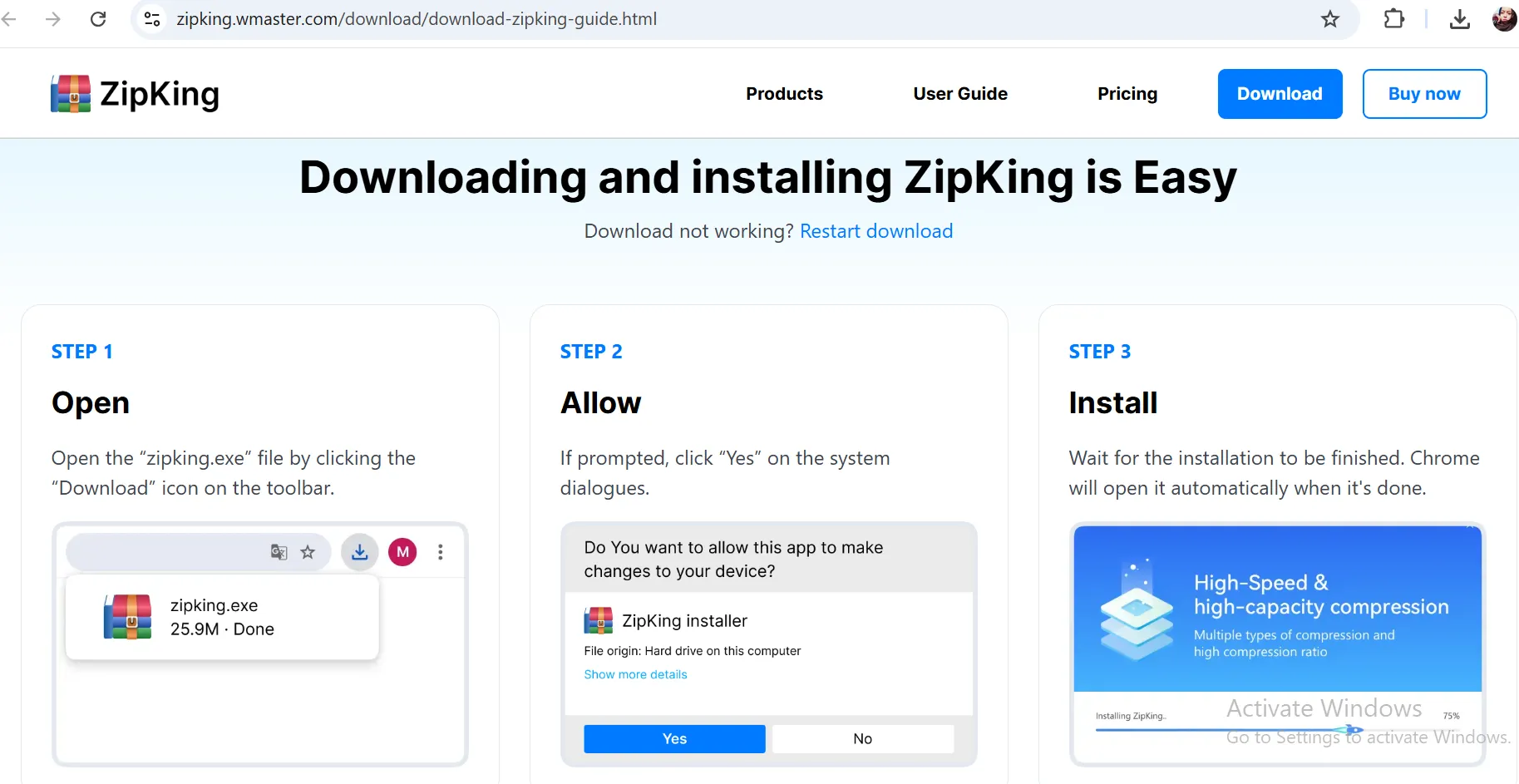
Step 2:After following the prompts to launch the tool, click on "Extract." After that, select the .CAB files you want to uncompress with ZipKing and click open.
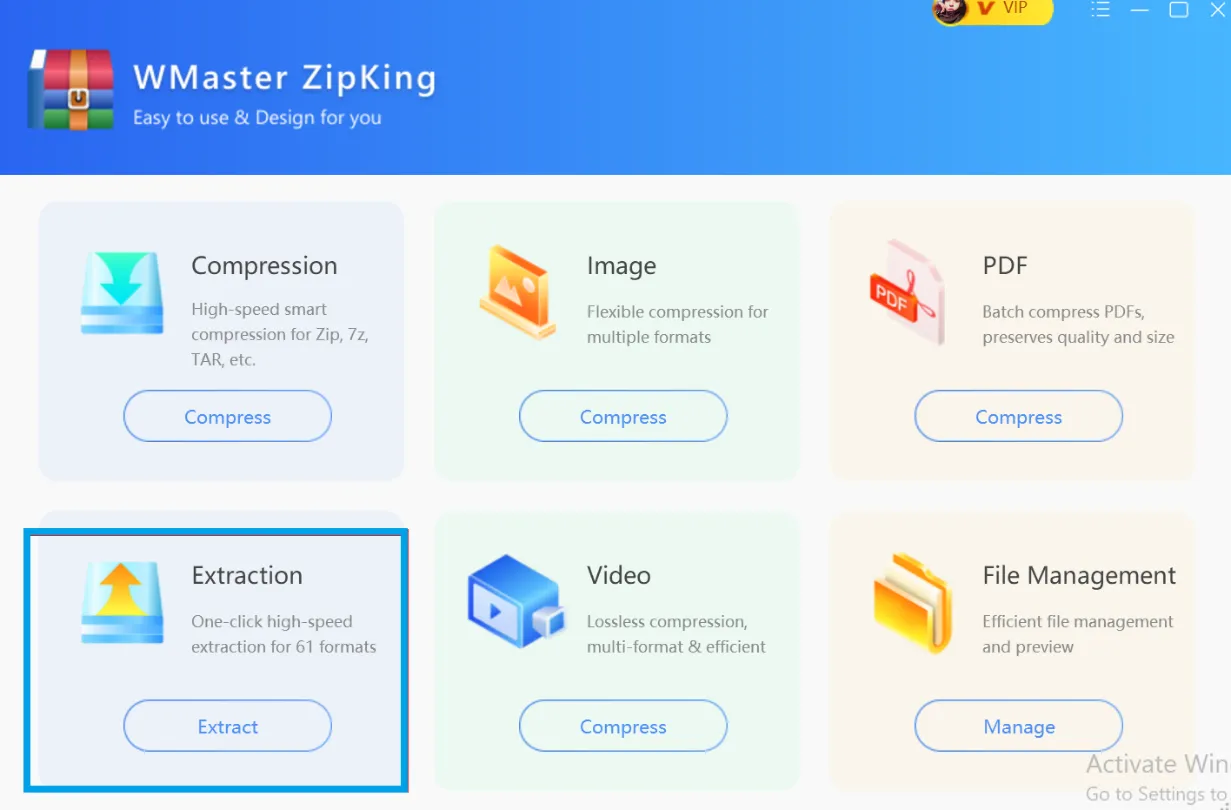
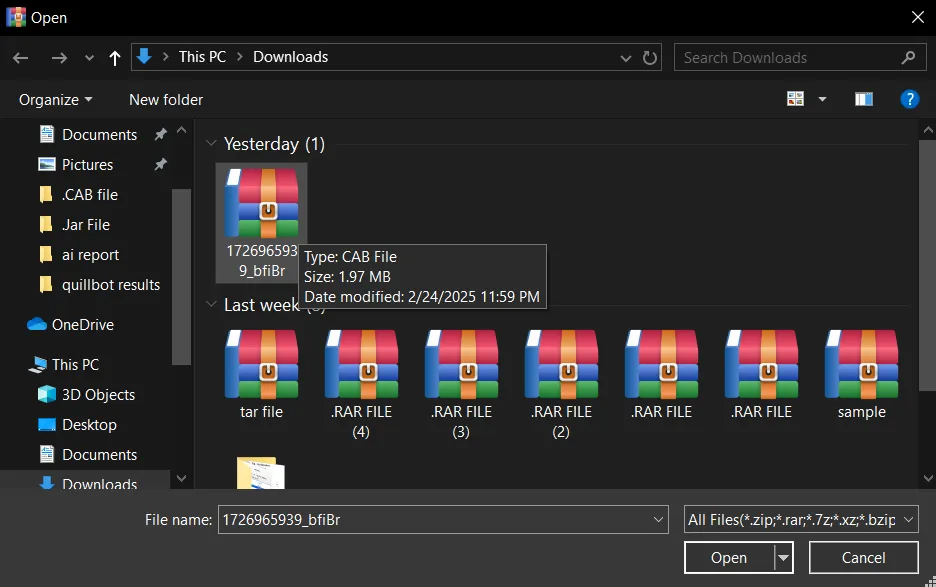
Step 3:Now you can see a pop-up, click Extract Now, and preview the content of the .CAB file instantly.
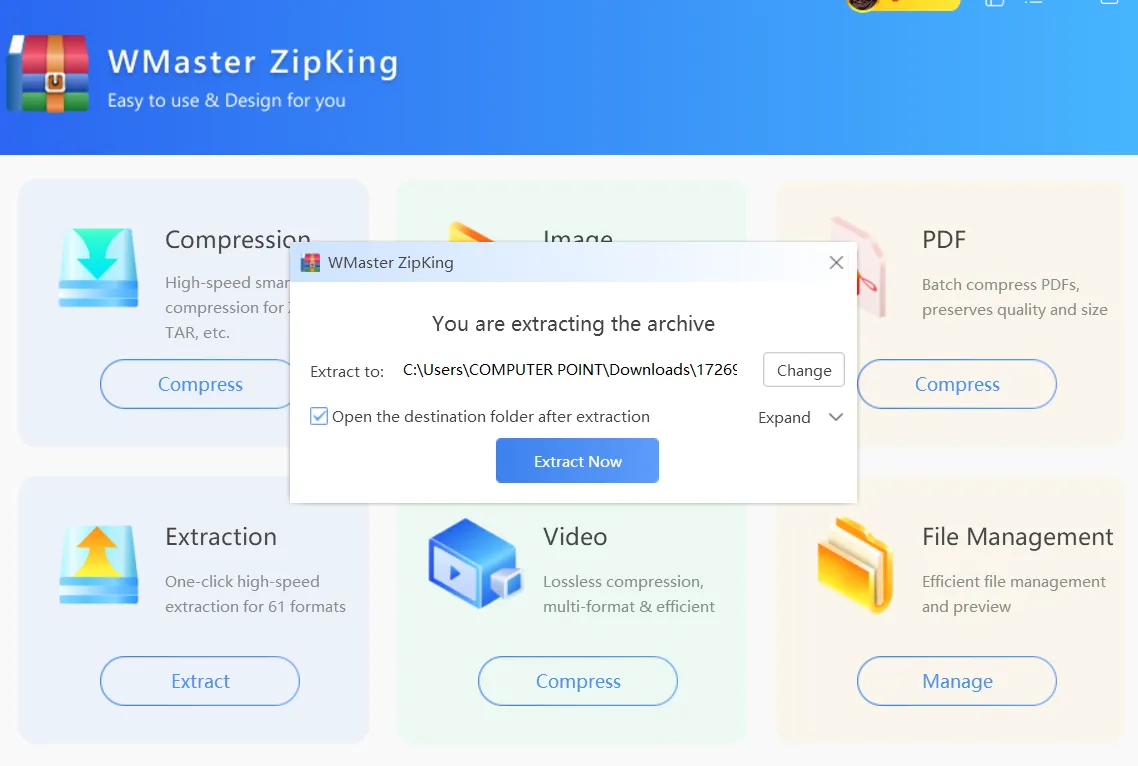
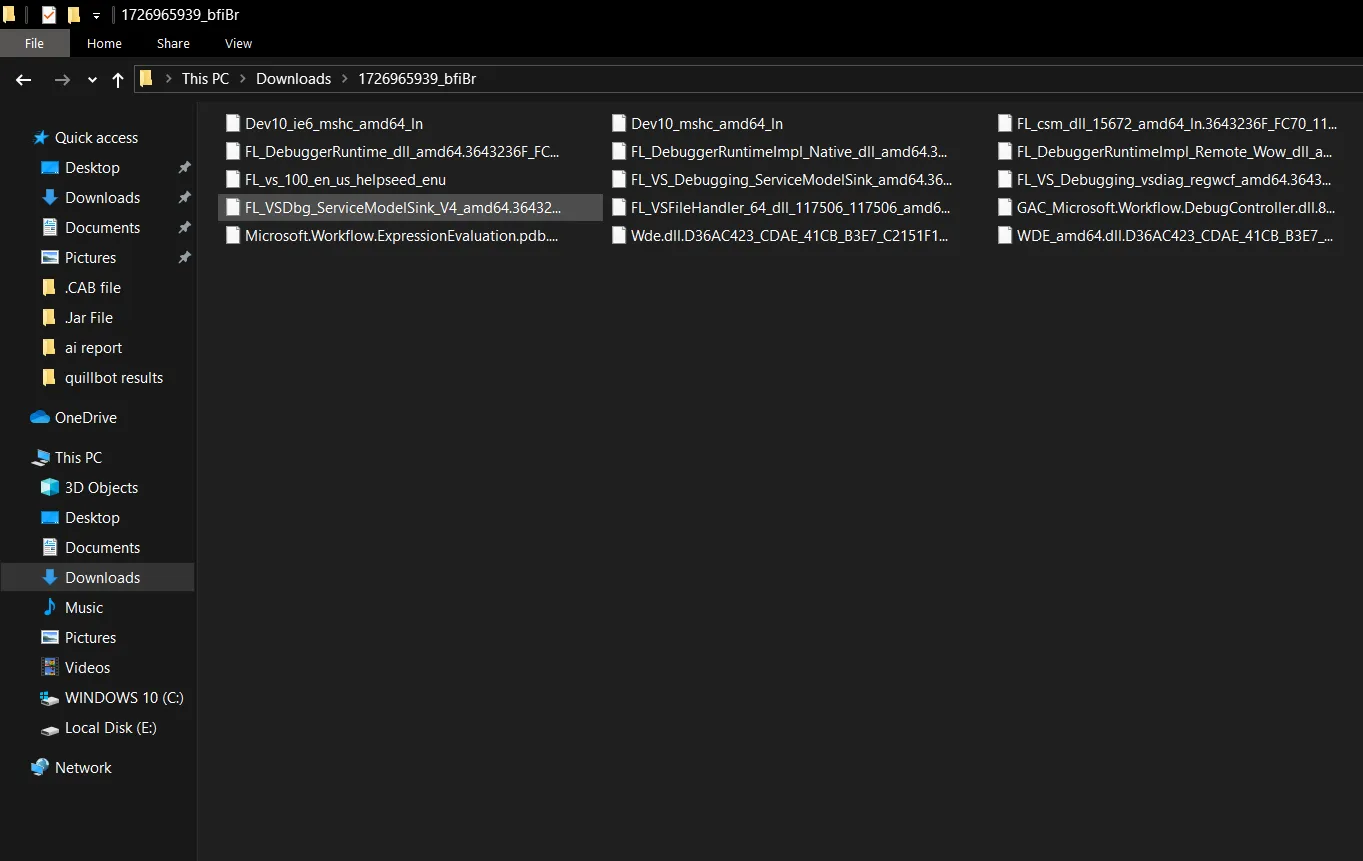
Part 4: Hottest CAB File FAQs
Is it safe to delete .CAB files?
CAB files are usually temporary installation files. Once the installation is complete, you can remove them safely to gain some disk space. However, it is important not to remove CAB files if you intend to reinstall the software at a later time.
Why Can't I Install the CAB File Using the DISM Command?
If you are getting errors when installing CAB files with DISM, then make sure you are executing the command prompt with administrator rights. Also, check that the CAB file is not damaged or does not match the Windows version that you are running currently.
How to Use a CAB File in File Explorer?
You can unpack the CAB archive in File Explorer just by clicking on it. This will make the file appear as a folder that can be opened, and files can be copied from it.
How to Convert CAB File to EXE?
CAB files cannot be converted to EXE directly. But you can unpack the CAB file with WMaster ZipKing and then use the extracted files to create an EXE installer, if needed.
Final Words
CAB files are not new, but they have certainly been enhanced! They are not only used to install software but are also used as a system recovery image, backup, and software distribution.
But thats not all; with the help of great applications like WMaster ZipKing, handling CAB files is a piece of cake. This powerful software ensures that you do not experience any problems when you want to open, unpack, or otherwise work with CAB files while leaving you to worry about other things like what to watch on TV next.
So, why should you care about CAB files? We are so sure of WMaster ZipKings effectiveness that we are offering a free three-use trial to let you experience the ease of file extraction!
Give it a try and find out how WMaster ZipKing can help you reduce the stress associated with file management. Download WMaster ZipKing now and become part of the file management army!