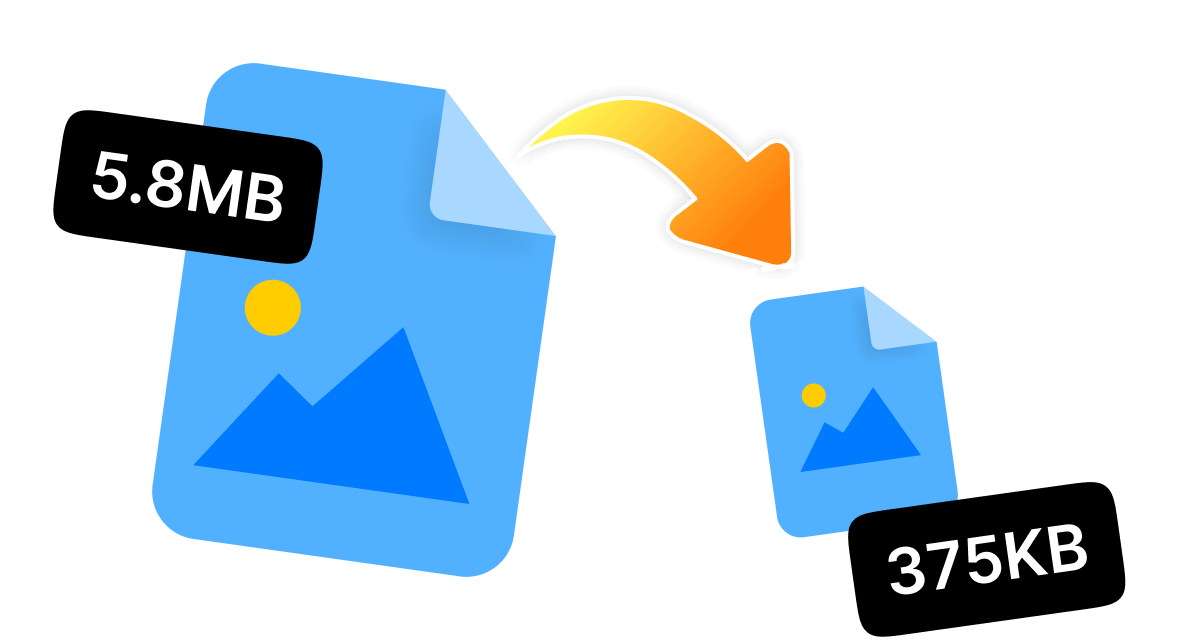Have you ever thought about how to make a photo size smaller without sacrificing quality? To share pictures by email, upload them faster, or preserve space on your device, you need to know how to make the size of a photo smaller. There are ways to make your image files smaller, and each one works best with a different device or purpose.
From Windows and Mac devices to smartphones and online tools, we will look at five tried-and-true ways to make a photo smaller in this guide. These tools will make your pictures look amazing and take up less space on any platform. In addition, you will get step-by-step instructions, as well as ideas on how to easily and effectively manage your photos.
In this article
Part 1: The Easiest Way to Make a Photo Size Smaller on Windows10/11 [Free]
Want to find out the easiest way to make a photo file size smaller on your Windows 10 or 11 PC? WMaster ZipKing is here to help you out. This user-friendly free tool is created exclusively to help you compress photos quickly and without any trouble. Whether you are a beginner or a pro, ZipKing offers a basic method to reduce your photo file size efficiently.
Key Features of Using WMaster ZipKing to Make a Photo Size Smaller

WMaster ZipKing
Make a Photo Size Smaller Automatically Without Quality loss
- Custom photo compression by adjusting their size and resolution ratios for better transferring.
- Make multiple photos smaller at once with a few clicks, saving time and energy.
- Preserves high photo quality after hyper-compressing files up to a 78.4% ratio.
- Resize and custom select dimensions for your official photos, e.g., passport, visa, or ID photo.
- Intuitive interface to right-click image compression with one click.
Steps on How to Make a Photo's File Size Smaller on Windows by WMaster ZipKing
Step 1: Get the WMaster ZipKing: Go to WMaster ZipKing and start the download process by tapping "Try it Free", and then follow the instruction steps to install the tool setup on your device.
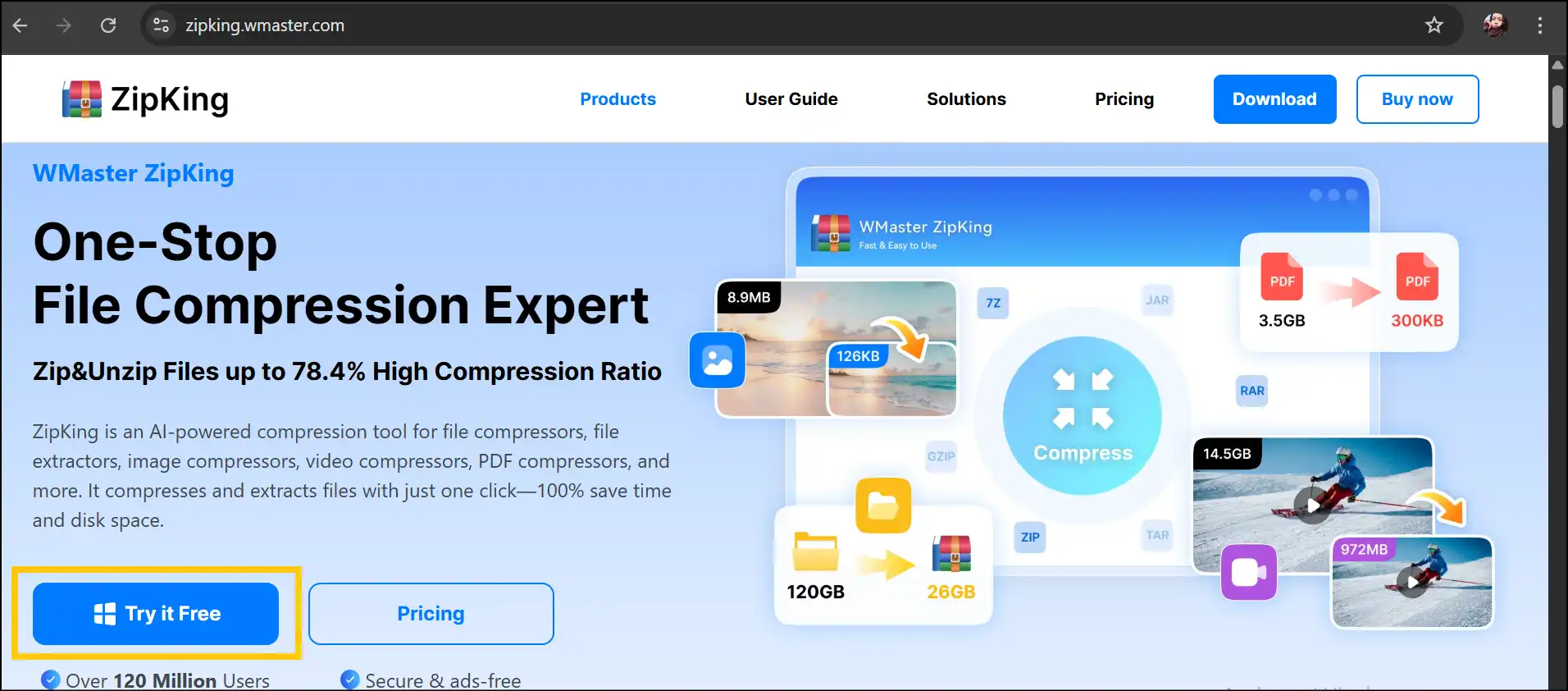
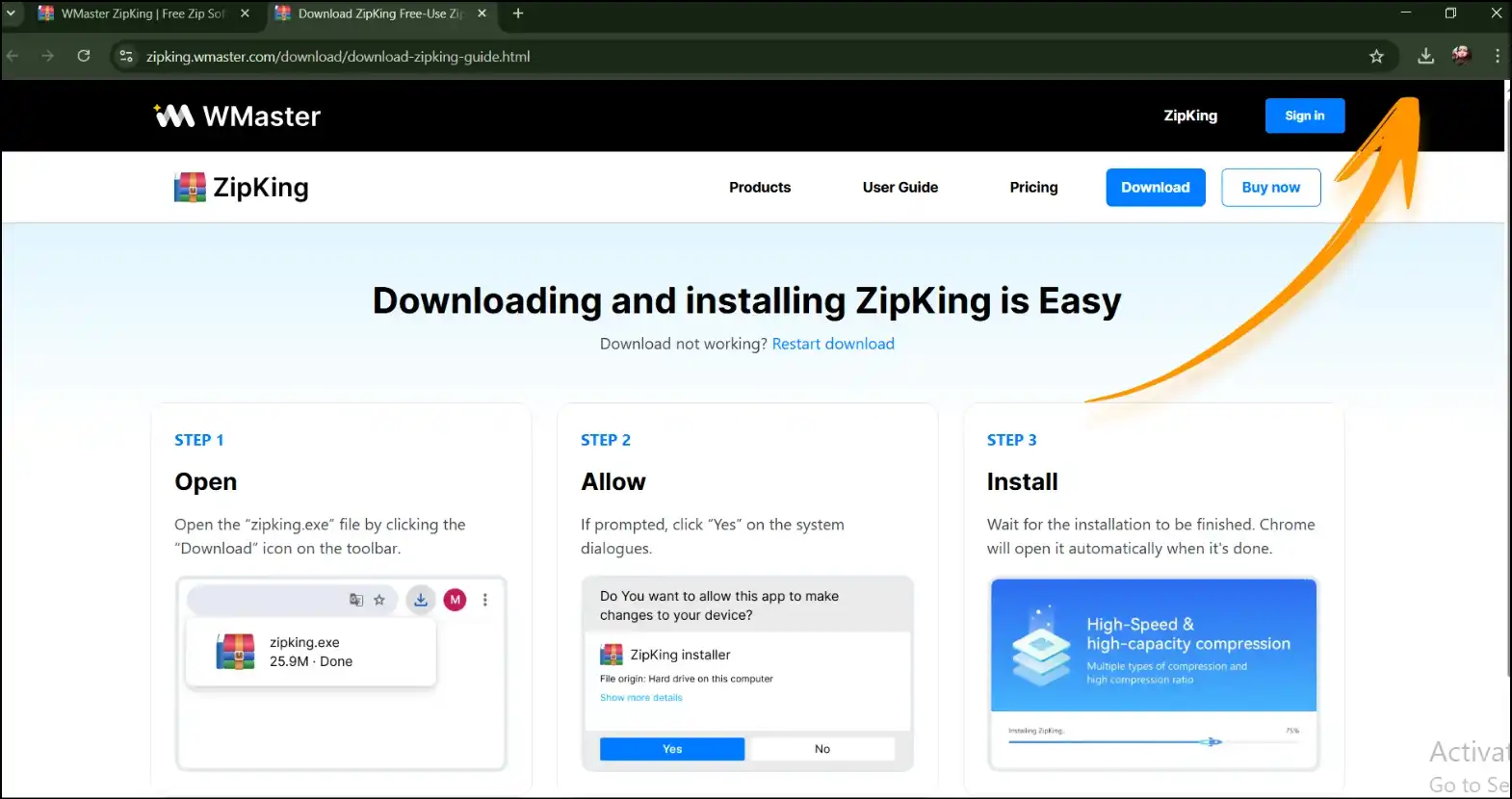
Step 2: Upload Image File: After launching the tool on your desktop, select "Image Compress", and then click on "Select Image" to upload a photo that you want to compress.
💡Tips:For a batch process, select multiple photos and upload them on the tool. Now choose a compression level and compress all the files at once.

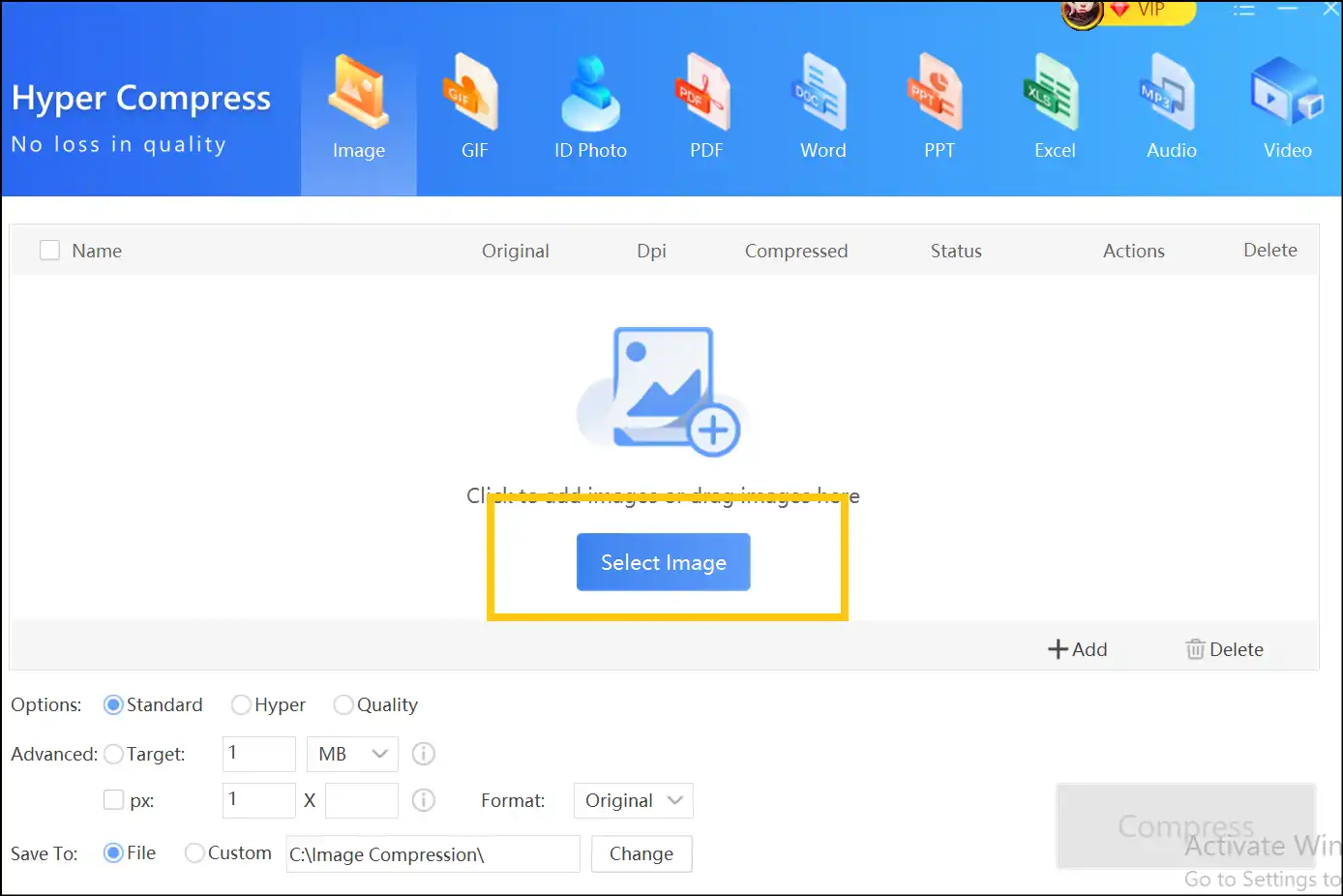
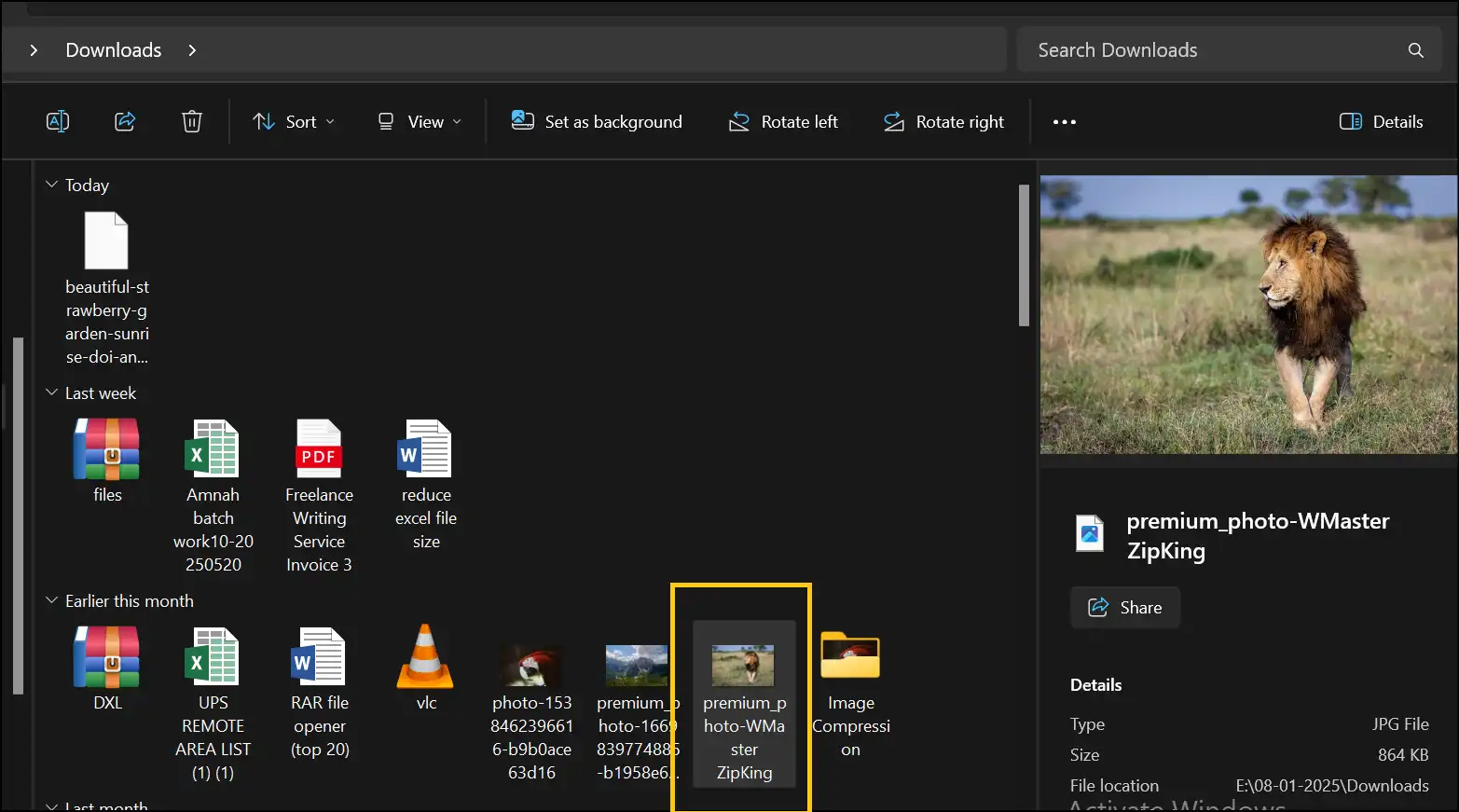
Step 3: Custom Compression: Now select the compression level you desire and other preferences for your smaller photo and press "Compress".
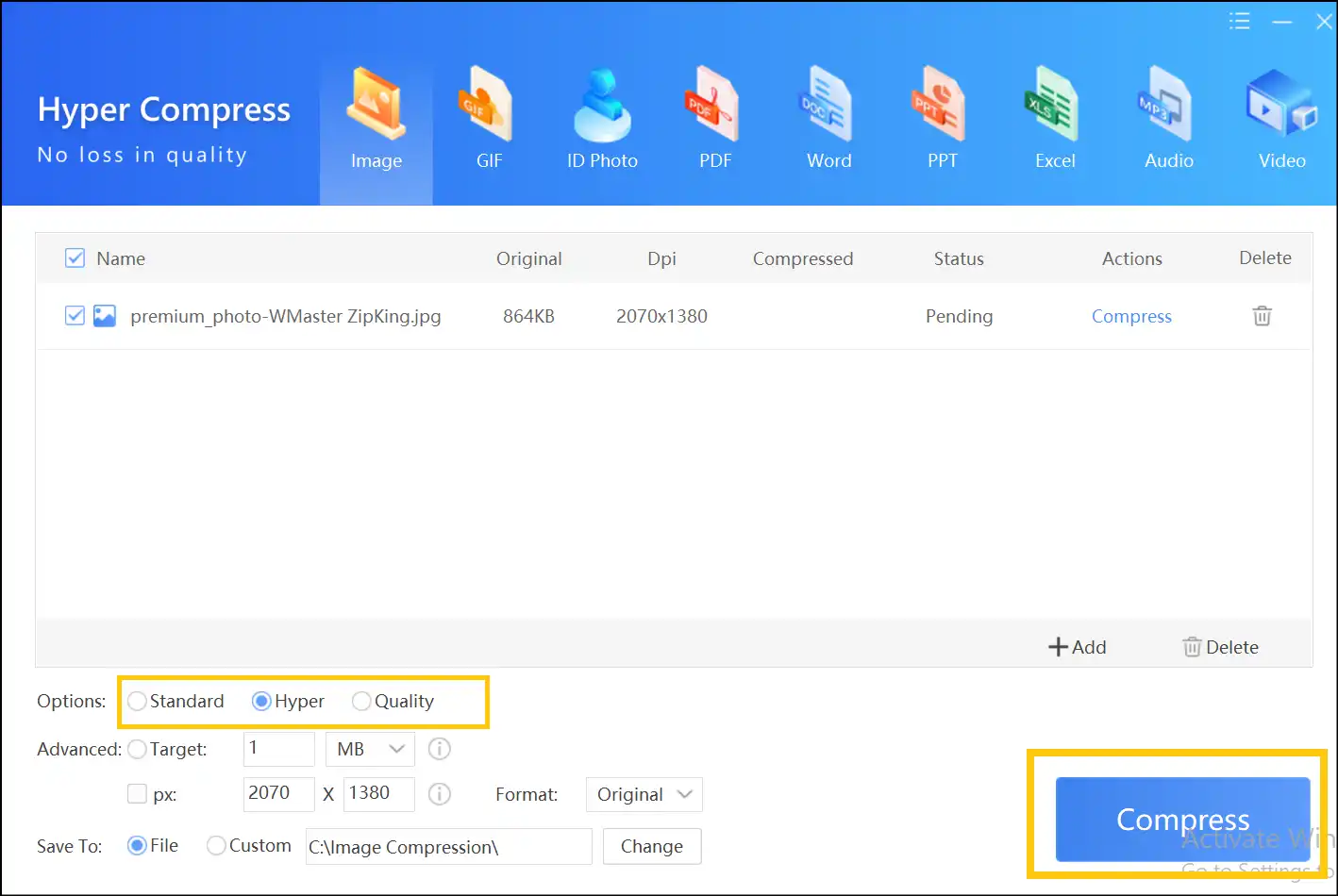
Step 4: Access Smaller Photo File: Once the compression is done, hit on "Open File" to view and use the new smaller photo file.
💡Tips:Head over to the current folder (Image Compression) and find your compressed photo file or files anytime—all without quality drop.
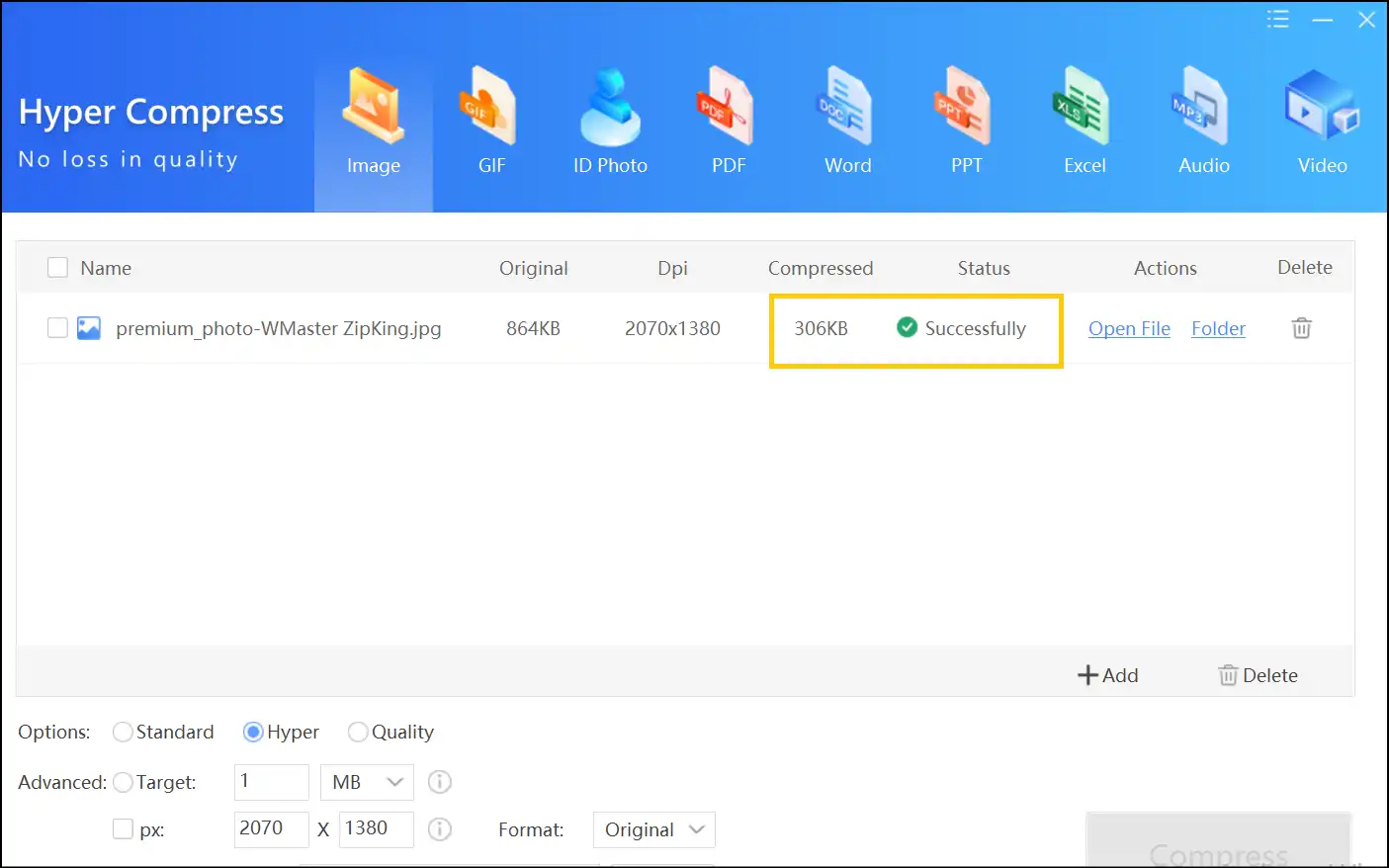
Step 5. Compare the Photos: Now locate and double-tap both the original and the compressed photos and compare the result. You can see that there is no difference and no quality loss after utilizing our all-in-one desktop tool, WMaster ZipKing.
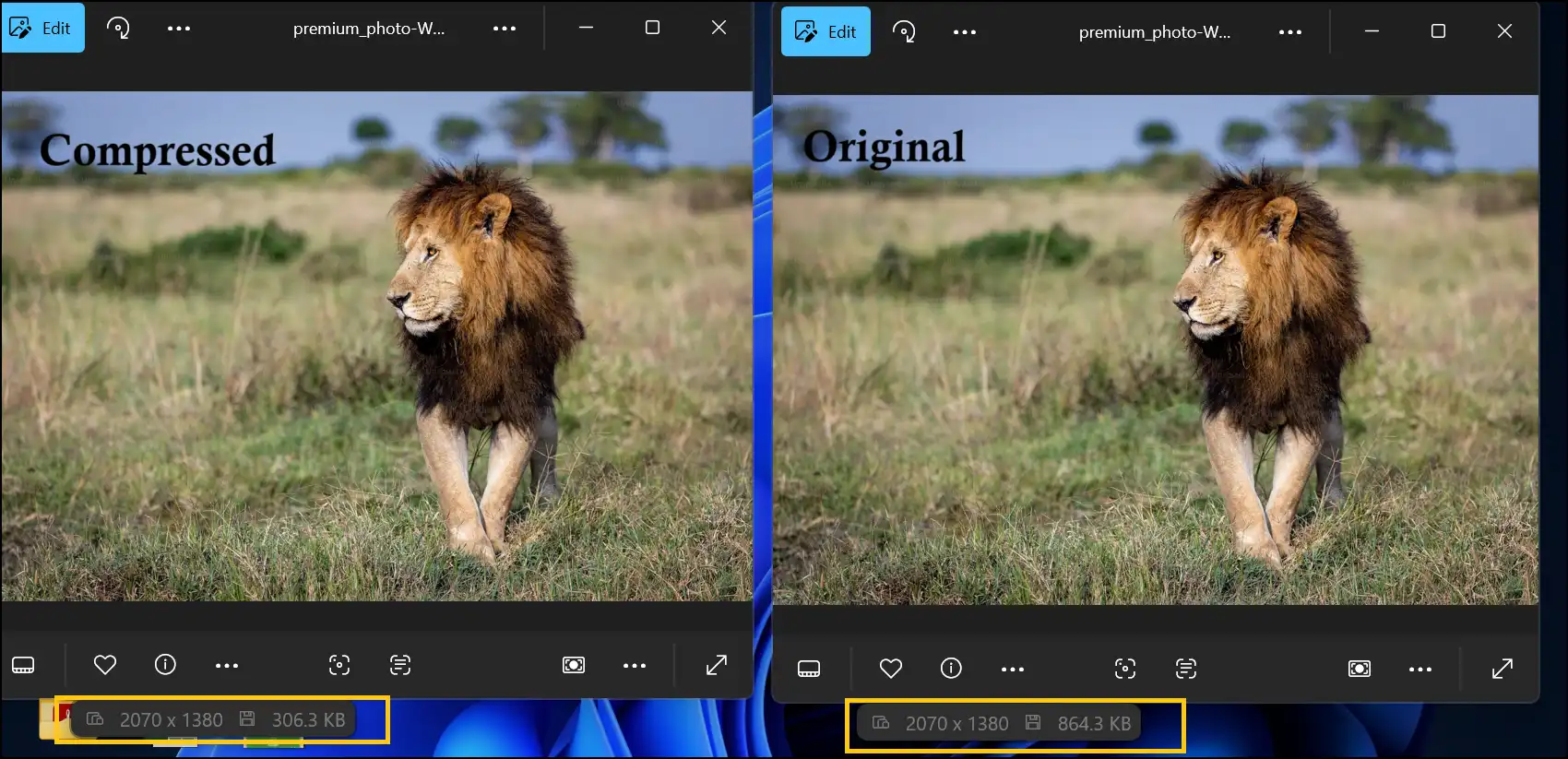
Read our quick write-up on creating and opening an IMG or image file.
Part 2: How to Make a Photo Size Smaller on Mac
The Preview app is a useful tool and quick way for Mac users who want to make their photos smaller. It's already built-in, free, and simple to use. You can downsize one picture or a lot of them at once without having to download any other software.
Steps to Make a Photo Size Smaller on Mac
Step 1. Open Photo in Preview:Open the Preview app on your Mac device and upload the photos that you want to resize. Other way: Just double-tap on the photo file, and it should open in a preview app automatically.
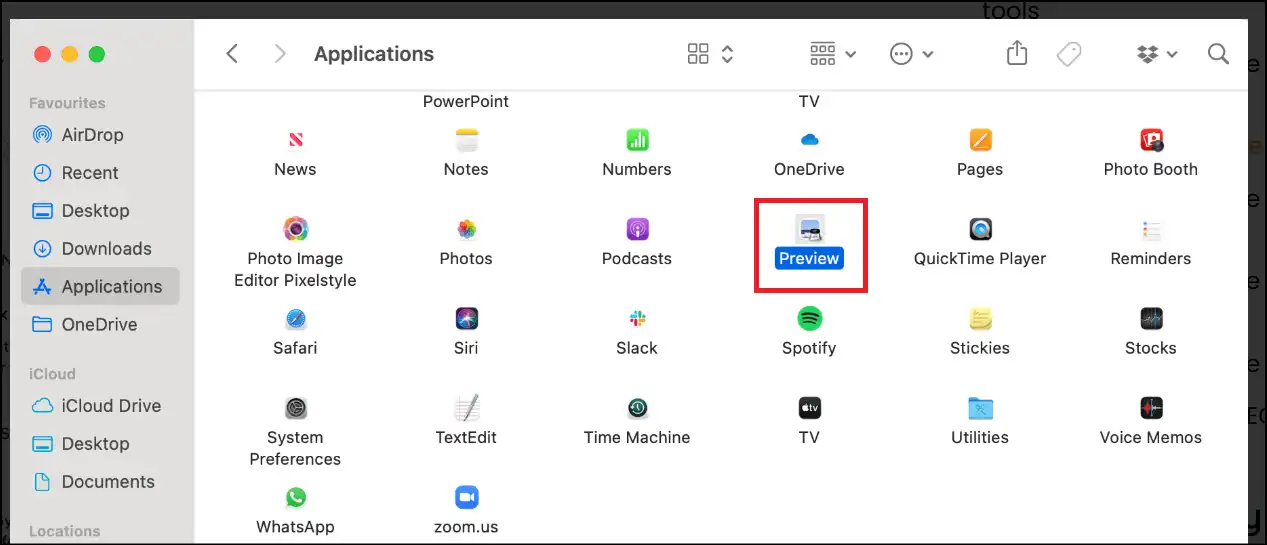
Step 2. Click the Markup icon:At the top of the Preview window, click the markup sign. If you can't find it, just click the ">>" sign to find it hiding.
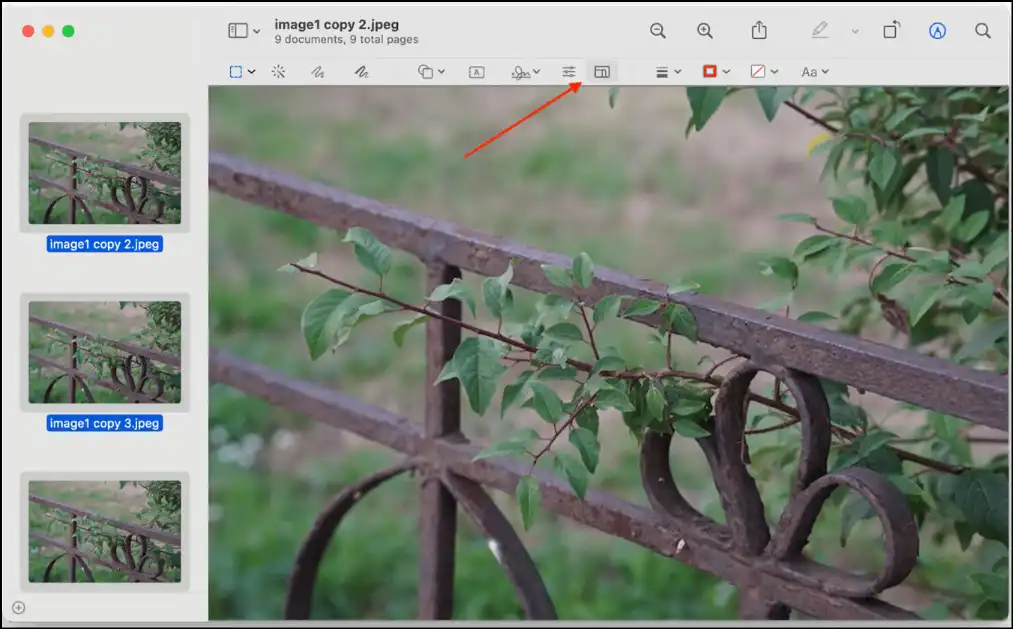
Step 3. Adjust Photo Size:Once you are in Markup mode, click the "Adjust Size" icon to resize your photo. Once you are done customizing, click "OK" to save the compressed file.
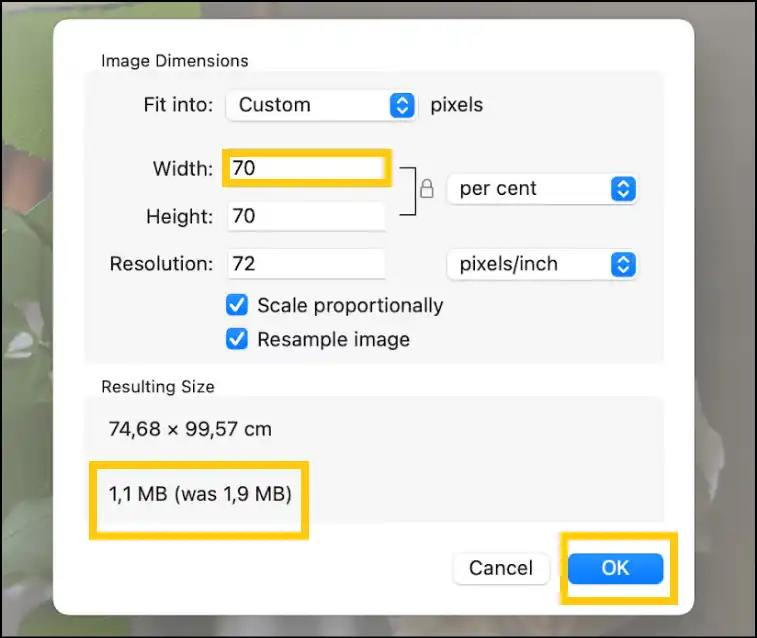
💡Tips:Save the new and smaller photo file with a new name so that you can keep the original photo file intact.
You may like to read about the 15 best free ZIP software for Windows and Mac that can help you compress files and make it easier to organize photographs. This might help you quickly organize and share photos online effortlessly.
Part 3: How to Make a Photo Size Smaller Online
Online tools are a terrific way to quickly and easily change the size of photos. We suggest trying out "img2Go," a trustworthy website that lets you resize photos without having to download any software. It's great for when you only need it sometimes or while you're on the run.
Steps to Make a Photo Size Smaller Online
Step 1. Visit the website and upload files. Proceed to img2Go's image resize page, click "Choose File", and upload your photo that you want to make smaller online.
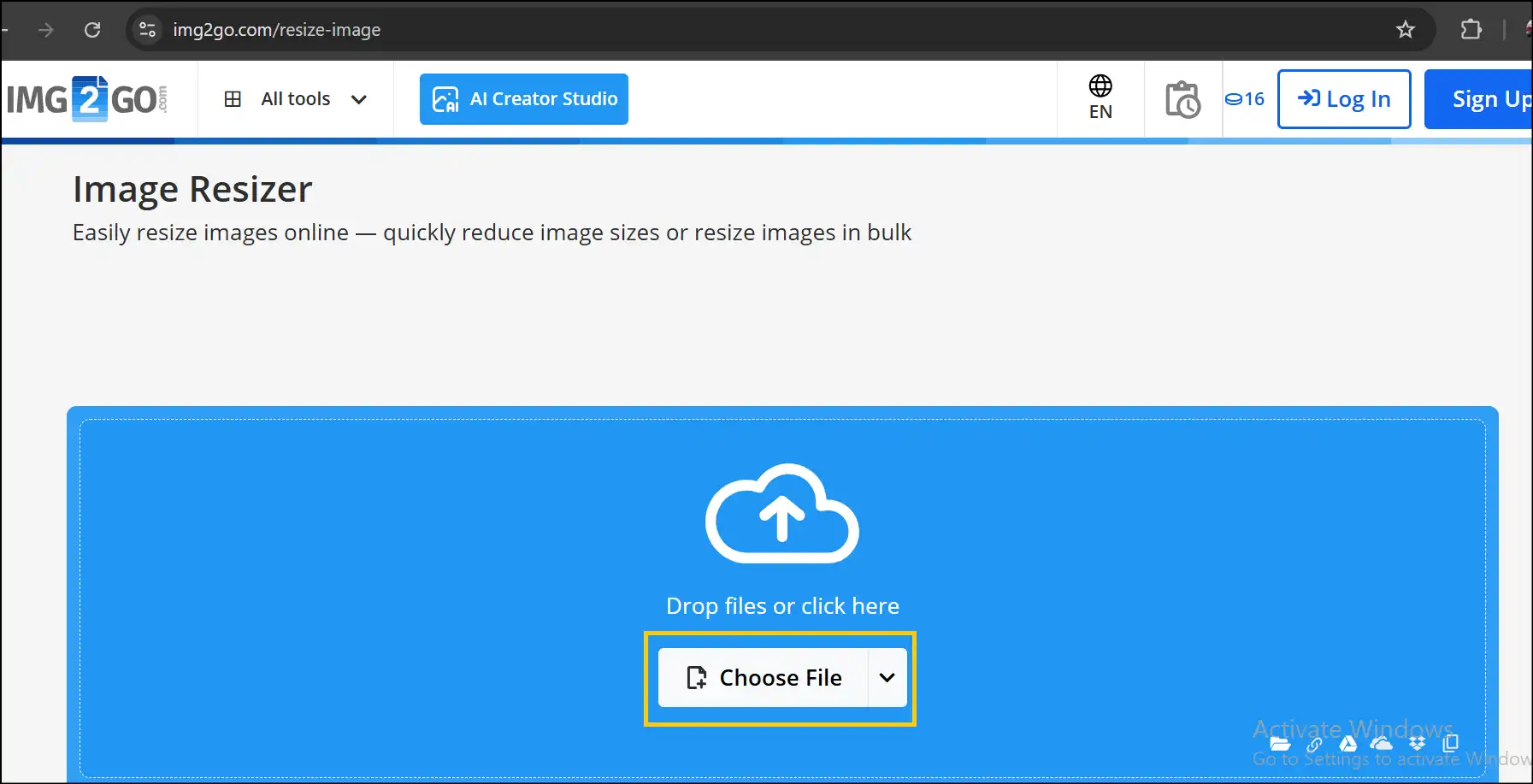
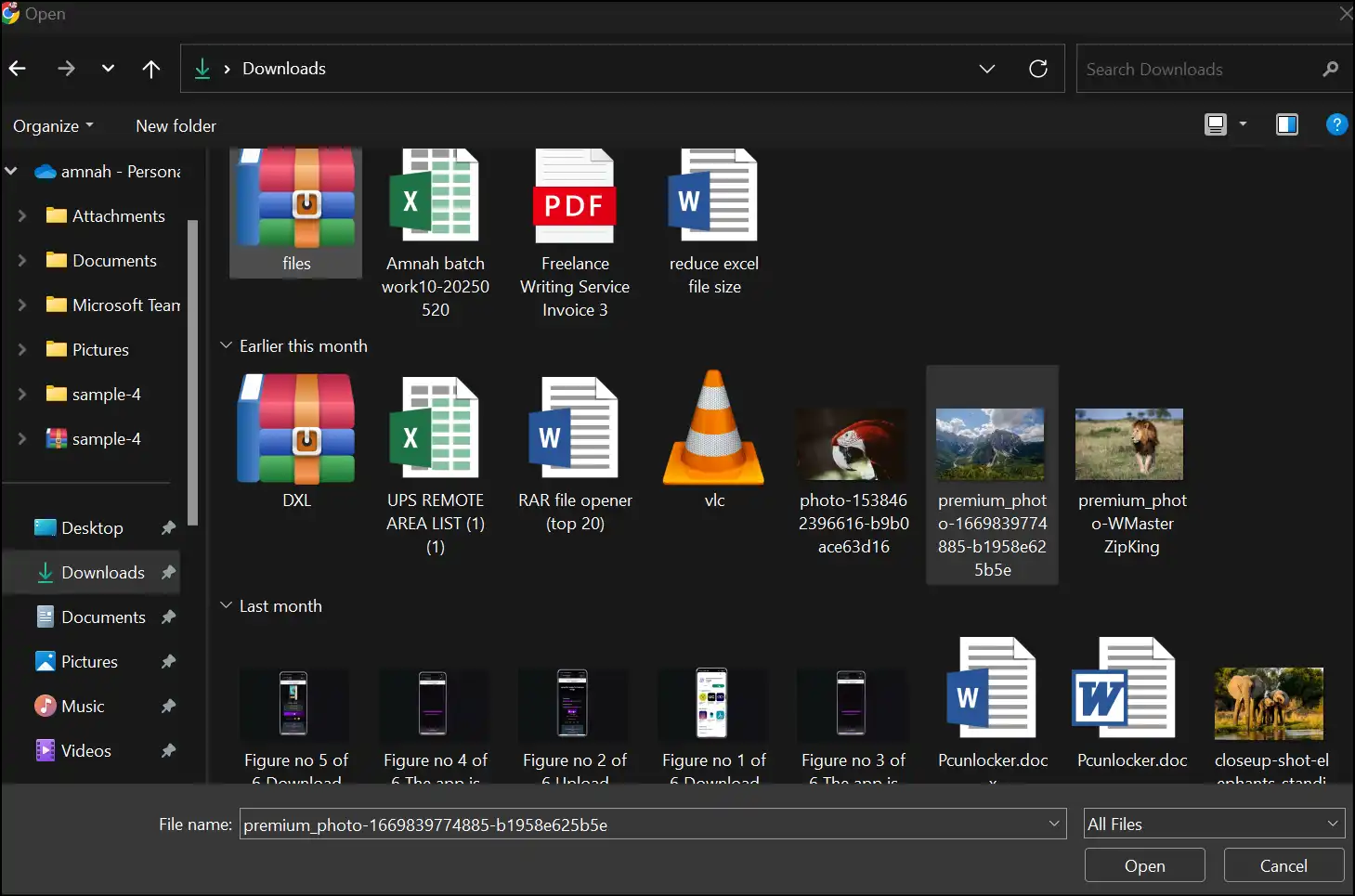
Step 2. Choose Size Settings: Once the photo file is uploaded, scroll down to select compression level and customization. Once done, press "Start" to start the compression process.
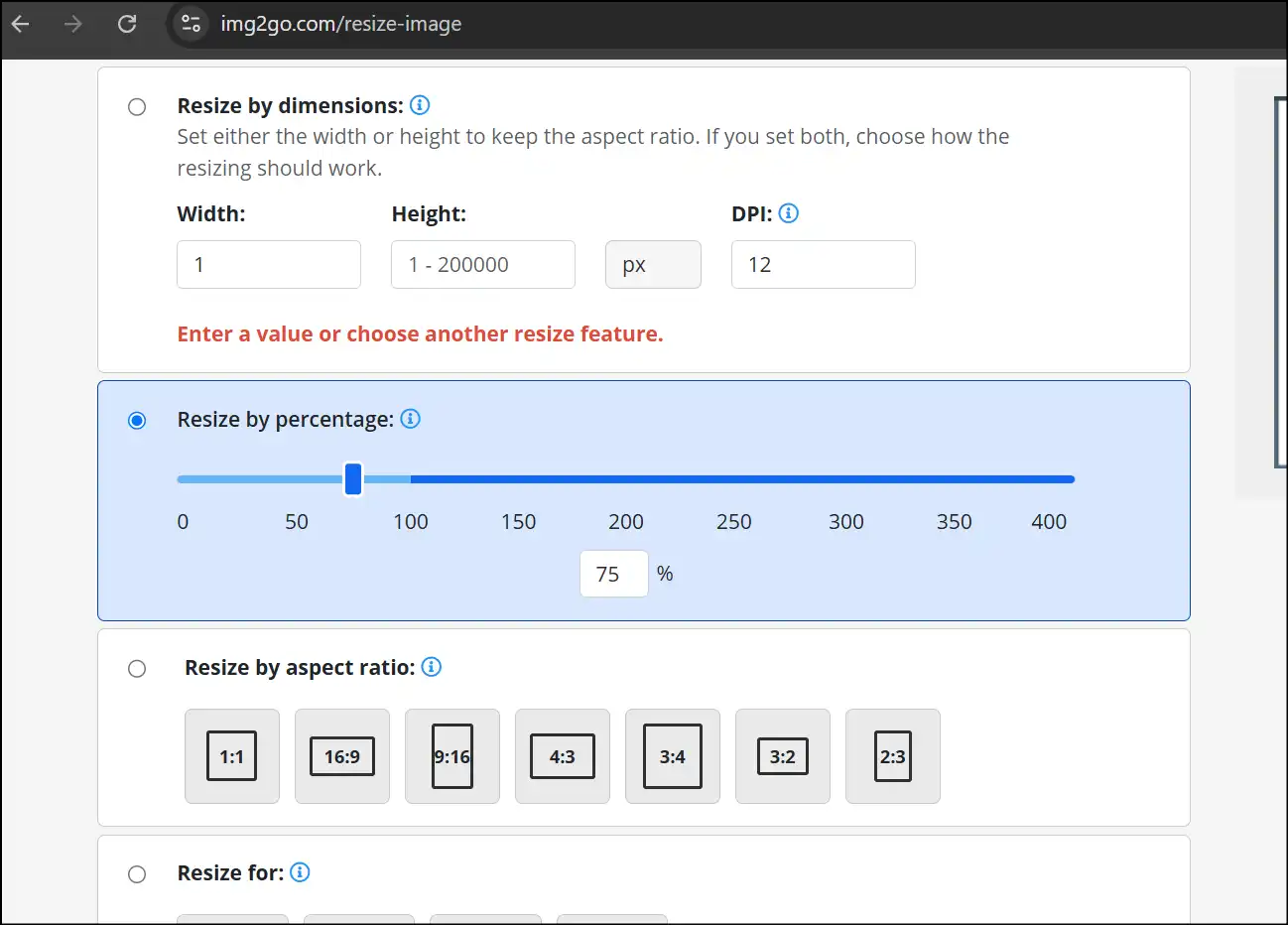
Step 3. Download Smaller Photo: Once the compression process is completed, you are able to download the smaller version of your photo file. Press "Download", access and use it as you like!
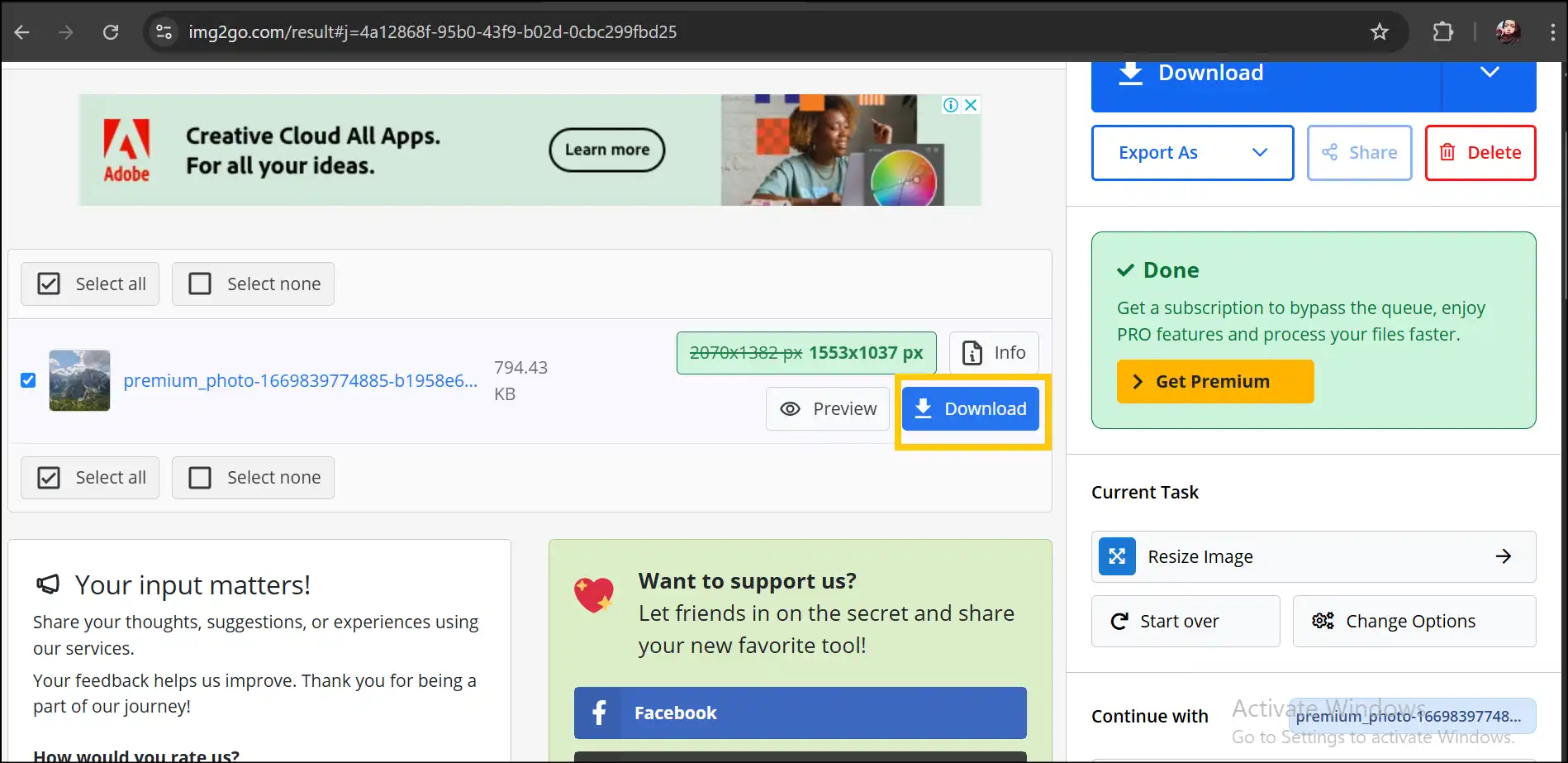
Part 4: How to make a photo size smaller on iPhone
Need to know how to make a photo's file size smaller directly on your iPhone? The software "Resize It "Compress Any Image" is a great option. It's easy, quick, and made just for mobile users to make photos smaller on iPhones without compromising quality.
Steps on How to Make a Photo Size Smaller on iPhone:
Step 1. Download our recommended app: Head over to the Apple App Store, search for and download the app "Resize it-compress any image".
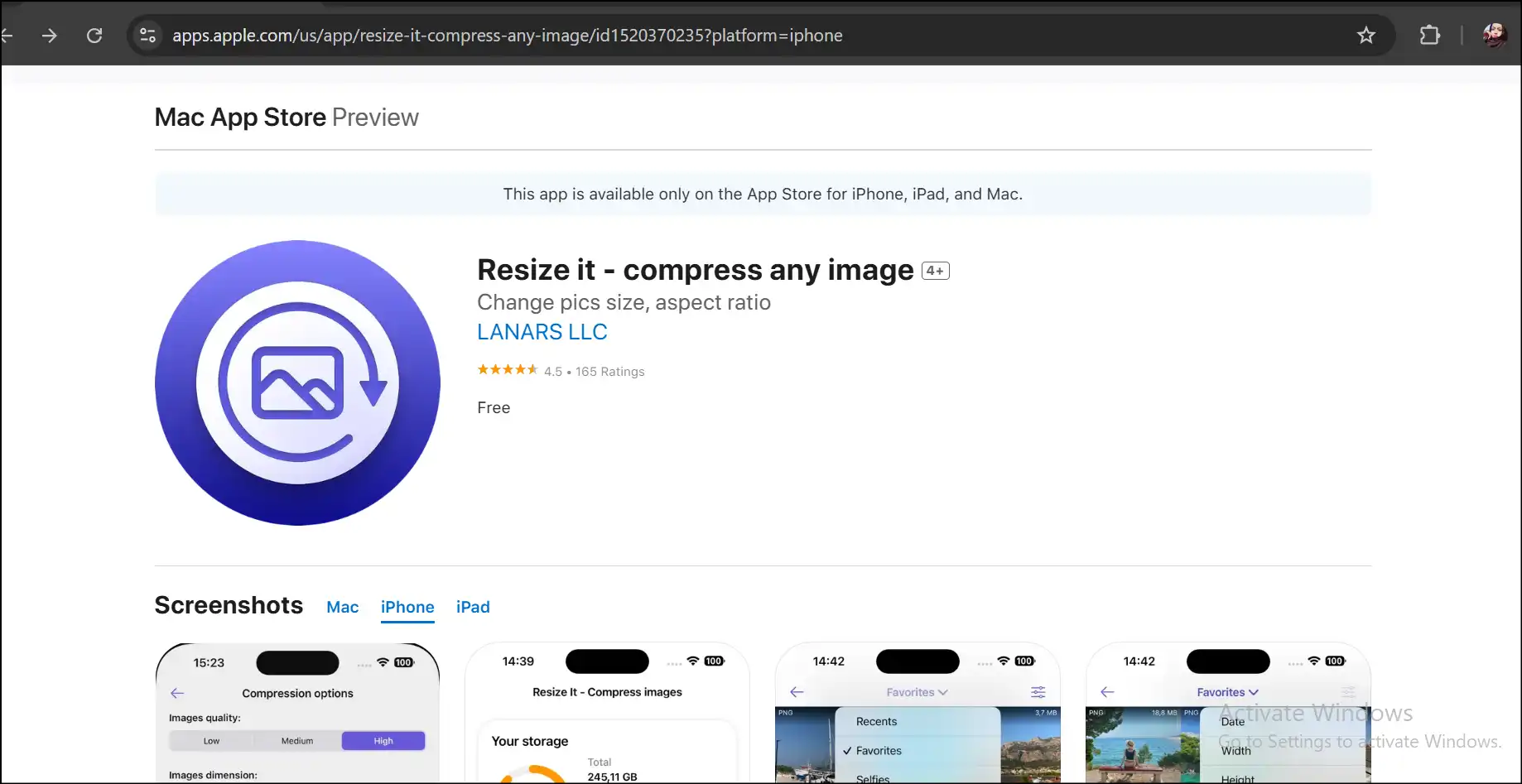
Step 2. Select Your Photos:Now tap to "select files to compress" and pick the photos you want to make smaller on your iPhone.
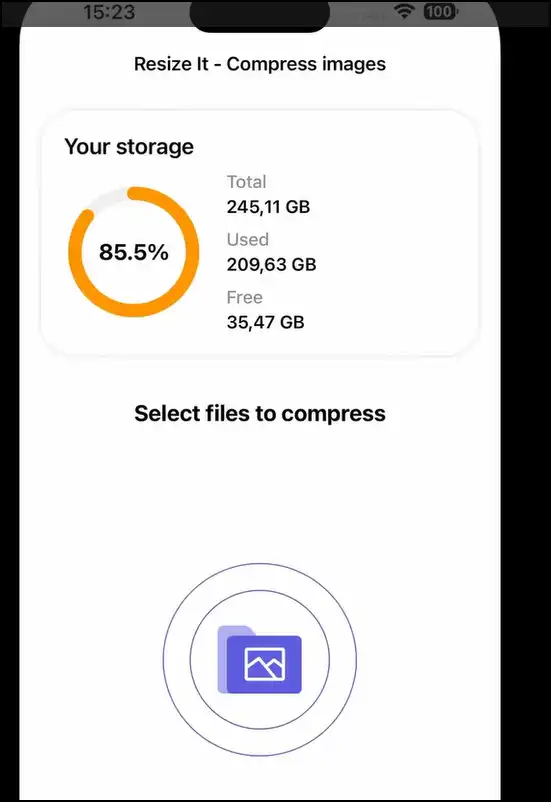
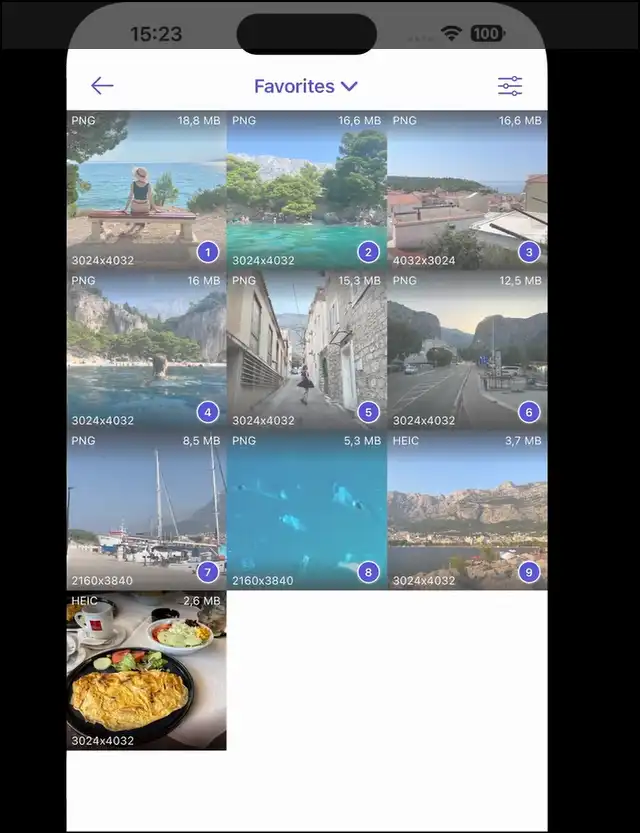
Step 3. Compression Options: Once the files are uploaded, select "Images quality" and "Images dimension" for your smaller photos and press "Compress". The users can also see real-time size estimates.
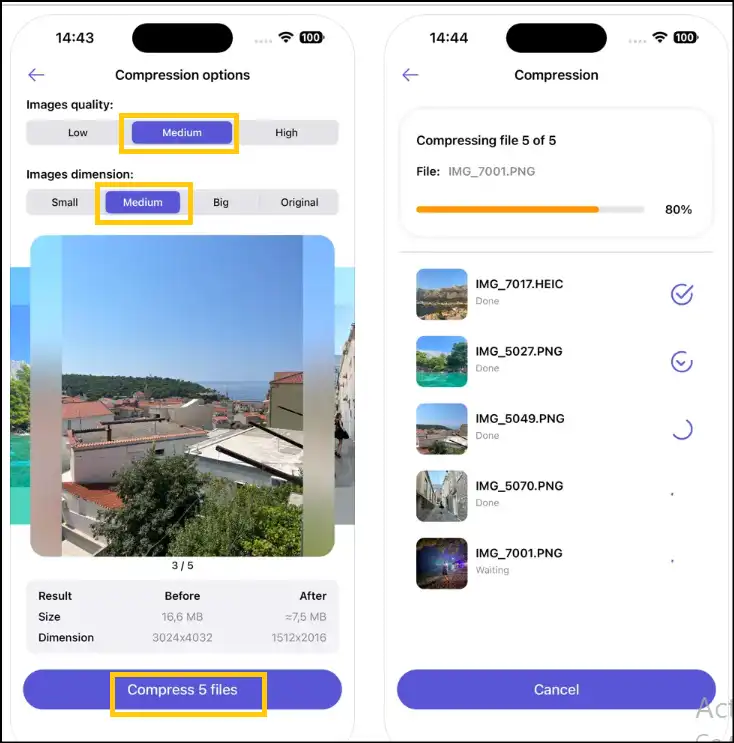
Step 4. Save the Photo Files: After completing the compression process, decide whether to keep or delete the original, and press "Finish" to save the files.
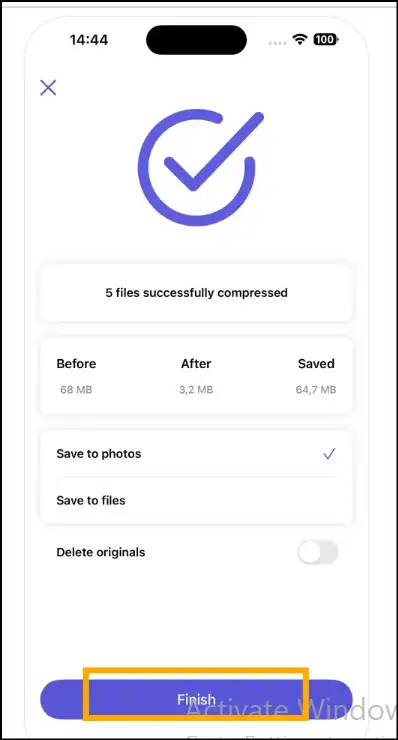
Part 5: How to make a photo size smaller on Android
For Android users, the app "Reduce Image Size" is one of the best ways to effortlessly make photos smaller. It has simple tools for resizing and compressing images, which makes it great for sharing or storing them.
Steps for How to Make a Photo File Size Smaller on Android:
Step 1. Download and Select Pictures:Download the app "Reduce Image Size" from the Google Play Store.
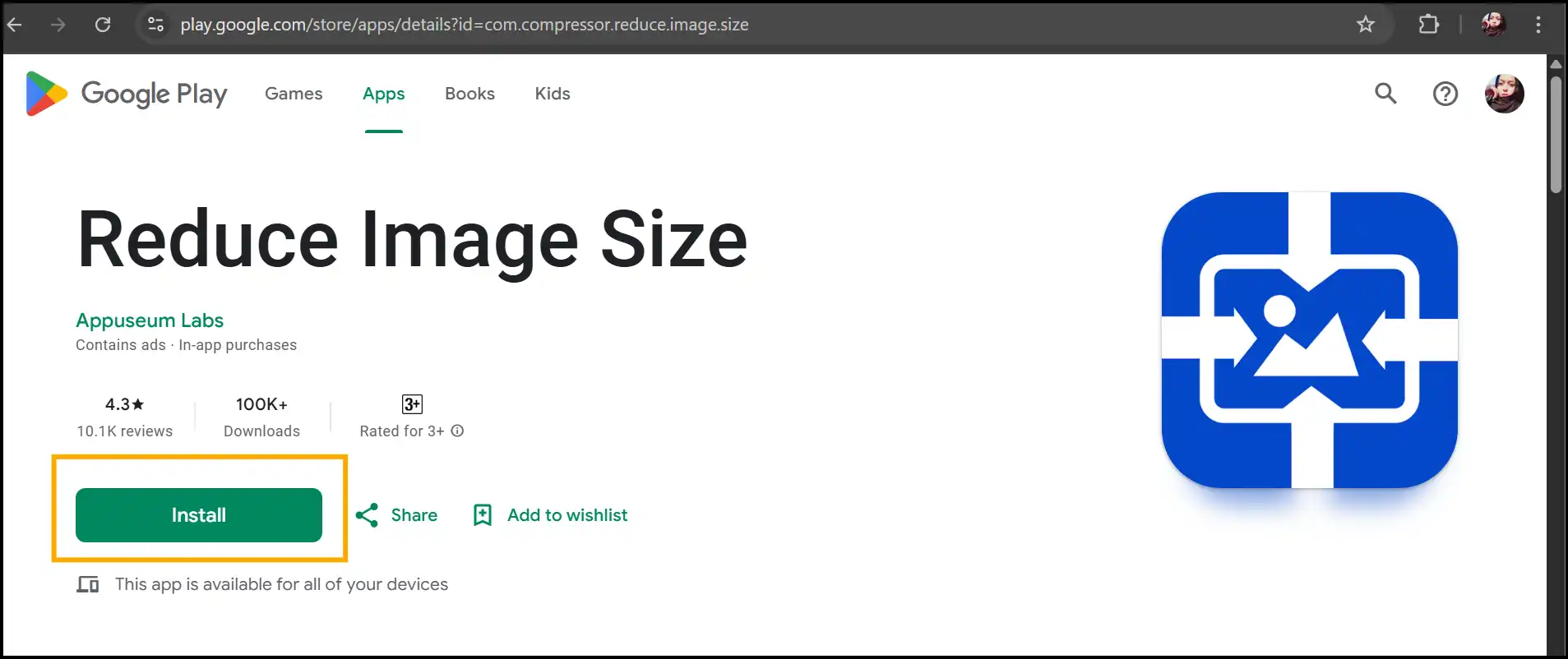
Step 2. Launch the app and select your photos:Launch the app, hit on "Compress images".
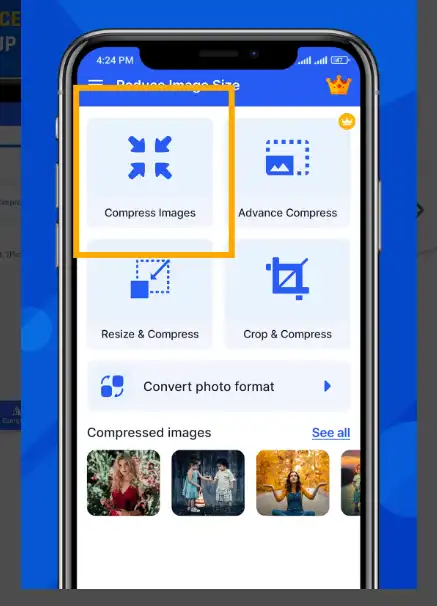
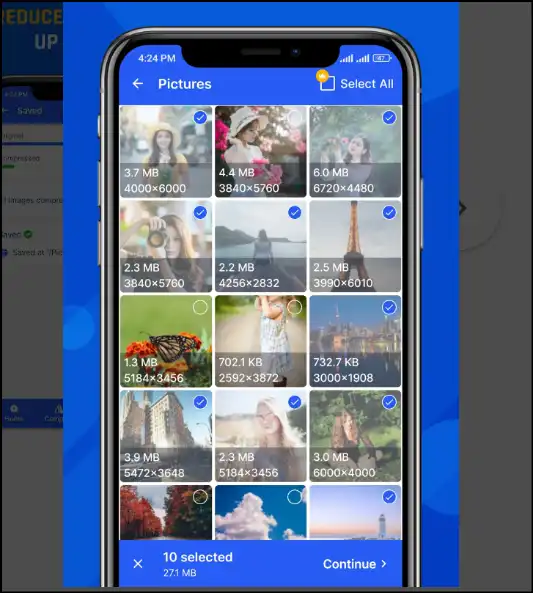
Step 3. Pick Compression Level: Now select desired dimensions from "Resolution" and compression level from "Compression Options", and click "Resize".
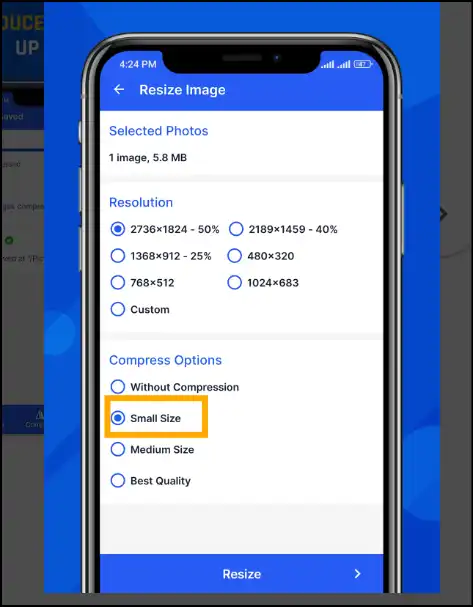
Step 4. Save the Smaller Photo: Now save the smaller version of your original photo files and share it directly if you want.
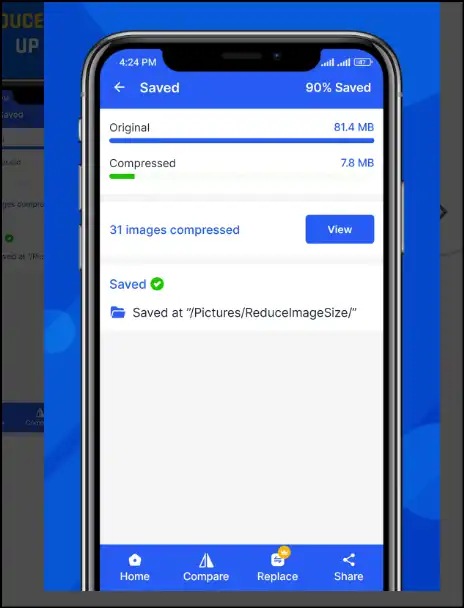
Occasionally, you are in a hurry or may prefer to send your files unchanged without making them smaller. In that case, check out our useful guide on the 5 best methods to send large files via email effortlessly.
Final Thoughts on How to Make a Photo File Size Smaller
It's easy to make your photos smaller once you know what tools and methods to use. So, if you need to learn how to make a photo size smaller, there is a method that is right for you, whether you use Windows, Mac, the internet, or a mobile device.
WMaster ZipKing is the best all-in-one program for Windows users who want to make a photo smaller without losing quality. It is the best solution for quickly and accurately resizing photographs because it is flexible and easy to use. The best of the bunch? It's free for a short period, and consumers can utilize all of the features it offers without any problems.
How to Make the Size of a Photo Smaller FAQs
Why won't my photos compress past a certain size?
The compression of images is directly related to their quality and resolution; going beyond these boundaries can introduce artifacts or quality loss to the image.
How to reduce photo size to less than 20KB?
Online platforms like img2Go or mobile apps can reliably assist with cropping unnecessary parts of an image, lowering its resolution, or adjusting the compression settings to high.
Why do we need to make the photo size smaller?
These are the common reasons to make photo size smaller.
- • To facilitate image uploads.
- • Reduce storage size.
- • Compress images for emails or for a better sharing.
- • Improve access time for the images on web platforms.
What is the best way to make pictures smaller for an email?
Resizing and compressing images to under 1MB or 200KB is ideal. Using tools like WMaster ZipKing or online compressors ensures your images meet email size constraints without losing quality.