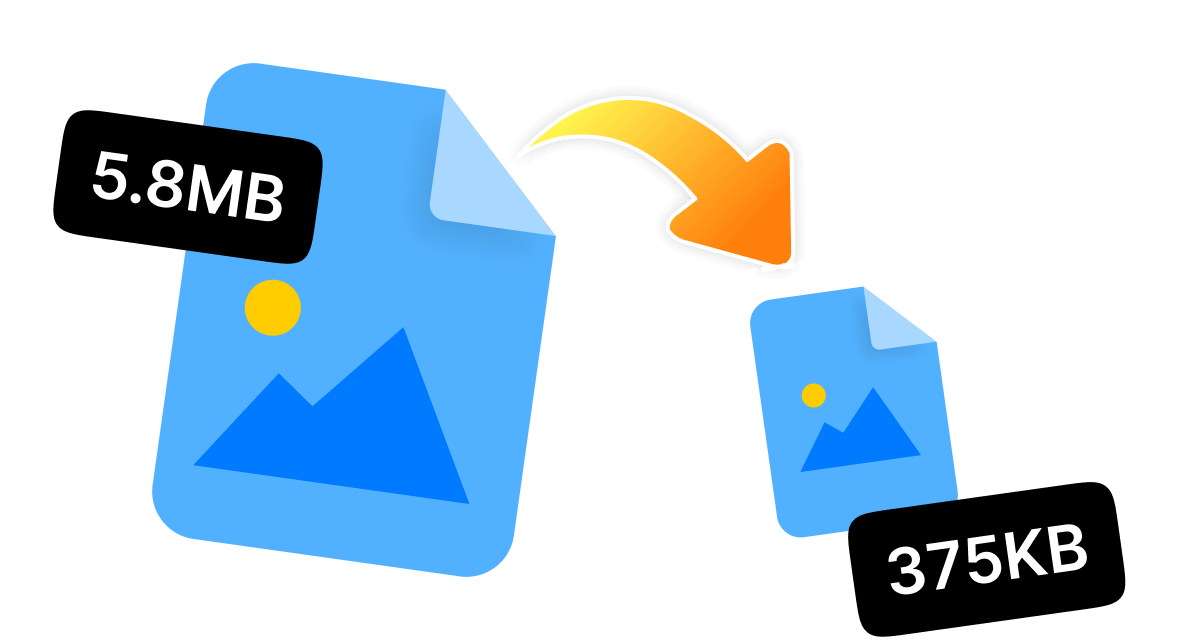Are you feeling frustrated because of large image files that are taking up too much device space or slowing down your website? You are not the only one who wants to know How do I reduce image file size in KB? Whether you are a social media person, business owner, or an individual who wants faster uploads, having images with smaller sizes can make a big difference.
No matter if you are a tech newbie or an expert, knowing how to change image aspect ratios or reduce image size in KB can aid you in optimizing your website and social media account. If you compress the image file size, you can enhance page loading time, boost search engine rankings, and even reduce bandwidth usage. Further, a smaller image file is easier to store and share via email attachment or online.
In this write-up, you will find our top 8 recommendations to reduce image size in KB without even losing the quality and its integrity. From desktop solutions to free online tools, learn how to shrink image size and take your online presence and working output to the next level.
In this article
Part 1: How to Reduce Image Size in KB in Photoshop
Adobe Photoshop is one of the most popular photo editing tools that can also reduce the image size in KB within a few clicks. This versatile tool uses advanced compression algorithms that let you fine-tune your images without even dropping their quality and sharp details. Unfortunately, this tool is subscription-based, and you need to spend good money to use it regularly. But if you are on the go and want to reduce a few image files, you can try the trial version.
Steps for How to Reduce Image Size in KB in Photoshop:
Step 1. Open Image in Photoshop: First of all, download and launch Photoshop on your device. Go to the top left corner, tap on "File" to select the desired image, or just drag and drop it to the workspace.
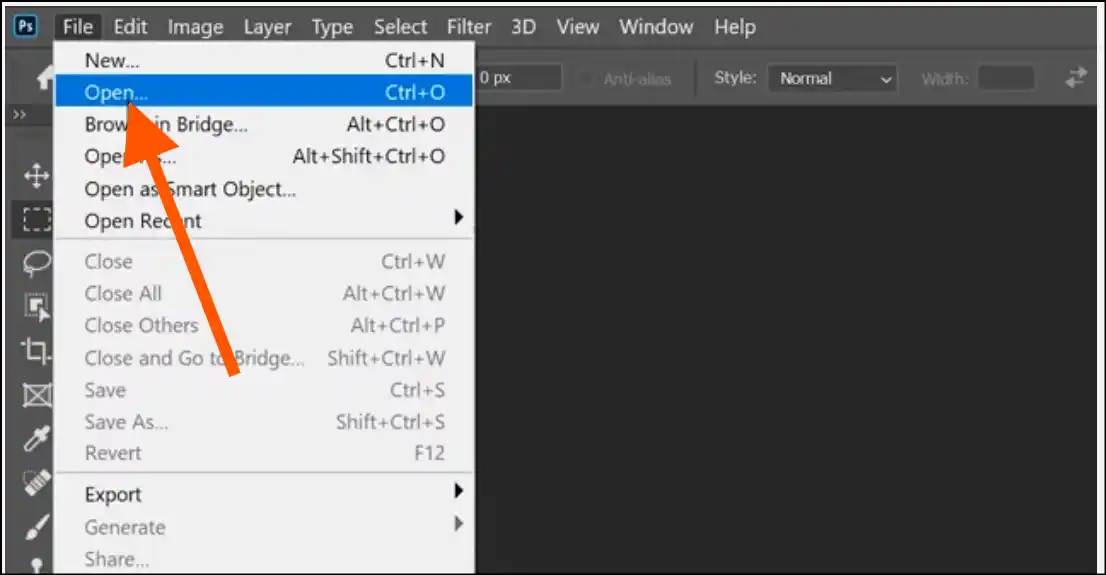
Step 2. Adjust image size: Now tap on Image—Image size, and this will open up an image resize settings window. Enter the desired sizes or dimensions for your compressed image file.
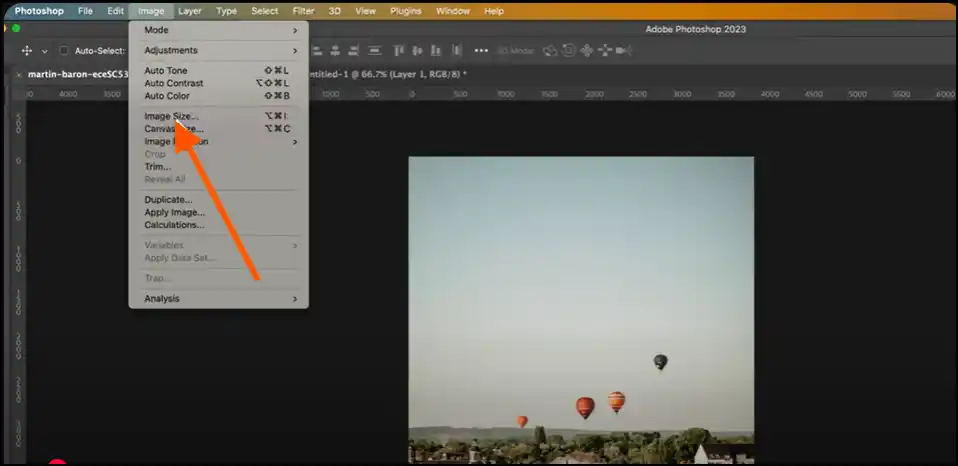
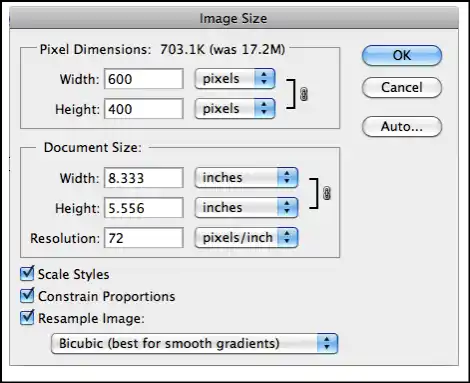
Step 3. Resampling Image: As Photoshop discards any unwanted pixels to reduce file size, select "Bicubic Sharper"(best for reduction) and press "OK". This step will instruct Photoshop to reduce image size while keeping the pixels of the image sharp.
💡Tips:If you find that the image pixels are too sharp, select “Bicubic (best for smooth gradients).
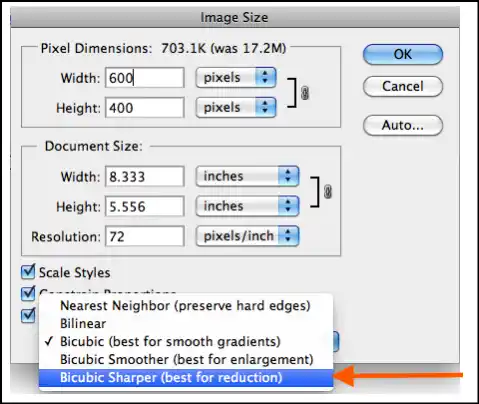
Part 2: Simplest Way to Reduce Image Size in KB [Recommended]
If you are a Windows user looking for a stress-free method to reduce image size in KB, WMaster ZipKingis your best workmate. Our all-in-one tool is intended to make image compression fast, effective, and straightforward—perfect for users who are non-tech-savvy. In addition, this simple yet powerful tool is completely free for a limited time. So, download it right now and start reducing your large images in no time!
5 Key Features to Reduce Image Size in KB by WMaster ZipKing:

WMaster ZipKing
Easiest AI Photo Resizer to Reduce Image Size in KB
- One-Click Compression:Upload the image and press compress to instantly shrink file size.
- Batch Processing: Reduce the size of as many images as you want-saves lots of time.
- High-quality reduction:Maintains the quality & clarity even after compression.
- Customized compression:Input dimensions & aspect ratios that suit your needs.
- Beginner-friendly UI:Tech skills not needed & just drag and drop, input size, and press compress.
How to Reduce Image Size in KB With WMaster ZipKing:
Step 1. Launch WMaster ZipKing: Visit our official website, press "Get it free" to download, follow the below image guide to install the setup, launch the tool on your desktop, and press "Compress".
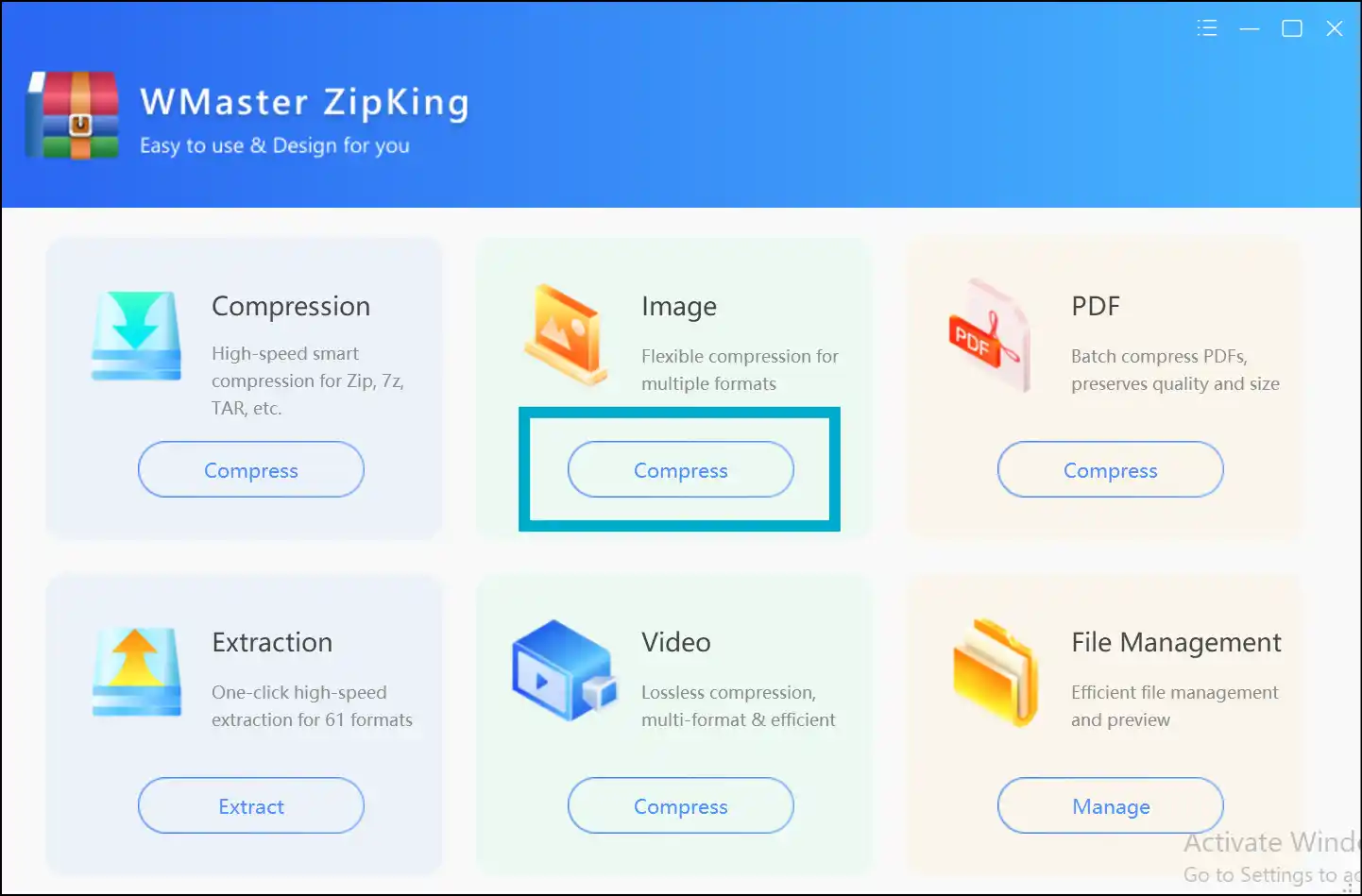
Step 2: Upload Your Image: To reduce file size without losing quality and clarity, tap on "Select Image", select one or multiple images, and press "Open" to upload files on Zipking's workspace.
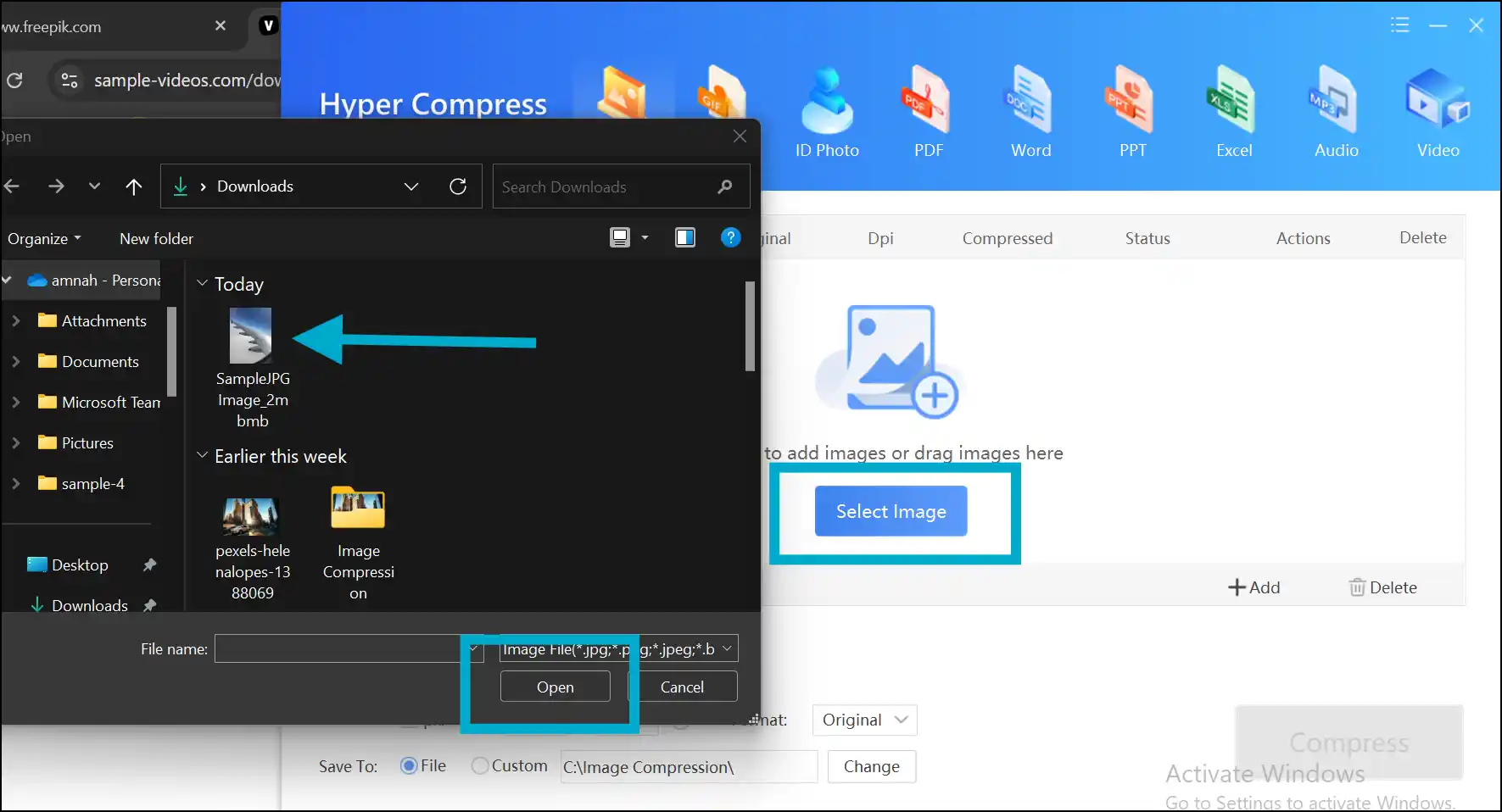
Step 3: Choose Compression Settings: Now select the compression quality level, input the desired size in KB, and then press "Compress" to reduce the image size on Windows.
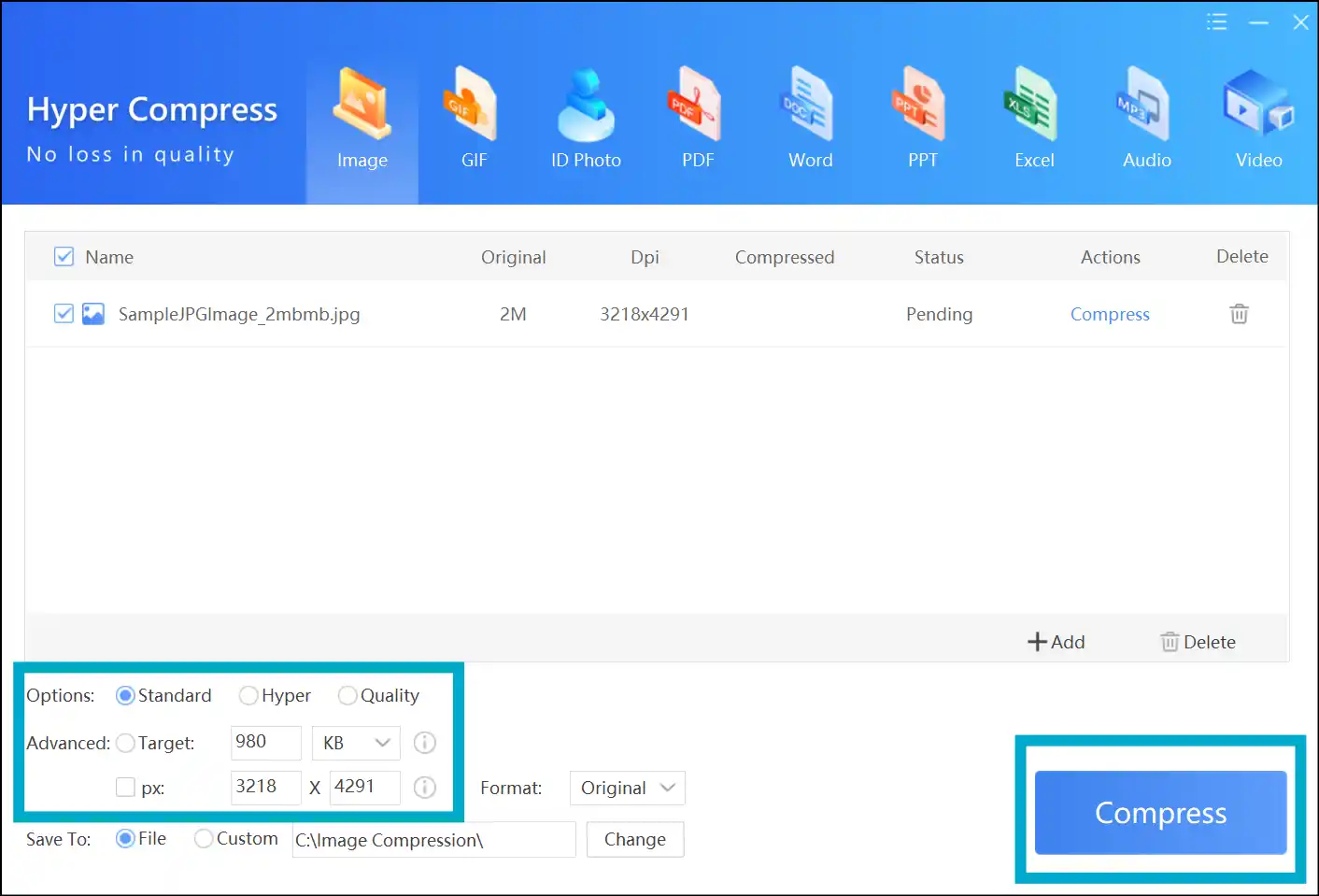
Step 4. Access the high-quality output: Once the compression process is done, tap "Open File" to instantly preview the lossless compressed image.
💡Tips:You may also navigate to the folder containing your image file with a significantly smaller size and use it as you want.
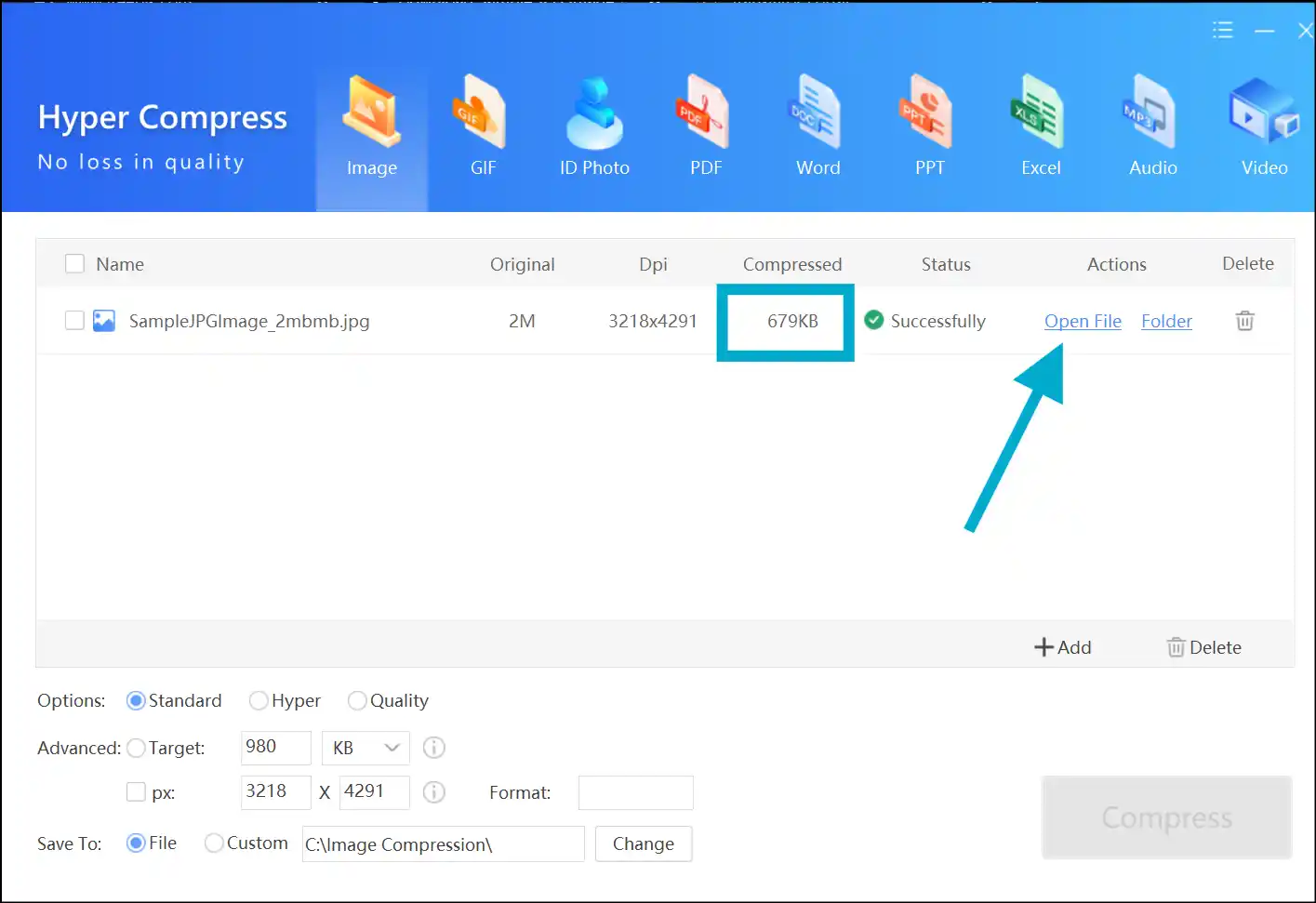
Part 3: Other 6 Solutions to Reduce Image Size in KB Online Free
If you are one of those who does not prefer to download any tool or app to reduce image size in KB, luckily there are a number of free online tools that can solve your problem. In this section, we will introduce six tried and tested online image reducers that are quick, accessible from any device, and completely free.
1. imResizer

Visit and upload your large images on imResizer-an online free app to reduce image size in KB. This beginner-friendly online tool can resize your large image in various measurements, like inches, pixels, millimeters, and centimeters. The best part is that it does not require any signup or downloading and works perfectly on any device, desktop and mobile.
Key Features
- This tool offers exceptional processing speed and can reduce images in seconds.
- Assures privacy, and your image never leaves your device.
- It supports various image file formats, including PNG, JPG, JPEG, and more.
2. BeFunky
URL: https://www.befunky.com/features/resize-image/
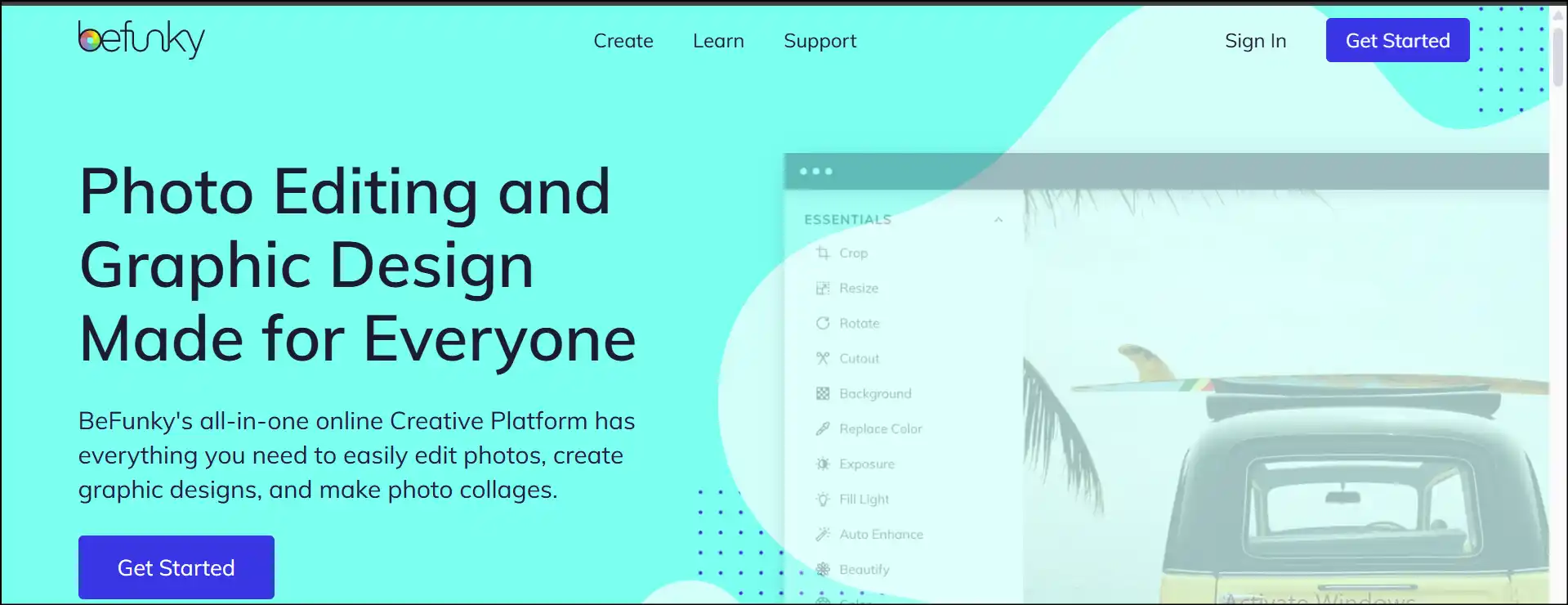
With BeFunky, you reduce the image size in KB with faster speed and an advanced compression algorithm. The user can resize their desired images with customization options, which means the user can make adjustments for dimensions and size according to their needs. This free app to reduce image size in KB can work best for all kinds of projects, like resizing images for social media platforms or printing purposes or complying with size limits for email attachments.
Key Features
- No compromise on image quality even after image compression.
- Resize your many images at once with batch processing.
- The free mobile app version is also available.
Looking for a quick solution to resize images for your social media account? Check out our easy-to-understand guide on the best 5 methods to resize images for Instagramand move your Insta feed to the next level.
3. Designhill
URL: https://www.designhill.com/tools/image-resizer
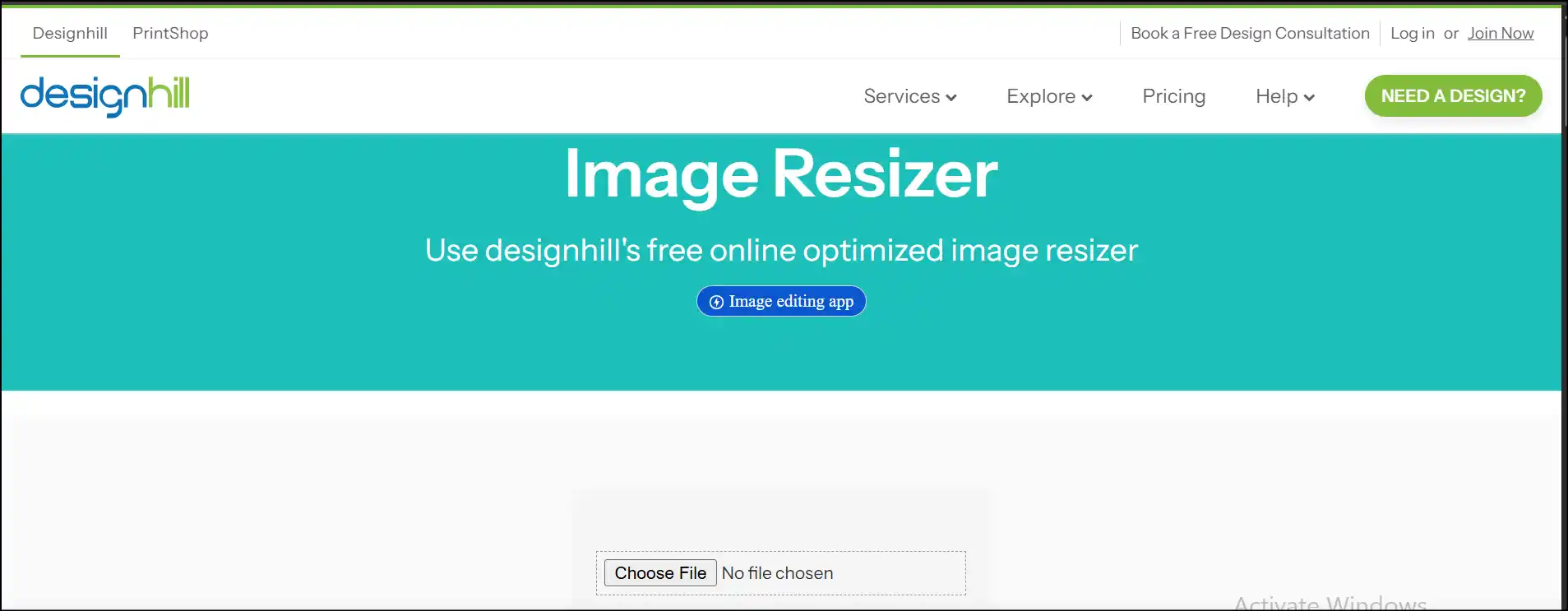
Designhill provides an online Image Size Reducer that can shrink your large images seamlessly without dropping their original quality and integrity. The tool is completely free of cost and does not require any downloading or sign-up. So, if you have large image files that are becoming an obstruction to emailing or taking too long to upload on websites, try this image size reducer in KB and make your life easier.
Key Features
- Input your desired height and width, and the image will reduce automatically.
- The tool resizes images instantly, making preview compressed images in real time.
- User can resize images as many times as they want without any restrictions.
4. Imagesmaller
URL: https://www.imagesmaller.com/
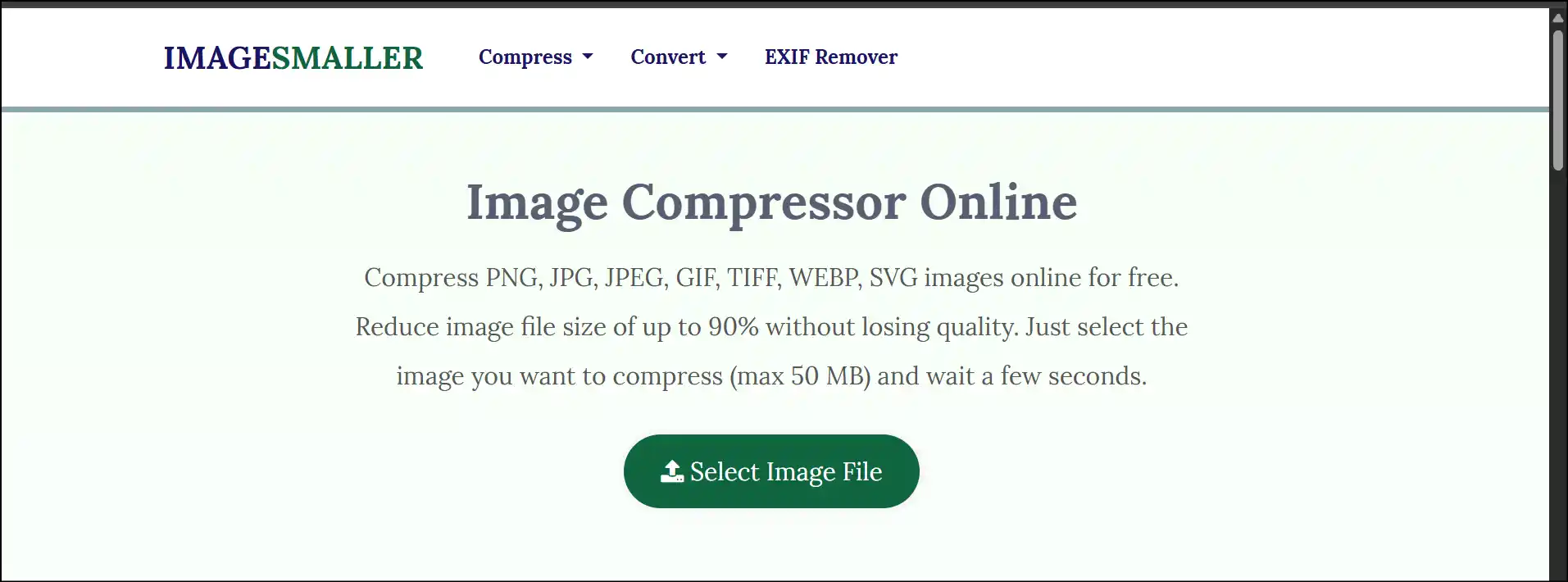
Imagesmaller is a free online app to reduce image size in KB that can optimize your images within a few seconds along with providing support to various image formats, like PNG, JPG, GIF, and TIF. This tool offers a secure connection, as it uses a strong encryption system so that you can upload images without any tension. So, if you run a website or are a social media person, try this open source to optimize your images, speed up page loads, and improve user engagement.
Key Features
- The user can reduce image size in KB without losing its quality and excellence.
- There will be no watermark added on your compressed images.
- All the images uploaded on the website's server will be deleted in a few hours.
Read our hands-on article on how to reduce JPG file with 8 useful ways (Windows, Mac, online, and mobile) or check our top 10 recommendations for free JPG file reducers (online and PC).
5. Online Converter
URL: https://www.onlineconverter.com/resize-image
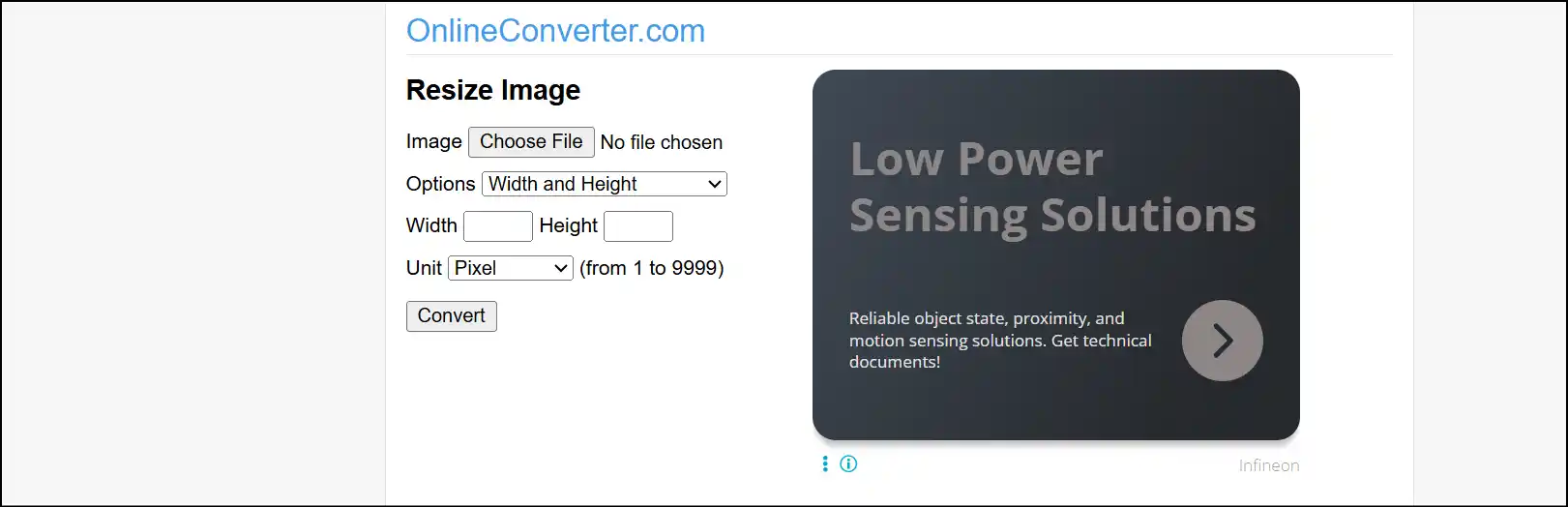
The Resize Image tool by Image Converter can help users change the height and width of the image, which means they can both enlarge and reduce the image size in KB. Along with supporting various image file formats (like PNG, JPG, GIF, and more), it can also process digital camera’s RAW photos (e.g., Nikon NEF, Canon CR2/CR3, Sony ARW, and DNG). Thus, offering various measurement options for resizing, this image size reducer can work best for professional photographers as well as for casual users.
Key Features
- The max image size you can upload to reduce is 200MB.
- The tool offers various options for the height and width of the image.
- The user interface is beginner-friendly and simple to navigate.
6. Bulk Resize Photos
URL: https://bulkresizephotos.com/en
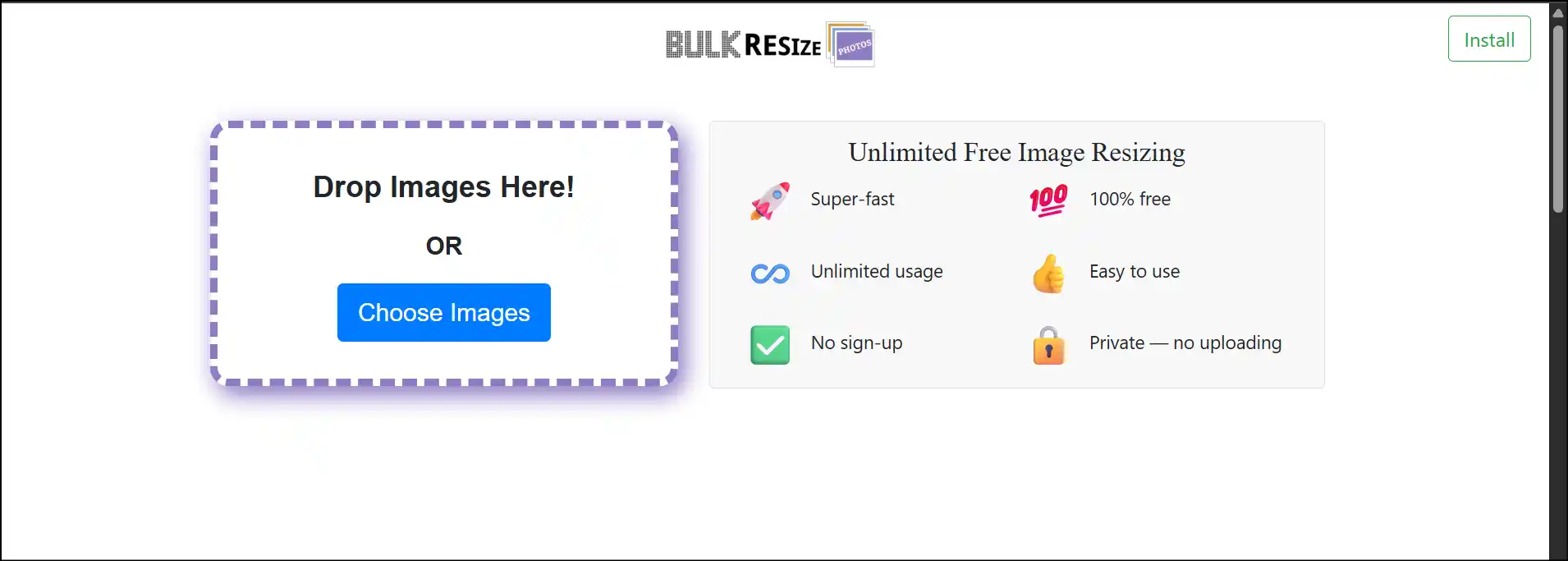
Bulk Resize Photos is the most up-front tool that reduces the sizes of multiple images at once with its super-fast compression speed. The user experience is so intuitive that even a person with no tech skills can reduce images without any stress. So, whether you are a photographer, content creator, or website owner, use this simple yet amazing app to reduce image size in KB and optimize your device storage and improve website performance.
Key Features
- The user can resize unlimited images without any limitation.
- Users can choose custom dimension, compression quality, and image format.
- Easy to navigate with no sign-up needed.
Summary
In short, knowing how to reduce image size in KB without losing quality is an essential skill for faster upload, easy sharing, and keeping your device lightweight. So, whether you choose subscription-based professional tools like Photoshop, beginner-friendly yet powerful apps like WMaster ZipKing, or convenient online platforms that are free to use, there's a bespoke solution. The key point is that the tool you choose should balance between file size and its quality after size reduction.
For stress-free and smart compression needs, we highly recommend WMaster Zipkingto our Windows users. This all-in-one tool can handle over 64 file formats and offers hyper compression and decompression, batch processing, an intuitive UI, customization, an encryption option, and much more. Fortunately, our desktop tool is currently free to use with all its features accessible. So, try it once and see how your images reduce without losing their original quality.