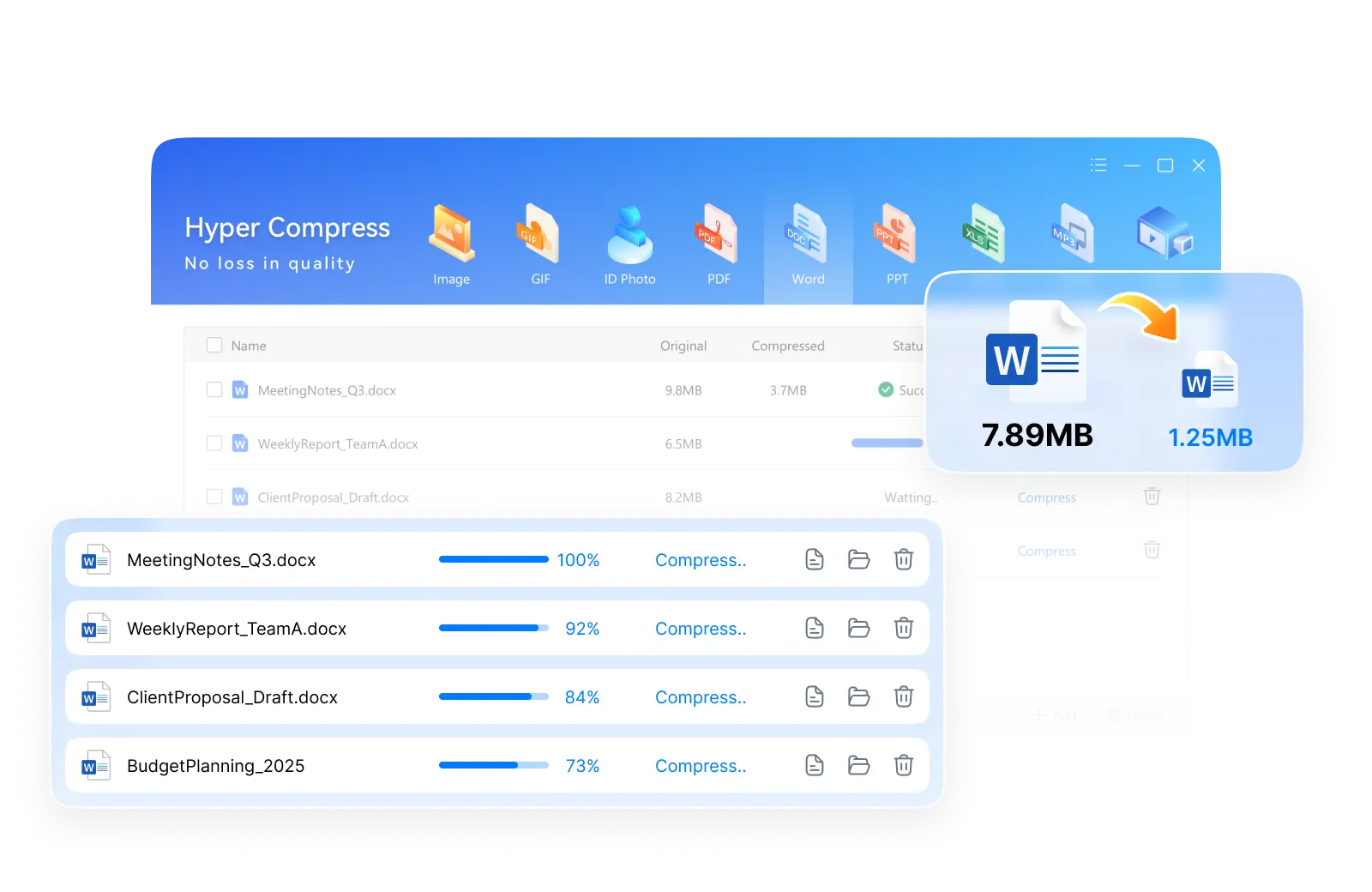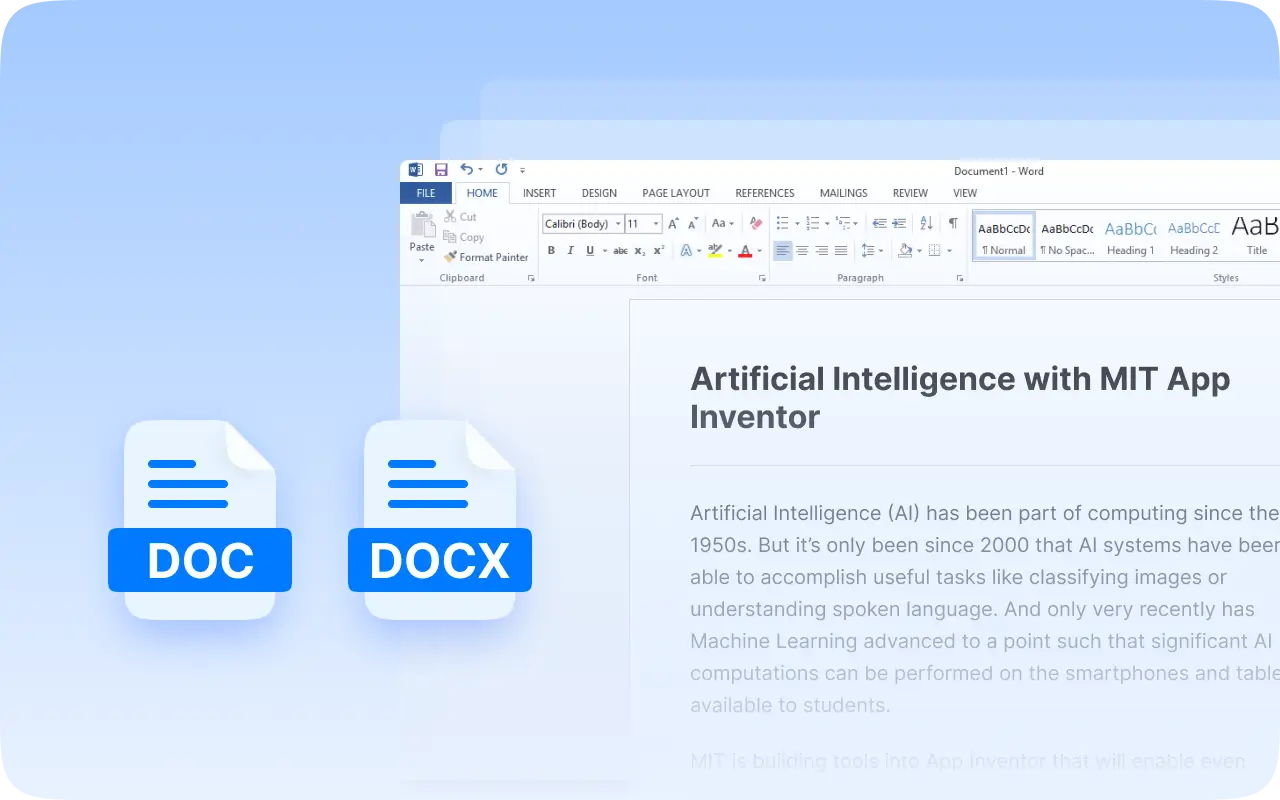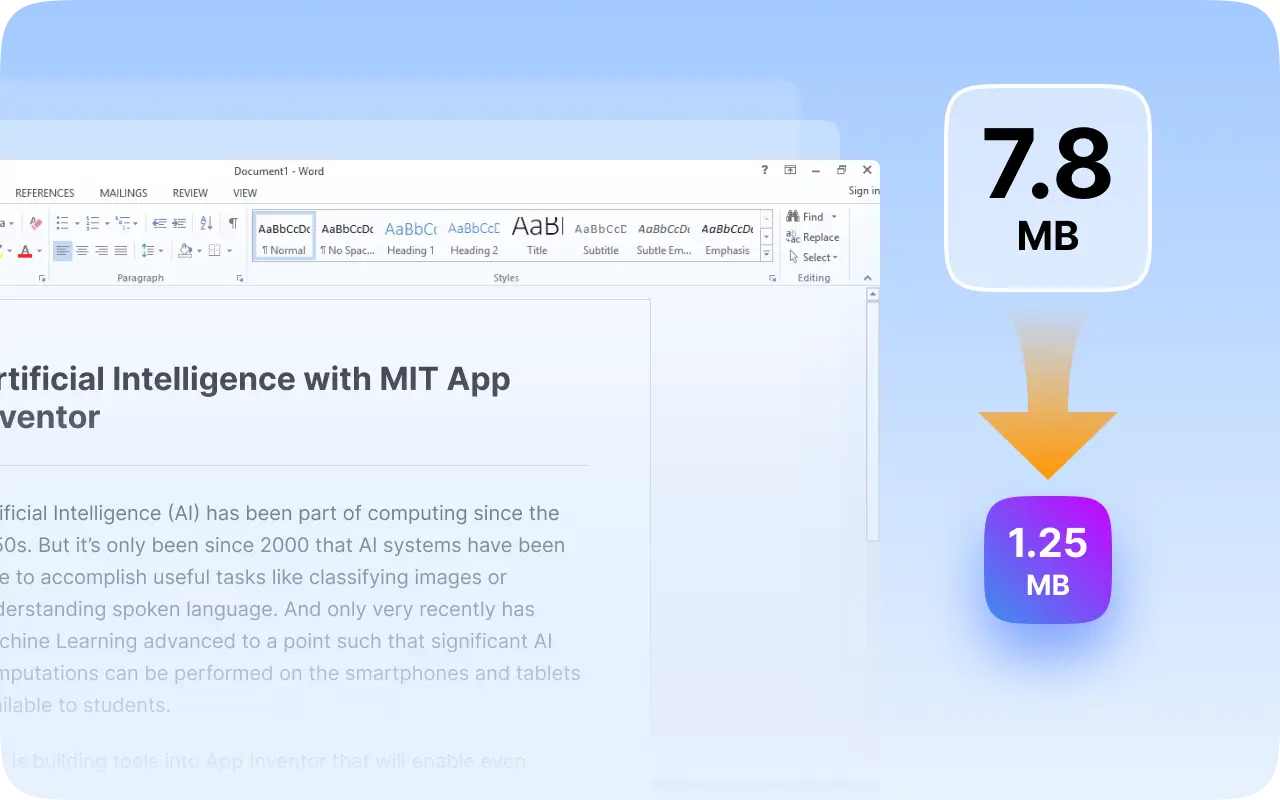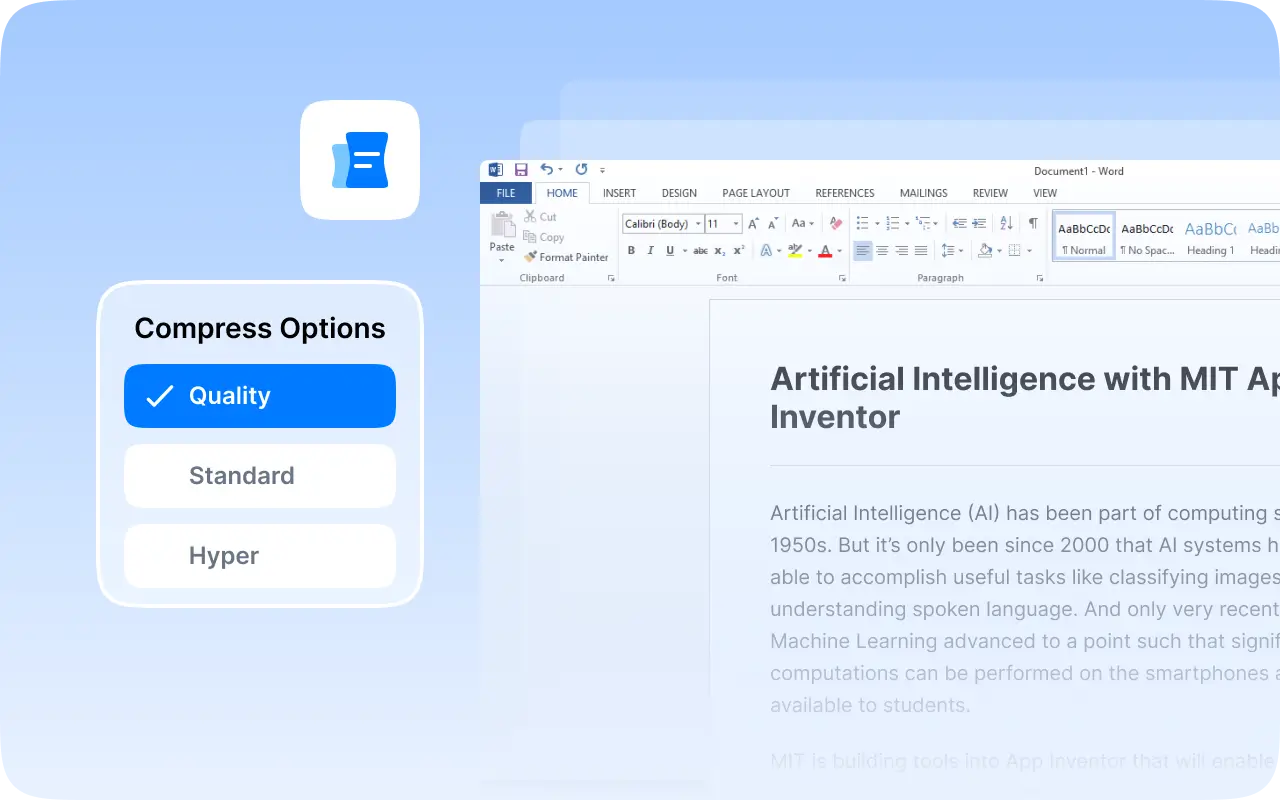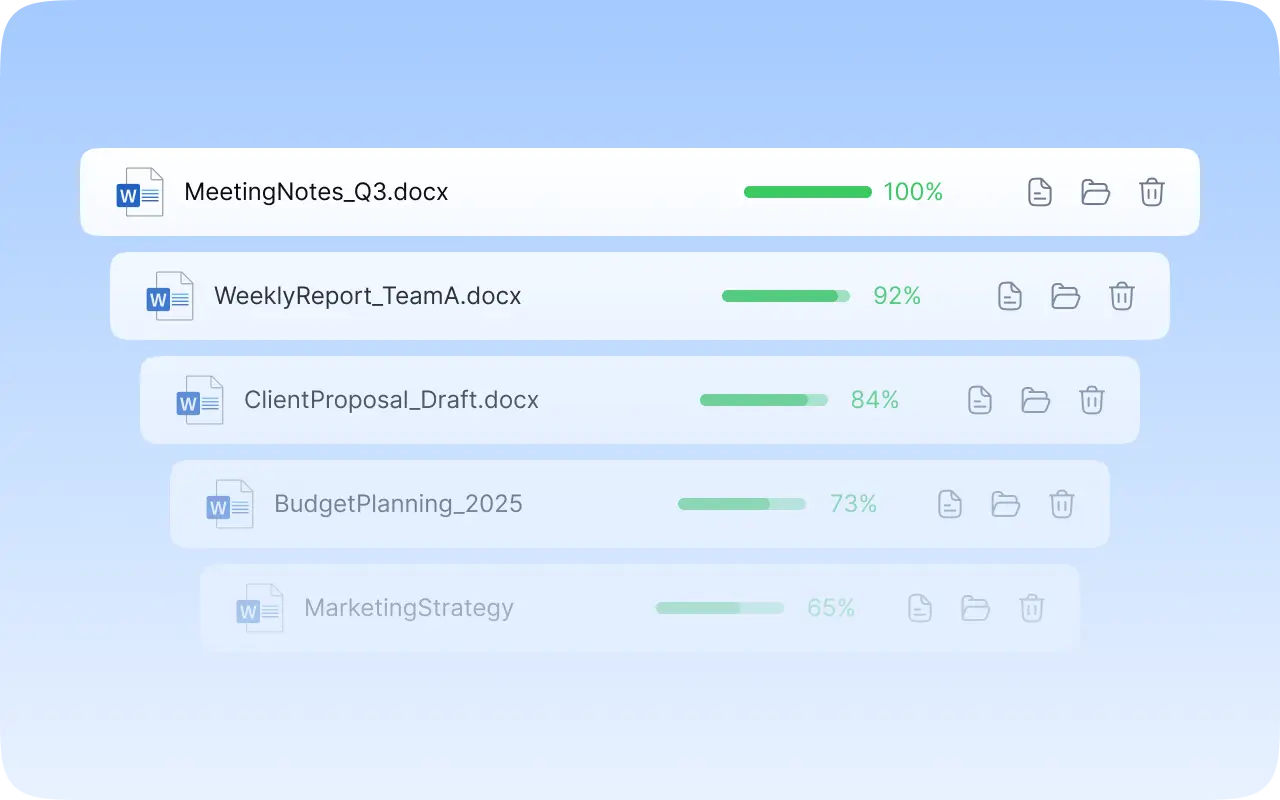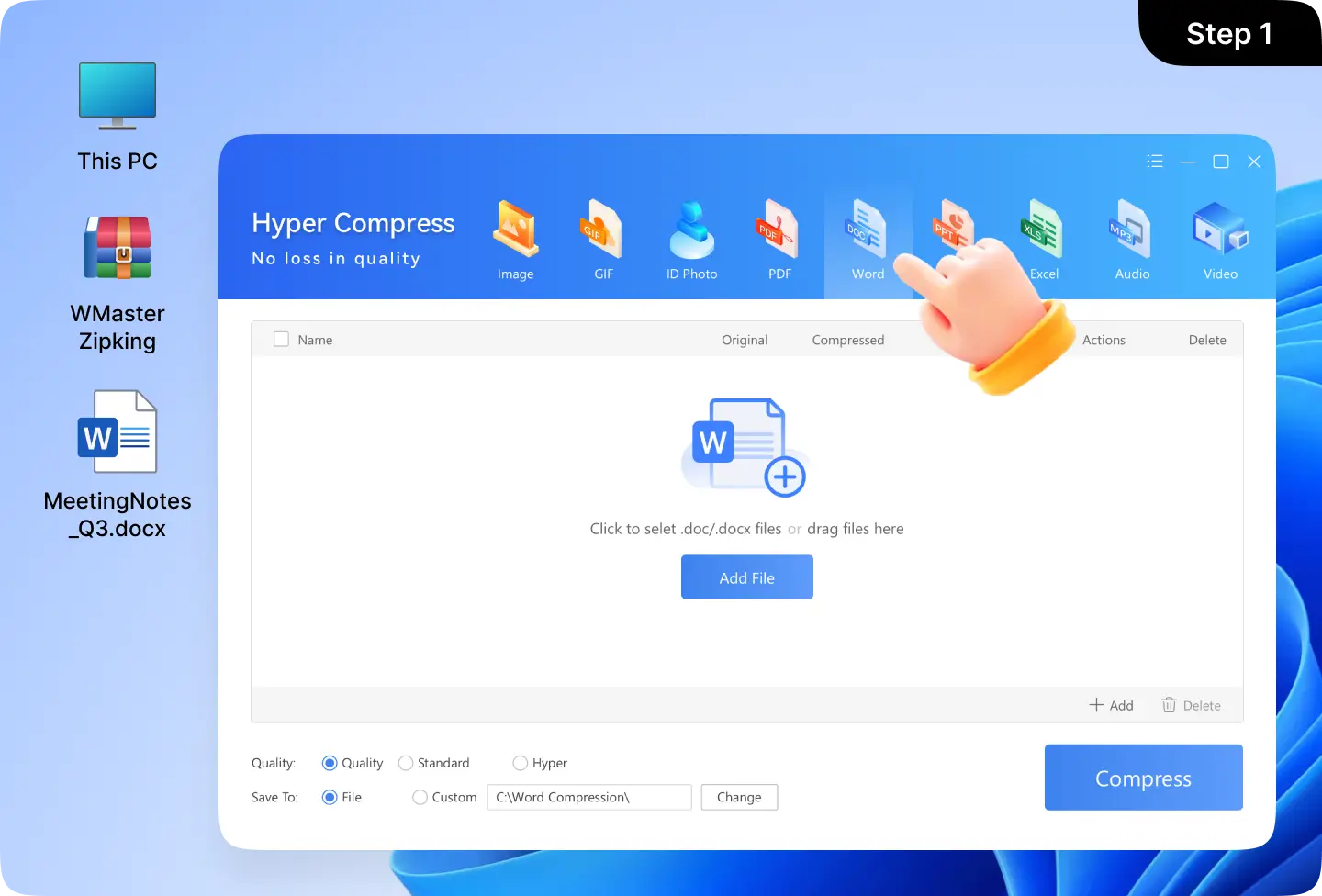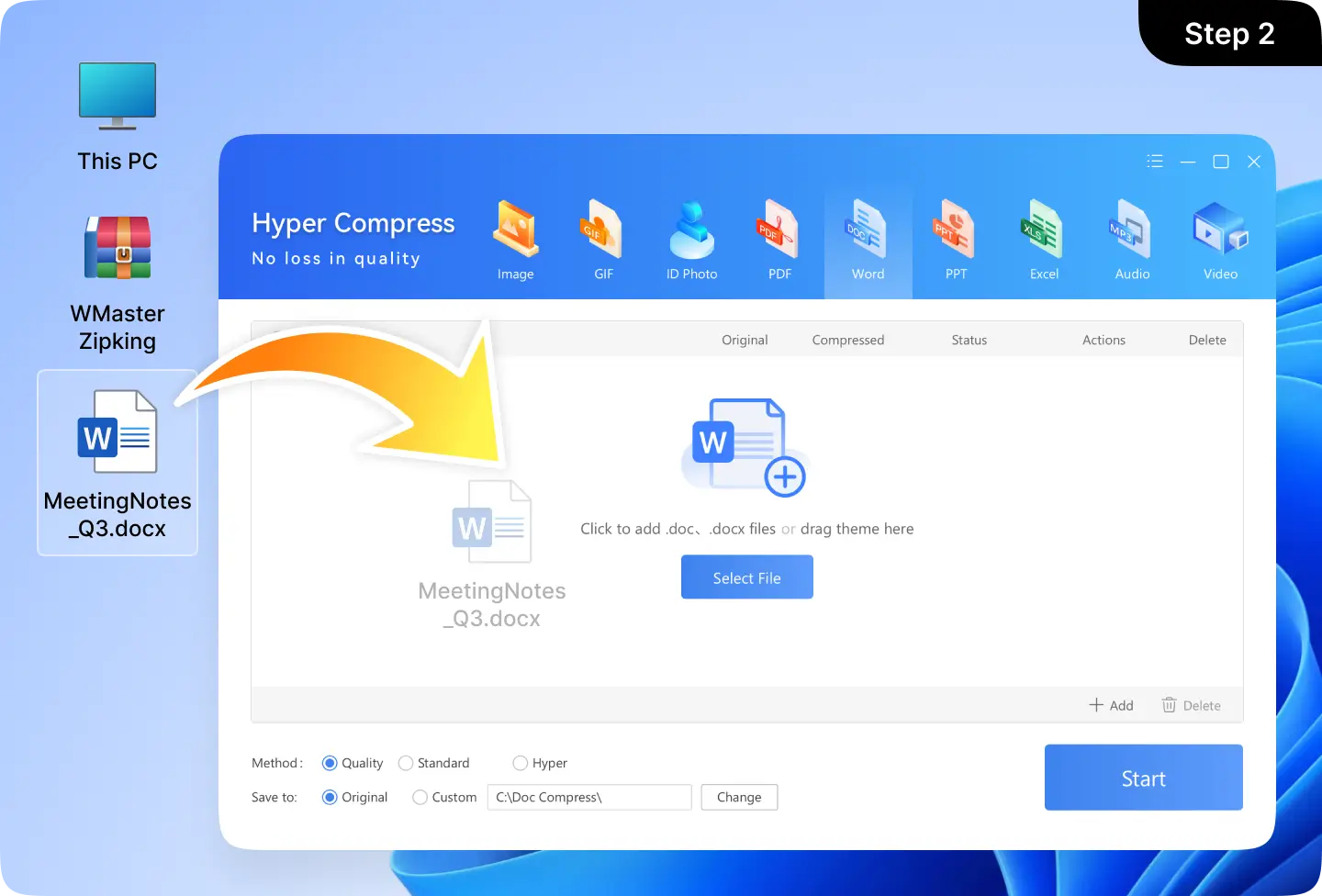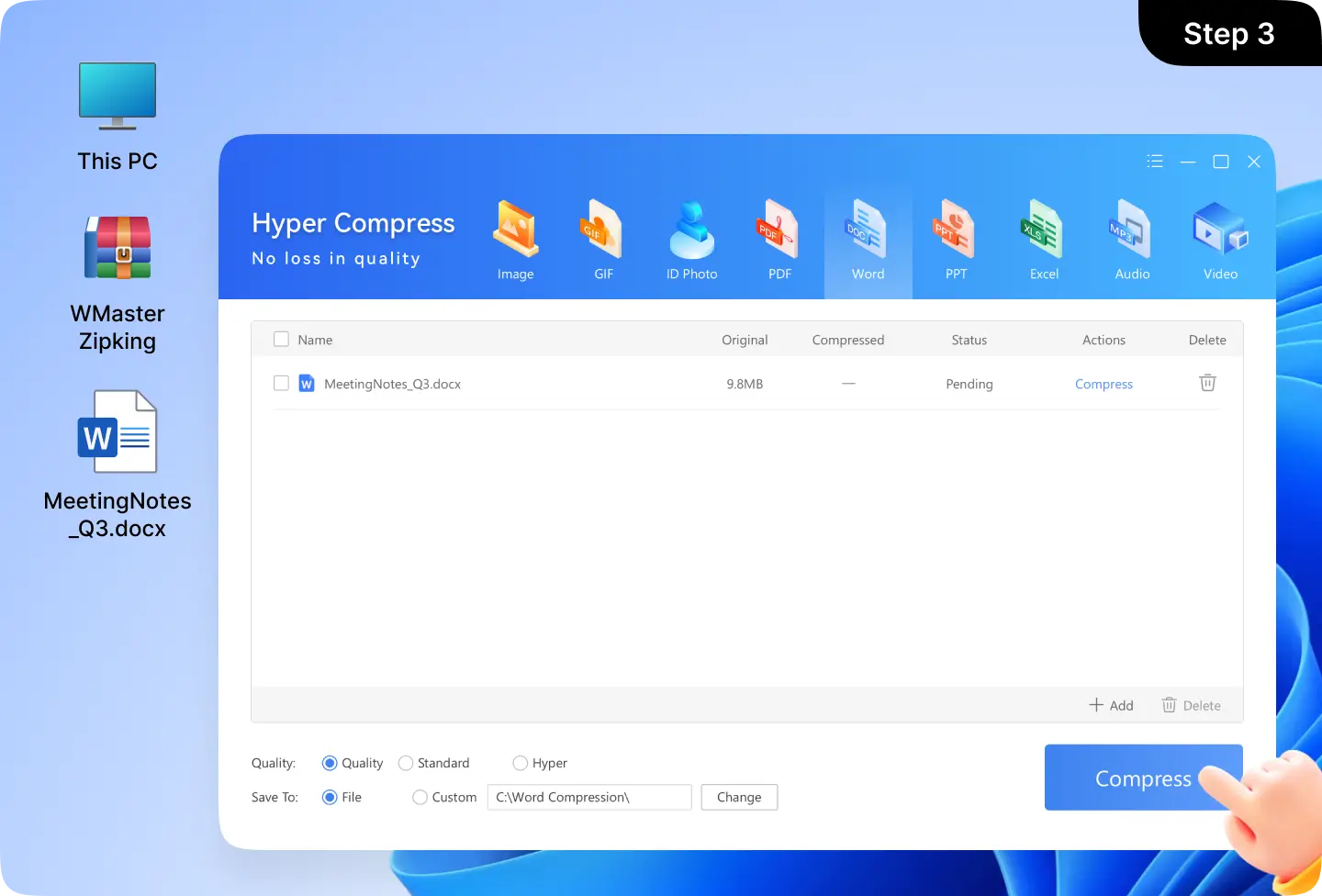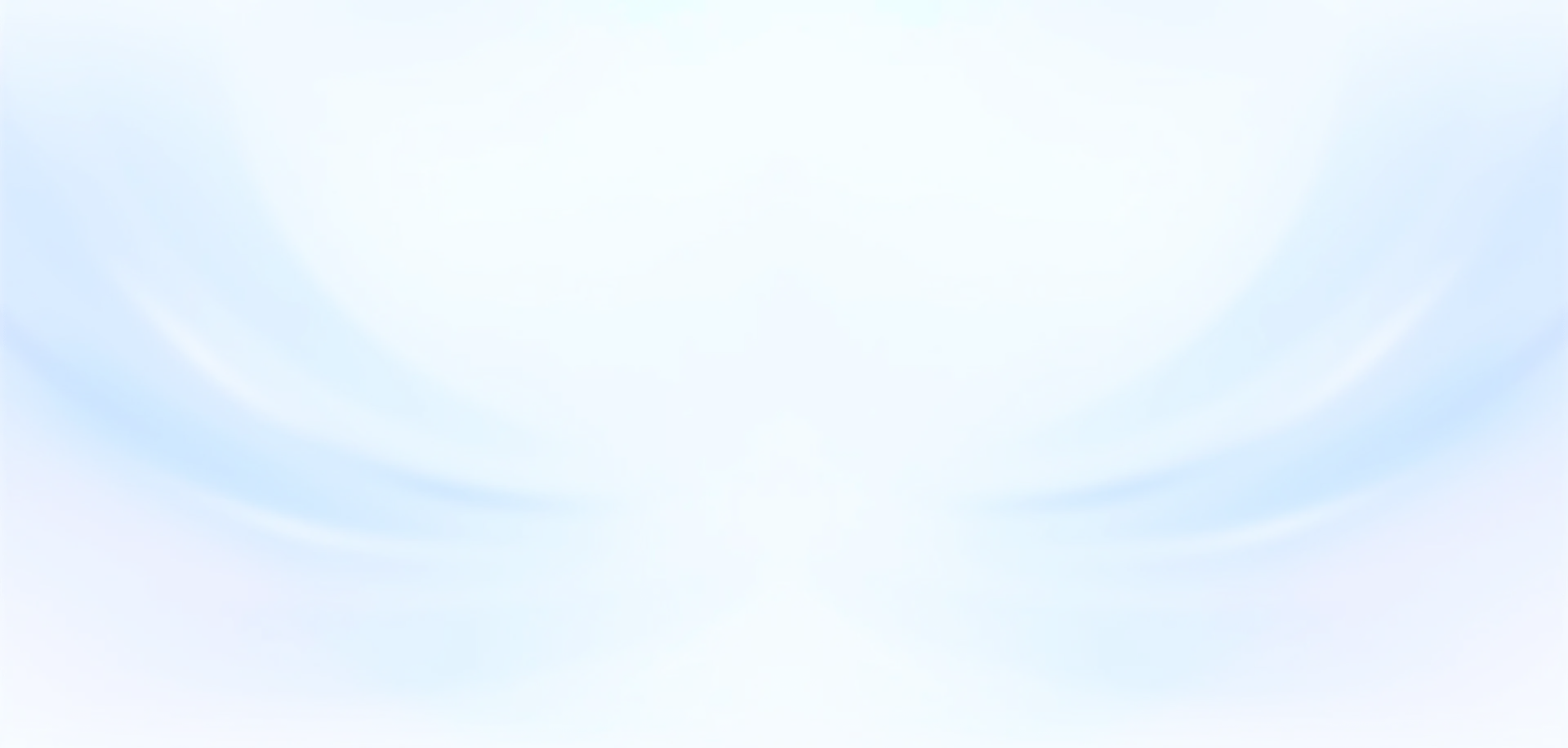1. Can I compress a Word file without losing quality?

Yes, WMaster ZipKing utilizes a lossless algorithm to compress Word file size, allowing you to maintain the file's formatting, text, and images at their original quality.
2. How to compress multiple Word documents at once?

You can use ZipKing's right-click menu to compress multiple Word files:
- • Locate and select your multiple Word files;
- • Right-click them and navigate to "Compress";
- • There are 3 compression options; choose one you want, then click it. ZipKing will begin to compress your Word files immediately.
Tips: WMaster ZipKing supports adding each Word file to a separate compressed package, which is worth trying when processing multiple Word documents.
3. Why did my Word documents get so large?

There are many reasons why a Word document might be large. Check for embedded fonts, charts, and large images within the content. Also, verify if your document is an older version. The easiest way is to use WMaster ZipKing to quickly and freely compress the Word file size.
4. How to compress a Word file size over 50 MB, and how much space can I expect to save?

You can compress large Word file sizes by using WMaster ZipKing, a free Word file compressor. And you can expect to save at least 60% space after the reduction.
5. Will my compressed Word documents be kept safe with WMaster ZipKing?

Yes, unlike many online Word compressors, WMaster ZipKing processes your Word documents on your local device, ensuring privacy and security.