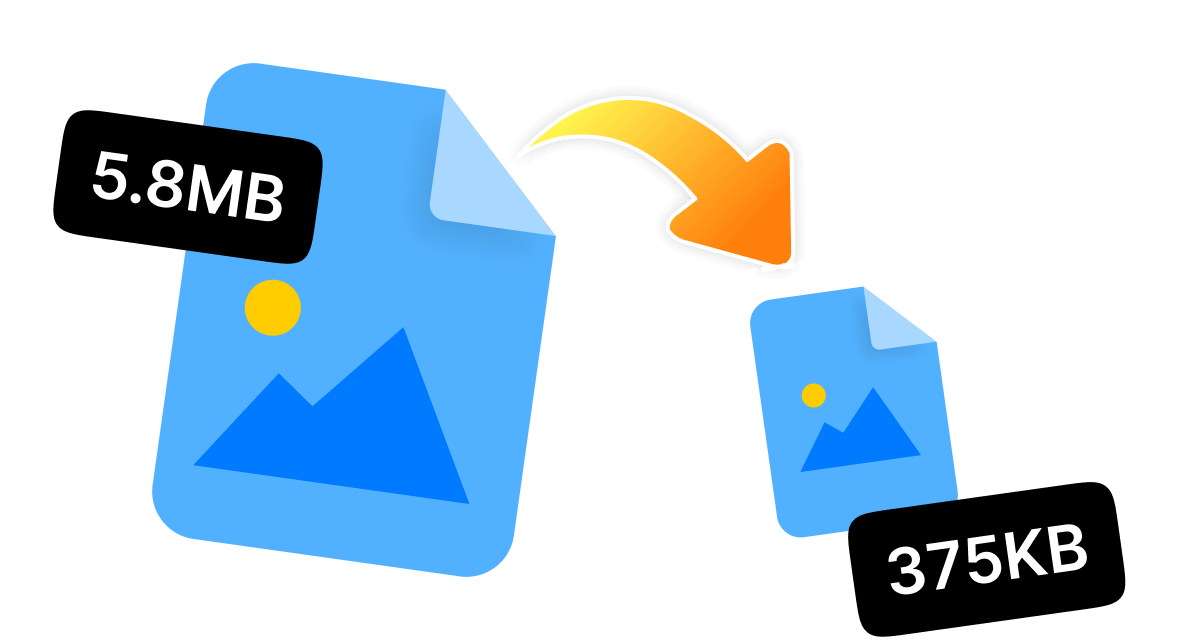Have you ever tried to email a high-resolution JPEG and gotten an error of size limitations? Or are your JPEG files just too bulky for faster uploads? No matter what your reason is, learning How do I make a JPEG file smaller? is a useful skill to make your digital life easier!
Large JPEG files can make sharing stressful, eat up device storage space, and slow down online uploads. Thus, whether you need a solution to reduce JPEG file size on a computer, mobile, or online, there are many straightforward tricks and tools that can help you shrink your massive JPEGs.
From using powerful yet intuitive tools to online platforms, this article talks about 5 efficient ways to shrink JPEG file size-helping you to upload online, store, or share with ease.
In this article
Part 1: What is JPEG, and How Does JPEG Work?
JPEG (or Joint Photographic Experts Group) is an image format, which is used commonly as it balances the quality and file size of an image that is ideal for web usage, photos, and more. JPEG uses a lossy compression process to shrink the image file size. It means the JPEG file format usually removes some data from the image during the compression process, which shrinks the JPEG file size while still maintaining the picture integrity.
As JPEG throws out some unnoticeable details of the image, it can make the JPEG file smaller without even losing quality. The main catch is to find the RIGHT BALANCE, which means if you are compressing too little, the file will stay bigger; if compressing too much, the image will look blurry.
Part 2: How do I Make a JPEG File Smaller to Email?
Most email platforms have a size limit of 25 MB approx. So, it could be a real pain when you want to send large files that exceed the limit. For Windows users, we have an amazing all-in-one tool, WMaster Zipking, which can resolve this issue in a snap. This intuitive yet powerful tool can compress images, including JPEGs, using advanced AI algorithms-making them stress-free for sending in emails. Therefore, in this section, we will teach you how you can make a JPEG file significantly smaller on Windows within a few clicks by using our desktop tool.
5 Key Features of Making a JPEG File Smaller to Email by WMaster ZipKing:

WMaster ZipKing
The Easiest Method to Make a JPEG File Smaller
- You don't require any expert-level skills to compress images due to its intuitive UI.
- The AI-driven compression tool can make file sizes smaller without losing original quality.
- You can make the process and make multiple JPEGs smaller at once-saves time and energy.
- You can pick the compression level and desired file size for their compressed JPEGs.
- Preview your compressed JPEG file without even going through the decompression process.
Steps for How Do I Make a JPEG File Size Smaller
Step 1: Download the tool from the website's homepage and complete the installation process to make the JPEG file smaller on Windows.
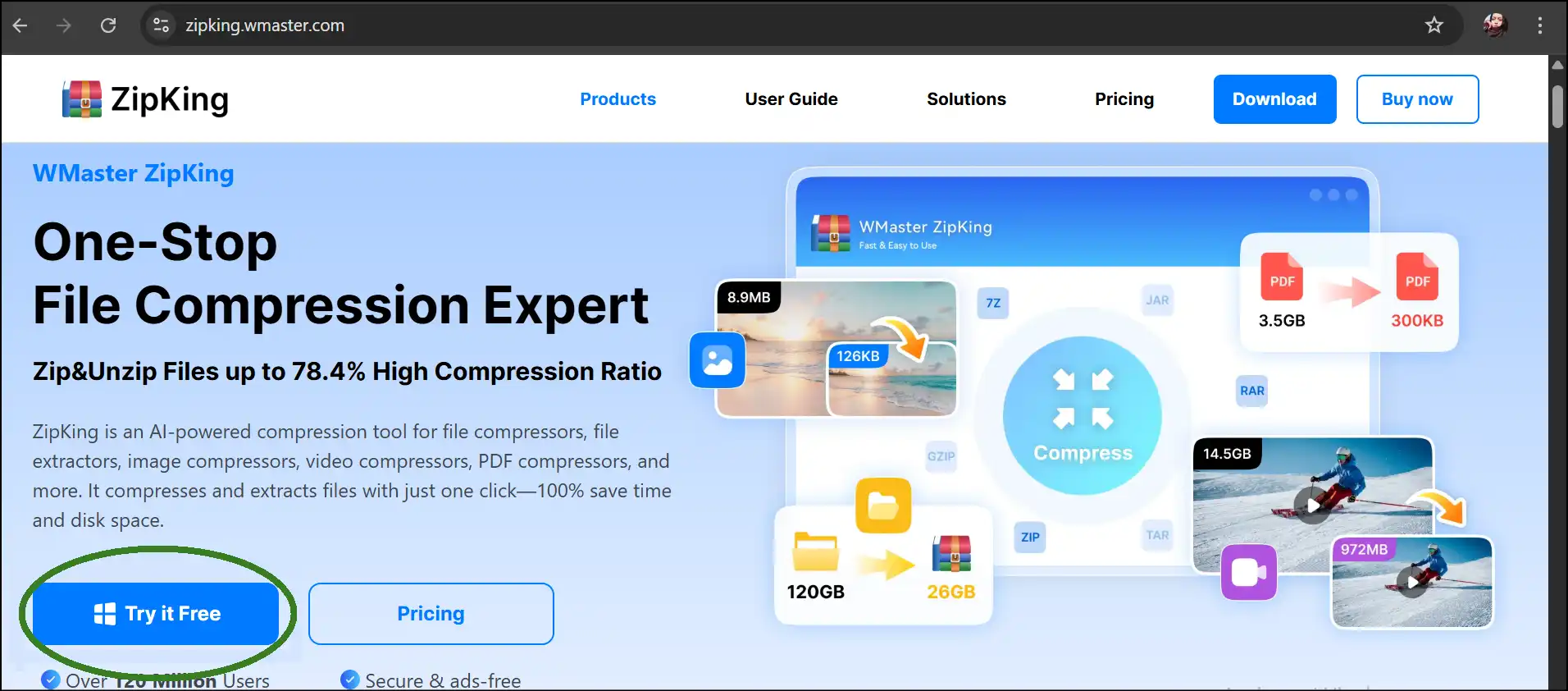
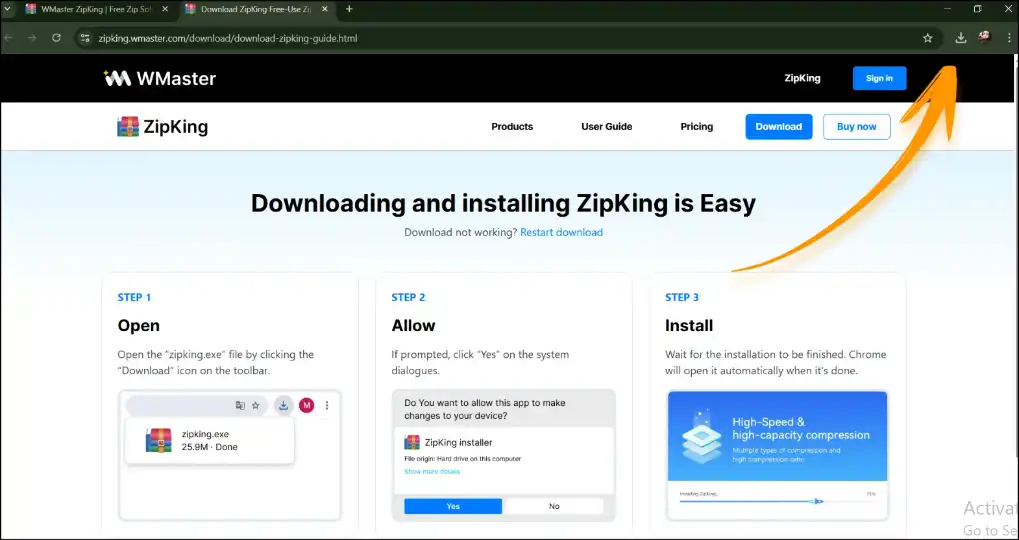
Step 2: Once the installation is done, locate your large JPEG, right-click on it, and then select "Image Compression" from the dropdown context menu.
💡Tips:You can also select multiple JPEG files to make them smaller at once.
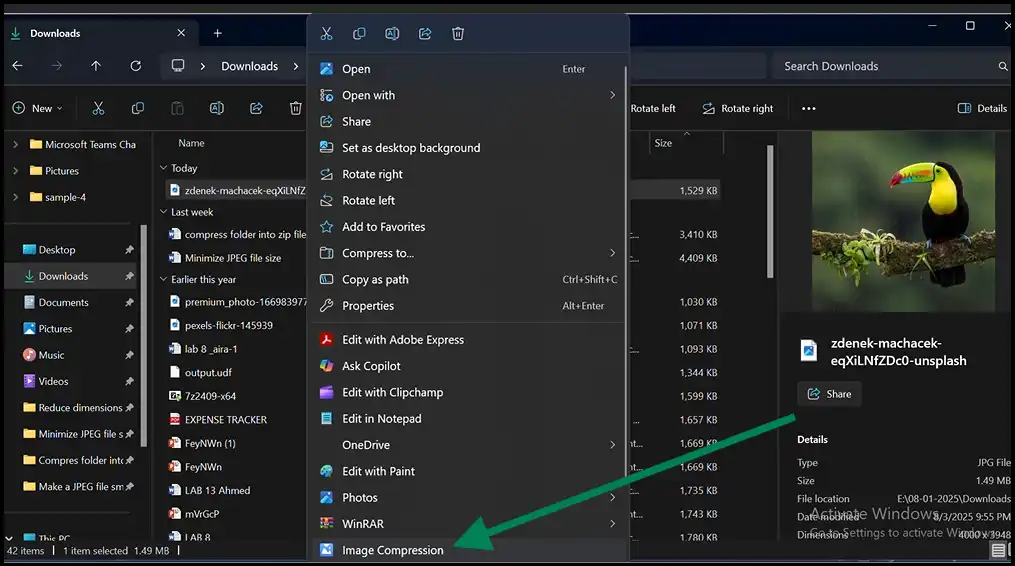
Step 3: Now your JPEG file is uploaded on the Zipking workspace, select the compression level, enter desired dimensions and ratios, and then hit "Compress" to make your JPEG file size smaller.
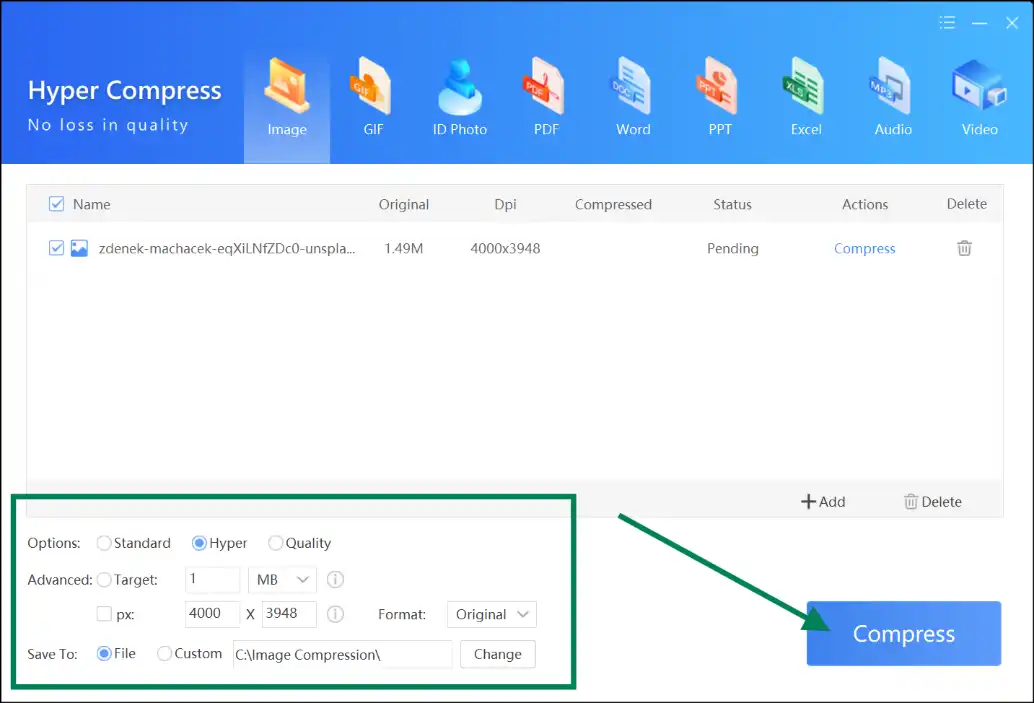
Step 4: As soon as the lossless compression process is completed, you can tap on "Open File" to preview your compressed JPEG file, all while maintaining the original quality.
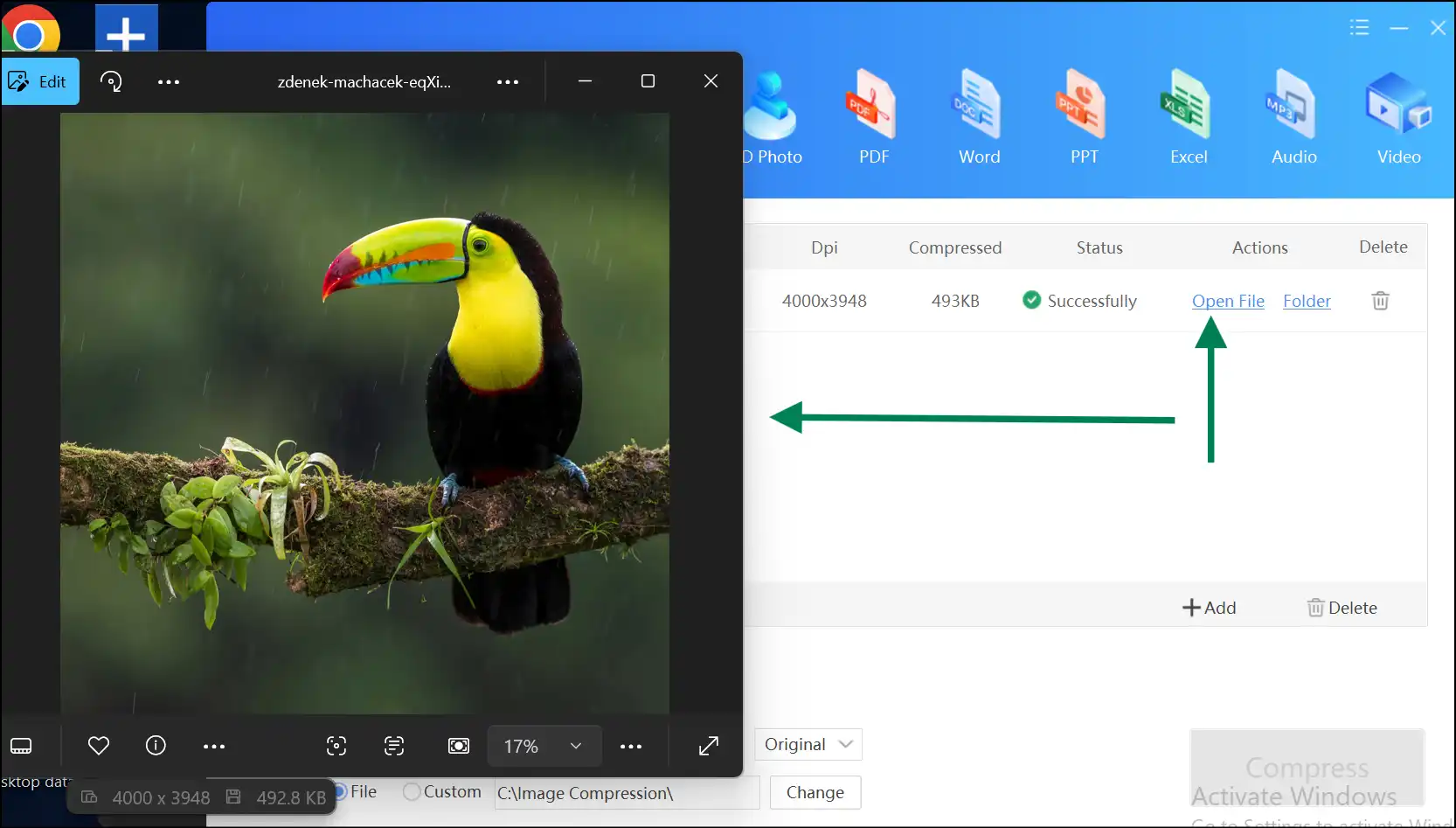
Part 3: How do I make a JPEG file smaller on Mac?
Ever thought, "How do I make a JPEG smaller on a Mac device?" Mac users do not need to stress out to find compression tools, as it already has the built-in Preview app to compress files, including JPEG. This default app is free to access, easy to use, and powerful enough for most compression needs. Here we will teach you a step-by-step guide on how do I make a JPEG file smaller without losing much quality.
Step 1: Open the Preview and upload JPEG:Head over to the "Applications", search for the "Preview" app, and double-tap to open the app. Upload your desired JPEG to the app's workspace to make it smaller in size.
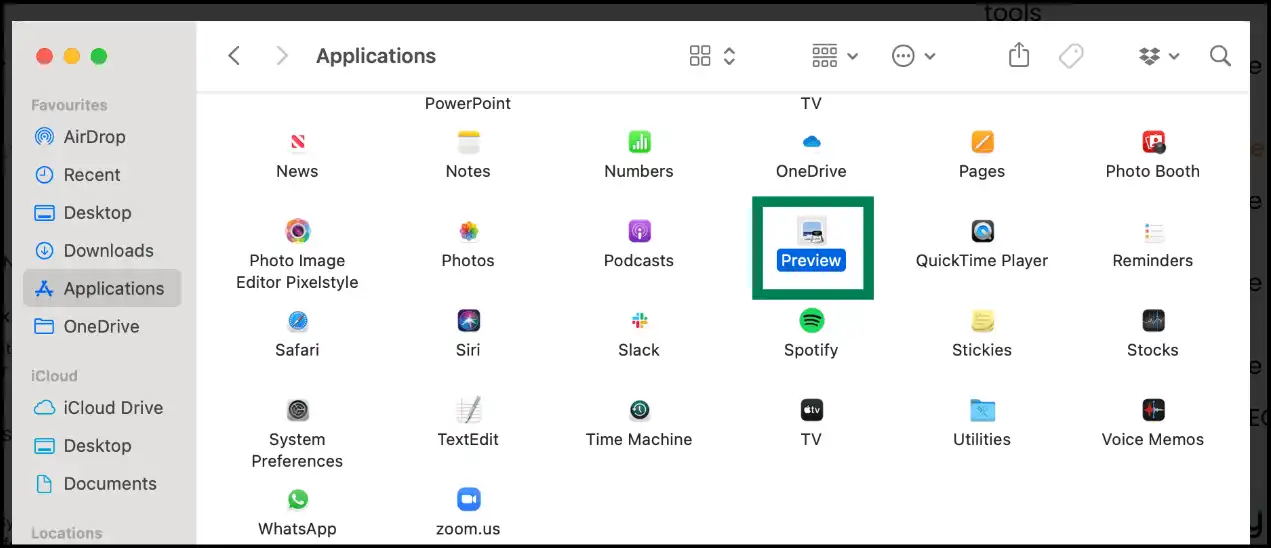
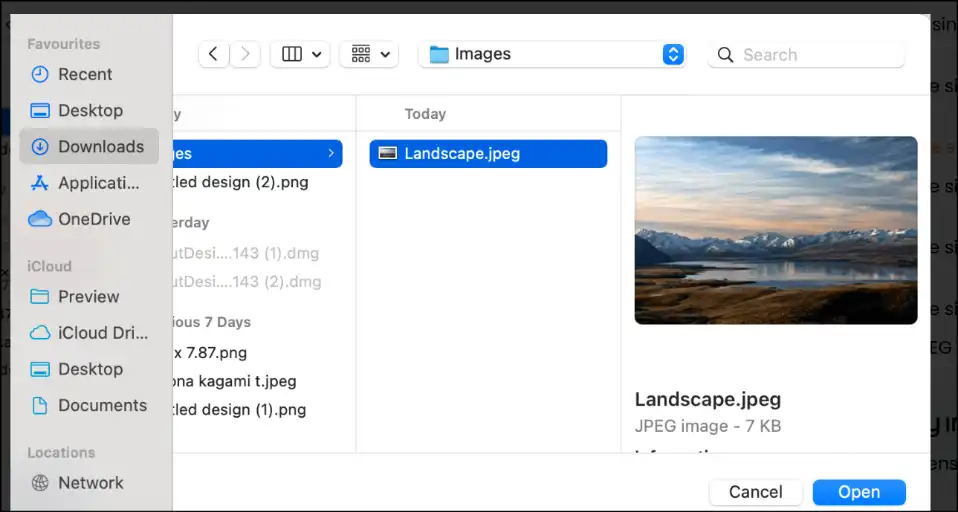
Step 2: Select a tool from the title bar.To make your image file, including JPEG, smaller with preview, select "Adjust Size" from the title bar. This will open up a window for resizing images.
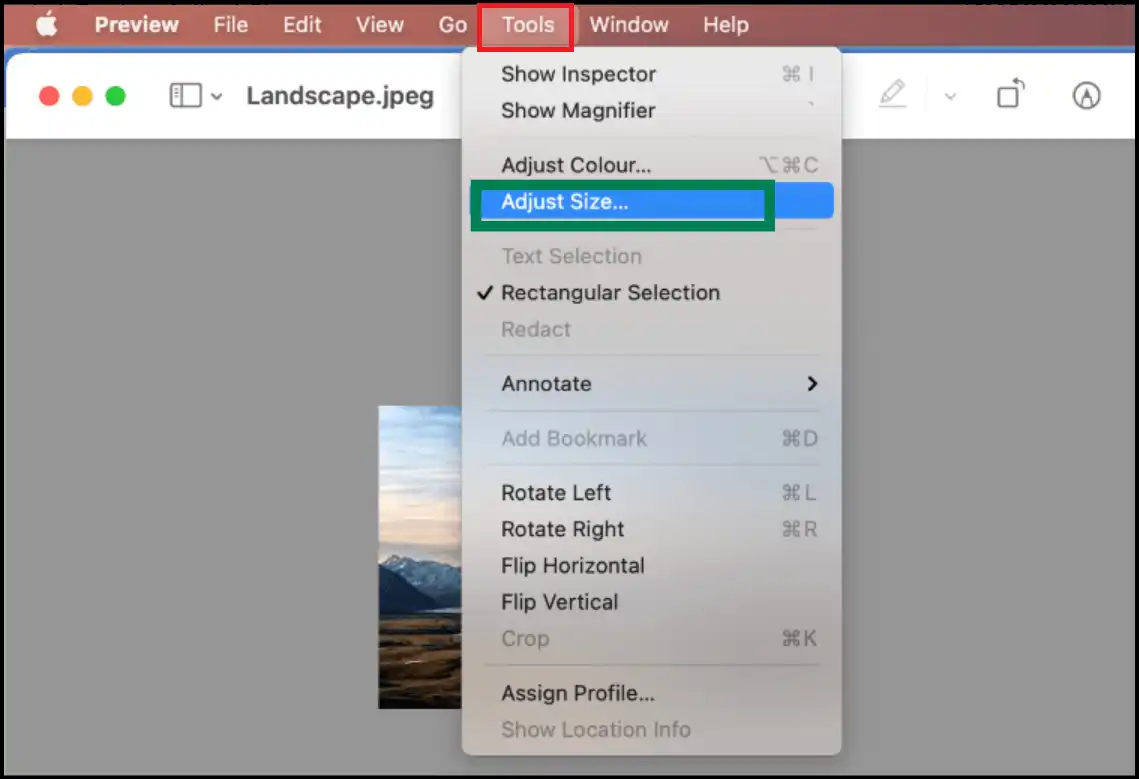
Step 3. Set desired JPEG file size:Select "Custom" from the "Fit in" menu, and then input the desired dimensions for your compressed JPEG file. Don't forget to checkmark “Scale proportionality” to avoid distortion.
💡Tips:For digital JPEG files, the ideal per-inch pixel is 72, whereas PPI should be higher if you need to print the JPEG image.
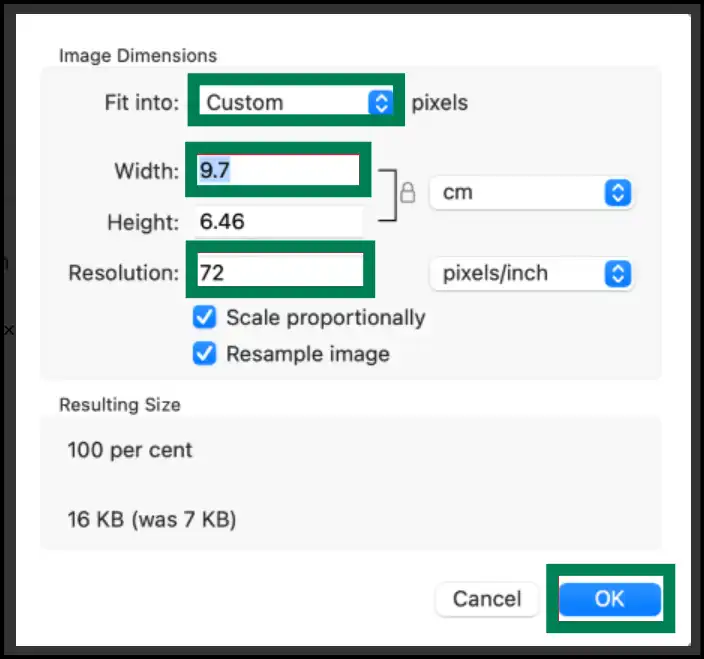
Part 4: How Do I Make a JPEG File Smaller Online?
Sometimes you don't have the access to download any software on a device, or maybe you just need a quick no-install solution to compress your JPEGs. In that case, you can utilize an online open-source platform CompressJPEG.Online to make JPEGs smaller on your browser directly. This tool is fast, easy to use, and perfect for non-techies. Just upload your JPEG file, compress it, and download the smaller version of your image.
Steps for How Do I Make a JPEG Smaller File Size
Step 1: Visit the open-source website "CompressJPEG.Online", and upload your desired JPEG file that you want to make smaller online.
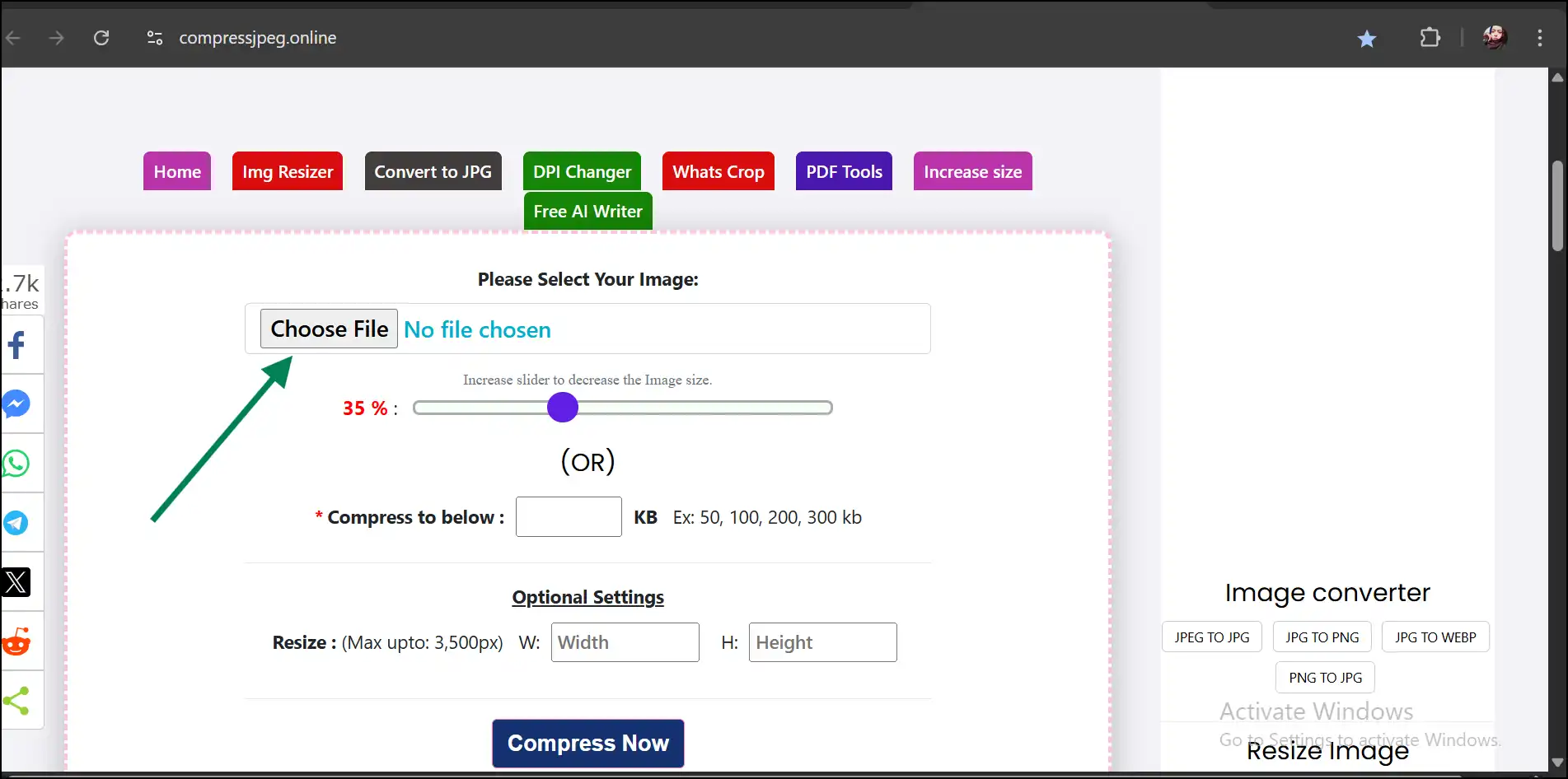
Step 2:Now using the slide bar to adjust the compress level or enter the desired file size to compress the JPEG online and then hit "Compress Now."
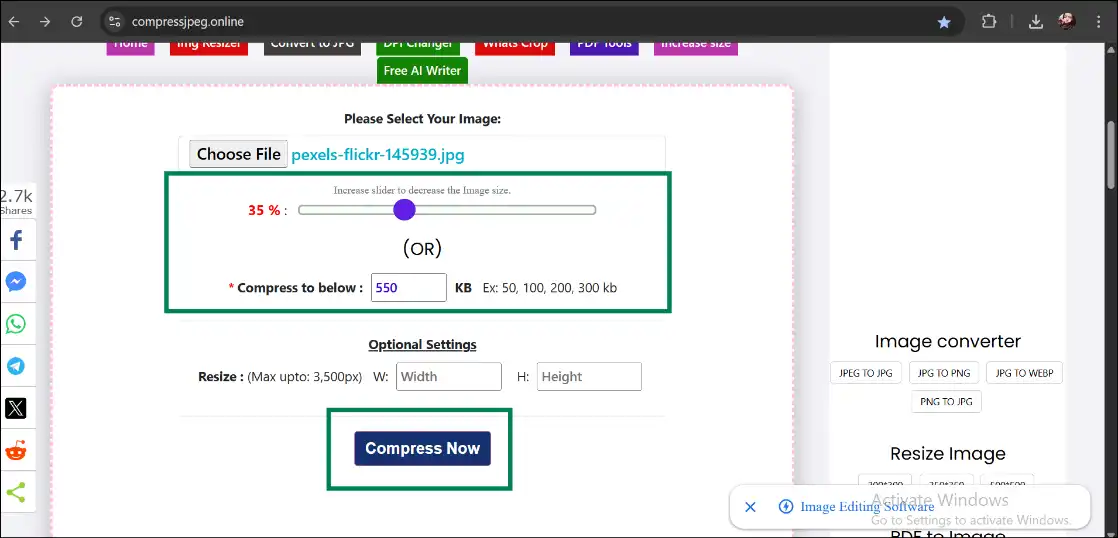
Step 3: The above step will start the compression process, and once it is completed, you can tap on the "Download" button to download the compressed JPEG file.
💡Tips:Once you download the file, you can find it in your "Downloads" folder. Navigate and double-tap to open the JPEG file with a smaller size.
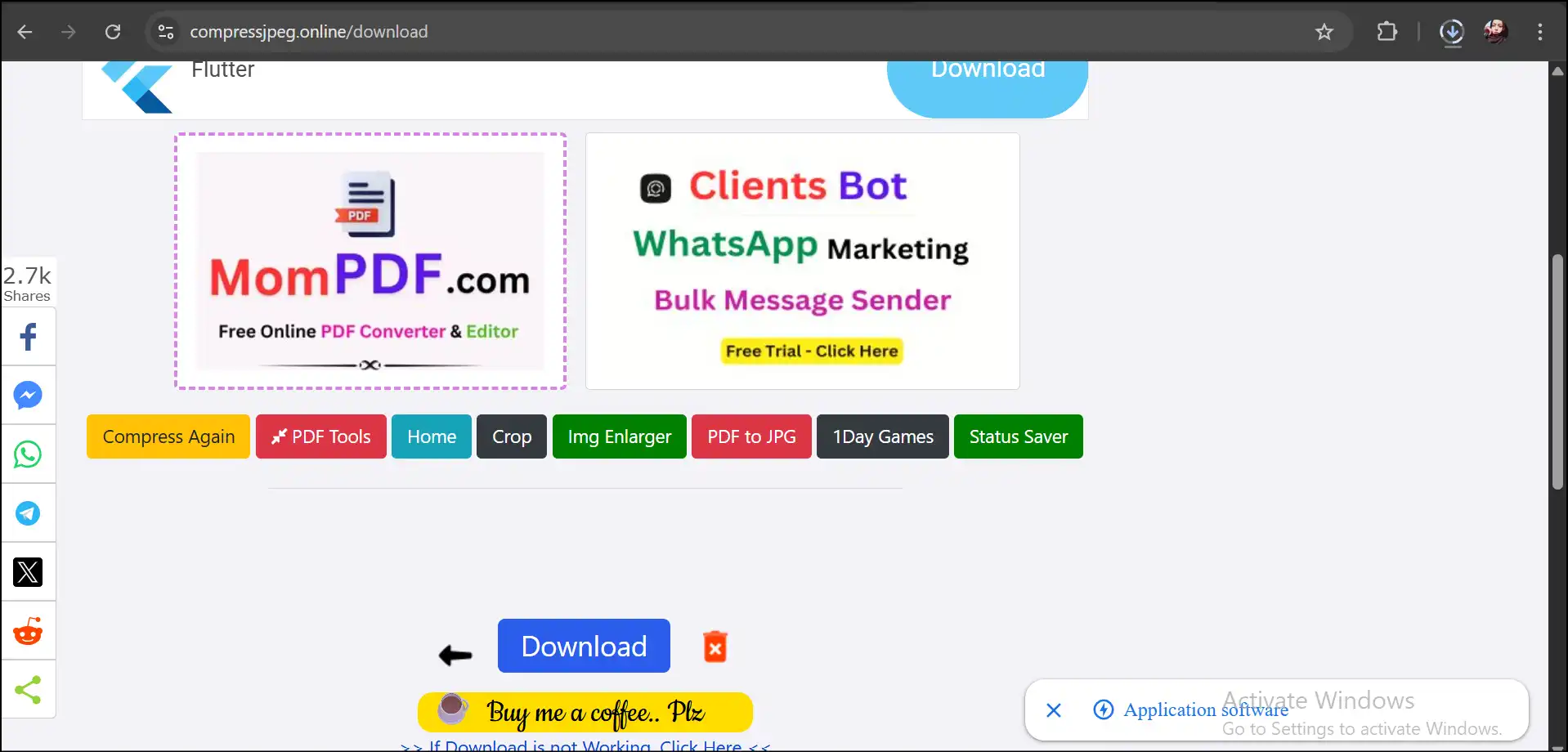
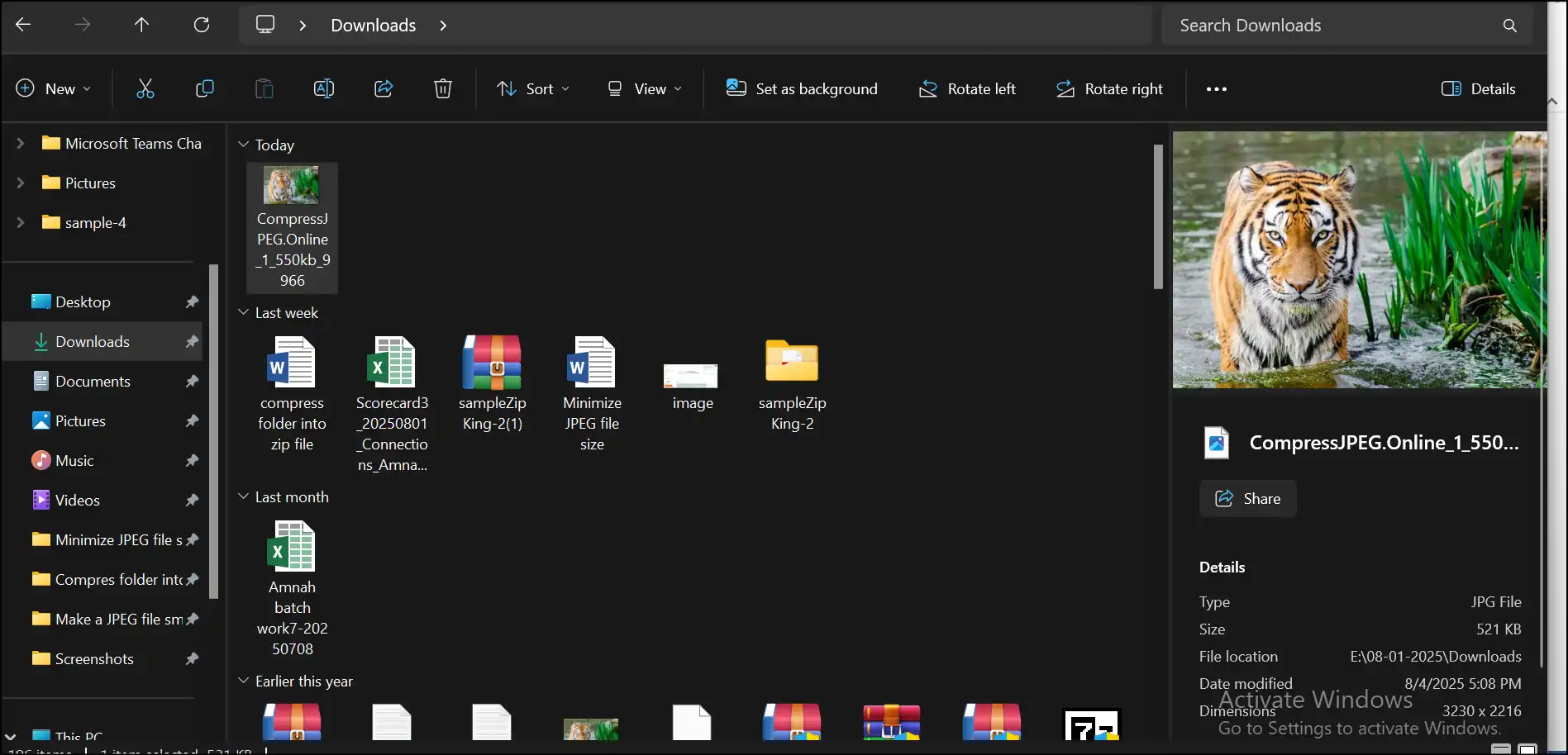
Want to explore more compression tools to reduce JPEG file size on your PC or online? Read our quick guide about the top10 recommended tools to shrink JPEG files without even losing the original quality.
Part 5: How do I Make a JPEG File Smaller on Android?
For Android users who are wondering, How do I make a JPEG file smaller to upload online for social media platforms or email purposes? luckily, you have many options. But here we suggest our tried-and-tested Resize ME!-Photo Resizer app to make JPEG file sizes smaller. This app has an intuitive user interface that is especially designed to resize various image formats, including JPEG, with ease.
Guide to How Do I Make a JPEG Smaller File Size
Step 1: Go to the Google Play Store and download the recommended app "Resize ME" Photo Resizer.
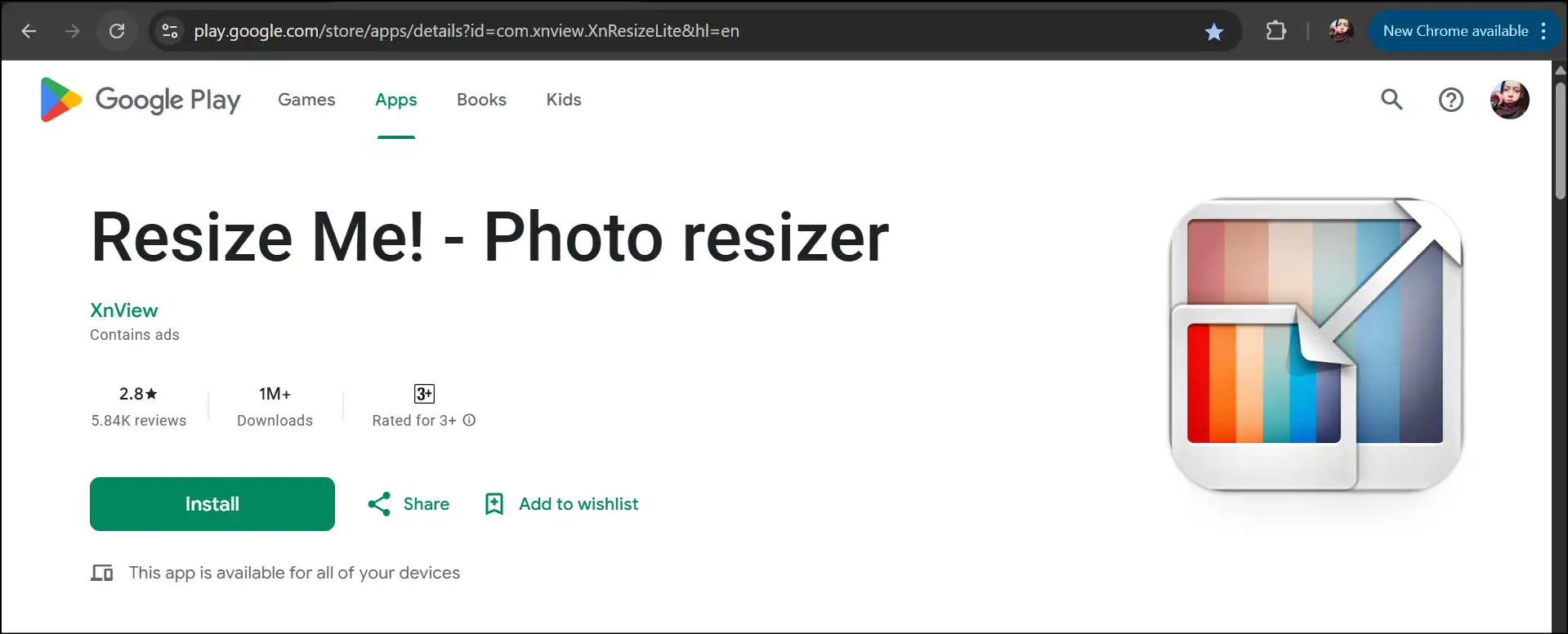
Step 2: Upload JPEG image file to the tool's workspace that you want to make smaller in size.
💡Tips:To use the batch processing feature, you can upload multiple images to make them smaller altogether in one shot.
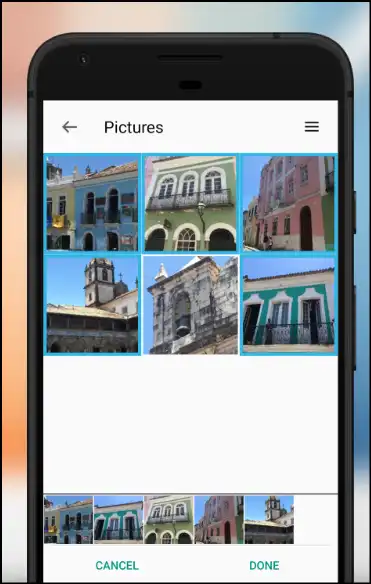
Step 3: Fine-tune compression settings to make your desired JPEG file smaller in size or select a preset size from the available options. Once done, save the changes and download the JPEG file to access and use a smaller version of the JPEG file.
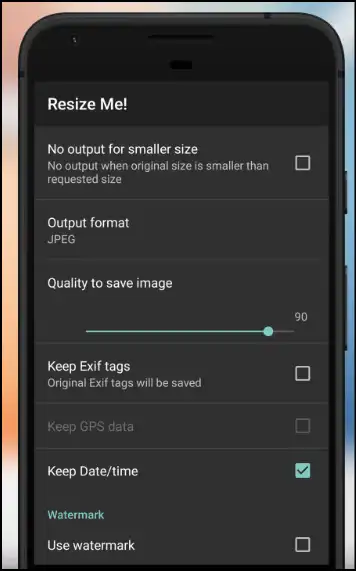
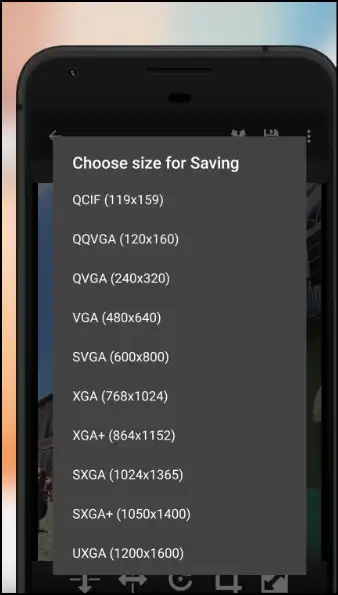
If you are a social media person who needs to optimize images regularly to keep your profile alive, check out our interesting article with lots of quick info about how can you resize photos for Instagram.
Part 6: How do I make a JPEG file smaller on iPhone?
In this section, we suggest Scale to fill a free app for iPhone users who are looking for "how do I make a JPEG file smaller without losing its quality?" This iPhone's dedicated app is beginner-friendly, quick, and feature-rich and can help you to make your JPEG file smaller more efficiently.
Steps for how do I make a JPEG file size smaller
Step 1: Visit the Apple App Store, search for and download the tool "Scale to Fill" to resize images, including JPEG, without cropping.
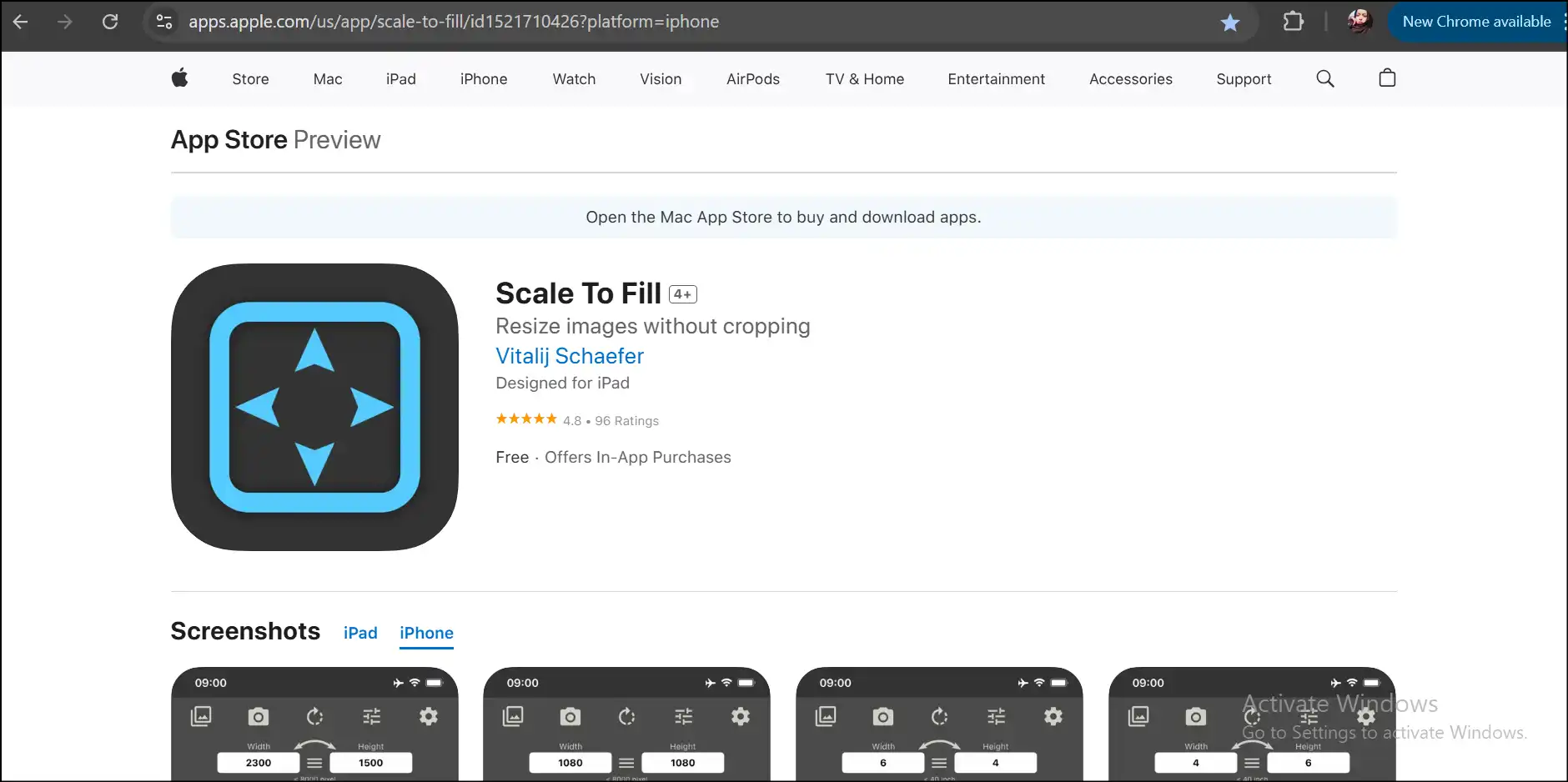
Step 2: Upload your JPEG file to the tool's workspace and then adjust the compression settings according to your needs. Hit on download icon.
💡Tips:You can select any measurement and units to input desired dimensions for your compressed JPEG file.
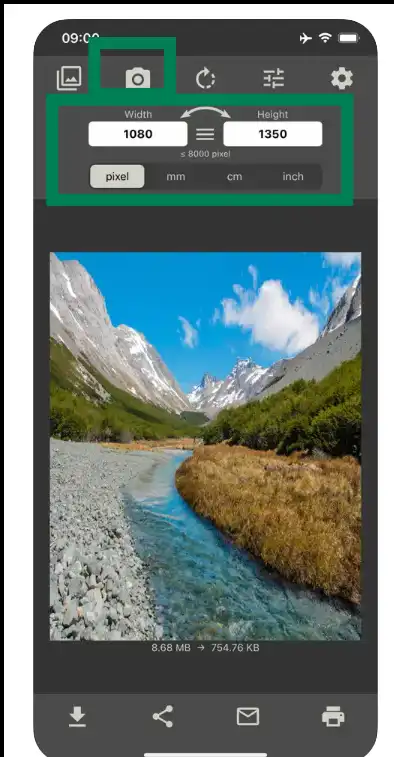
Step 3: Tap on the "download" icon to download the compressed JPEG file, tap the "Share" icon to share it on social media accounts, tap on the "Email" icon to directly send it via email, or tap on the "Print" icon for printing purposes.
💡Tips:You can also apply additional features, like adding filters to make the image more appealing and adjusting other advanced compression and file management settings.
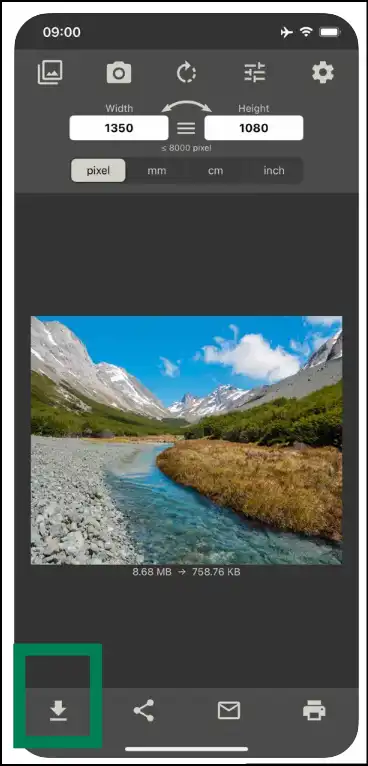
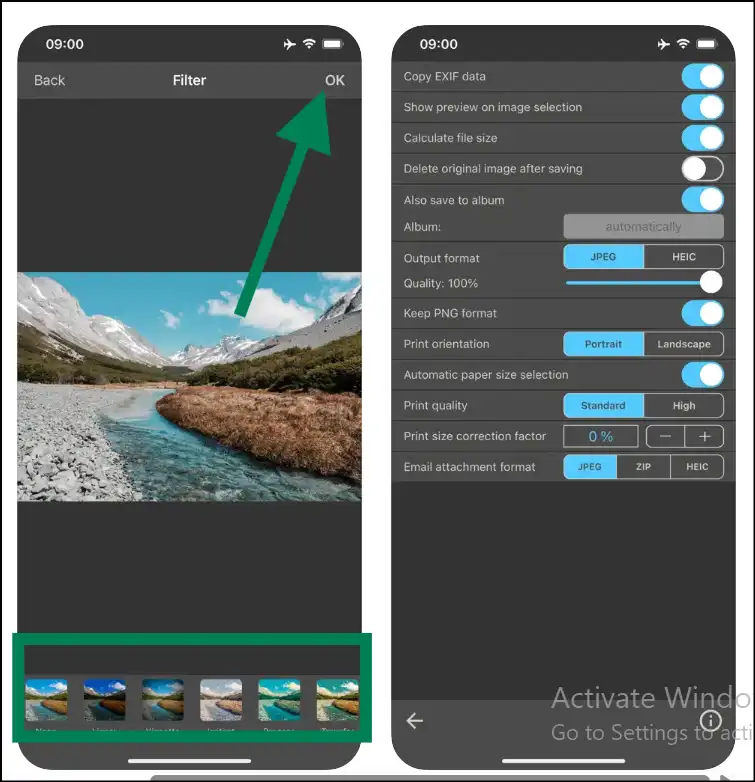
Wrapping It Up: How to Make a JPEG Smaller
It does not matter whether you choose built-in tools, dedicated apps, or online platforms; making a JPEG file smaller should not be a headache. The key is to choose the right compression tool that fulfills your needs as well as works perfectly on your device. Therefore, if you try the above-mentioned tools and tips recommended by us, you will find the answer to "How do I make a JPEG smaller in size?" without even losing too much quality.
Windows users looking for a super-efficient, all-in-one solution to make JPEGs smaller without losing original quality, we suggest using WMaster Zipking. The AI-driven tool is completely free nowadays, along with all its impressive available functionalities, like batch processing, strong encryption, customization, hyperspeed, and more. So, download it and make your JPEGs smaller effortlessly; they are ideal for email sharing, faster uploads, and saving device space.
Part 7: FAQs: How do I make a JPEG file smaller?
1. How do I make a JPEG file smaller without losing quality?
Select the right balance between the quality and the size when adjusting compression settings. You can also try dedicated tools that offer lossless compression, like WMaster Zipking, WinZip, 7-Zip, or online platforms, like TinyJPG.
2. Why is my JPG file so big?
There are several reasons that could make your JPEG file big, for example, the number of pixels (resolution), the compression level that is applied, or the amount of set in metadata. Other than that, images-intricate details and the usage of a wide range of colors will also compress less as compared to a relatively simpler image.
3. What's the difference between JPEG and PNG?
The main difference between both formats lies in how they handle transparency and compression methods applied. JPEG reduces file size by discarding image data using lossy compression that impacts quality. Whereas PNG files use lossless compression that maintains the quality but keeps the file larger as compared to JPEG.
4. Any tips for making a JPEG file smaller?
Here are our top 3 tips to make a JPEG file size smaller without losing significant quality:
- a.You can reduce the dimensions of the image and the acceptable image quality.
- b.Use dedicated compression tools that keep balance between quality and size.
- c.Cropping unwanted parts of the image can also help you reduce the file size.