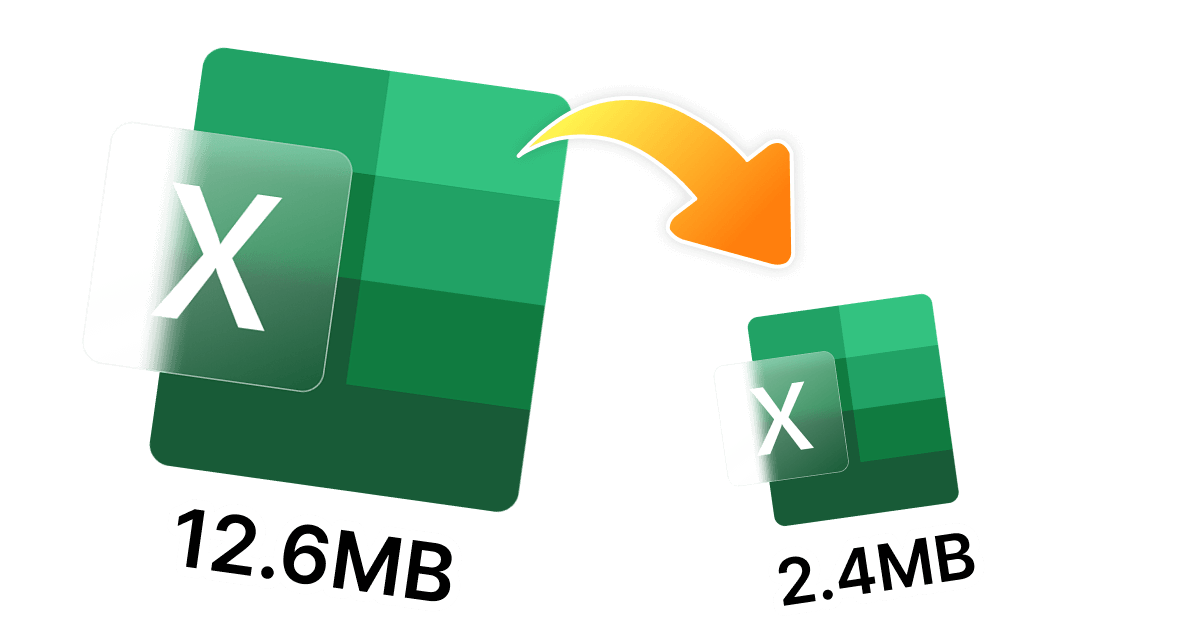Have you ever opened an Excel file and seen it taking forever to load or save? In this case, you are not alone if you have wondered, "How do I reduce the size of an Excel file?"
Reducing the file size can help your process more smoothly and more effectively, whether you are dealing with large datasets, embedded graphics, or complicated formulas. This post will look at why and how to reduce Excel file size, without sacrificing essential data, using 10 efficient techniques in 2025.
In this article
Part 1: Why is My Excel File Size so Large?
Knowing why your Excel files grow so large can help you to effectively control their size. The four most common reasons for extremely huge files are as follows:
- • Merging formatting techniques across several pages increases file size without providing any benefit.
- • When embedded, pictures, graphs, and movies consume much space.
- • Unused or blank cells or rows still containing data or formatting remnants.
- • Complex calculations and formulas produce large, complicated files.
So is it necessary to reduce the size of an Excel file? Here are four reasons:
- • To achieve greater outcomes and more work in less time.
- • To enable cloud storage (Dropbox, OneDrive, or Google Drive) and electronic mail to share data.
- • To lower the data kept on your server or operating device.
- • To prevent file corruption and provide seamless opening and editing.
Part 2: The Easiest Way to Reduce Excel File Size Free Without Opening
Sometimes, all you need is a fast fix without having to open the file. WMaster ZipKing is a dependable compressor for Windows that can significantly enhance your productivity. A free tool, WMaster ZipKing your go-to solution for effortlessly shrinking Excel file sizes. It easily operates in the background-compressing your files effortlessly, without the need to open or alter them directly. This saves you time as well as keeps your data intact.
5 Key Features of WMaster ZipKing Excel File Size Reducer

WMaster ZipKing
Easiest Excel File Size Reducer for Free
- One-click hyper-compress with the rate of 78.4% for fast and stress-free file reduction.
- Batch processing to compress multiple Excel files at the same time without losing quality.
- Preserves file integrity while offering full custom compression-choose file size, quality, and compression speed.
- Supports and manages over 61 file formats, including XLS, XLSX, and XLSB.
- Compress Word document,PPT,Images,videos, and MP3 audio files with the right-click integration too.
Guide to Reduce Excel File Size by WMaster ZipKing
Step 1. Installation of the Tool:Head over to the home page of WMaster ZipKing and start downloading by tapping on "Try it free". Once the download is complete, go along with the prompts to install our desktop tool.
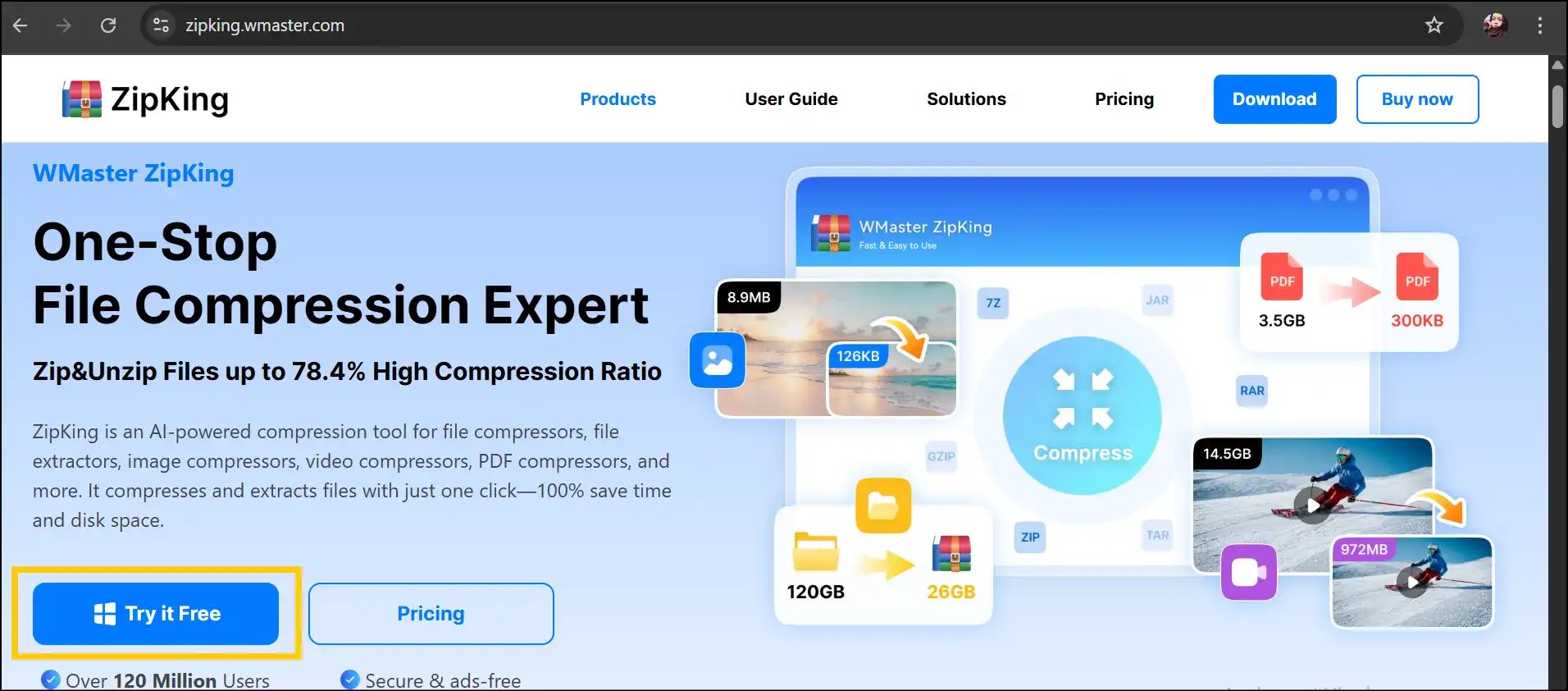
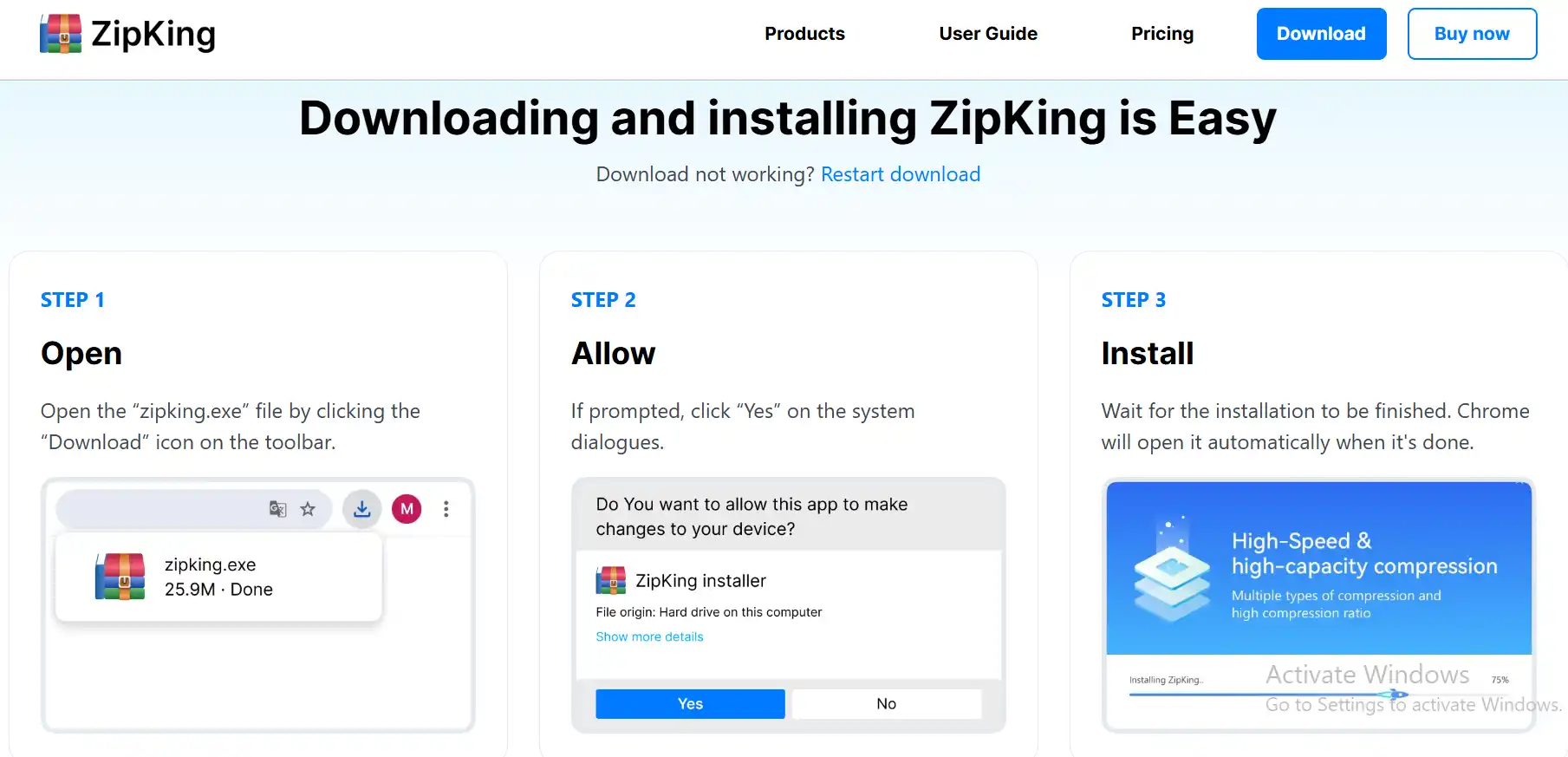
Step 2. Select Excel Compression:Now make your way to the Excel file that you want to reduce. Right-click on the Excel file and select "Excel Compression" from the drop-down menu.
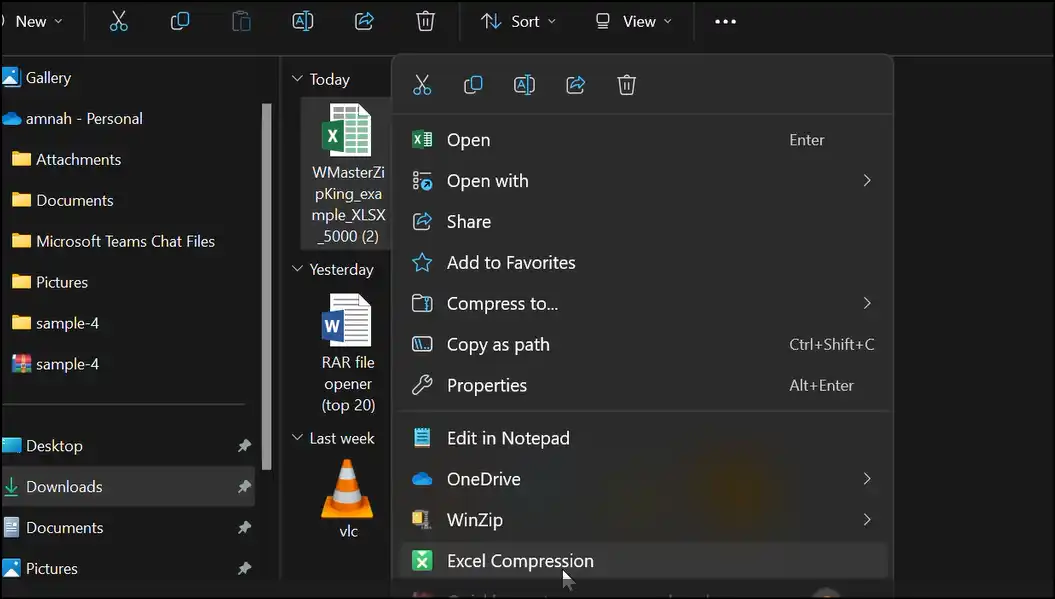
Step 3. Select Compression Level:Choose the level of compression for your Excel file and press "Compress" to start the process.
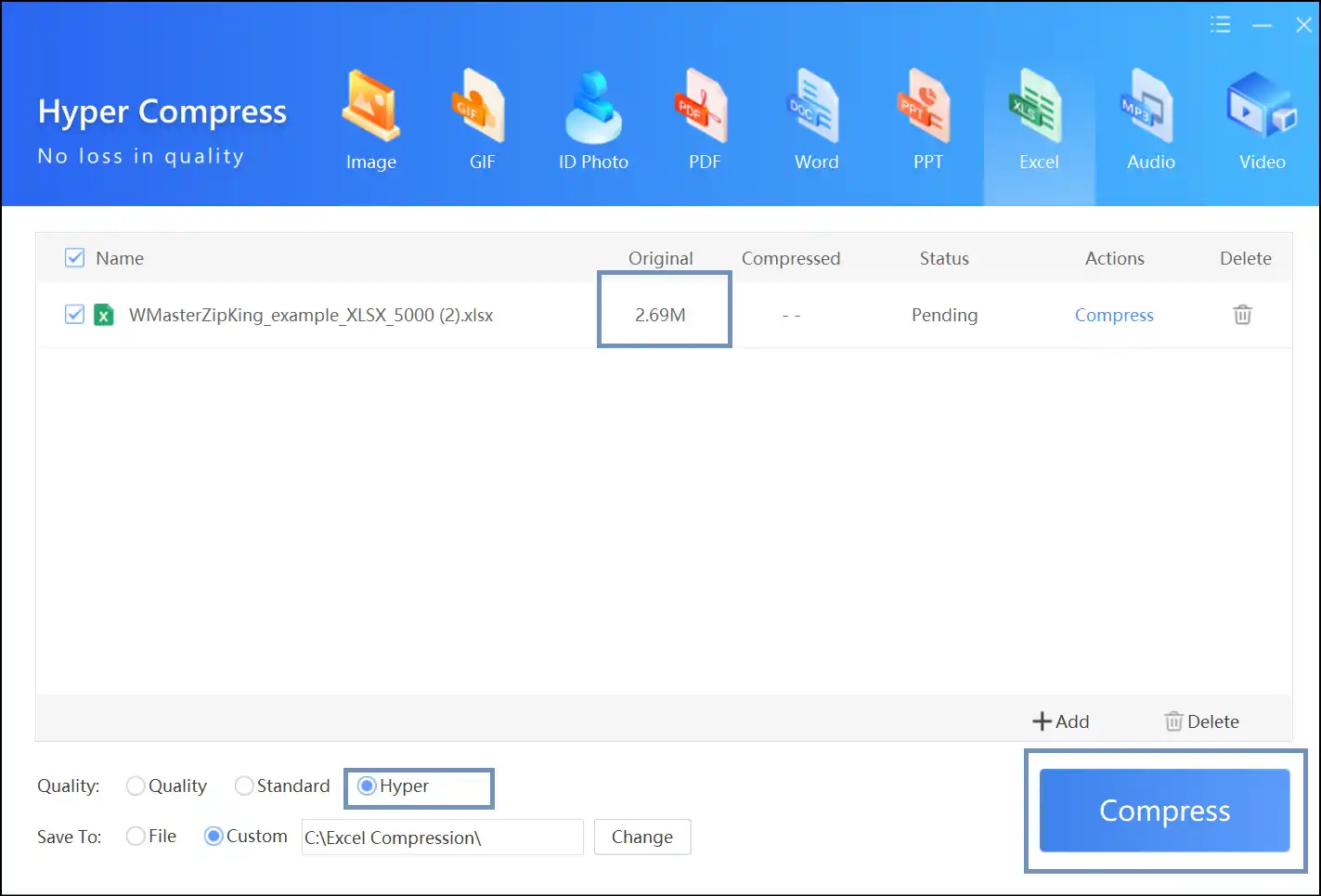
Step 4. Access the Compressed Excel File:Once the compression process is completed, access and open your compressed Excel file. Moreover, you can navigate your compressed Excel files in the output folder-ready to store or share!
💡Tips:You can also compress multiple Excel files at once without losing quality-just click "Add" and select and upload multiple files. The next step is to select the compression level and tap on "Compress".
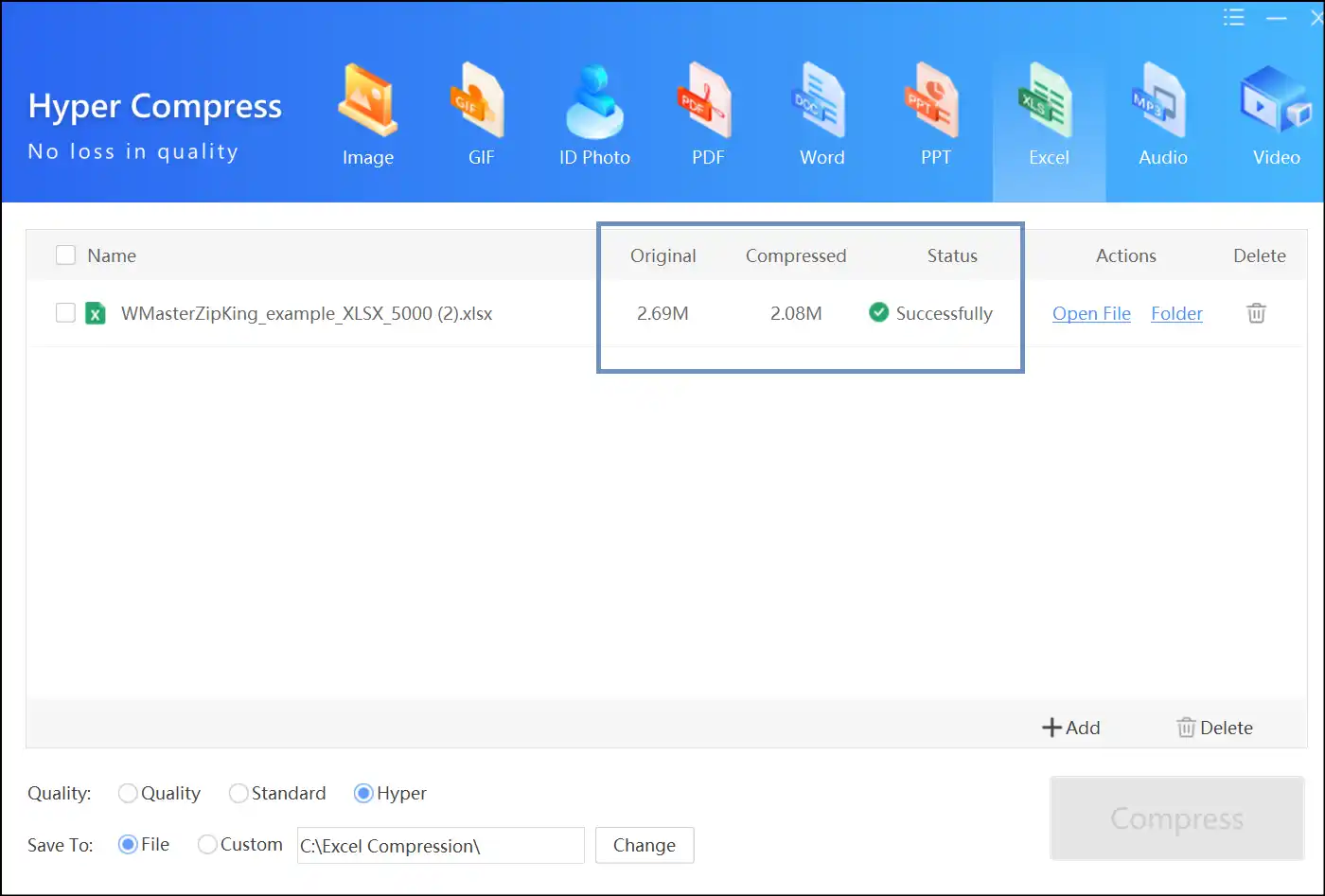
Part 3: How to Reduce Excel File Size Online by ClipCompress.com
Searching for a fast online tool for reducing file size in Excel format? Look no further-ClipCompress provides an effortless way to reduce Excel file size, all without the effort of installing any software. This method is just right when you need a quick solution-especially when you are on the go or using a device that doesn't have admin rights.
Guide to Reduce Excel File Size Online by ClipCompress.com
Step 1. Upload File to ClipCompress: Proceed to ClipCompress in your web browser and click on "Select File to Compress" to upload the Excel file that you want to compress.
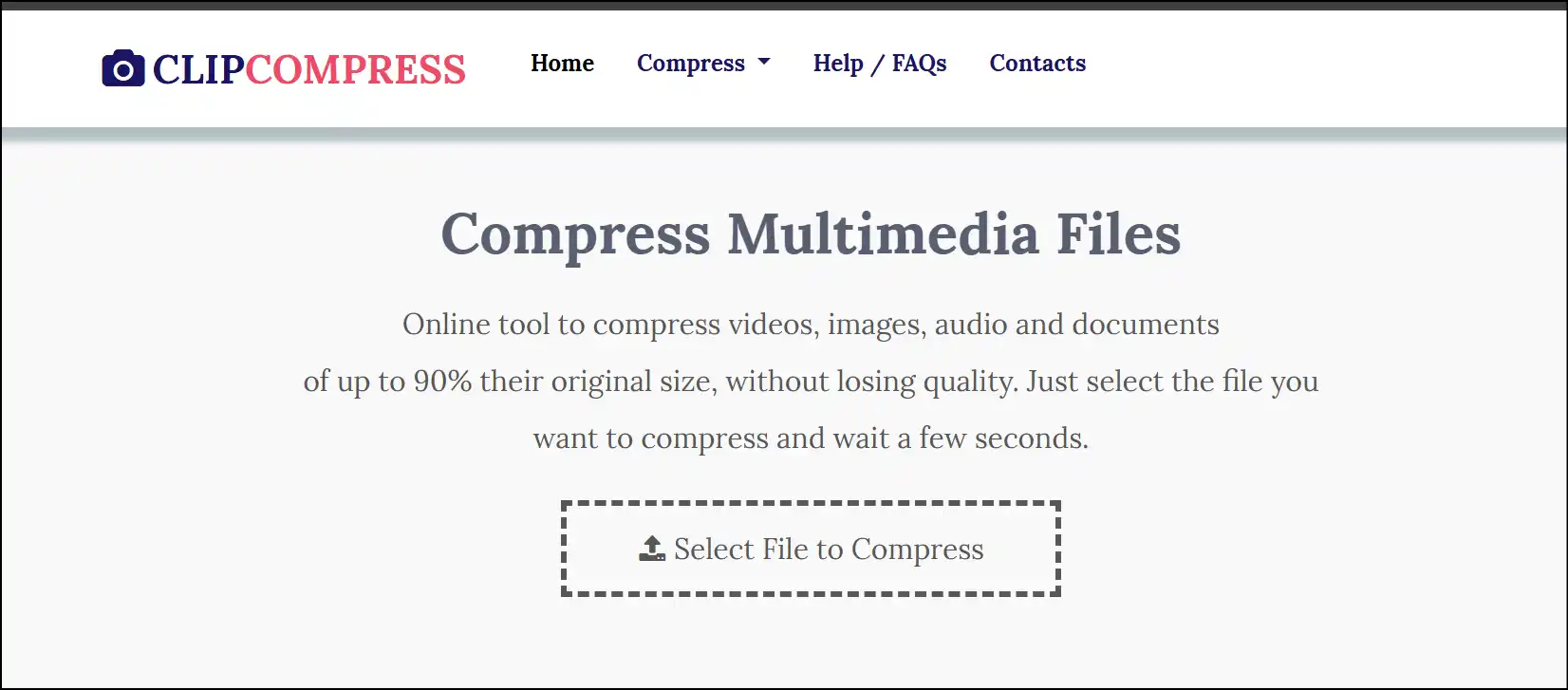
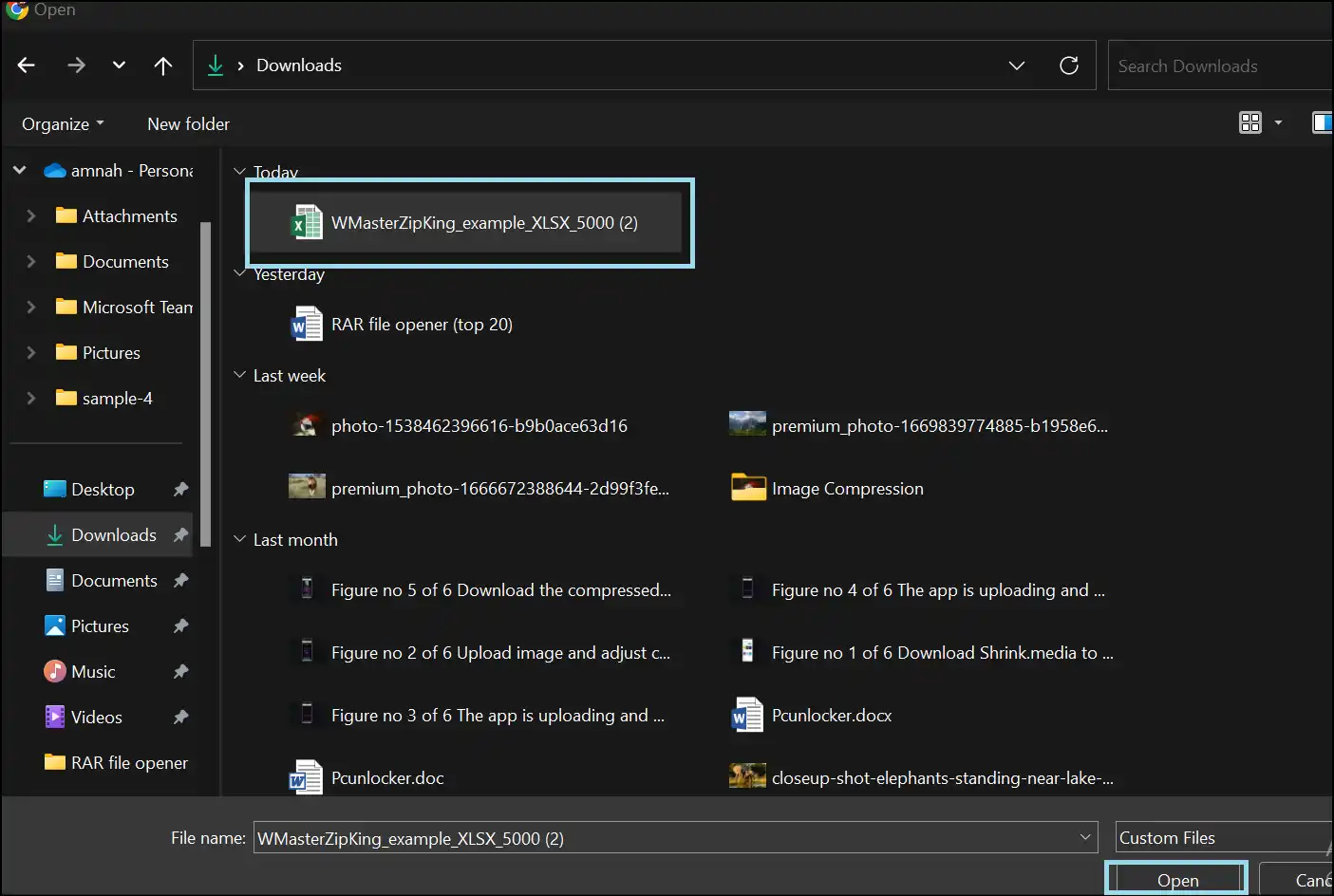
Step 2: Watch the Compression Process:Once the file is uploaded, the website will automatically start compressing your Excel file.
💡Tips:Don't forget to check your reduced Excel file to ensure size reduction and data integrity.
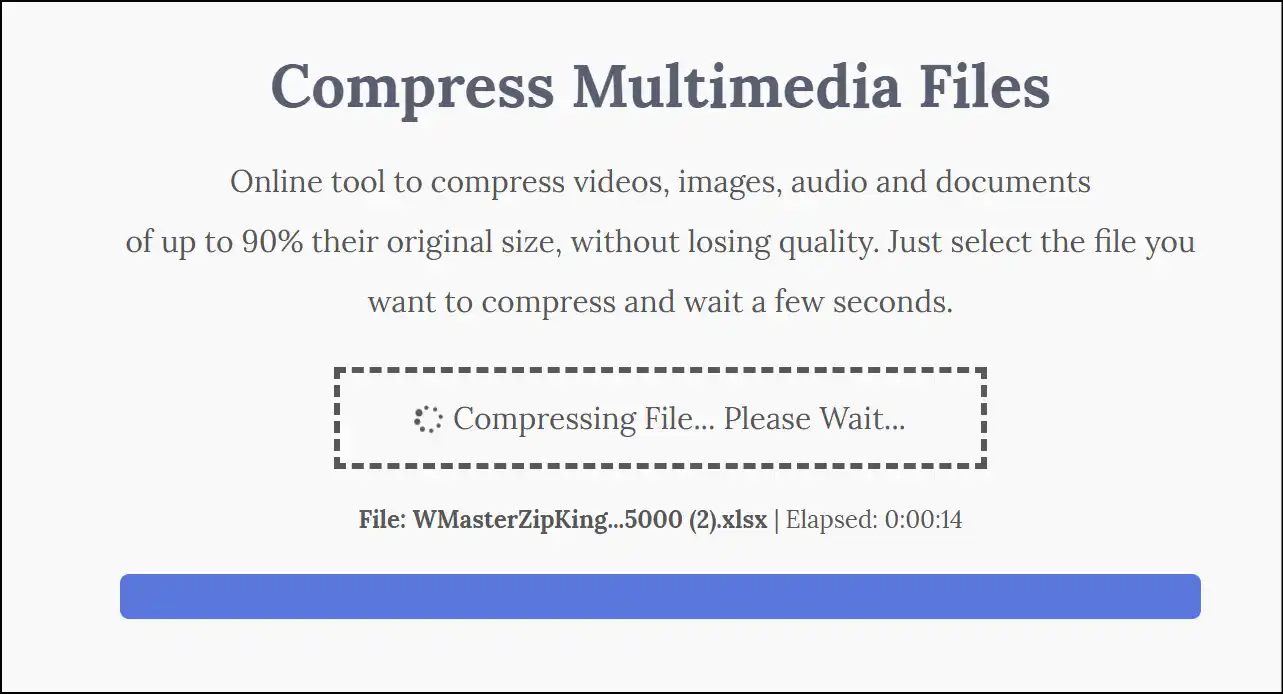
Step 3: Download Reduced Excel File: Once the compression process is done, you can tap on "Download" to save the smaller version of your Excel file.
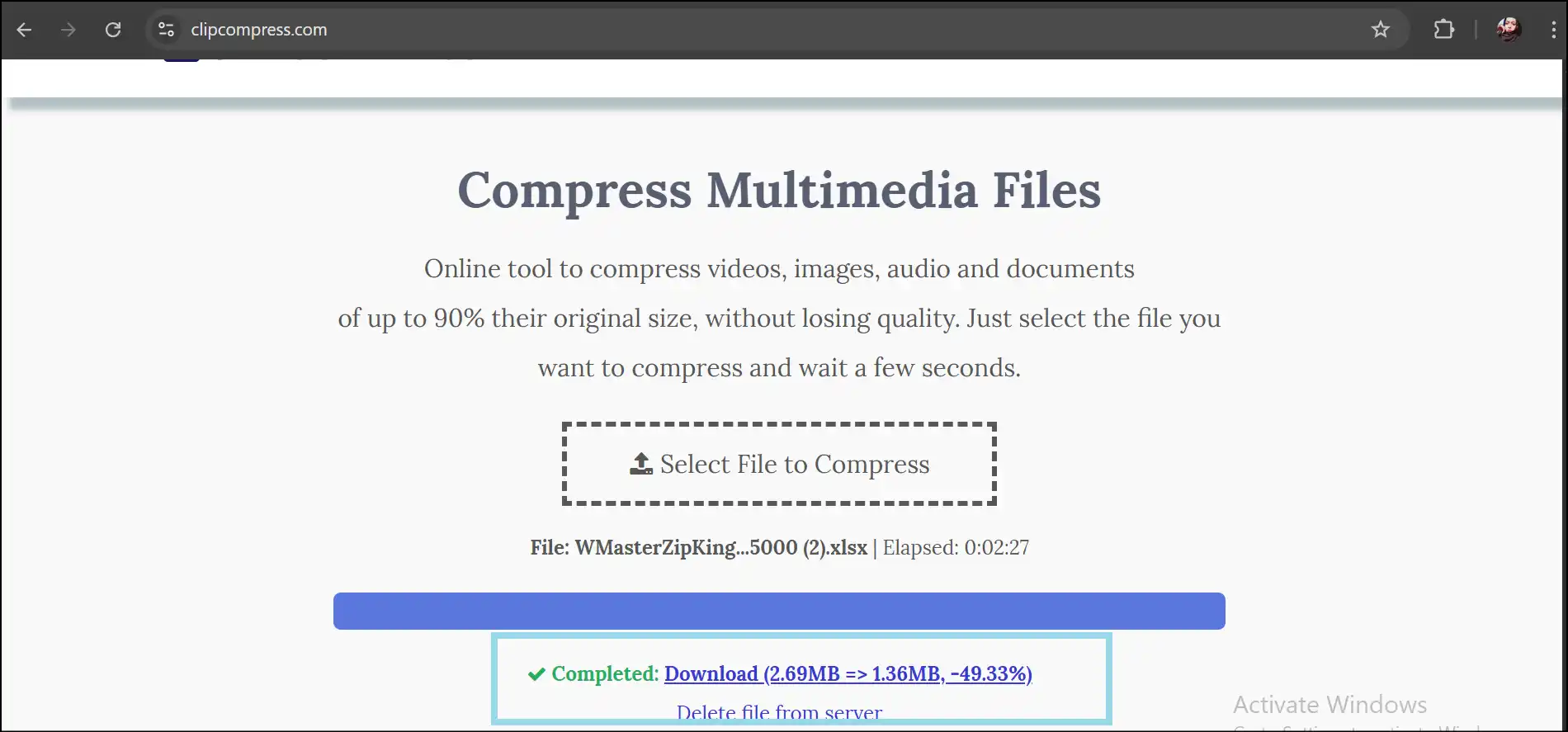
Part 4: Other 8 Helpful Ways to Reduce Excel File Size
Beyond desktop or online tools, there are some practical manual tactics for reducing file size in Excel format:
Way 1. Reduce Excel File Size by Clearing Unnecessary Formatting
If there is formatting that is not required, it can bloat or increase your Excel file size. To clean it up:
Step 1.Select the Whole Worksheet: Open your Excel file, manually select the entire worksheet, or press Ctrl + A.
Step 2.Apply Clear Formats Method:Go to the "Home" tab, tap on "Clear," and then click "Clear Formats" from the drop-down list.
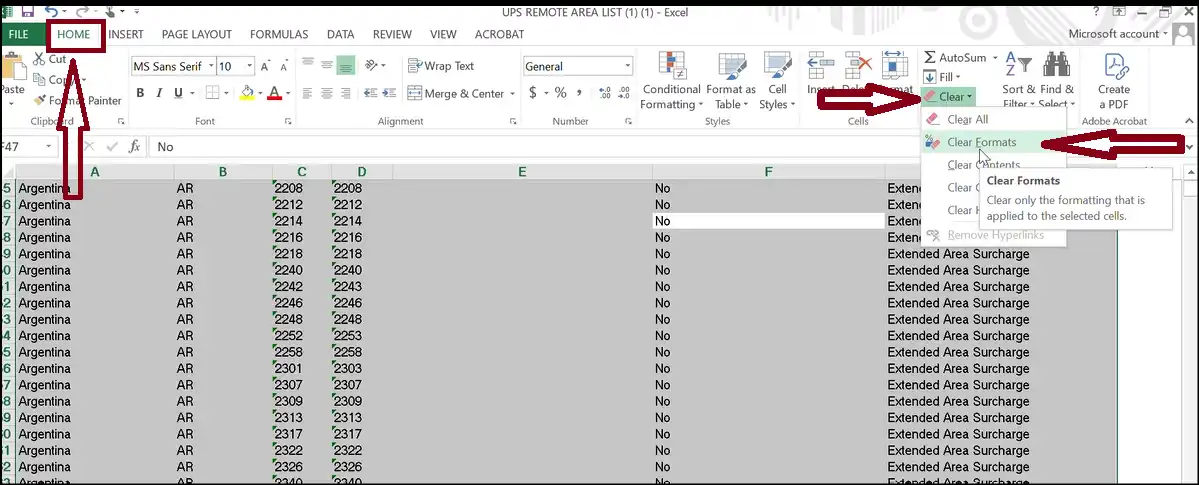
Step 3.Save your Excel File:Now head over to the "File" tab and click "Save" to save your Excel file, it will be noticeably leaner.
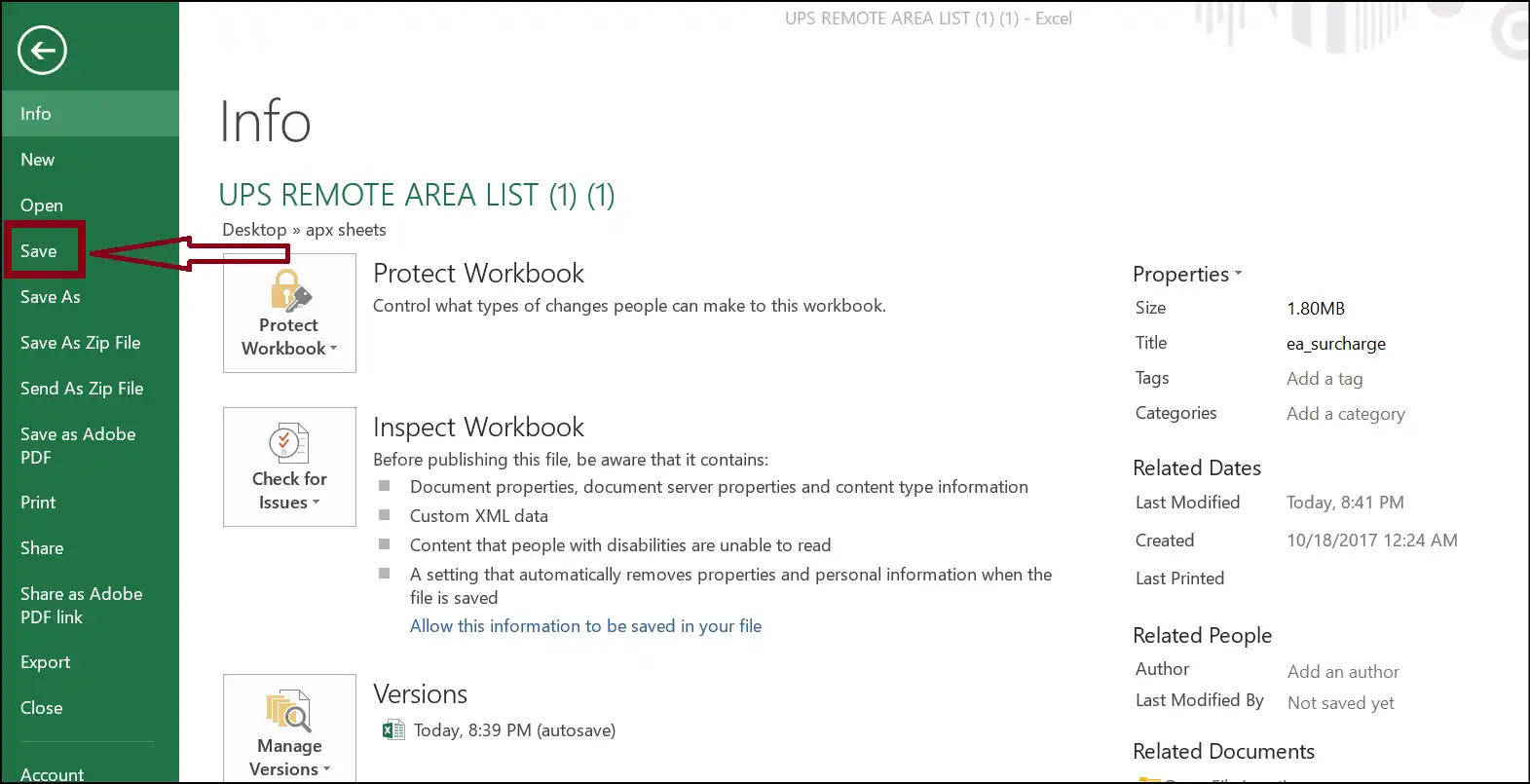
Way 2. Reduce Excel File Size by Compressing Images in Excel
Actually, images in any office files often take up the most space. So, if you want to know how to reduce Excel file size, try Excel's built-in feature to compress images and see the magic!
Step 1. Tap on Compress Pictures:Select the image that you want to compress, and the next screen will open "Picture Tools". Now click on "Compress Pictures" to reduce the Excel file size.
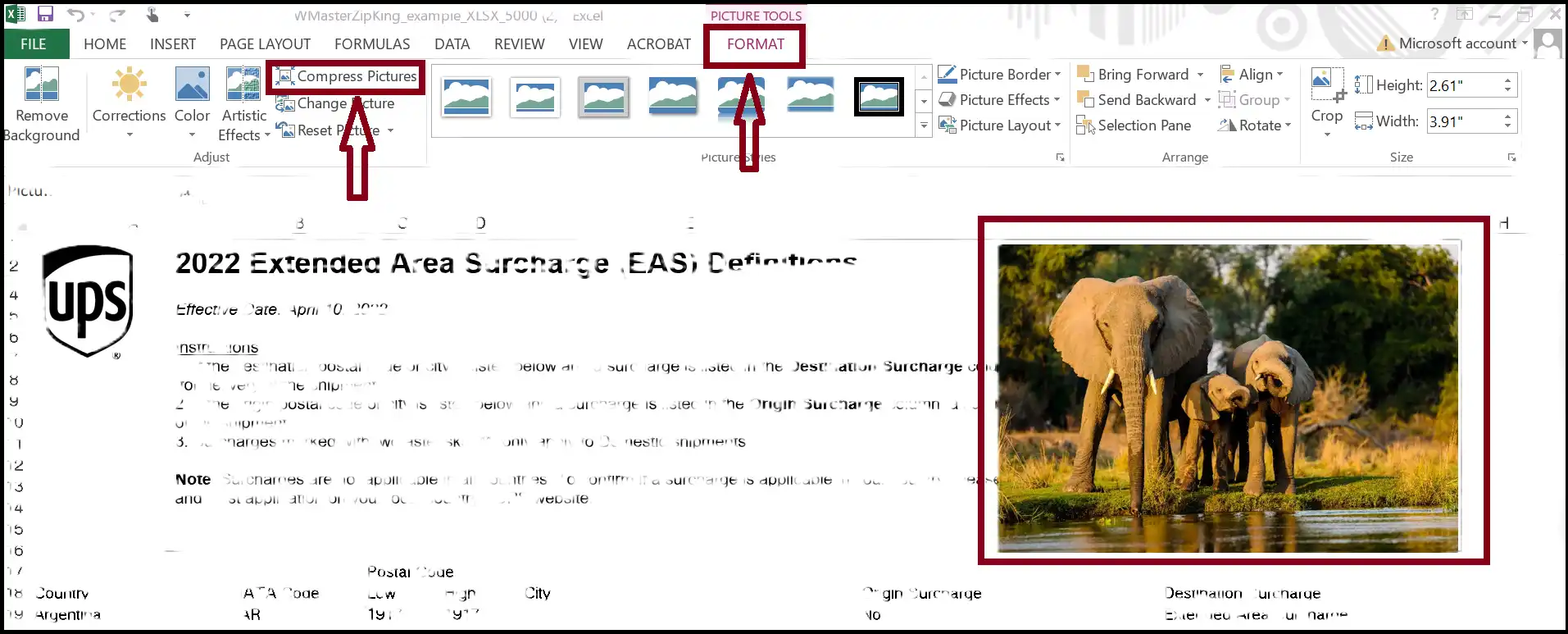
Step 2. Select Compression Target:Choose "Delete cropped areas of pictures" from compression options and "Email (96 ppi) " from target out, and then press "OK".
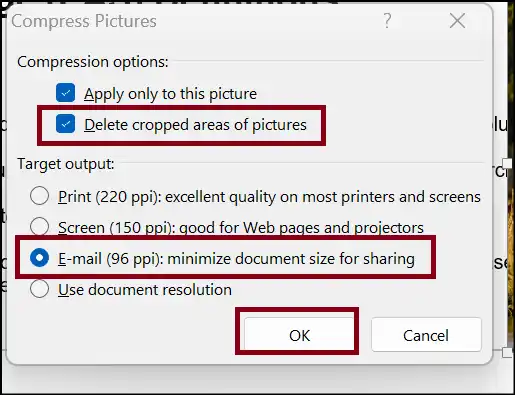
Step 3. Save your File:Now save your file as usual and compare the before and after reduction in Excel file size.
Way 3. Reduce Excel File Size by Deleting Blank Rows and Columns
If you are working on an Excel file, it may contain hundreds of sheets, which makes it easy for you to ignore hidden data. Delete any unwanted Excel sheets, rows, or columns by following these steps to unhide any of them.
💡Tips:It is better to attempt this step last; it may crack formulas, and you cannot undo it. Remember to first create a duplicate of your Excel file.
To unhide Excel sheets:
Step 1.Right-click anywhere on sheet and click 'Unhide.'
Step 2.Decide and discard the sheets that are no longer needed.
💡Tips:For every Excel sheet, you should follow the same process again.
To unhide Excel rows and columns:
Step 1.Right-click on your rows/columns after choosing your whole sheet by pressing "ctrl+A".
Step 2.Press 'Unhide' to continue and decide whether to keep or delete the rows or columns.
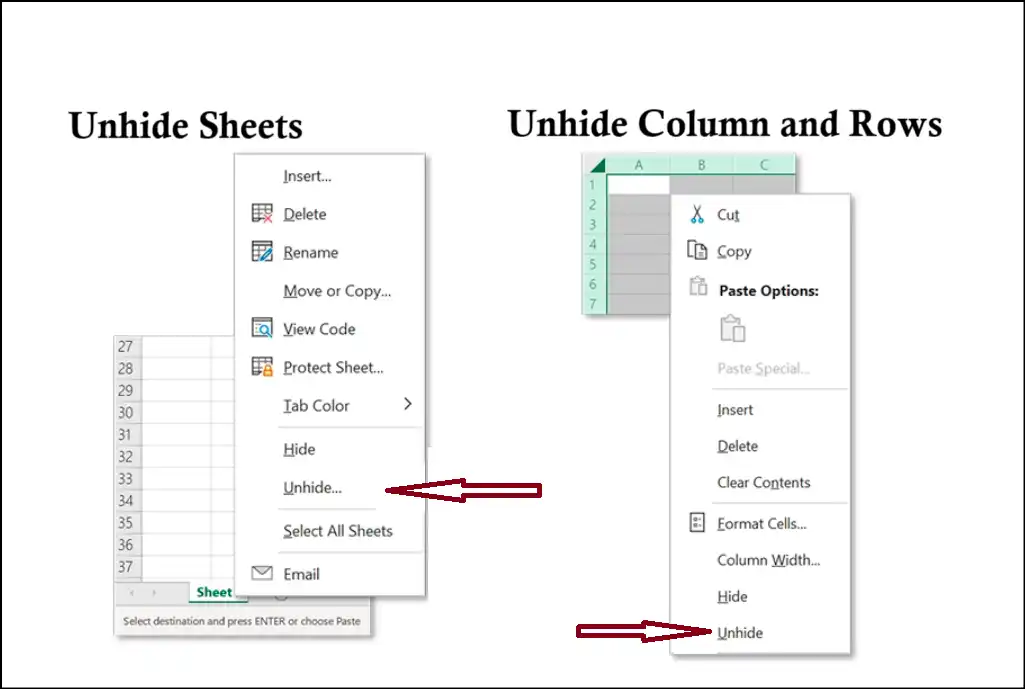
Way 4. Reduce Excel File Size by Changing File Format into XLSB Format
Changing your Excel file to the XLSB format will help reduce its size and speed up opening and saving. Especially when dealing with bigger or more complicated spreadsheets, it's a straightforward approach to maintain your files functioning well.
Step 1. Proceed to Save Excel File:Open your Excel file, move to "File" tab, click "Save As," and then hit "Browse".
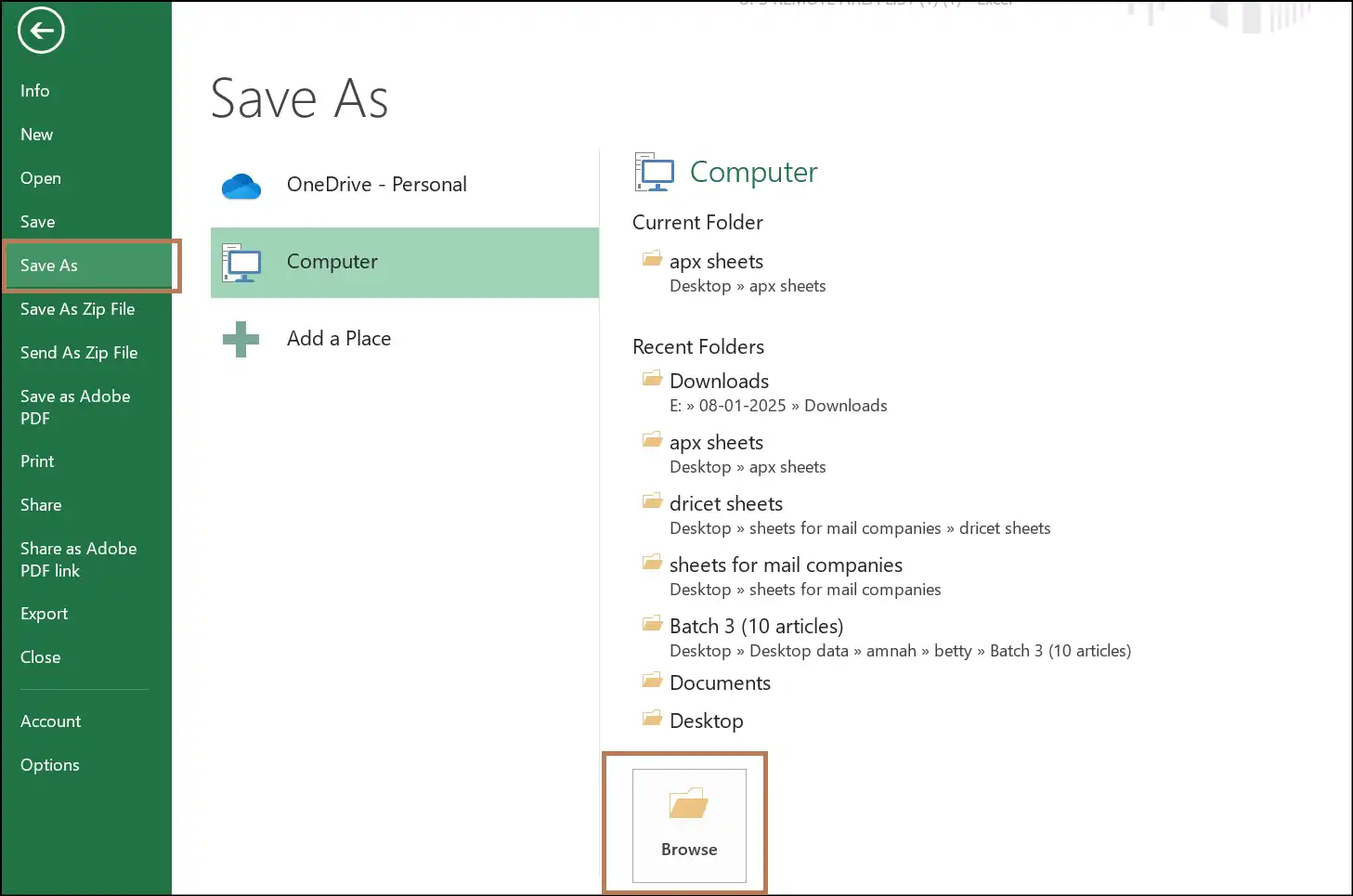
Step 2. Choose Excel Binary Format:Pick out "Excel Binary Workbook" by opening the drop-down menu of "Save as type".
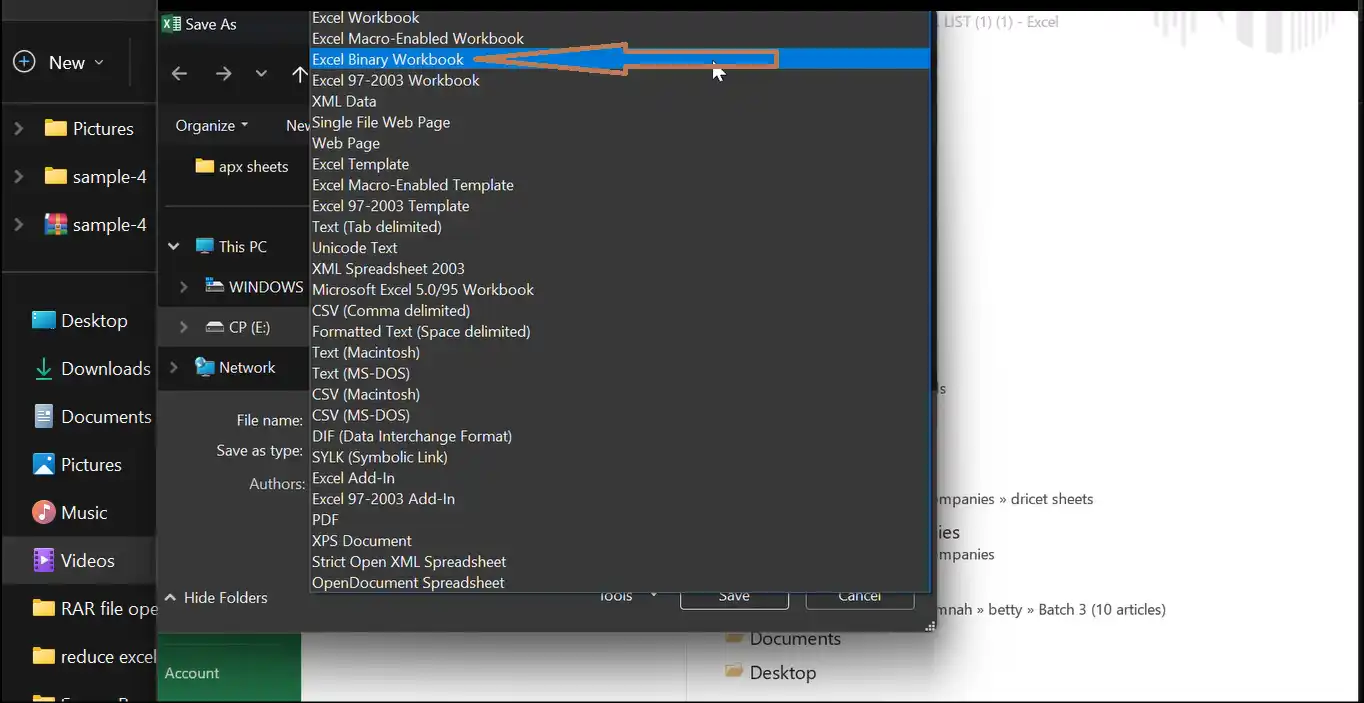
Step 3. Save and Compare:Now save your Excel file in binary format by hitting "Save". To compare before and after results, check out the original and compressed Excel file sizes.
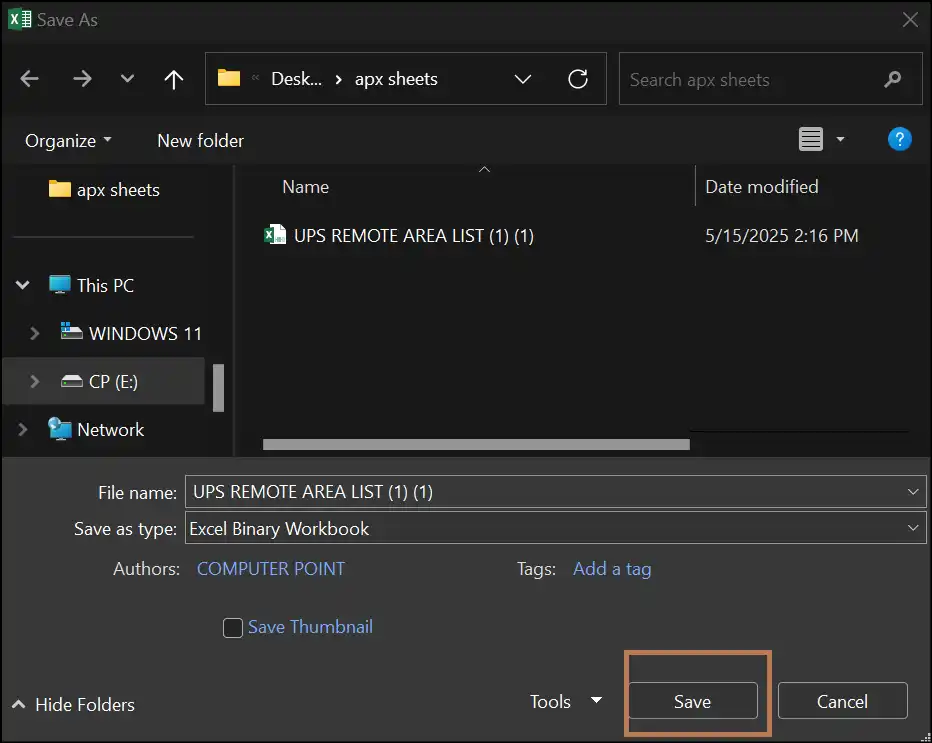
Way 5. Reduce Excel File Size by Cropping the Worksheet to Its Used Range
Your worksheet may, over time, include additional blank rows or columns that are not really required. Reducing the file size and making your workbook feel more streamlined and simple to use can be accomplished by cropping it down to only the used range.
Step 1. Select Unused Rows and Columns:Select all vacant rows and columns manually or tap on an empty cell and press "Ctrl + Shift + Down/Right".
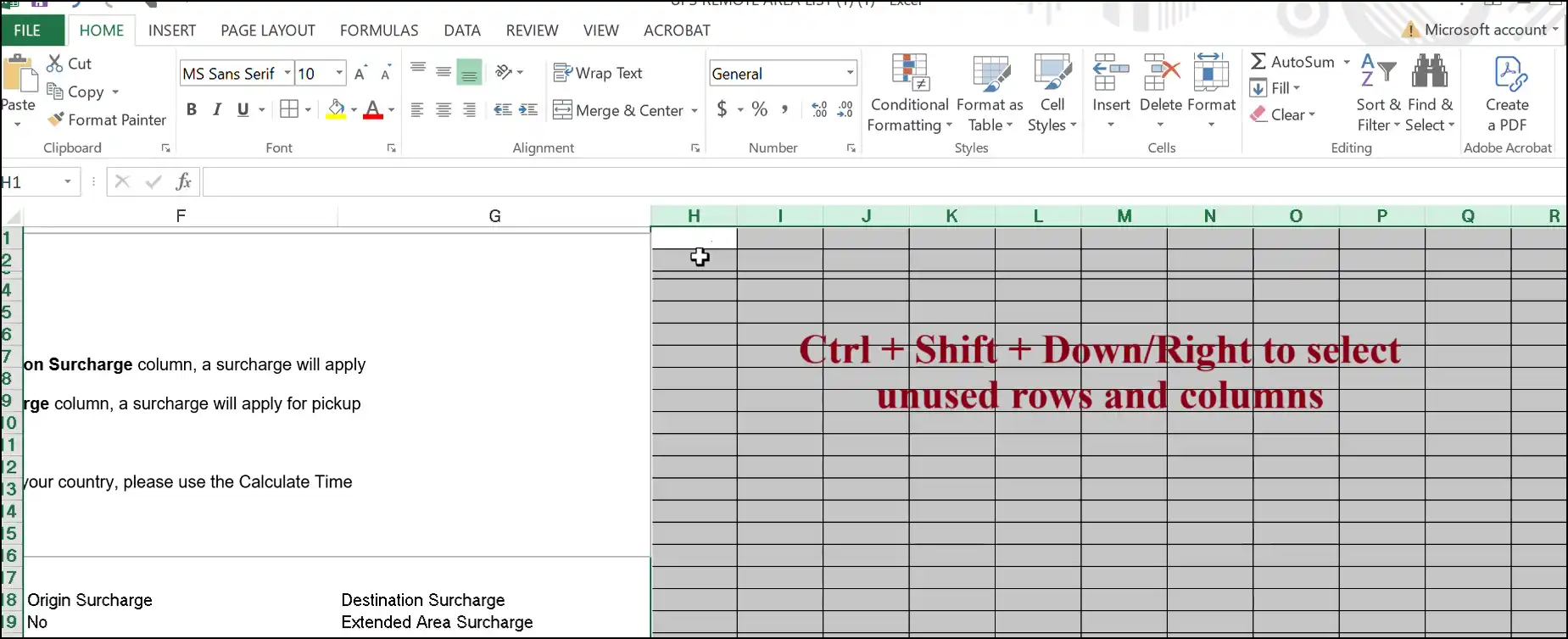
Step 2. Delete Unused Rows and Columns:Delete all rows/columns within this range by right-clicking anywhere, selecting "Delete" from the dropdown menu, and then saving the Excel file.
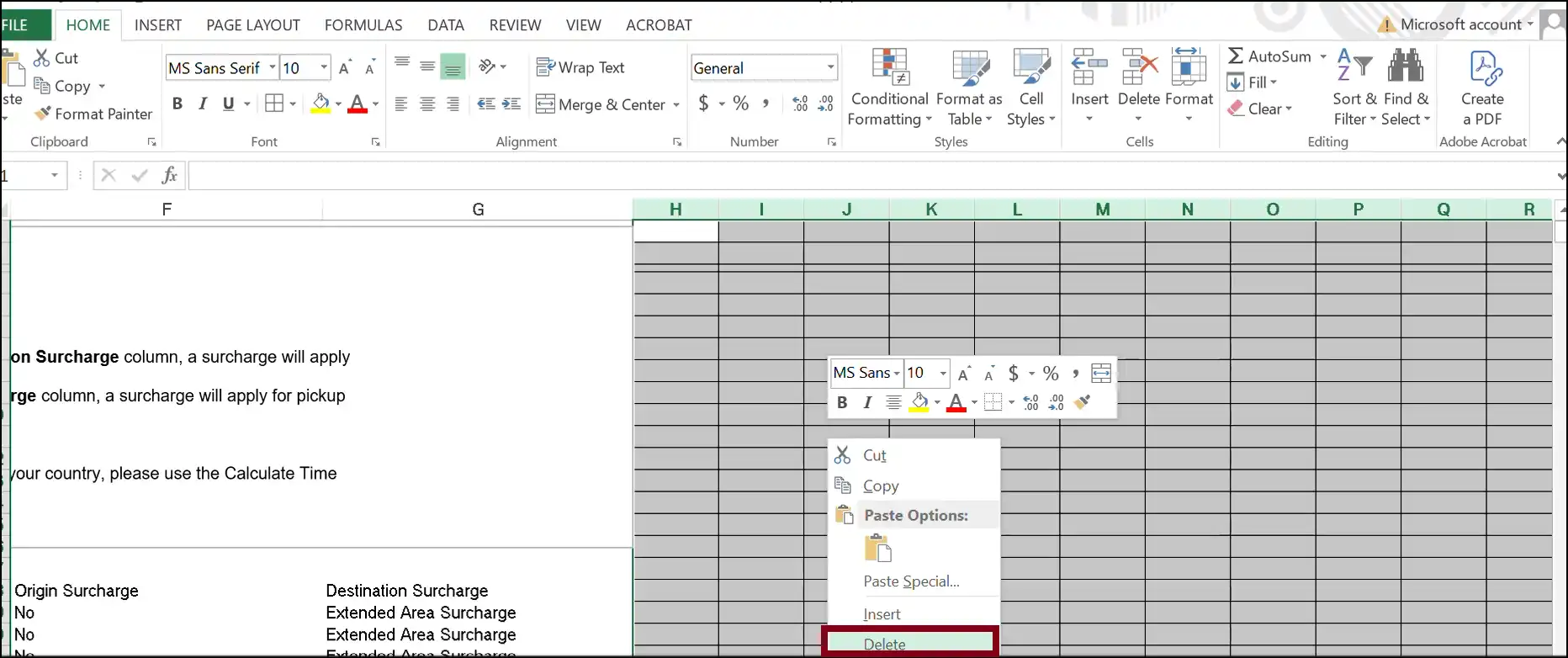
Way 6. Reduce Excel File Size by Deleting Watches
Occasionally, pointless watch expressions that lag performance cause your Excel file to become large. Removing these watches will assist in cleaning up your file and enhancing its performance, so simplifying your use.
Step 1. Tap on Watch Window:Open your Excel file, go to the "Formulas" tab, and tap on "Watch Window."
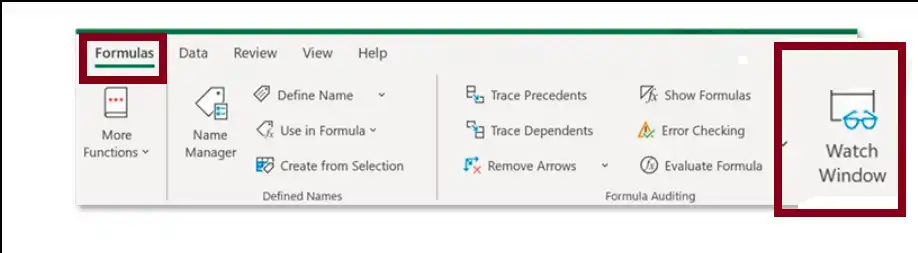
Step 2. Delete Watches:Now, in a popup window, click on "Delete Watches" to remove unnecessary watches and save your file as usual.
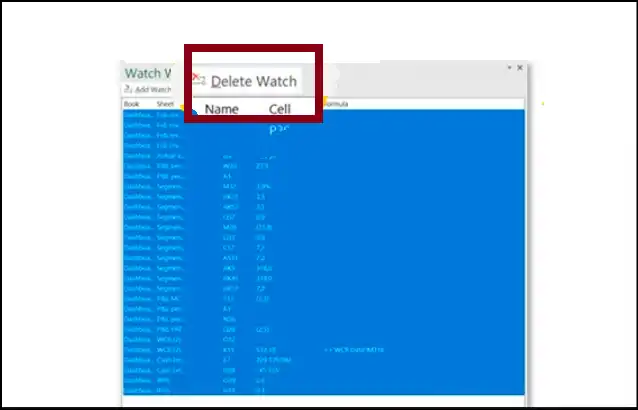
Way 7. Reduce Excel File Size by Applying Manual Calculation
Switching to manual calculation can be an actual lifesaver if your Excel file is slow to update. It lets you decide when your formulas recalculate, hence enabling you to keep the file size reasonable and your workflow seamless.
💡Tips:To lower the file size of an Excel file and to keep a data record, be sure you replace formulas with their values. Here is a quick method:
Step 1.Select your cells manually or press "Ctrl + A" to grab the entire sheet.
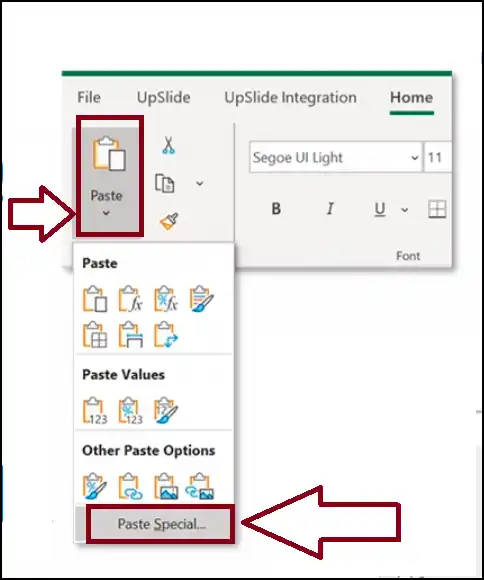
Step 2.Go to "Home" tab, hit on "Copy", tap on the arrow button under "Paste", and then select "Paste Values".
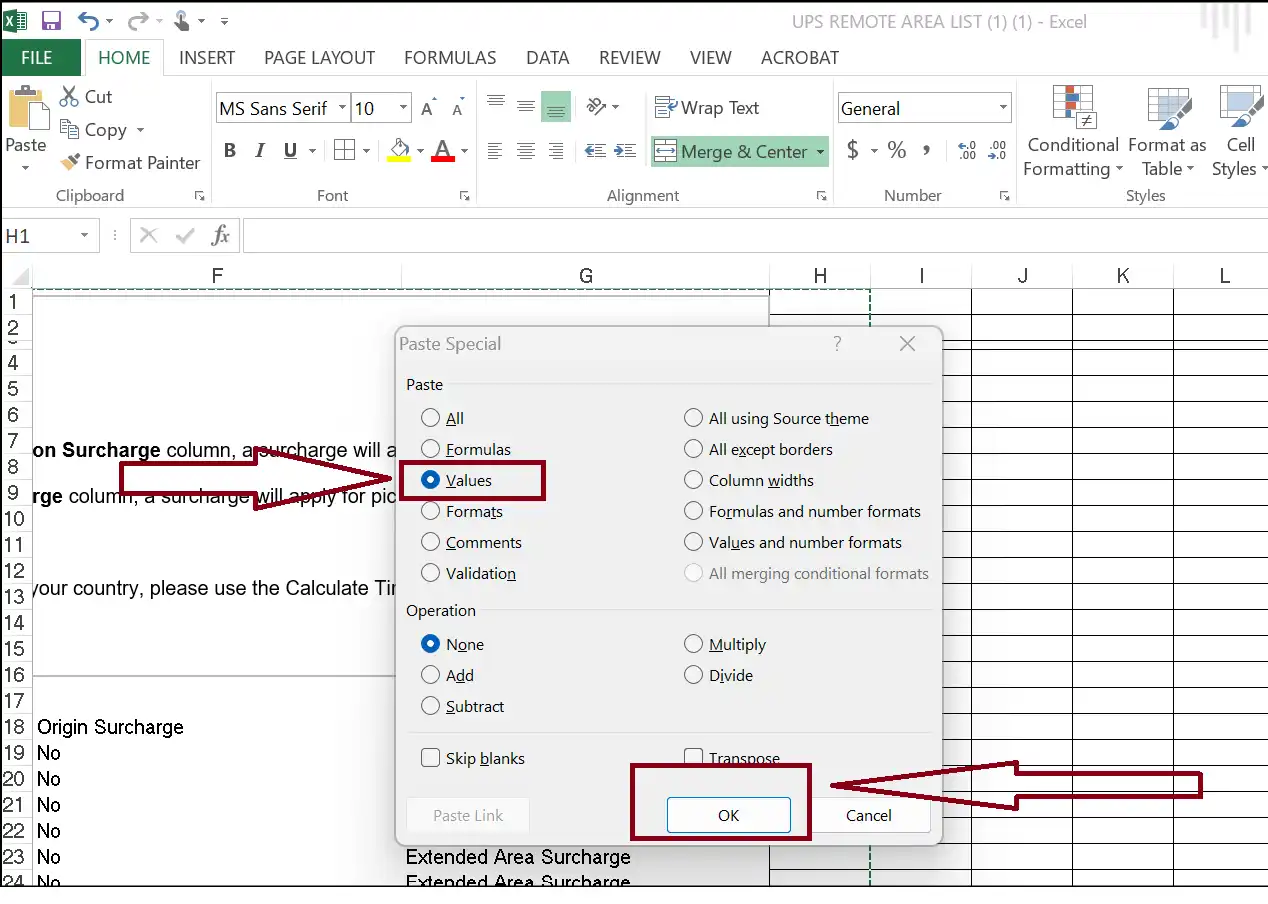
💡Tips:Be aware that this will also take away any hyperlinks in Excel file sheet, which will also help in shrinking the file size.
Method of Applying Manual Calculation
Step 1. Apply Manual Calculations:Open your Excel file, go to the "Formulas" tab, tap on "Calculation Options," and select "Manual."
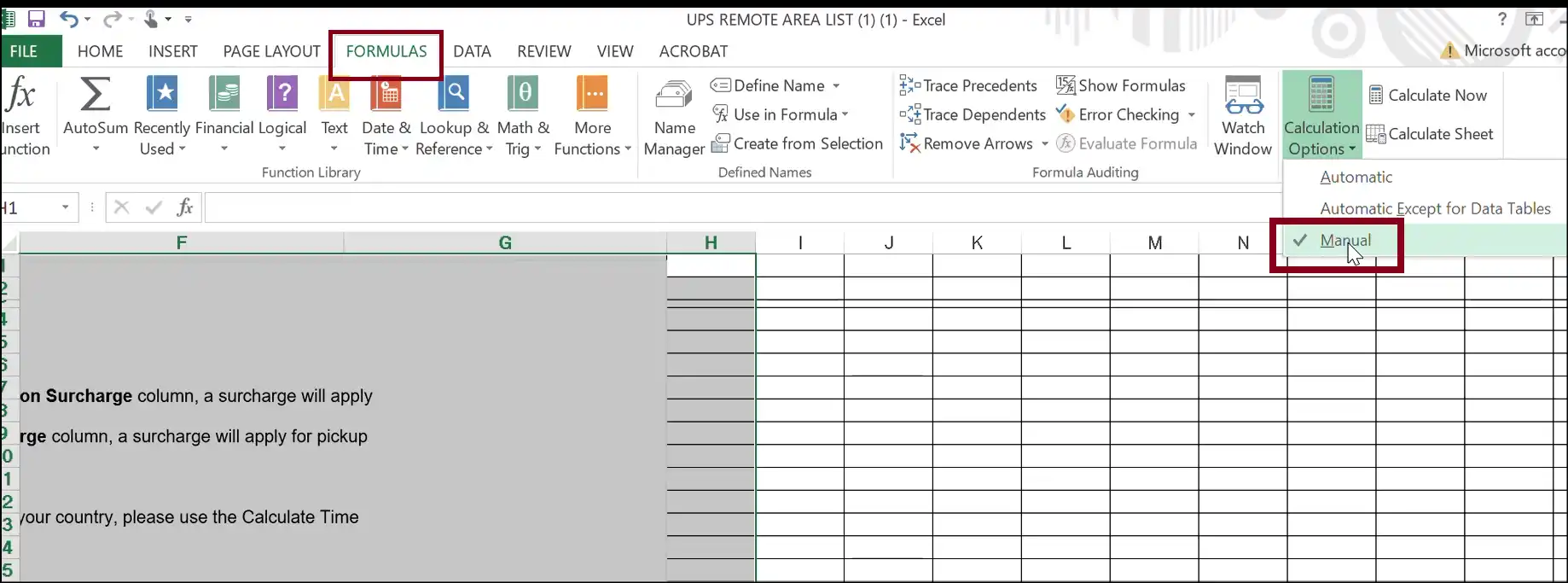
Step 2. Save your file:Now you can save your Excel file, and this will prevent any automatic recalculations and reduce size.
Way 8. Reduce Excel File Size by Splitting Large Files into Smaller Independent Files
Dividing big Excel files into smaller, separate files can greatly reduce the file size of Excel, hence improving their management and sharing. This method avoids problems connected to file corruption or slow loading times and helps to enhance performance.
Step 1. Download DataXL:Proceed to the eds website and scroll to the bottom; tap on "Download the Latest Version". This will start downloading the DataXL add-in instantly.
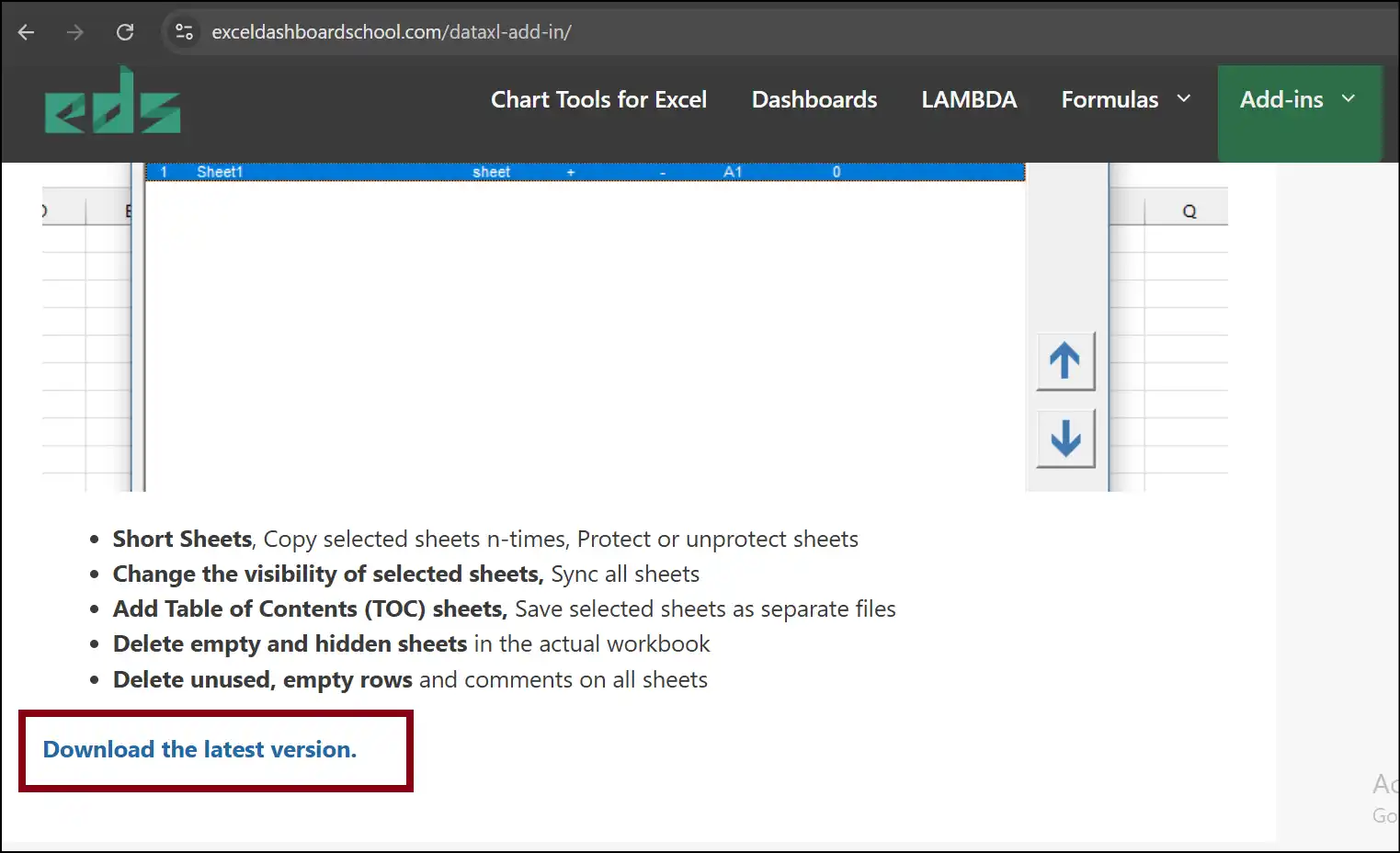
Step 2. Tap DataXL and WorkSheets: Open your large Excel file, tap on DataXL, and then on "worksheets". Now, from the dropdown menu, click "Split Sheets to Files".
💡Tips:Once the download is completed, the DataXL tab will be automatically added to your Excel workbook.
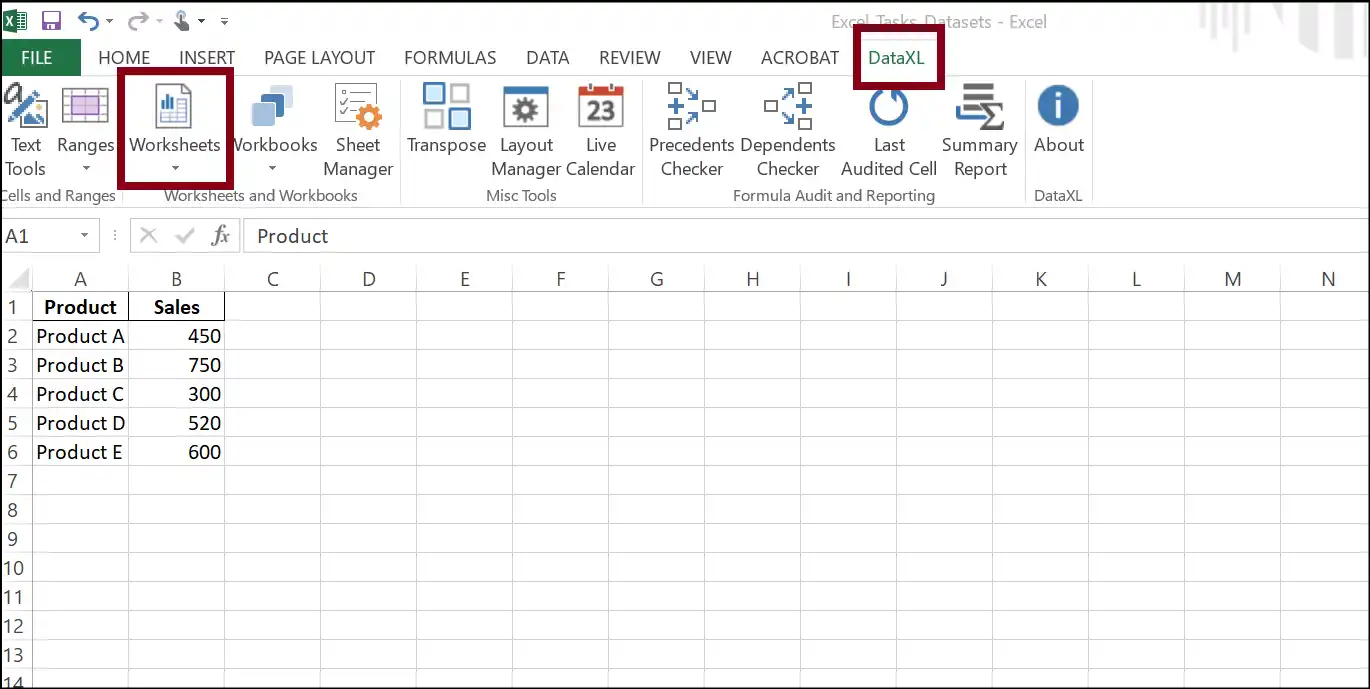
Step 3. Select Path to Keep and Access the Files: Now tap on 3 dots and create a folder at your desired destination to keep the split worksheet files, and then click "OK".
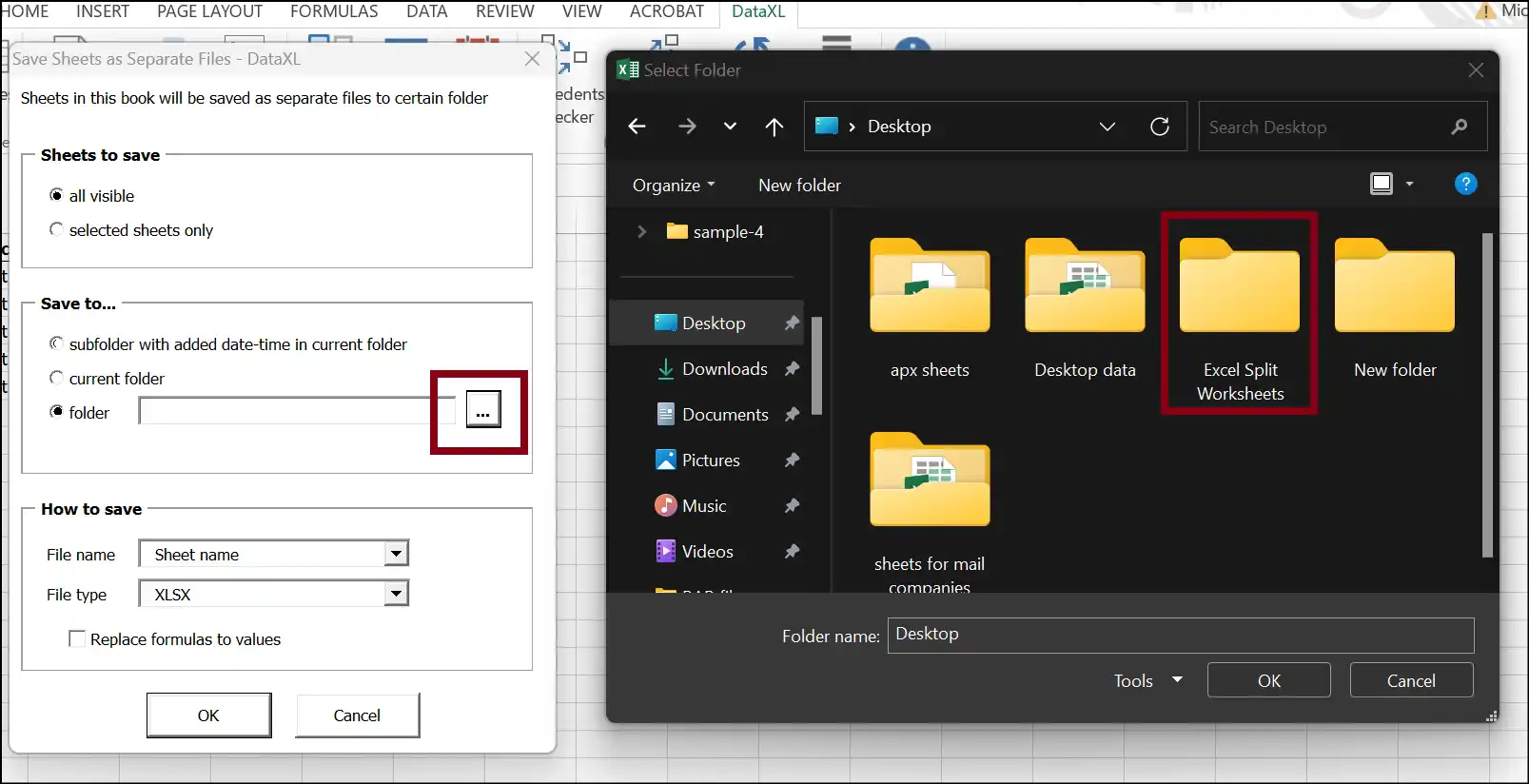
Step 4. Save Smaller Files:Again tap on "OK" to save smaller files in a newly created folder for easy storing and sharing. Now, navigate to the folder you created, access it, and share it as needed.
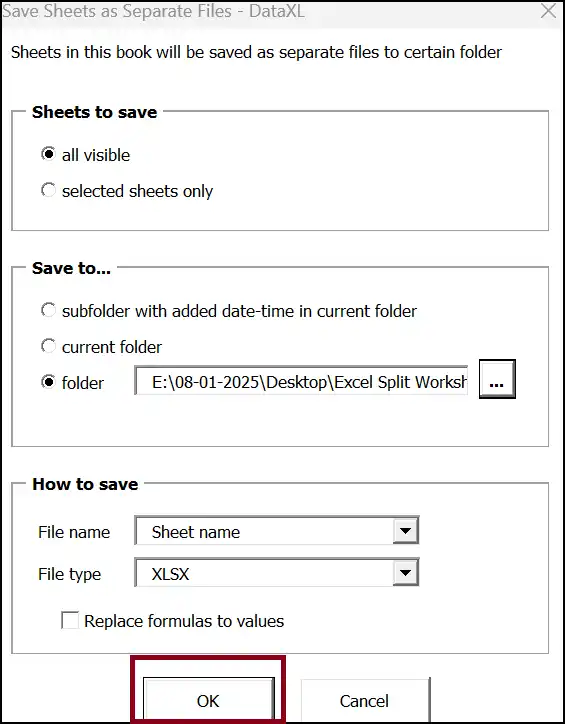
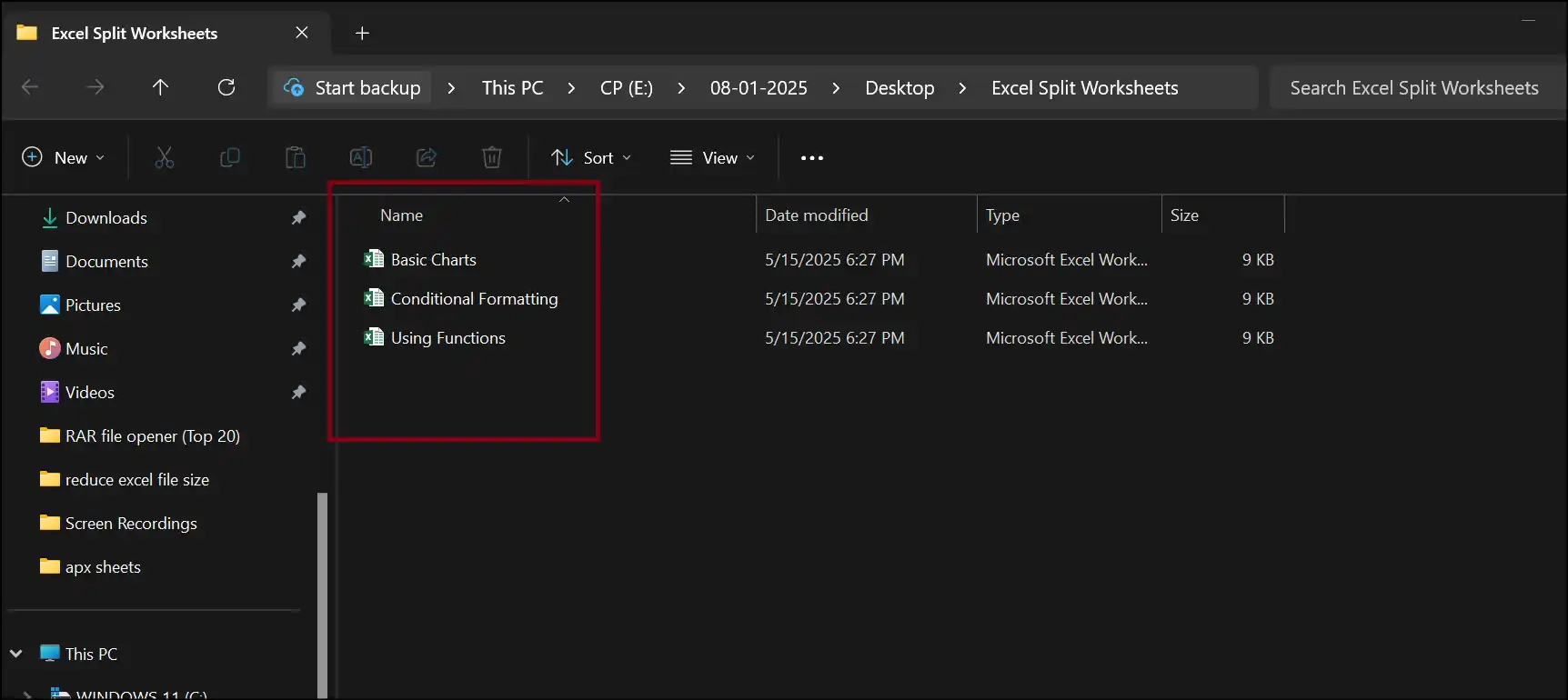
Part 5: Tips to Reduce Excel File Size
- Erase Unused Information: You can reduce the total file size of your Excel spreadsheet by removing unwanted data, hidden rows, hidden columns, or any unlabeled content.
- Compress Image Size: Excel has a feature for compressing inserted images. Use this feature, as it is extremely helpful in reducing the overall file size.
- Use Binary File Format: Saving your spreadsheet in .xlsb or binary format will yield more success in reducing file size in Excel format compared to when it is saved in .xlsx format.
Final Words
Mastering the above mentioned techniques and knowing how to reduce Excel file size , you are equipped to manage file size problems. Whether you prefer quick online choices like ClipCompress.com, powerful compression tools like WMaster ZipKing, or manual cleanup methods, there's something for everyone.
Given its simplicity and effectiveness, Windows users should absolutely try WMaster ZipKingto keep Excel files tiny and quick! Using our free product for a limited time can enhance performance, simplify communication, and streamline data management in your workflow.
Part 6: Hottest FAQs Related to How to Reduce the Size of Excel Files
Why is my Excel file so large with little data?
Too much formatting, hidden data (columns, rows, or sheets), and inserted objects (uncompressed pictures, charts, SmartArt, etc.) may increase your Excel file size.
How to reduce Excel file size for email?
To reduce Excel file size for emailing, compress photos, remove extraneous data, and use XLSB format.
Is there any free software to reduce Excel file size?
Certainly, reducing file size in Excel format is free with the all-in-one Windows tool WMaster ZipKing and online compressors such as ClipCompress.
Can I reduce the size of an Excel file without losing data?
Of course! Techniques such as removing formatting, image compression, and file splitting maintain data integrity even as they reduce the file size of the Excel sheet.