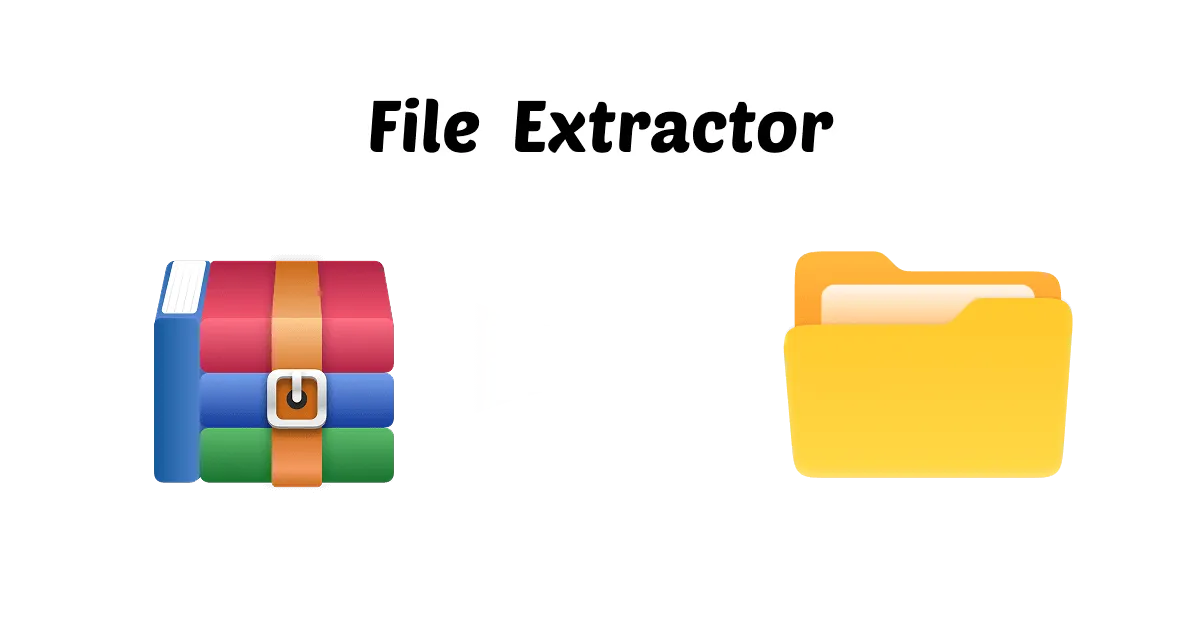In recent years, compressed files like zip files have become a common way to send many or big files over email or other means. A zip file holds one or more compressed files. Many people, nonetheless, still find themselves puzzled when they wonder "how do I open zip files". The process of opening a zip file is not as complicated as it seems and in this article, we will explain how to open a zip file in five different ways.
In this article
Part 1: How to Open a Zip File on Onedrive
OneDrive (desktop version) is Microsoft's cloud storage solution, which allows you to access files from any device. If your zip file is saved in OneDrive, you can open it right from the cloud without having to download or install any additional software. This is particularly useful if you are on the move and do not have a zip file opening tool.
Steps to Open a Zip File on OneDrive
Step 1: Sign in to OneDrive: Download and sign-in to Onedrive and then open your folder on your desktop. Now move your zip file to this folder if it is not already present in your drive.
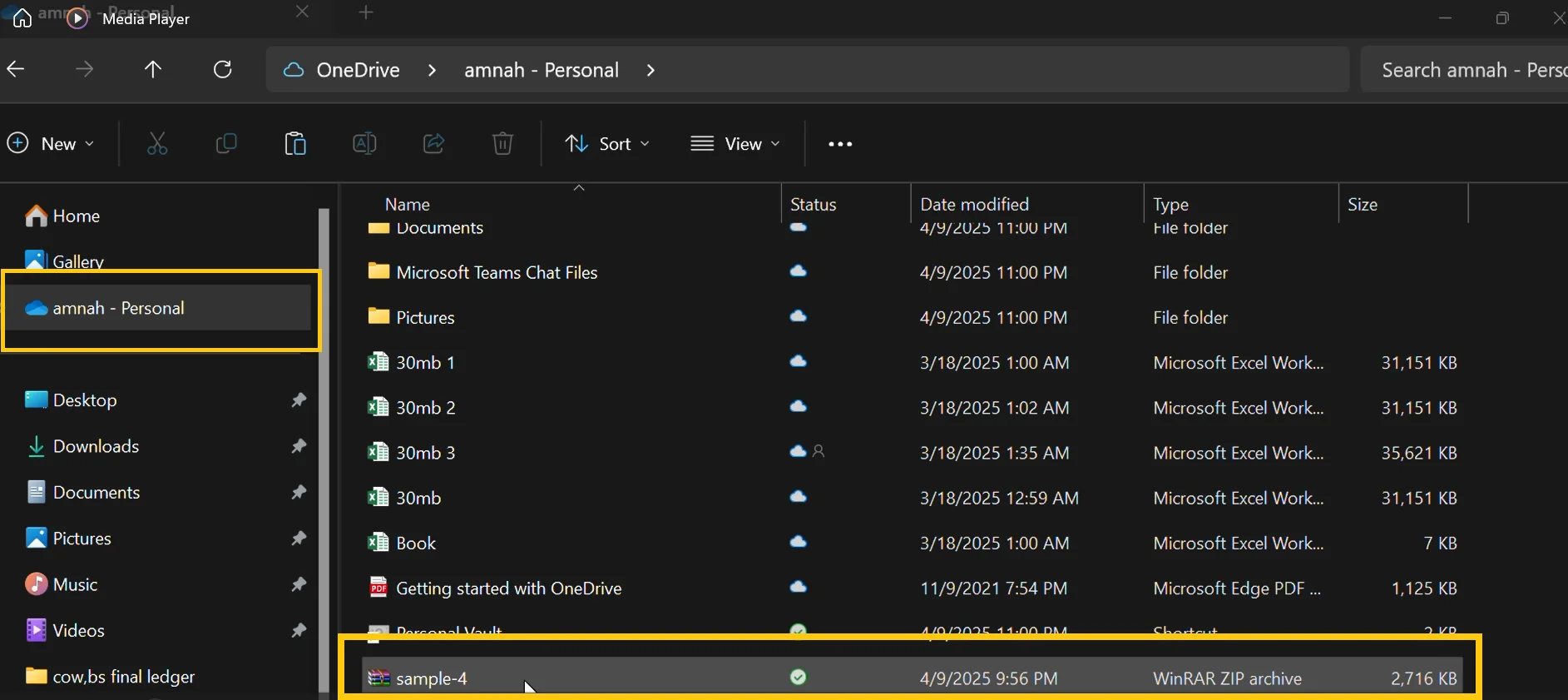
💡Tips:Create a OneDrive account if you don't have it, as it is free and gives you 5GB of free storage.
Step 2:Extract the Zip File: Double-click on the zip file, and it will pop up the window. Now select the file that you want to extract and then click on "Extract To".
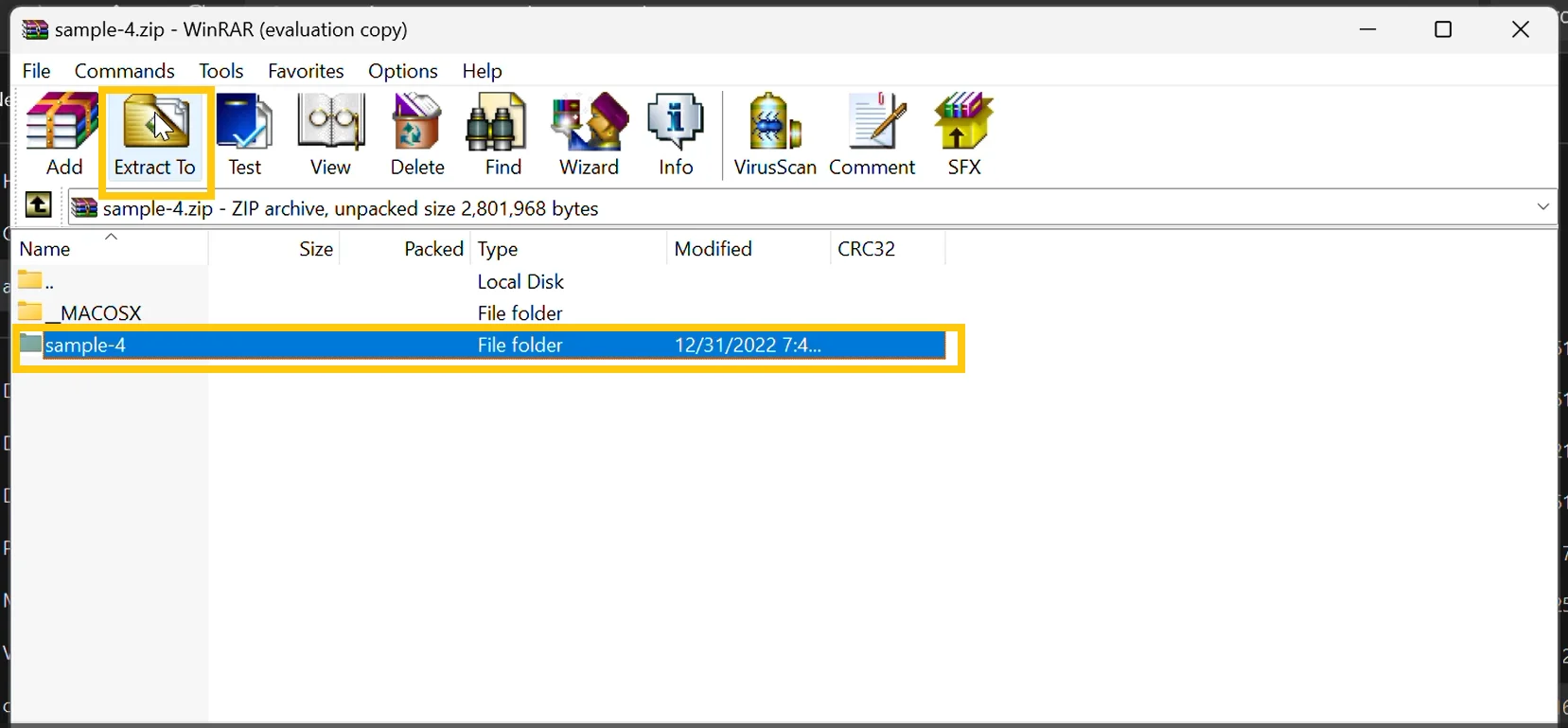
Step 3: Pick Destination Path: Now select the destination path where you want to keep the extracted zip file folder and click "OK" to create the folder.
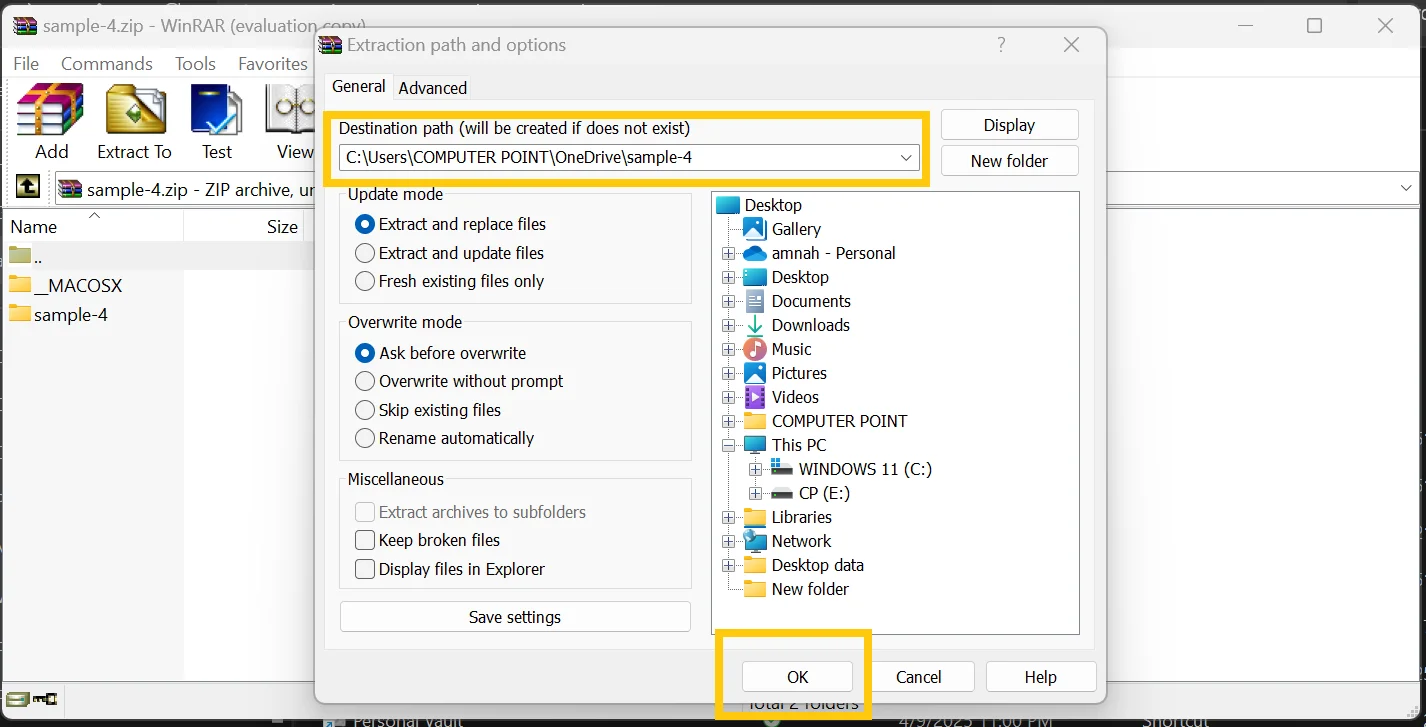
Step 4:Extracted Zip File Content: Once you create the folder with the extracted content of the .zip file, you can access its content by double clicking on it within OneDrive.

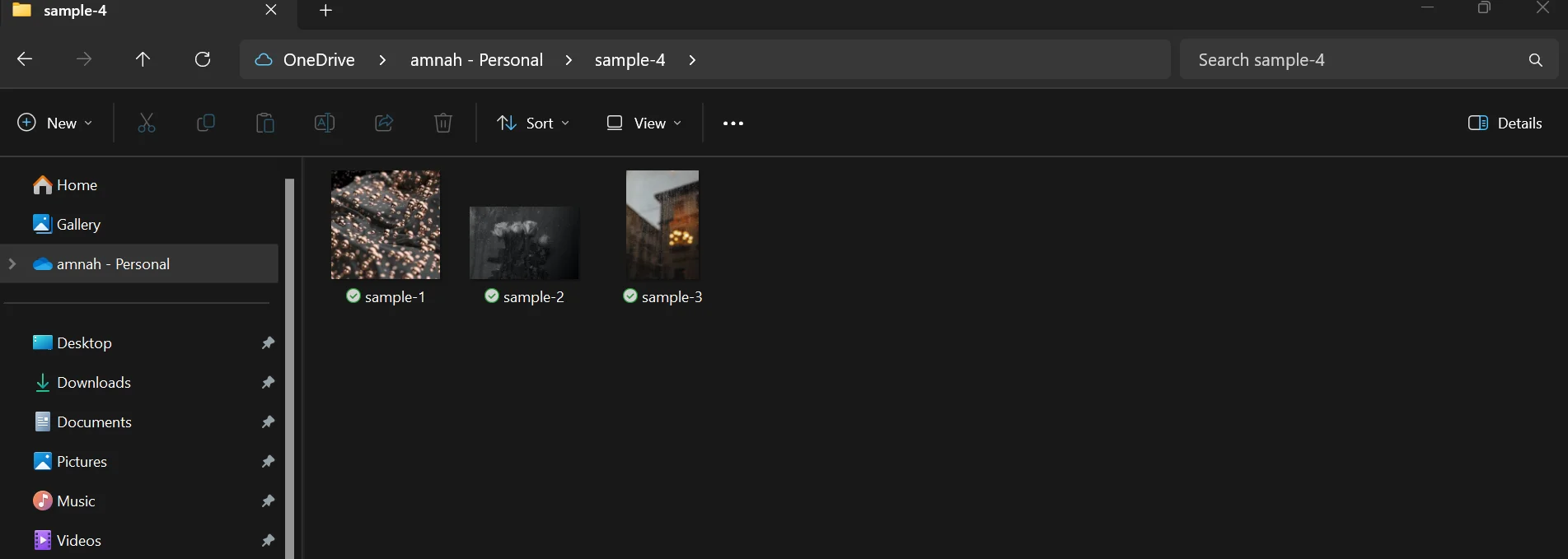
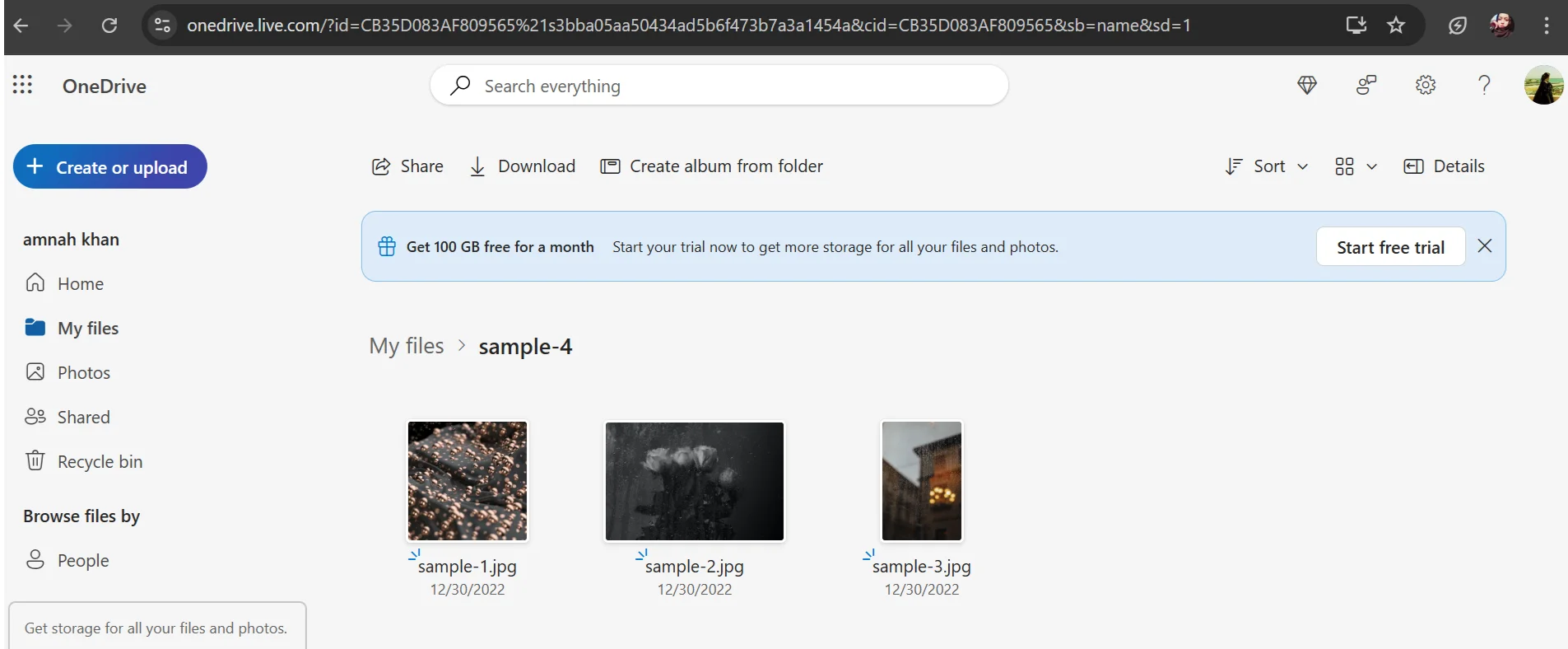
Step 5:Access and Download Files: Once extracted, all the files inside the zip will be available as individual items if you keep the extracted folder in OneDrive's folder.
Part 2: How to open a zip file by WinZip
WinZip is one of the most popular utilities for opening, creating, and managing zip files. It is one of the most widely used file compression systems that help in extracting files from zip archives. If you work with large files and need extra features, WinZip is a paid program that is perfect for you. It provides excellent encryption, password protection, and support for multiple formats. Here's how you can use WinZip to open zip files effectively.
How to open a zip files by WinZip
Step 1. Install and launch WinZip: Visit the official website of WinZip to download and install the app. After the installation, follow the prompt to launch the app on your desktop.
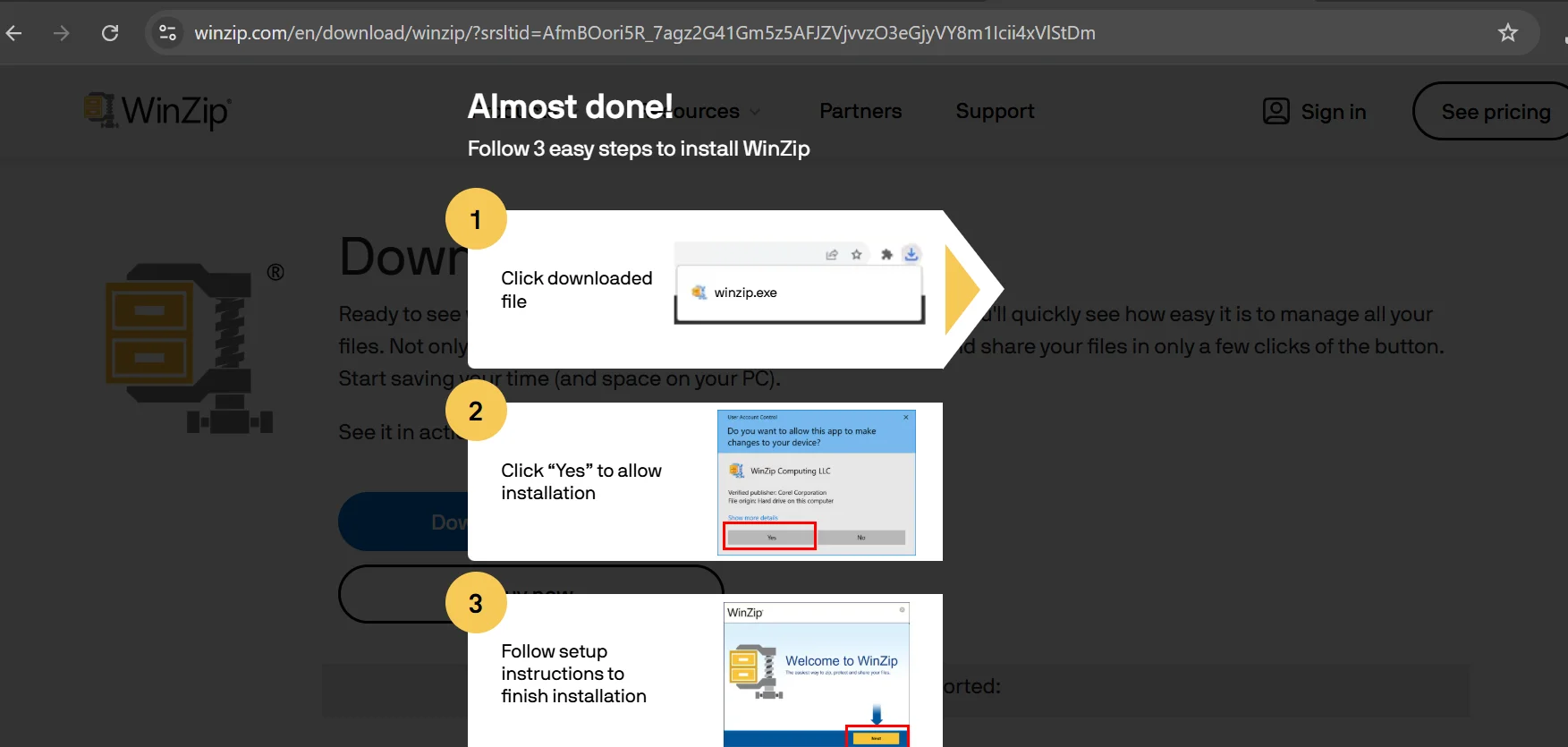
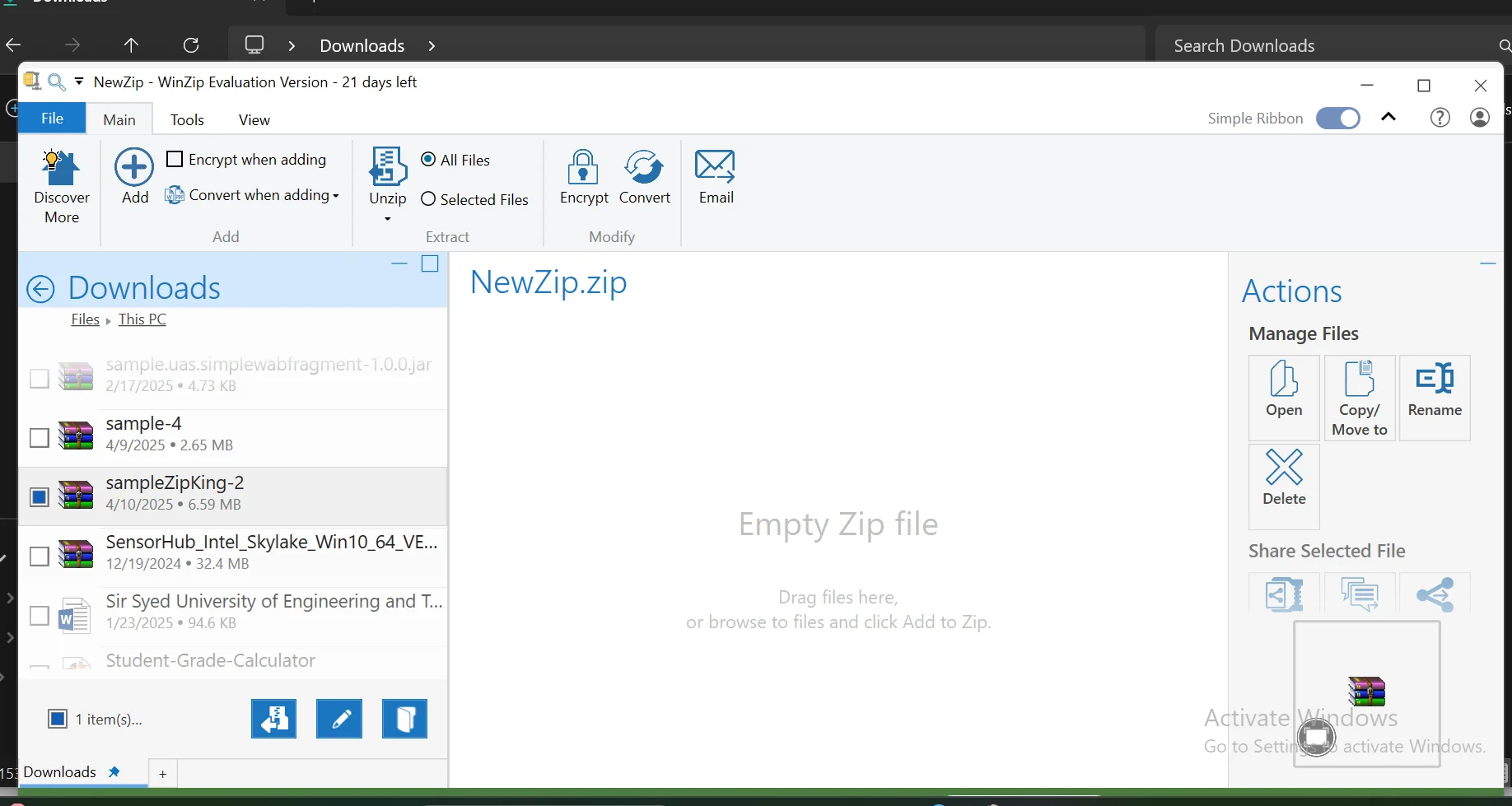
💡Tips:Choose a free trial version to open zip files free. If you need to use all the features for regular use, we will suggest you to buy a subscription.
Step 2. Navigate and Drop Zip File: Navigate to your zip file, which you want to open, and drag and drop it to the NewZip.zip section.
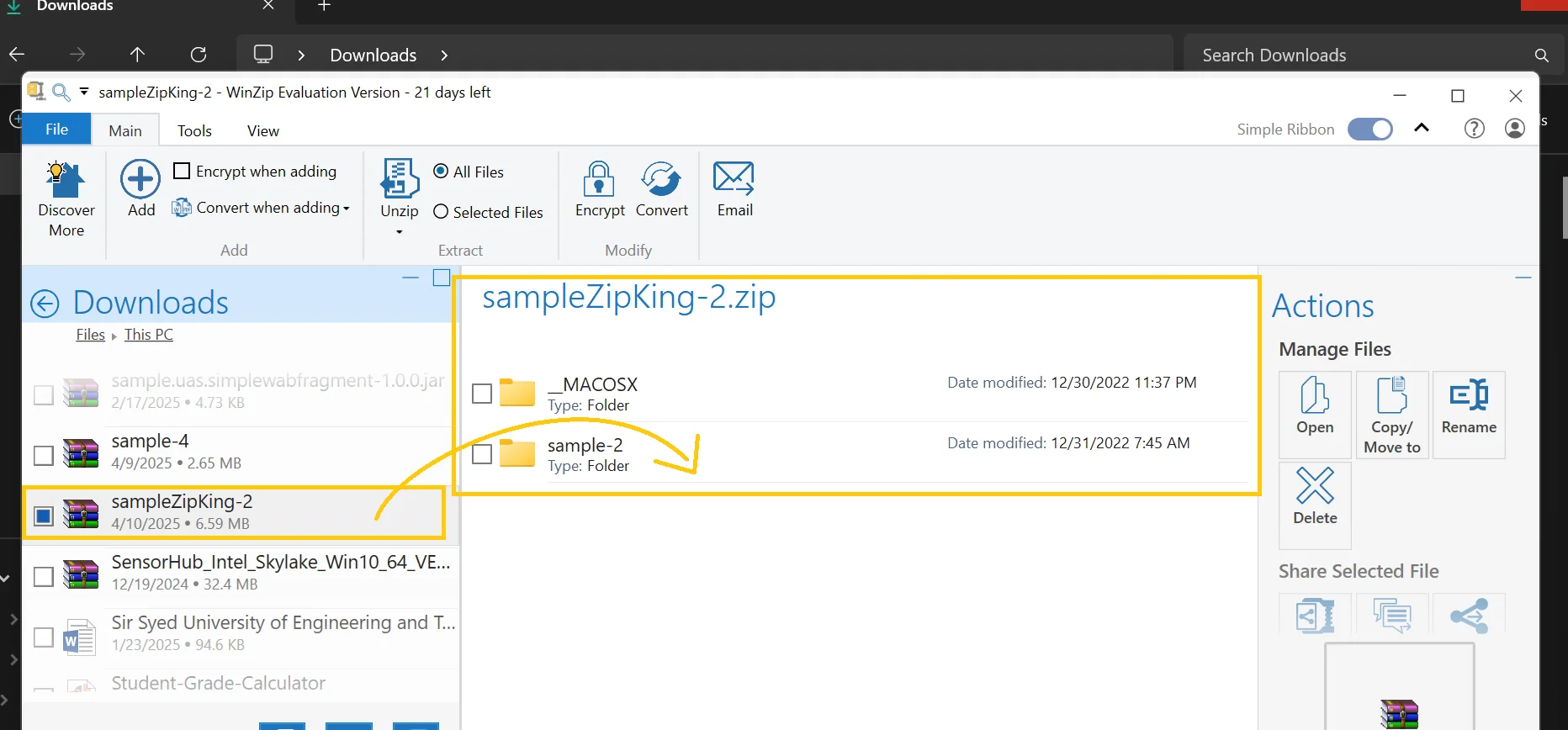
Step 3. Open and Extract: Now, you will see the files of your zip file are listed in WinZip. To extract the specific file, double-click to preview the content. You may also select the destination path to save the extracted files.
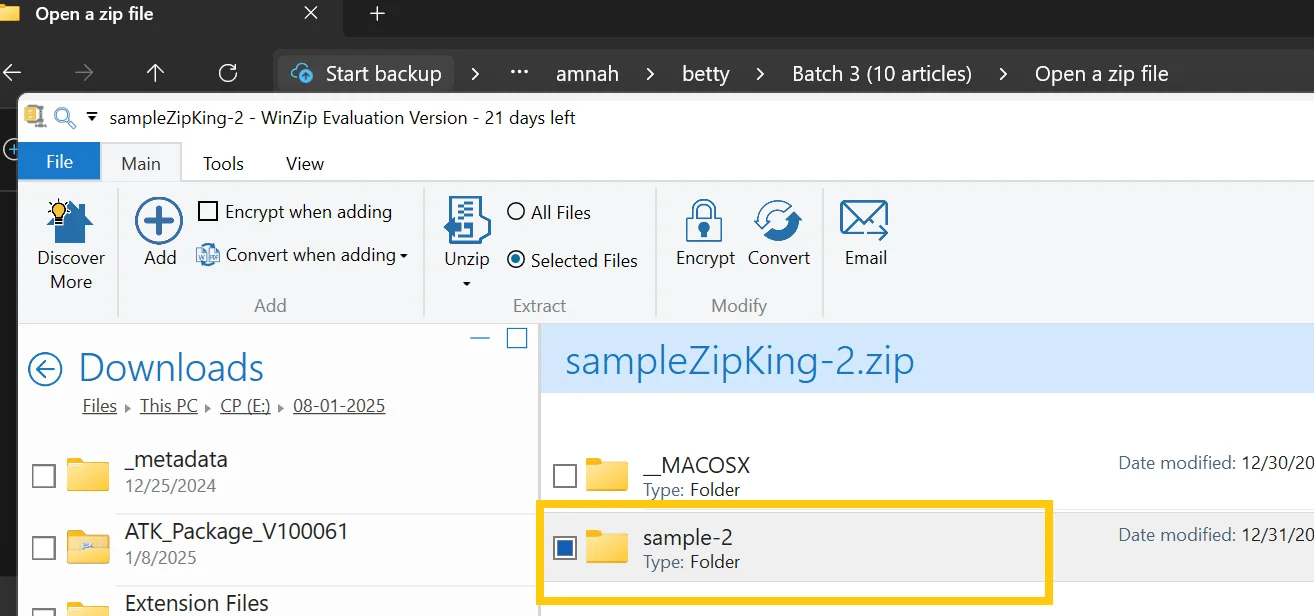
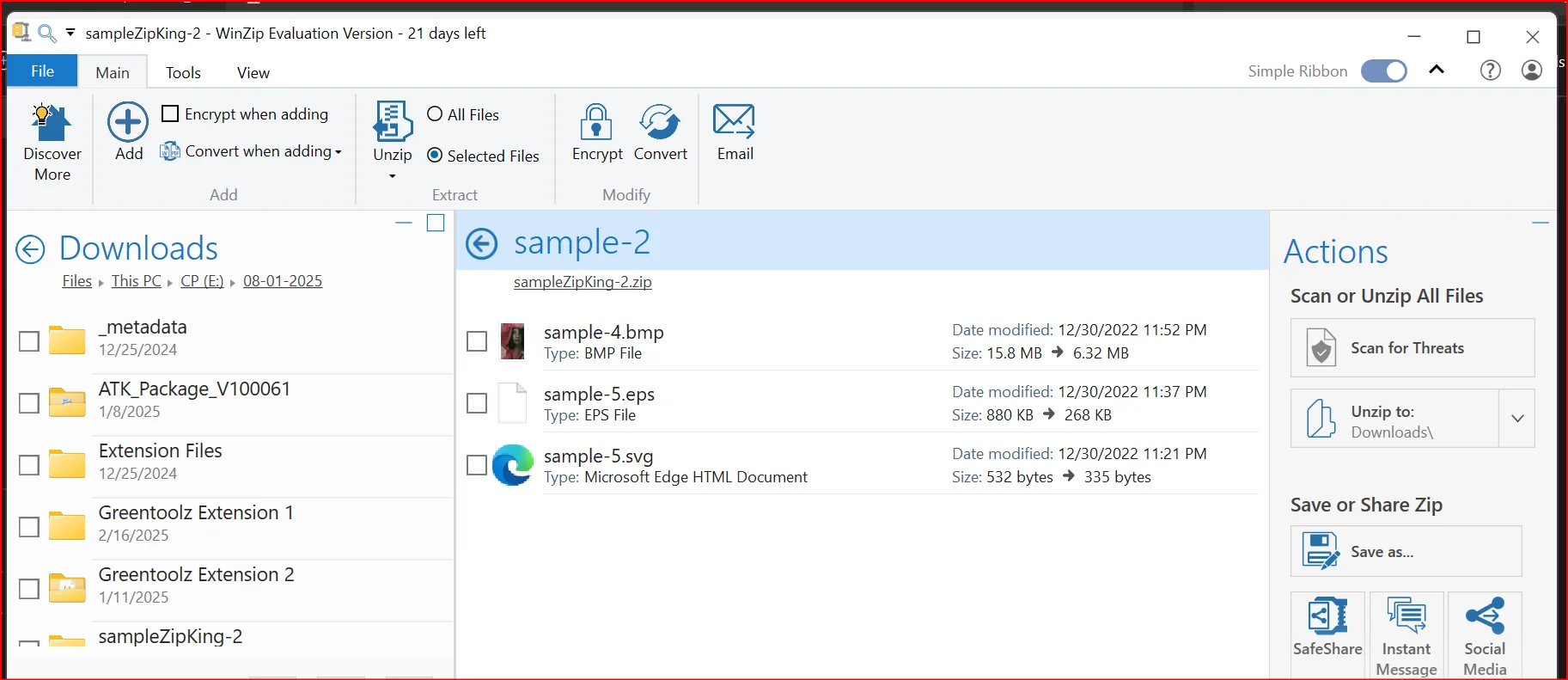
Step 4. Access the Files: Find the data of your zip file from where you decide on to save the extracted files. Double-click on the folder with the same name as the zip file to access the content.
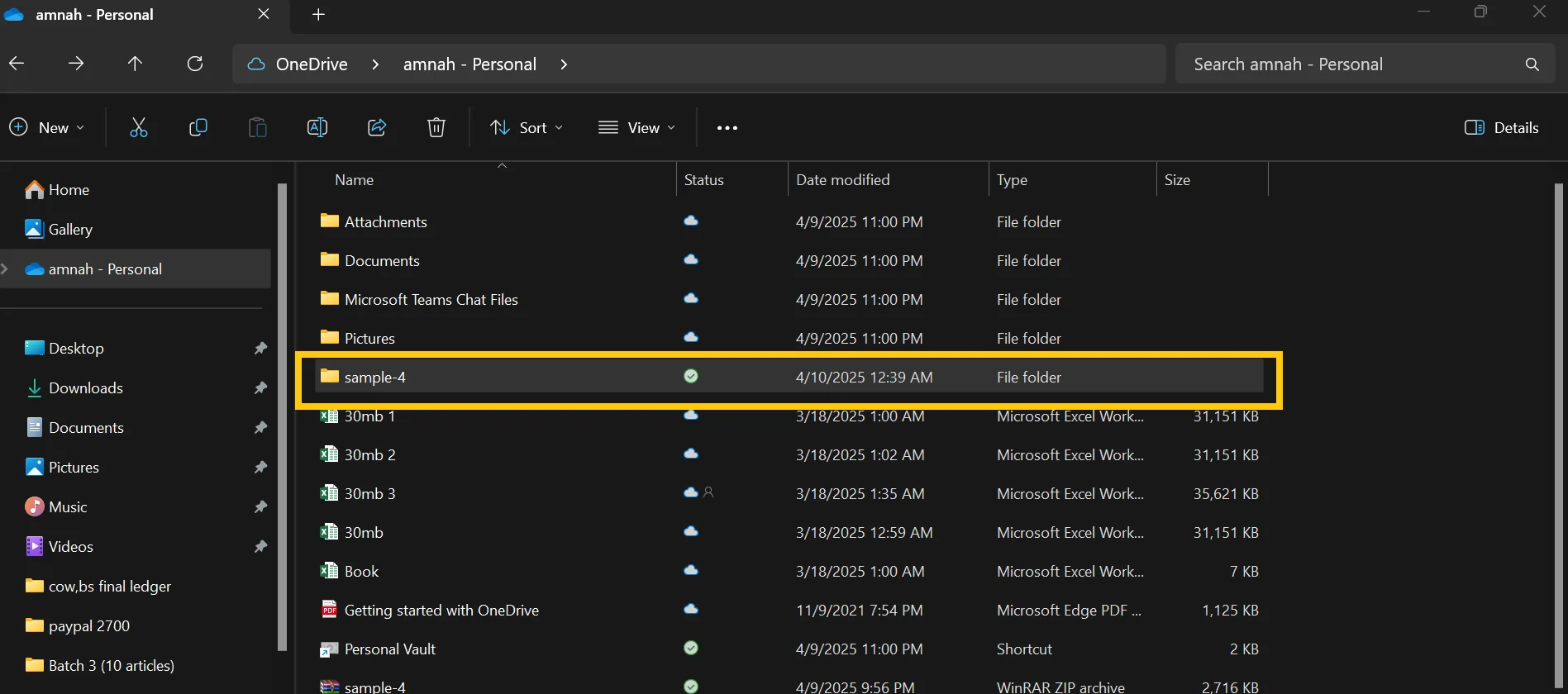
Part 3: How to Open a Zip File Without WinZip 【Windows 7/8/10/11】
So, how to open a zip file on Windows for free? WMaster ZipKing stands out as a strong alternative to WinZip as its easy-to-use interface provides single-click compression and extraction of more than 61 file types, including ZIP, RAR, 7Z, and others. The program operates at high speeds to save disk space while boosting your productivity. WMaster ZipKing delivers professional-grade performance at no cost for handling large archives and daily data operations.
5 Key Features of Opening a Zip File with WMaster ZipKing

WMaster ZipKing
All-in-one Zip File Opener for Free
- Free and Easy to Use: serves as a free compact tool that provides an easy user experience.
- Extract files through ZipKing by right-clicking on a zip file and then choosing the corresponding extraction option.
- Innovative AI algorithms to quickly zip and unzip files at high speed.
- Batch file extraction to handle large data sets by digging out files from multiple zip archives all together.
- Full customization for file size, file format and file compression quality.
How to open a zip file without WinZip by WMaster ZipKing
Method 1: Right-Click to Open a Zip File
Step 1. Install WMaster ZipKing: Download and install WMaster ZipKing from the official website.
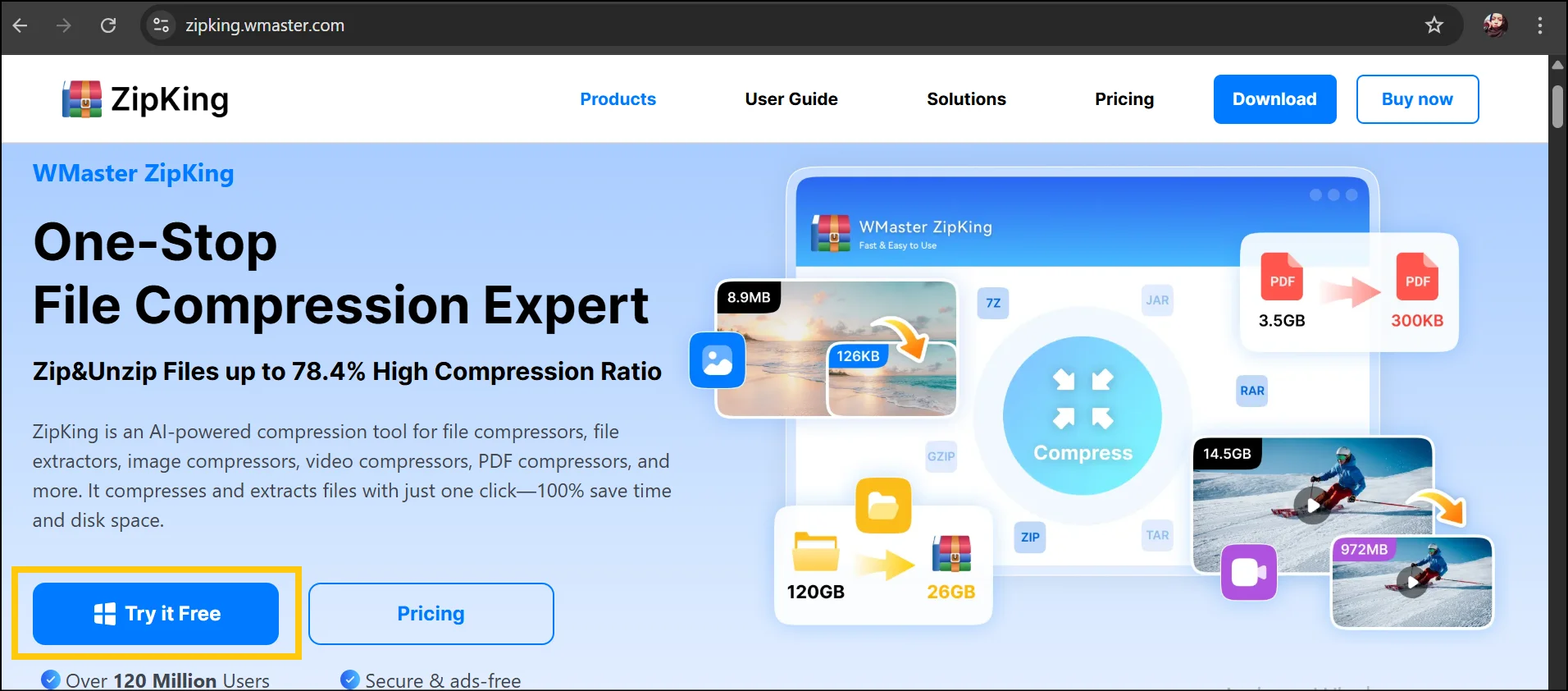

Step 2. Right-Click the Zip File: Navigate to your zip file, right-click, and select "Open with WMaster ZipKing".
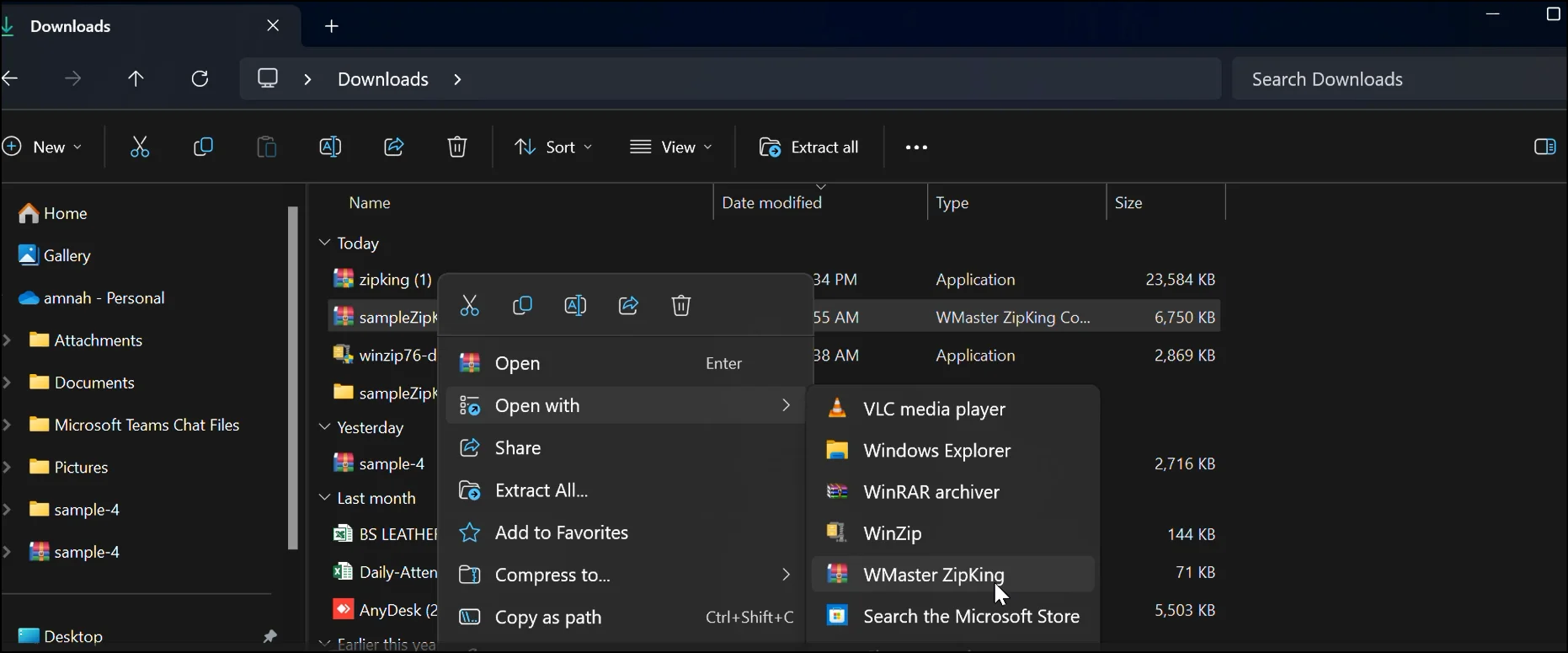
Step 3. Extract the Files: When the list of zip files opens, you can simply click the "Extract" button, then "Extract Now" to unzip the contents to a desired folder.
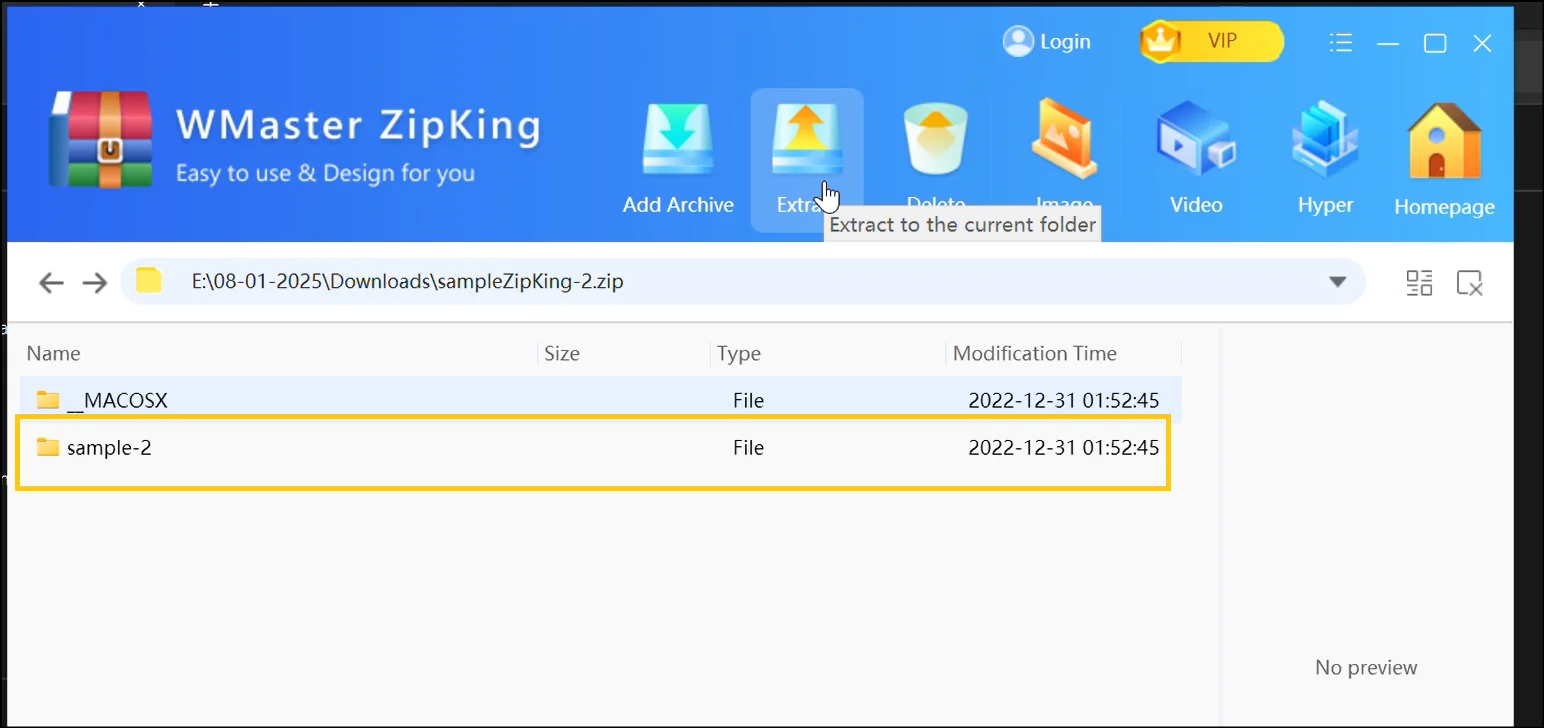
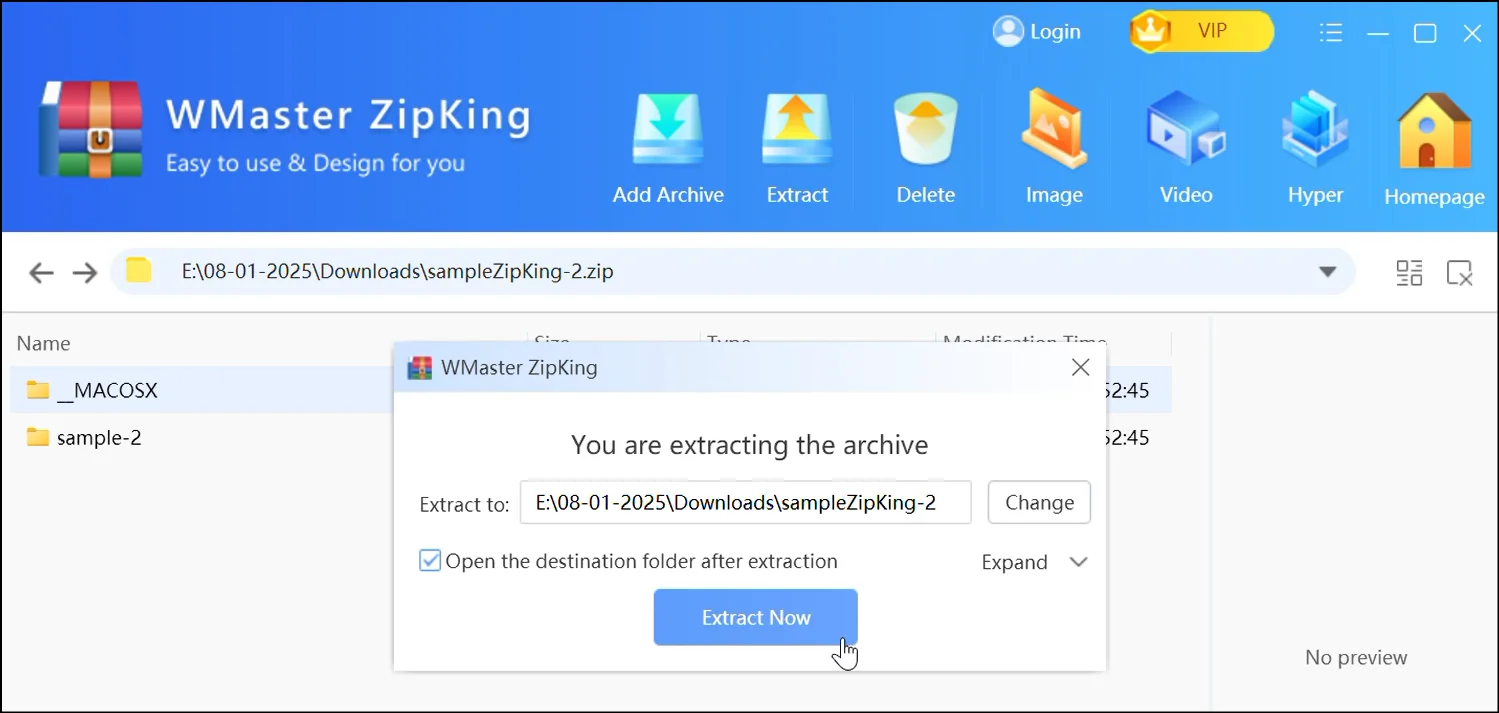
Step 4. Access the Extracted Content:Find the folder, with the same name, with extracted content of .zip file.
Method 2: Use the WMaster ZipKing Application
Step 1. Launch the ZipKing and Click "Extract": Open WMaster ZipKing from your Start menu or desktop shortcut and launch it. Now click on "Extract".
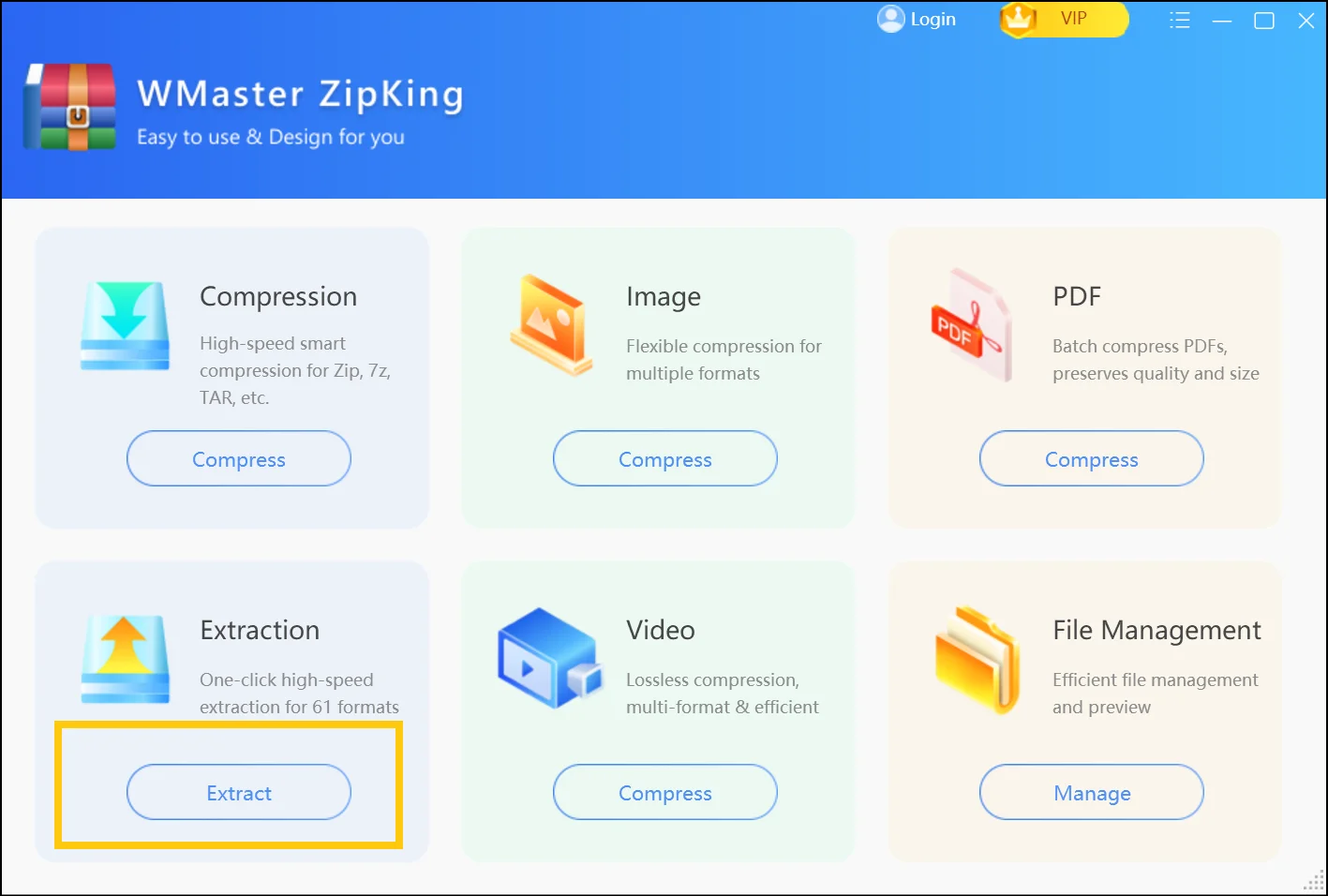
Step 2. Find and open the zip file: Navigate to the zip file you want to open, select it, and click "Open". Now, pick the destination for extracted files and press "Extract Now" to start the process.
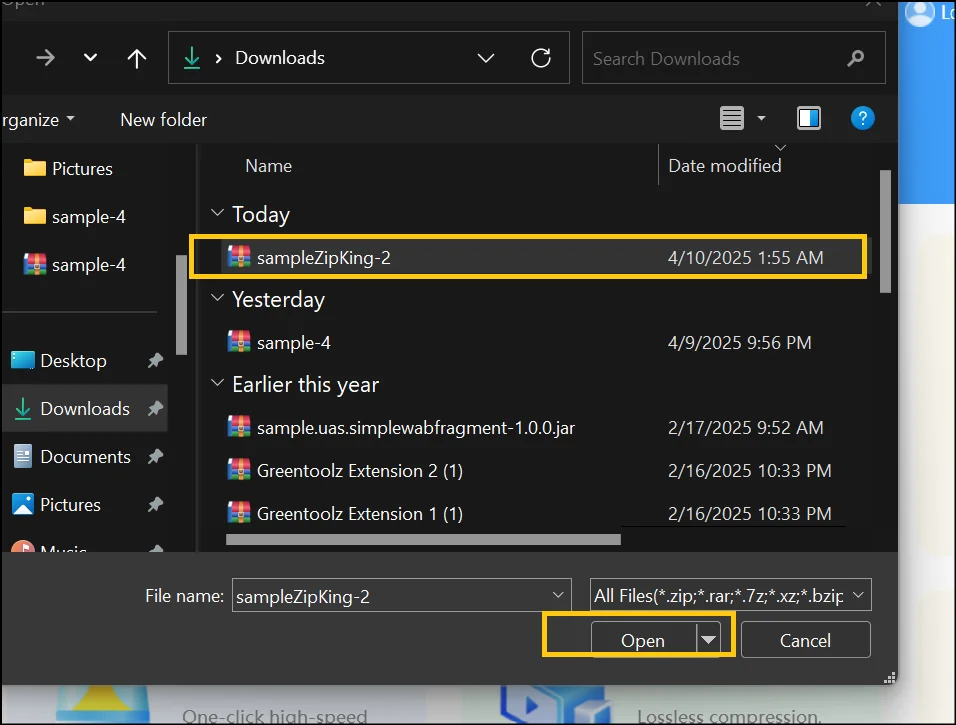
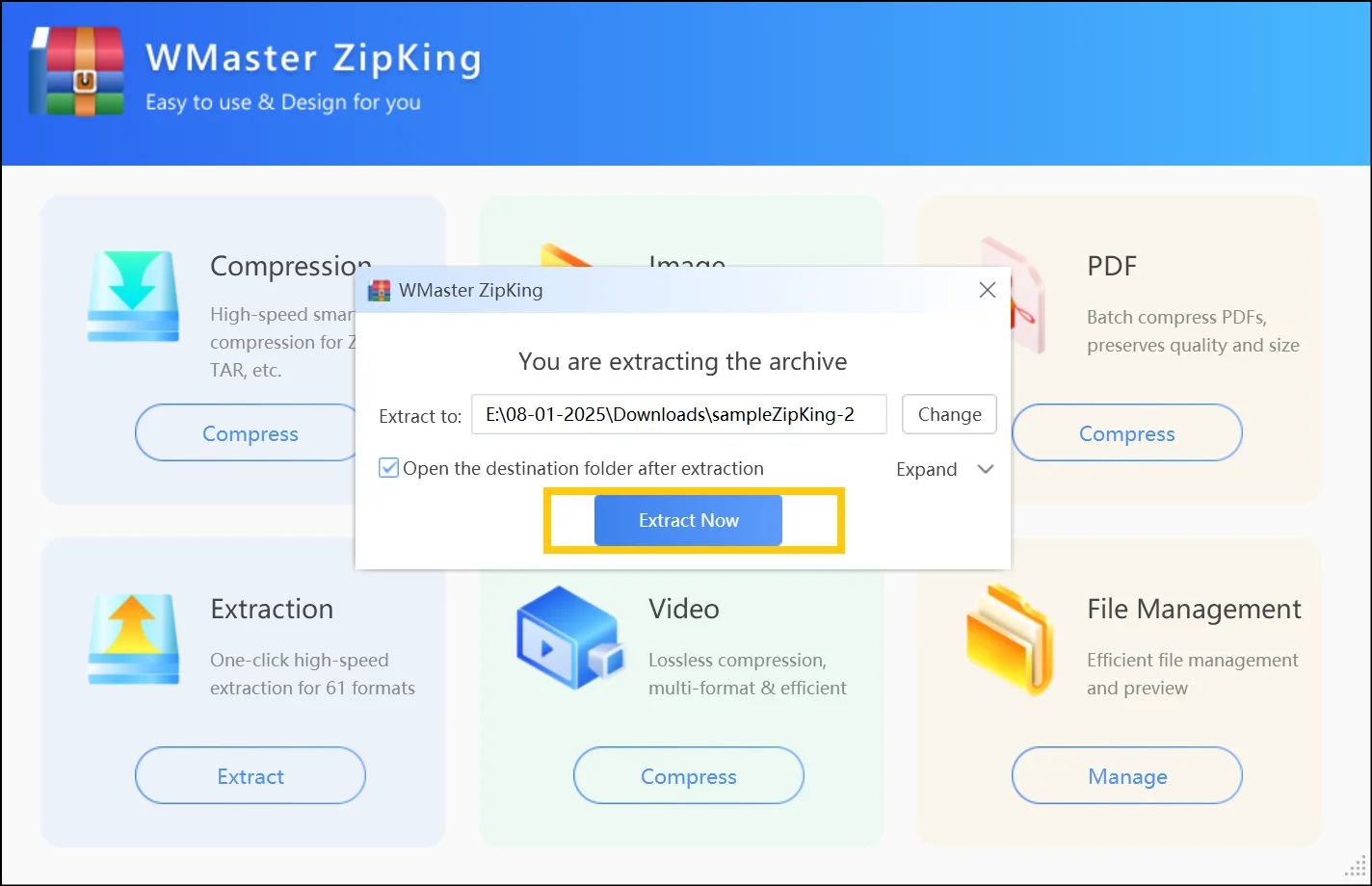
Step 3. Access the Zip File Content:Once the process is completed, a folder with extracted data of the zip file will be present in the destination you chose. Double-click to access and preview the content of the zip file.
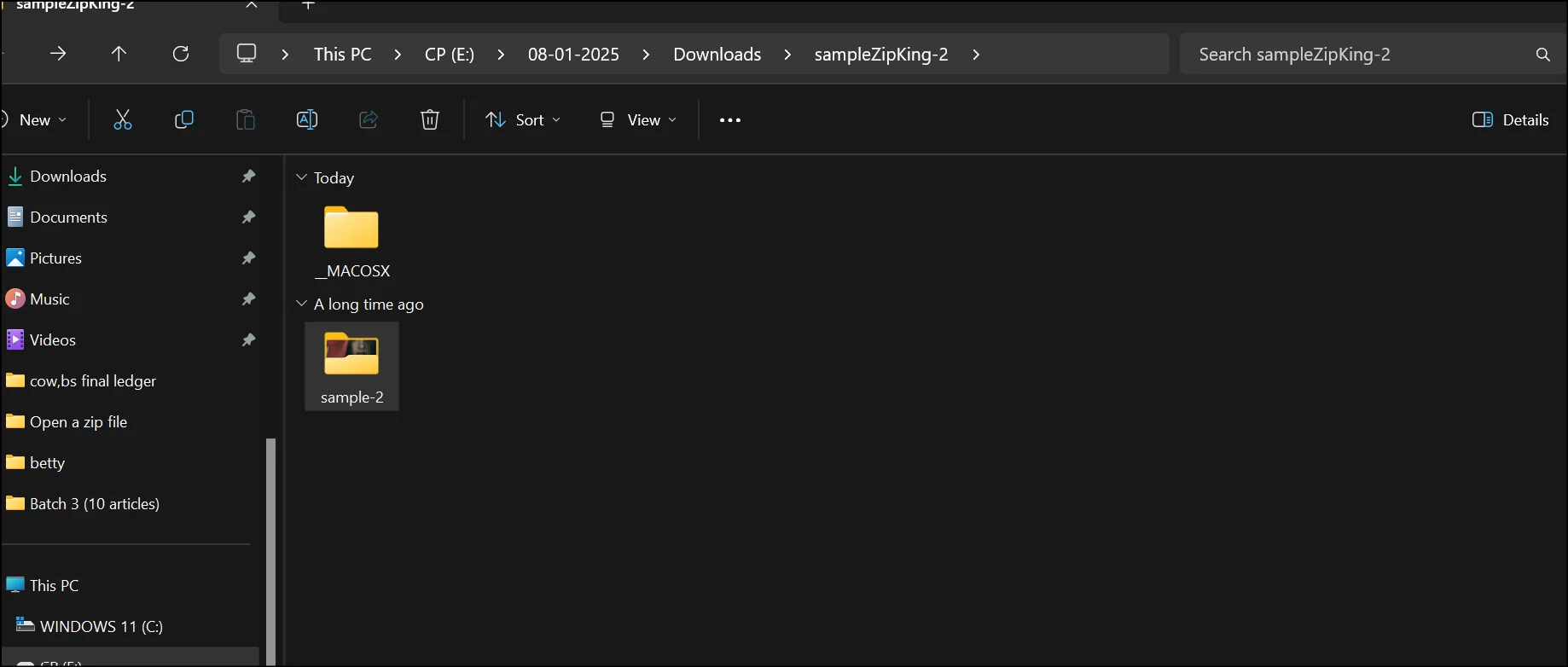
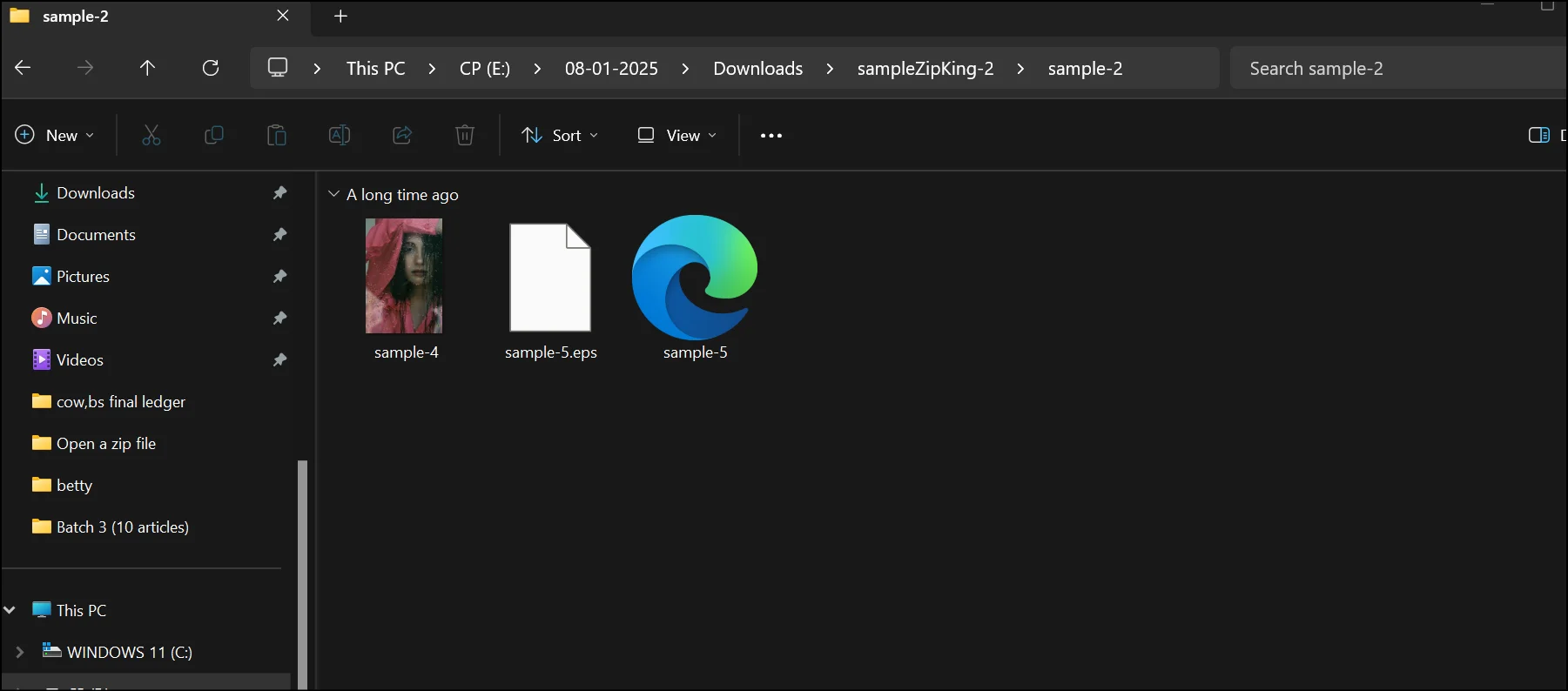
Part 4: How to open a zip file in Google Drive
Using Google Drive is just as easy as opening a zip file saved on his drive. Without using third-party programs, Google Drive lets you see and extract zip files. For those who save their files in the cloud and wish to avoid installing any extra software, this strategy is excellent.
Guide to Open a Zip File in Google Drive
Step 1. Sign in and upload zip file: Sign in and upload your zip file to Google Drive.

Step 2. Select Zip Extractor to open zip files: Right-click and select Zip Extractor to start the process of opening zip files within Google Drive.
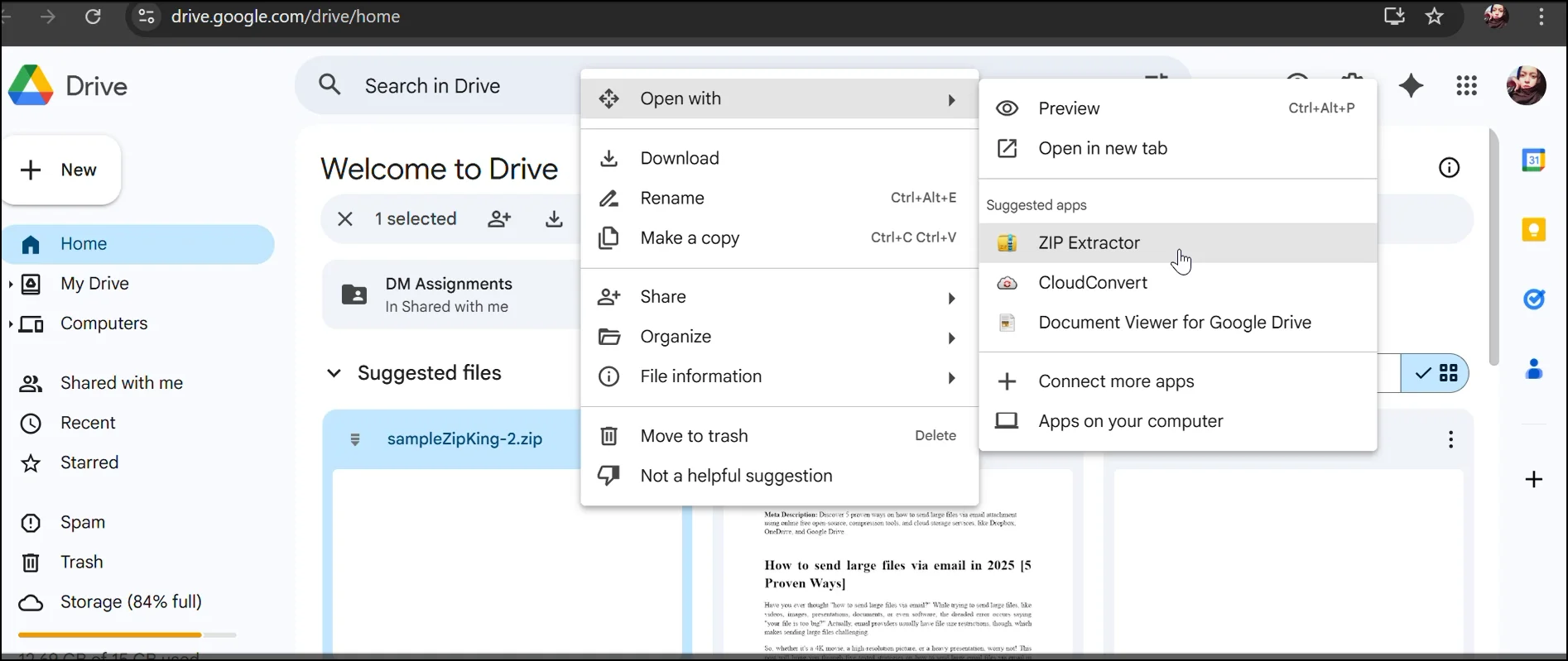
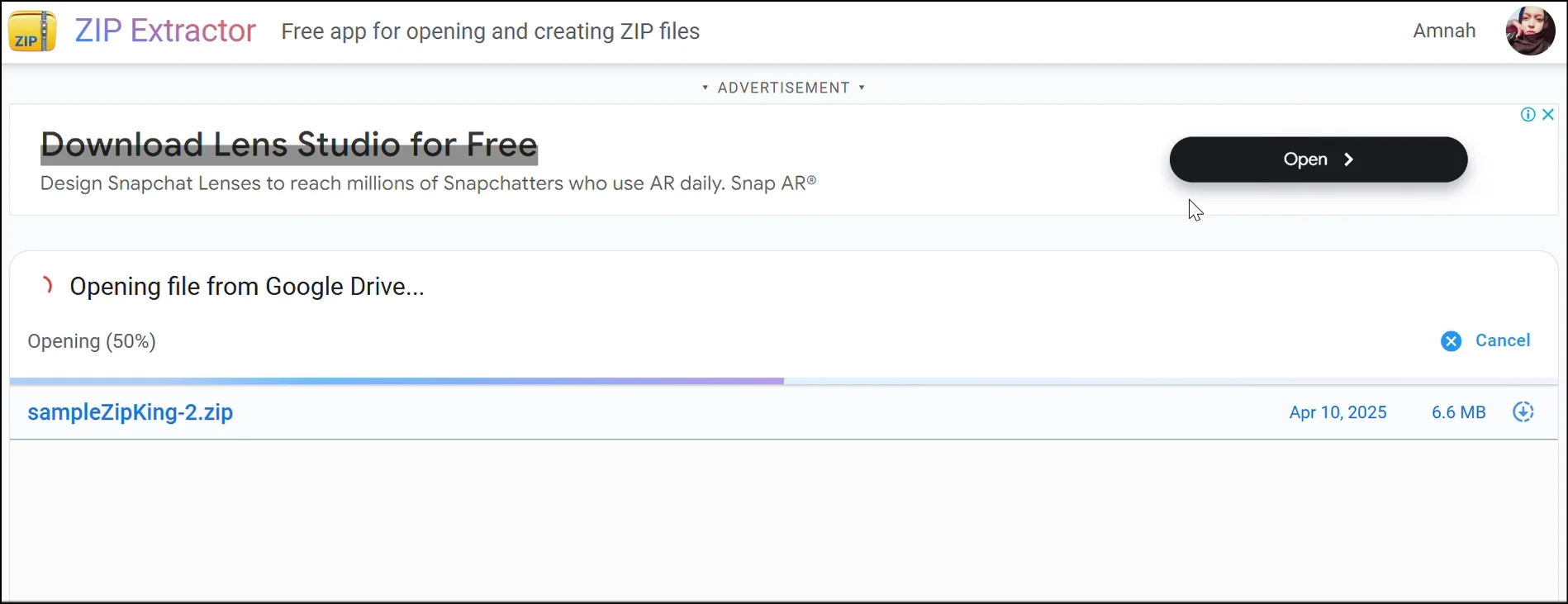
💡Tips:Set up a free Zip Extractor, if needed, to create and open zip files easily within Google Drive.
Step 3. Access the Zip File Content:Once the extraction process is complete, you can directly click the files to view them. Likewise, you can also get and preview the extracted zip file content in your Google Drive.
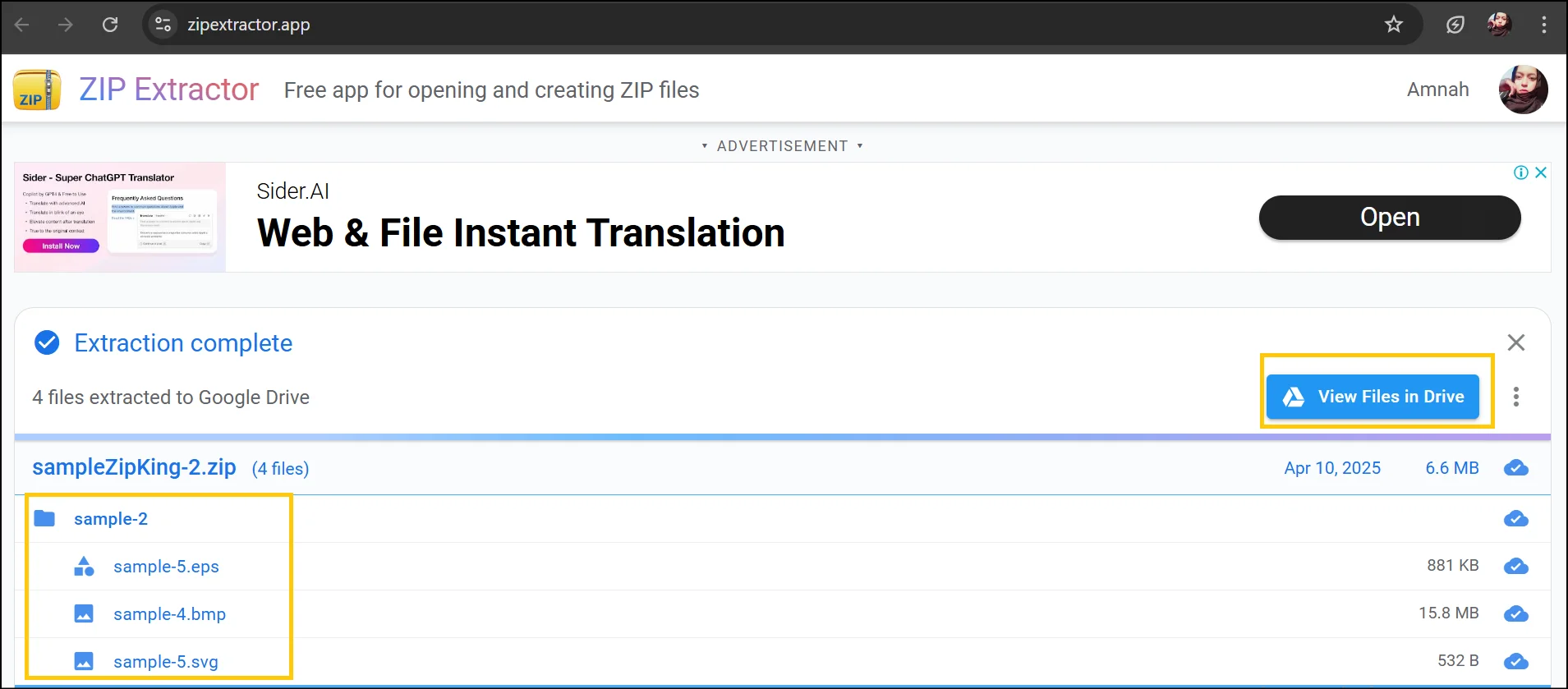
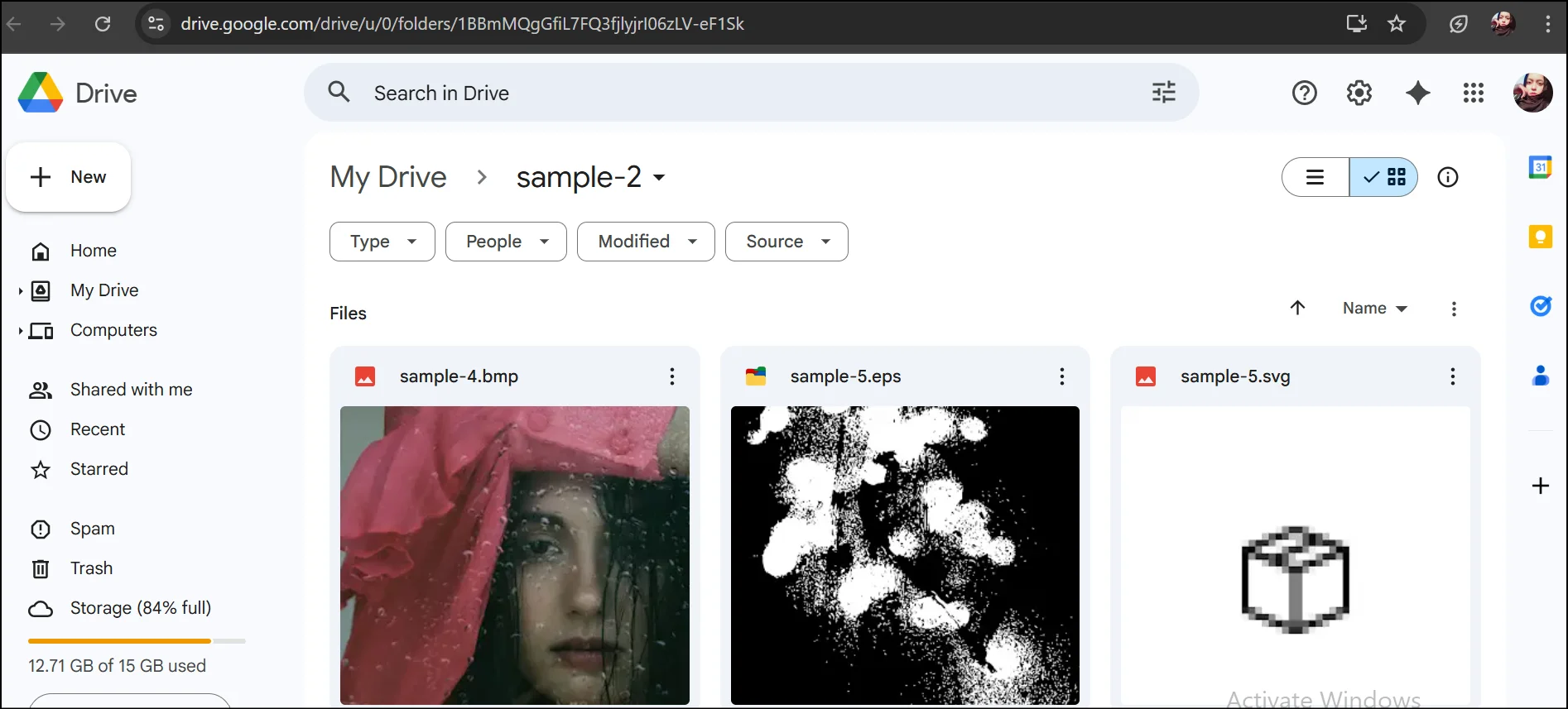
💡Tips:Now you can access, download, and share these extracted zip file contents easily as needed.
Part 5: How to open a zip file in Finder Window of Mac
So, how to open a compressed zip file on Mac? Everything is included in the operating system; hence, for Mac users, it's really straightforward! MacOS has built-in zip file management capabilities; therefore, you won't have to install anything else to handle your compressed files.
Guide to Open a Zip File in Finder Window of Mac
Step 1. Navigate to the Zip File in Finder: Open Finder on your Mac device and navigate to the place of the .zip file that you wish to open.
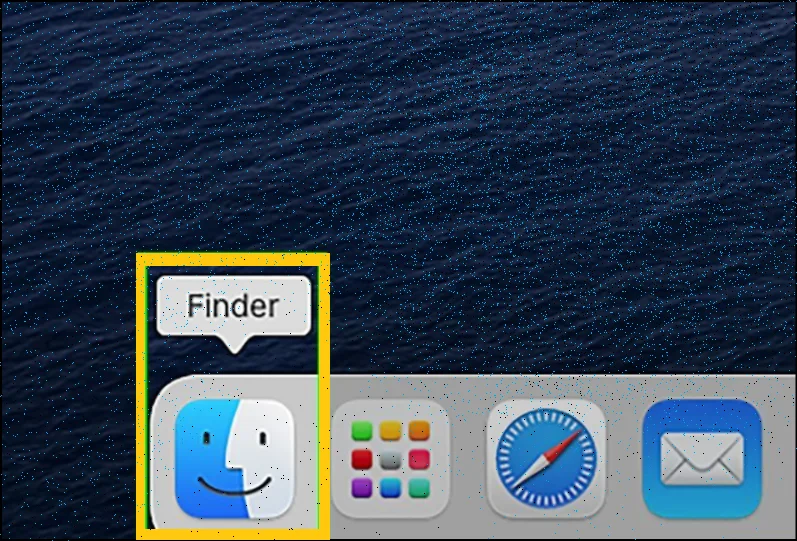
Step 2. Double-Click the Zip File: Your Mac device will automatically create a folder of the extracted version of the zip file with the same name,just double-click on the .zip file.
Double-click to create an extracted zip file folder.
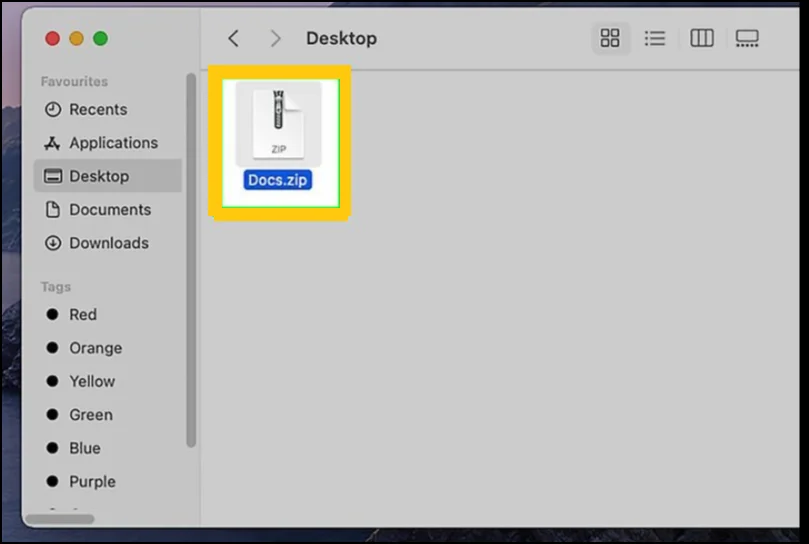
Step 3. Access the Files: After extraction, you can find a new folder containing all the content (unzipped) of the zip file.
Common Issues When Opening ZIP Files and How to Fix Them
A Corrupted ZIP File
Solution: ZIP files may get corrupted during the process of downloading; just download the ZIP file again or use file repairing tools. Alternatively, check that the storage device or location where you want to extract the zip file is free from errors.
Password-Encrypted ZIP Files
Solution: If you have access to it, request the sender's password. Otherwise, use password recovery software, but it can be time-consuming and not always successful.
Lack of Disk Space
Solution: Clear off unnecessary files or move them to an external storage device to create space. Alternatively, select an extraction location with enough free space.
Zip File Extension Errors
Solution: Check and rename the file to ensure that it has the right .zip extension. Moreover, you can also use a file repair program to detect and fix file format issues.
ZIP file is too huge.
Solution: Use software for managing huge files, such as WinRAR or 7-Zip. Similarly, you can use software such as 7-Zip to split the file into smaller sections.
Conclusion
The process of how to open a zip file includes using OneDrive, WinZip, Google Drive and the built-in features of your Mac. The methods described here are easy to use and provide specific advantages according to your needs, so they serve as perfect solutions for fast and uncomplicated file extraction.
WMaster ZipKing stands as our recommended tool for Windows users who need to extract zip files (and more than 60 additional formats) without spending money. Users can extract files easily through this software because its interface remains simple and uncluttered without any advertisements or additional complicated programs.
Part 6: Open zip file Related FAQs You May Want to Know
How to Fix a Zip File That Won't Open?
A corrupted zip file will prevent it from opening. A file repair tool or obtaining the file from its original source should be attempted.
How Do I Open a zip file as a PDF?
A zip file cannot be accessed directly as a PDF format. You must extract the zip archive files before you can access the PDF file.
How Do I Open a zip file in My Browser?
Zip file contents can be viewed directly through some browsers, but most users need to download the files first using WMaster ZipKing or WinZip to extract them.
Why Can't I Open zip files Anymore?
Your device's inability to open a zip file might stem from either a damaged archive, insufficient software, or an outdated system. Try to update your system or use WMaster ZipKing as an alternative to the current program.
Can You Zip and Unzip Files on Mobile?
Yes! Mobile operating systems Android and iOS enable users to use WinZip Mobile together with ZArchiver and iZip. These apps allow users to extract, open, and also create new zip files, serving as ideal file management tools for mobile use.