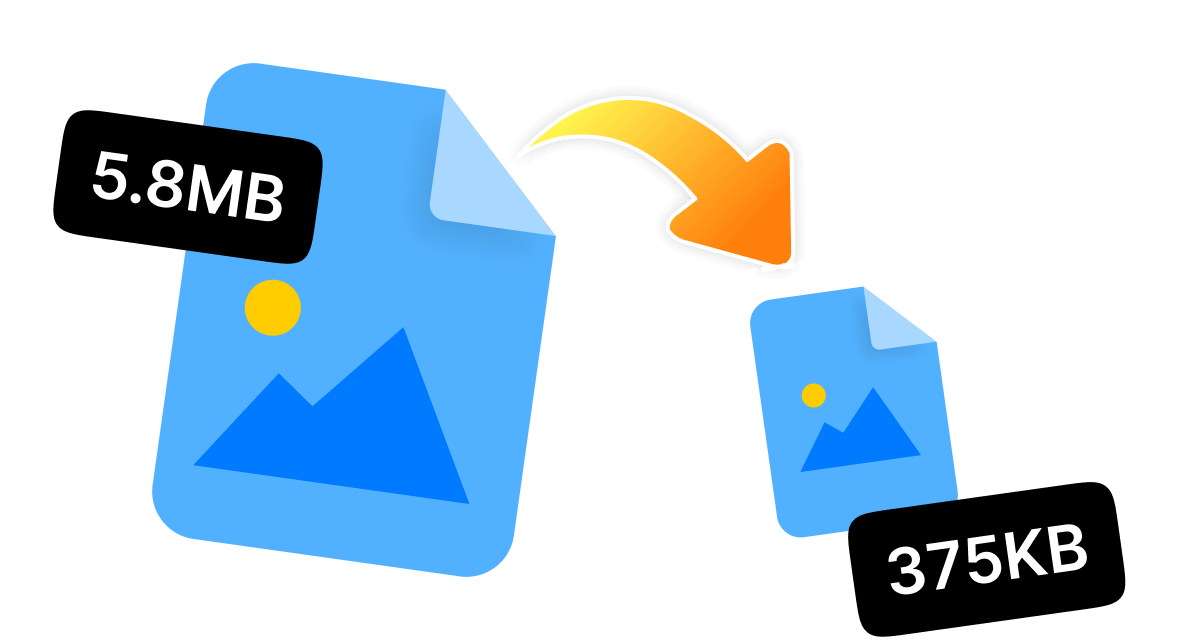JPG files appear in every corner of the digital world, including portfolio photos, product images, blog visuals, and social media graphics. But honestly, these images come with a cost-large file sizes. Your system's storage capacity and speed performance will decline rapidly. This happens because storing many images locally, emailing them, or uploading them to websites involves oversized JPG files. That's where you need a reliable JPG file size reducer!
But, What's the best way to compress JPGs in 2025 while maintaining file quality? In this hands-on post, we will discover the top technologies that deliver authentic results by being fast and efficient, and most importantly, they remain free or at least free for basic functionalities.
In this article
Part 1: 5 JPG File Size Reducers Online
The reduction of JPG files does not require any software installation. Online tools provide quick access from any browser, making them suitable for on-the-go activities. The following list presents the top five online JPG file size reduction tools that will lead in 2025.
1.ILoveIMG
URL:https://www.iloveimg.com/compress-image
Pricing:Free
ILoveIMG functions as a user-friendly online tool that enables JPG, PNG, and GIF file compression through an easy process. The interface is intuitive and supports batch uploads. The platform serves as a preferred choice for users who need to perform fast tasks.
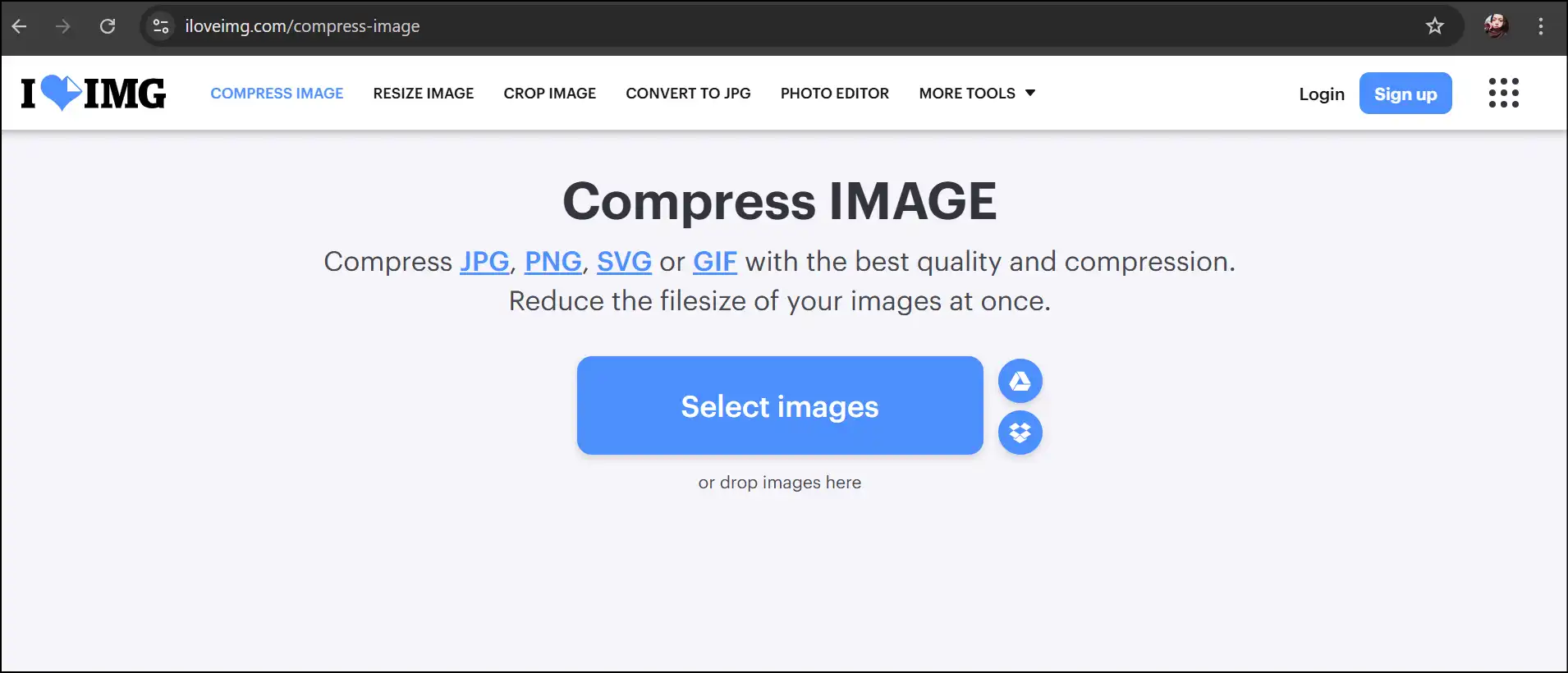
Pros:
- Supports bulk uploads and processing.
- No need to sign up or register.
- Direct integration of cloud storage services.
Cons:
- Limited advanced settings.
- The compression level is not customizable.
- Occasional ad stoppages.
2.TinyJPG
Pricing:Free, Pro version available for $39/year
TinyJPG uses intelligent compression techniques by adjusting file color quantities to minimize file size. The free JPG file size reducer delivers optimal web performance to images through its advanced compression system, which maintains their visual quality.
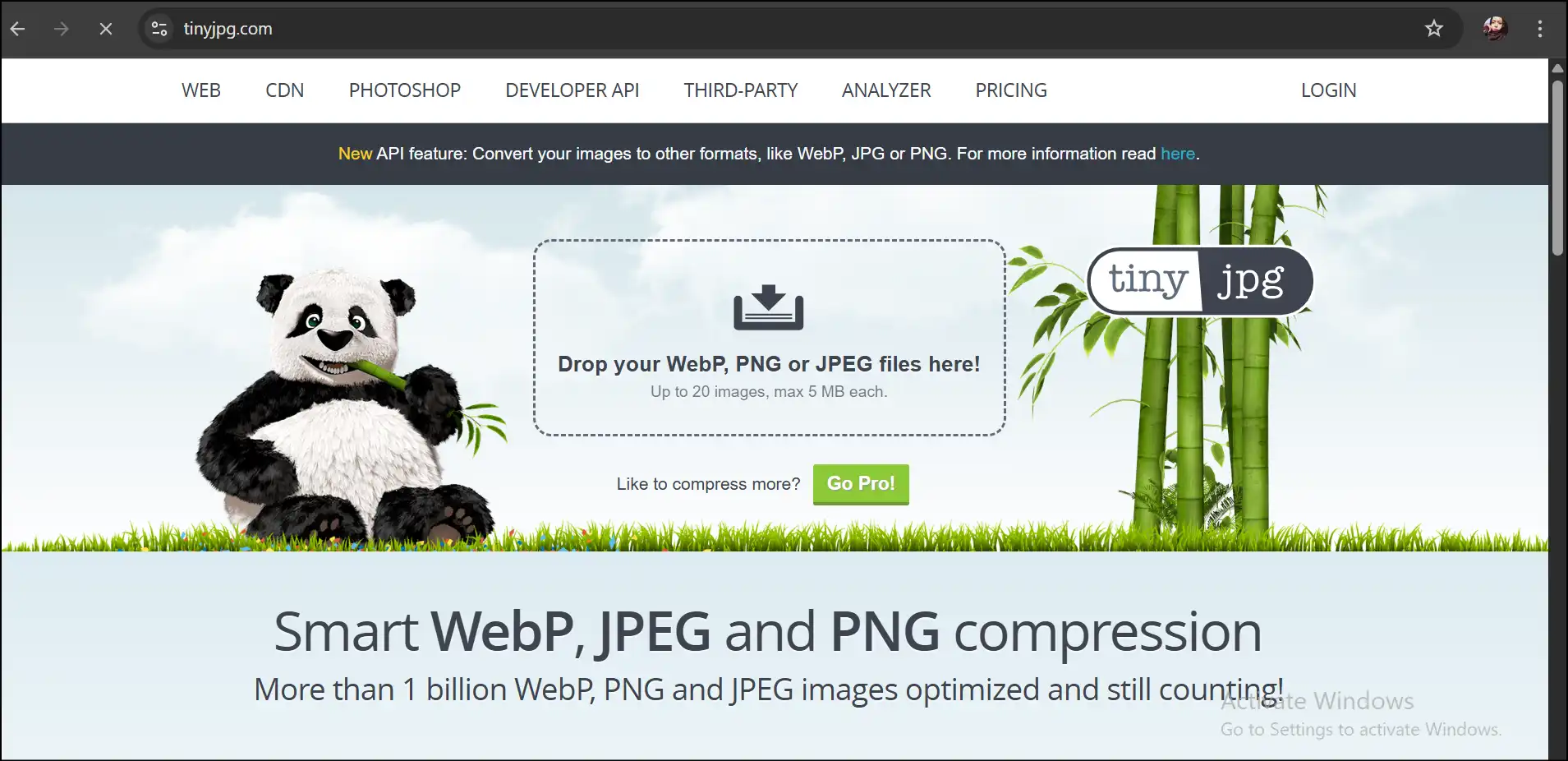
Pros:
- Impressively keep image quality.
- Simple drag-and-drop user interface.
- No watermarks, no registration, and no download.
Cons:
- Limited number (20) of images at a time.
- File size restrictions 5MB per image.
- ZIP export is not supported.
3. CompressJPEG
Pricing:Free
This tool offers rapid JPEG compression and is the best option for social media users who want smaller JPG files with consistent dimensions. Moreover, users can download a single compressed JPEG file or all files altogether in a Zip archive.
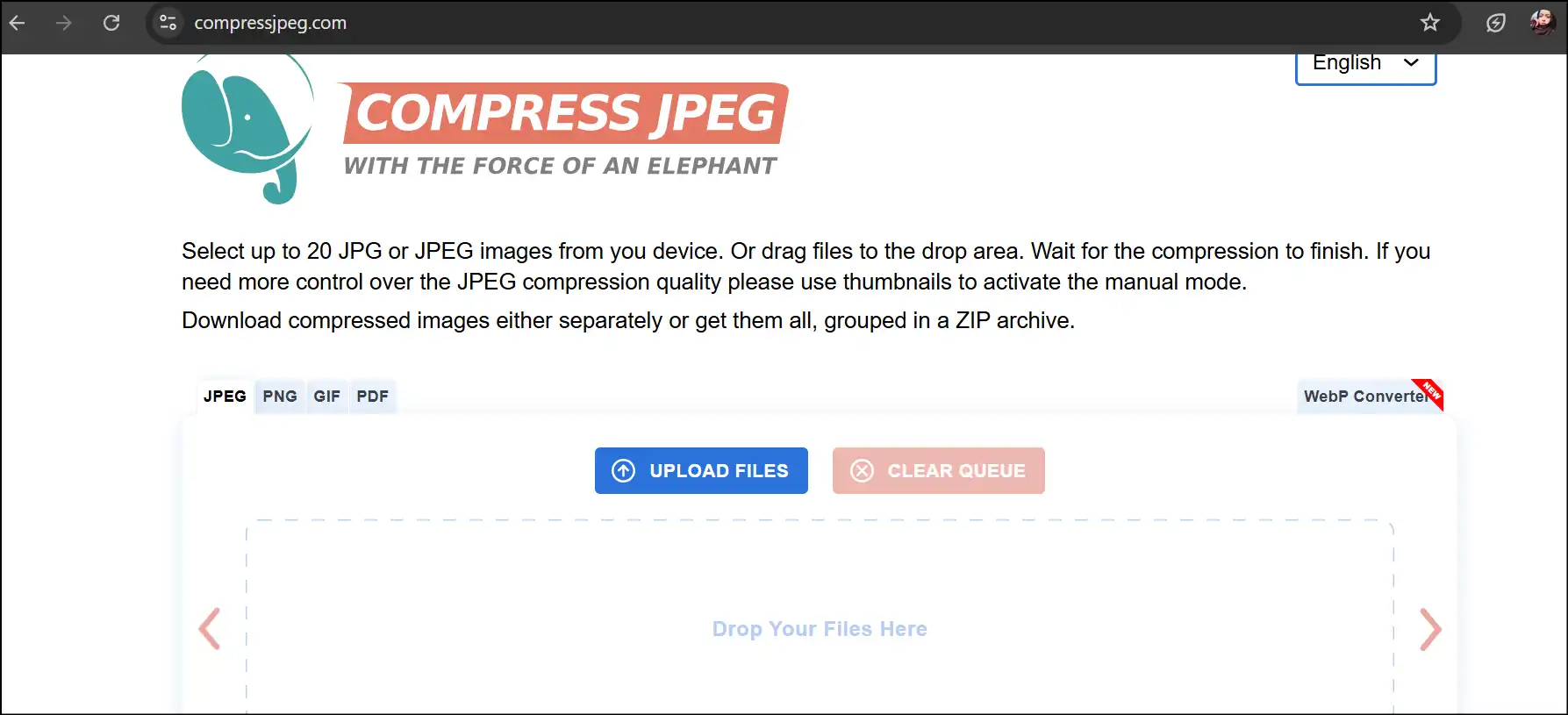
Pros:
- Better compression ratio in one go.
- Offer control over JPEG compression quality.
- Clean and ad-light user interface.
Cons:
- Doesn't support any other image file format, like PNG and GIF.
- Need a reliable and consistent internet connection.
- Slight quality dip in heavy compression.
4. Squoosh
Pricing:Free
Squoosh represents a tool developed by Google that allows users to manage compression parameters in detail. Users can adjust quality levels and view side-by-side previews and operate the tool offline through its PWA functionality.
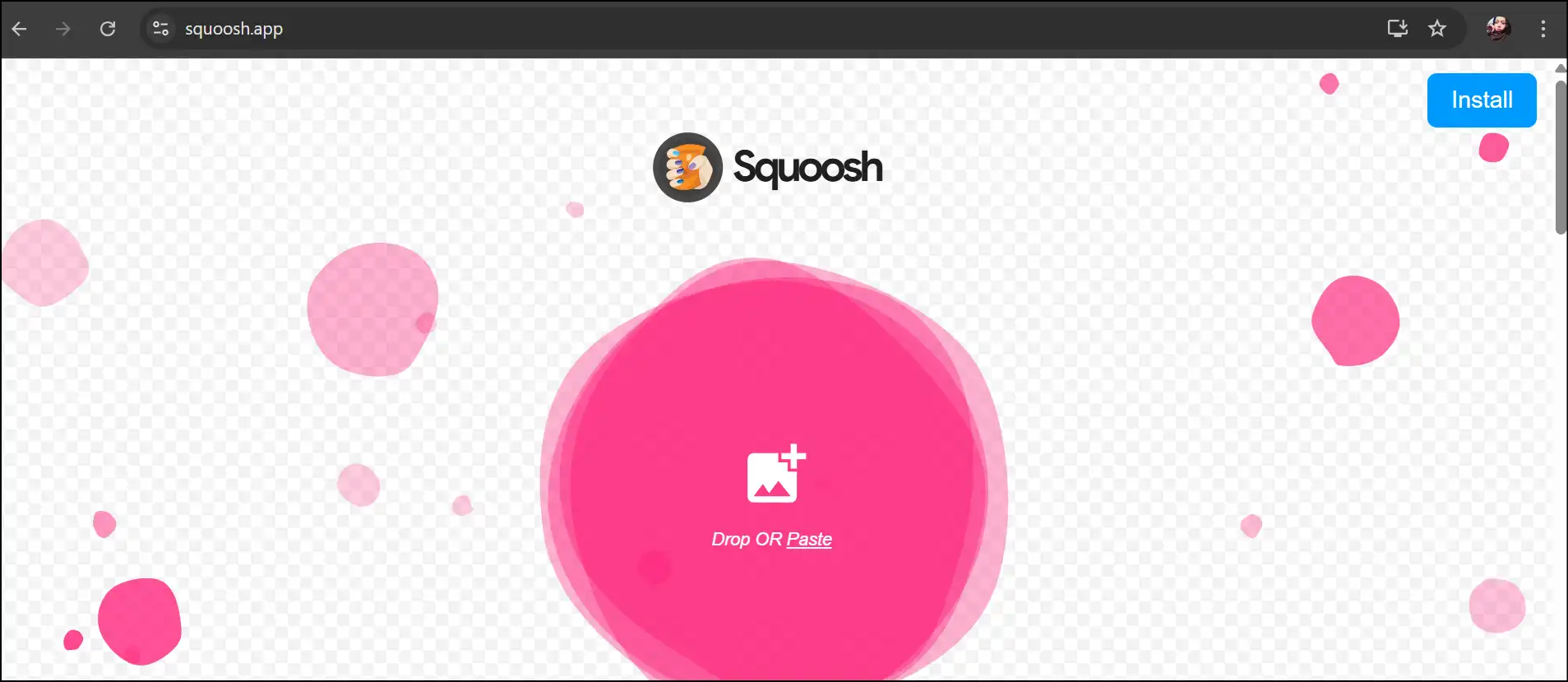
Pros:
- Custom compression and image resizing option.
- Support various file formats, like JPEG, PNG, AVIF, and WebP.
- Offer before and after compression images to compare.
Cons:
- This can feel too technical for beginners.
- Only one image file at a time.
- It takes some experimentation to use advanced settings.
5. JPEG Optimizer
URL:https://www.jpeg-optimizer.com/
Pricing:Free
JPEG-Optimizer functions as a lightweight tool that specializes in file size reduction through JPEG image compression and resizing capabilities. The tool functions without extra features to serve users who need to compress single or multiple images.
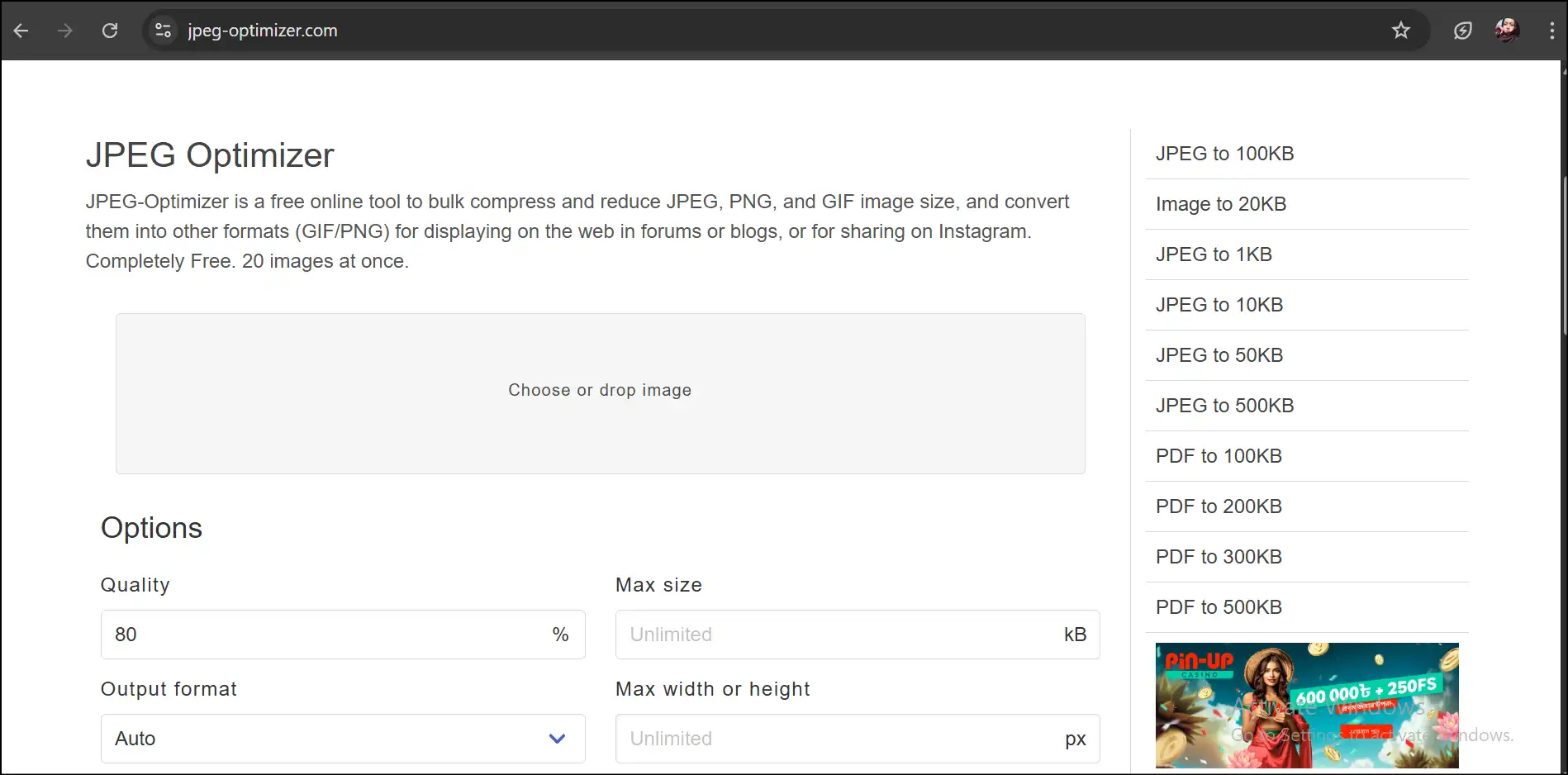
Pros:
- No installation, registration, or sign-up needed.
- Offer a customization option for the compression level (1%-99%).
- Straightforward-even a non-technical person can utilize the tool.
Cons:
- Limit of 20 images in batch processing feature.
- Outdated and old-fashioned user interface.
- No real-time before-and-after image compression preview feature.
Part 2: 5 JPG File Size Reducers on Windows
The power and efficiency of desktop software exceed online tools when you need to handle large JPG file collections or adjust settings deeply. WMaster ZipKing stands as the top choice, but users can also consider other JPG/JPEG image file size reducer tools for Windows.
1. WMaster ZipKing-Best JPG file size reducer for Windows
URL: https://zipking.wmaster.com/
Pricing:Limited-time free
WMaster ZipKing serves as a dedicated Windows application that functions as an image and file compression system to provide fast and reliable JPG optimization for users. The tool enables users to reduce file size substantially without compromising image clarity when processing single or multiple image files.
5 Key Features of WMaster ZipKing :

WMaster ZipKing
Free JPG File Size Reducer for Windows 10/11 Users
- ZipKing offers a high compression ratio and shrinks file size up to 78.4%.
- Optimize and compress multiple JPGs and other image formats like PNG and WebP at once.
- Compress your JPG files and fine-tune size and resolution ratio to transfer documents easily.
- Upload and resize your passport, visa, or national ID photos by applying custom dimensions with ZipKing.
- Fully take control over your image files by selecting the compression speed, quality, and size of the file.
How to Reduce a JPG File Using WMaster ZipKing
Step 1: Download and install ZipKing: Head over to the official website, click "Try it Free" to download the installer, and follow the prompts for quick setup.
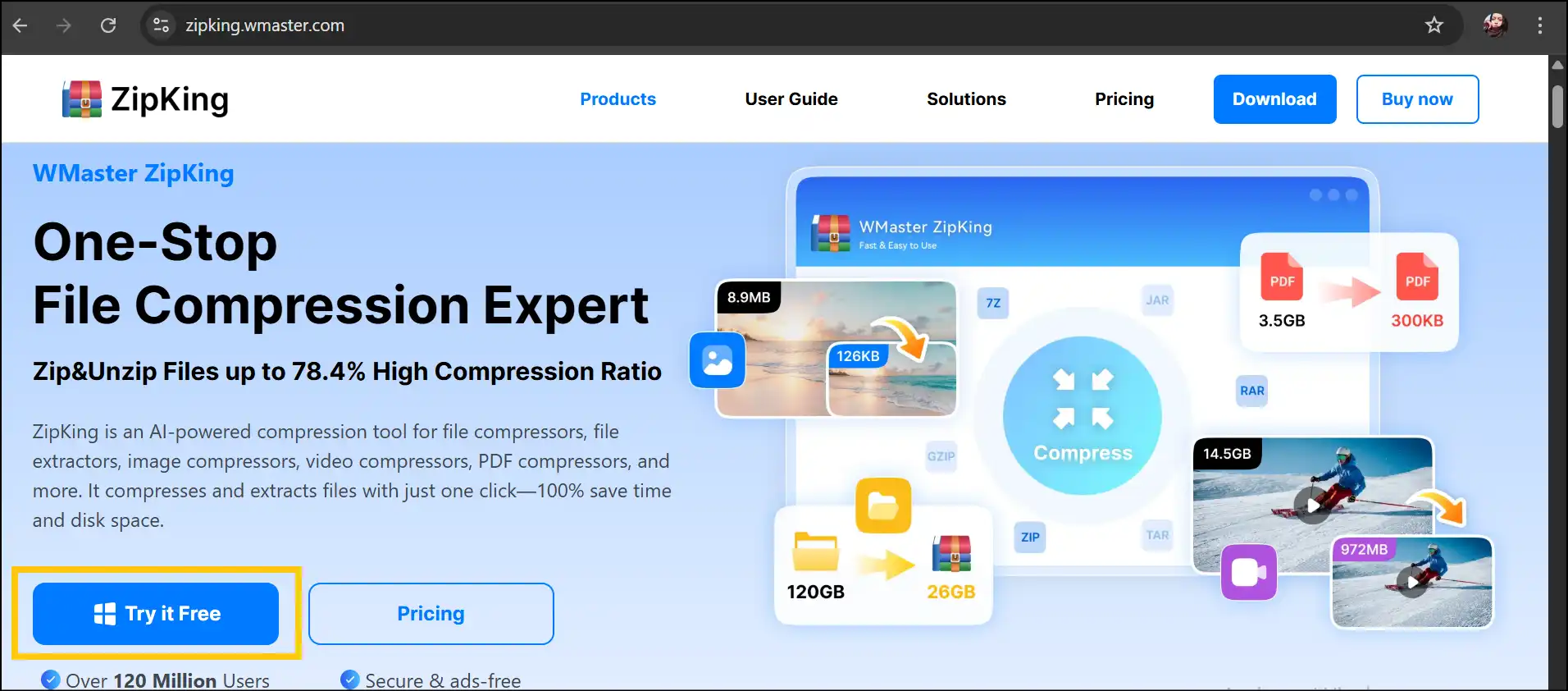
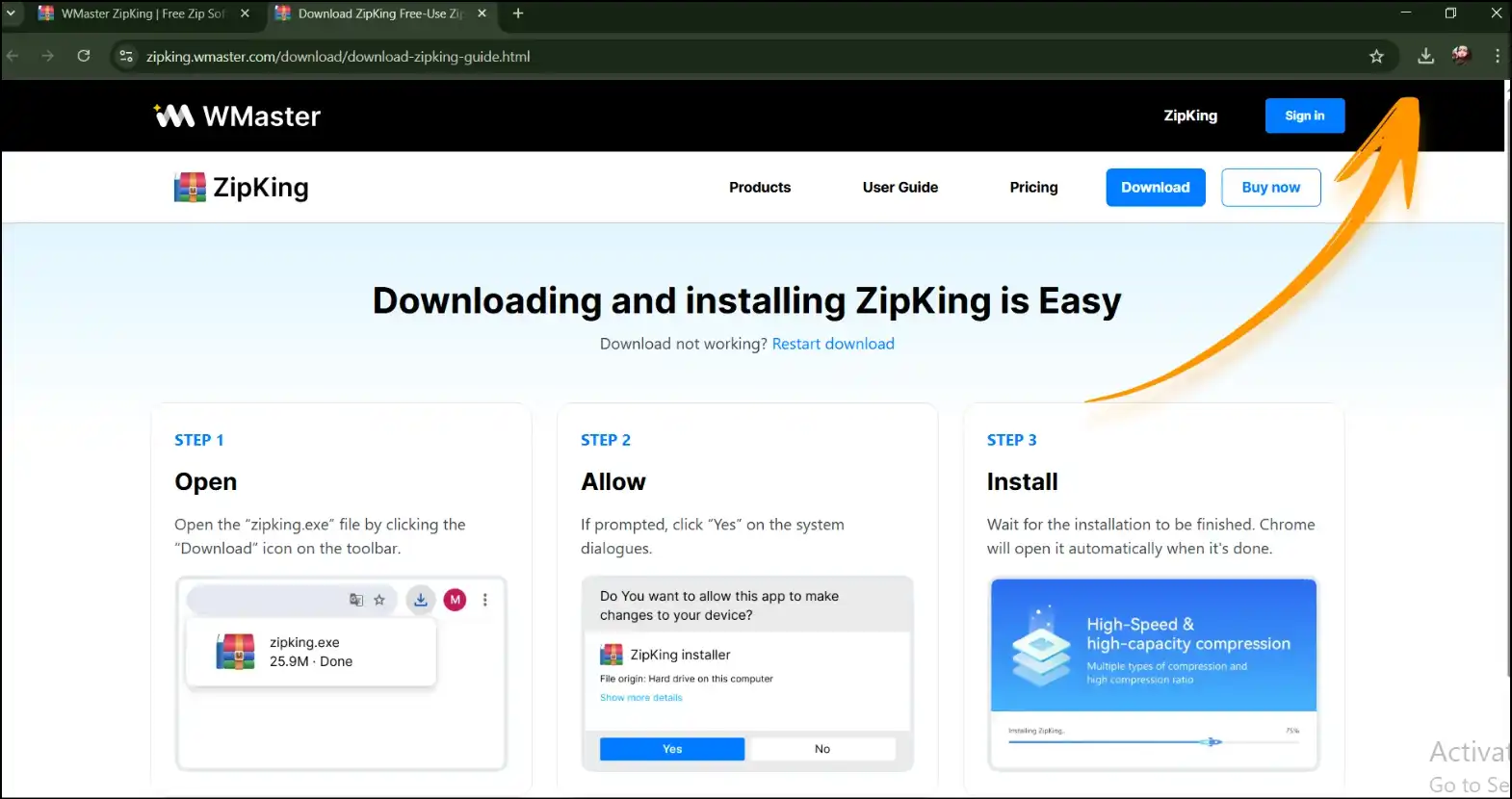
Step 2: Launch the Application and Upload JPG Files: Launch ZipKing on your desktop and tap on "Image Compress" then select image, press "Open".
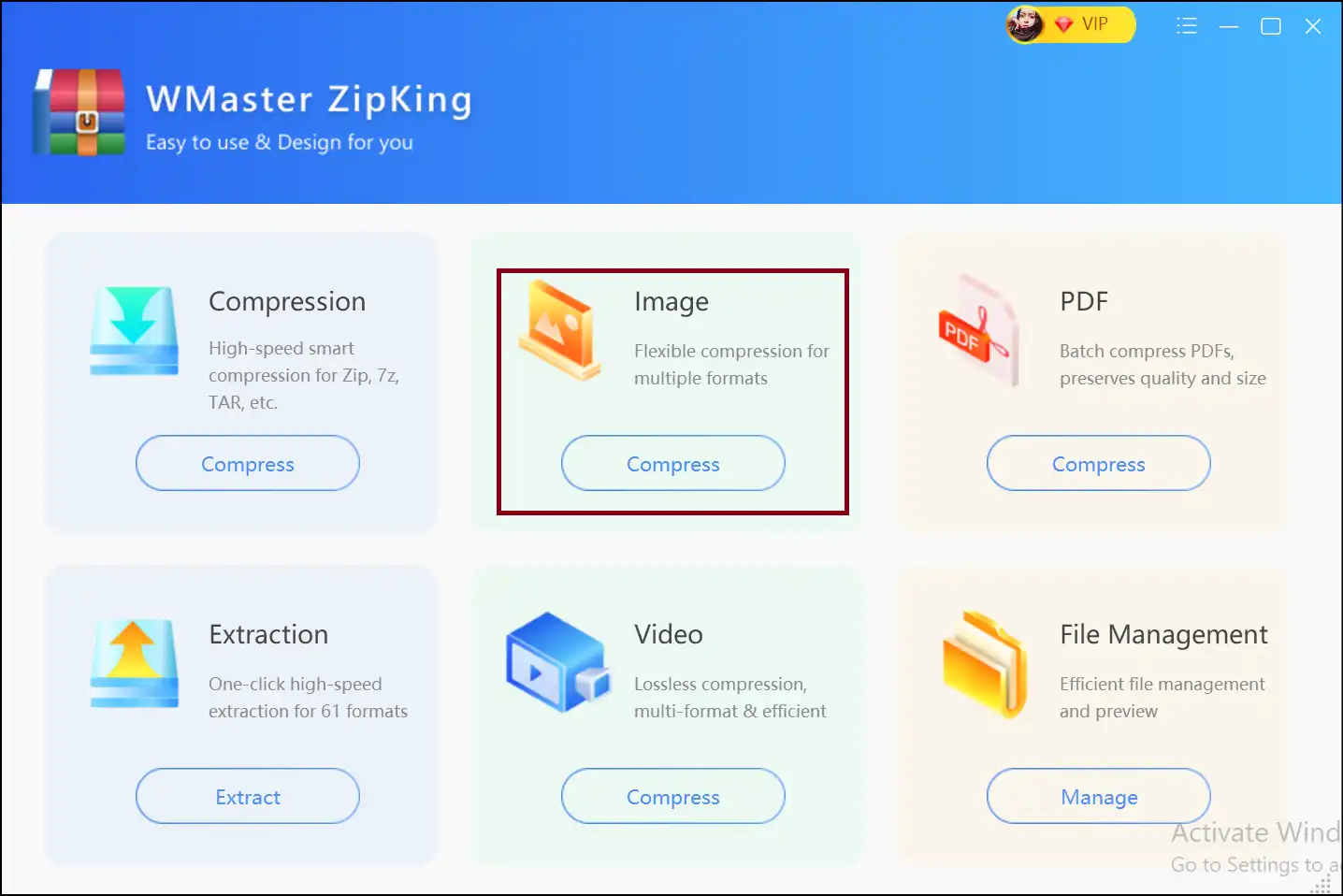
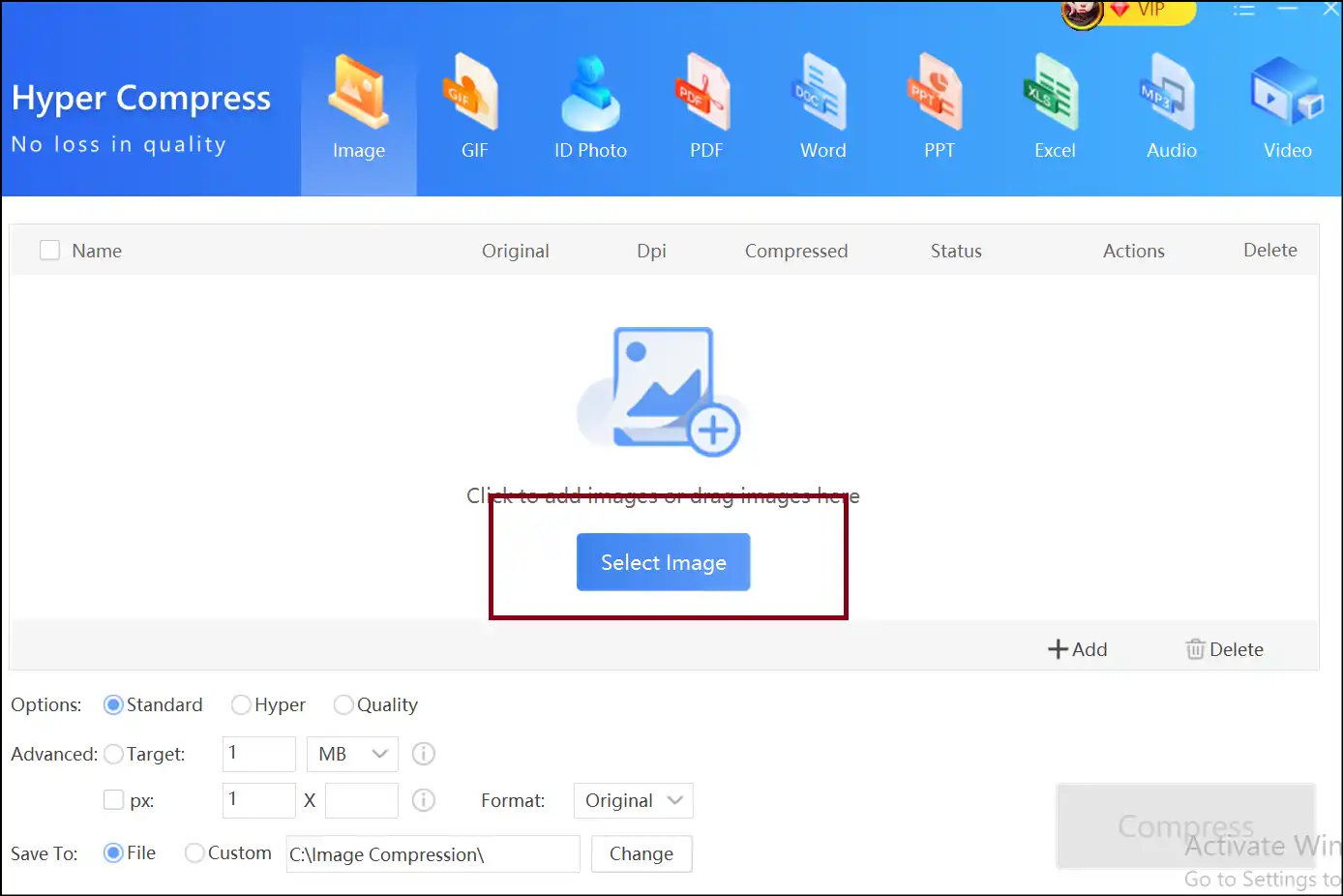
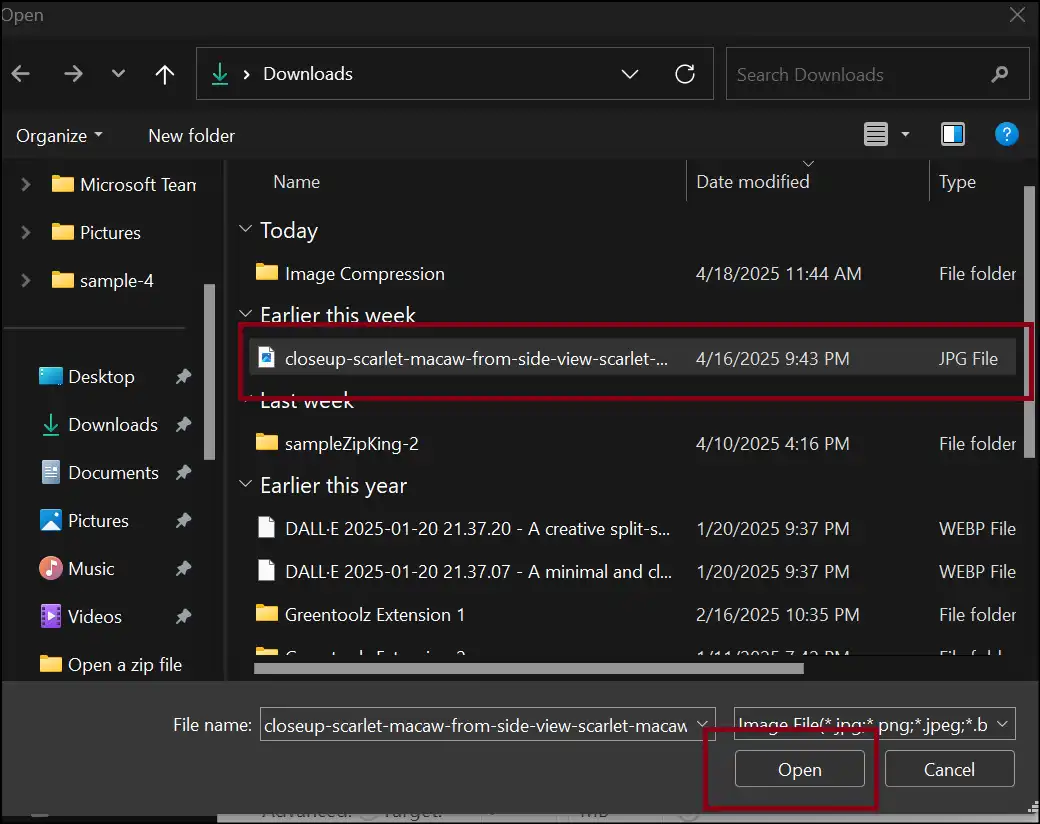
Step 3: Customize Compression Level: Now take control over your compressed JPG file and customize it according to the target compression level, and press "Compress".
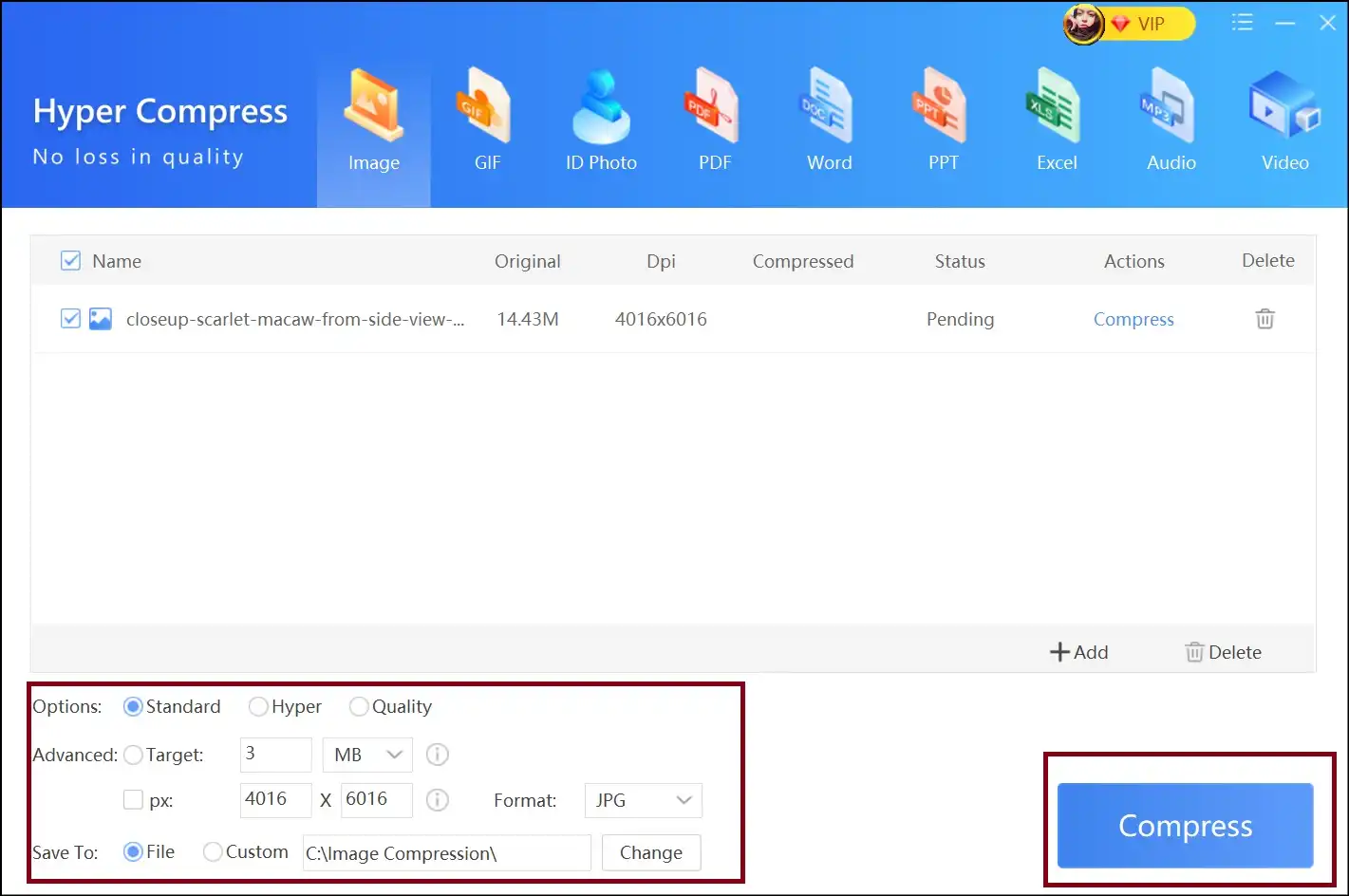
Step 4: Preview Compressed JPEG File: Now, access and view the compressed version of your JPG file by double-clicking on "Open File" without losing its quality.
💡Tips:You can also access and view compressed JPG files at any time by navigating and clicking to the folder named "Image Compression".
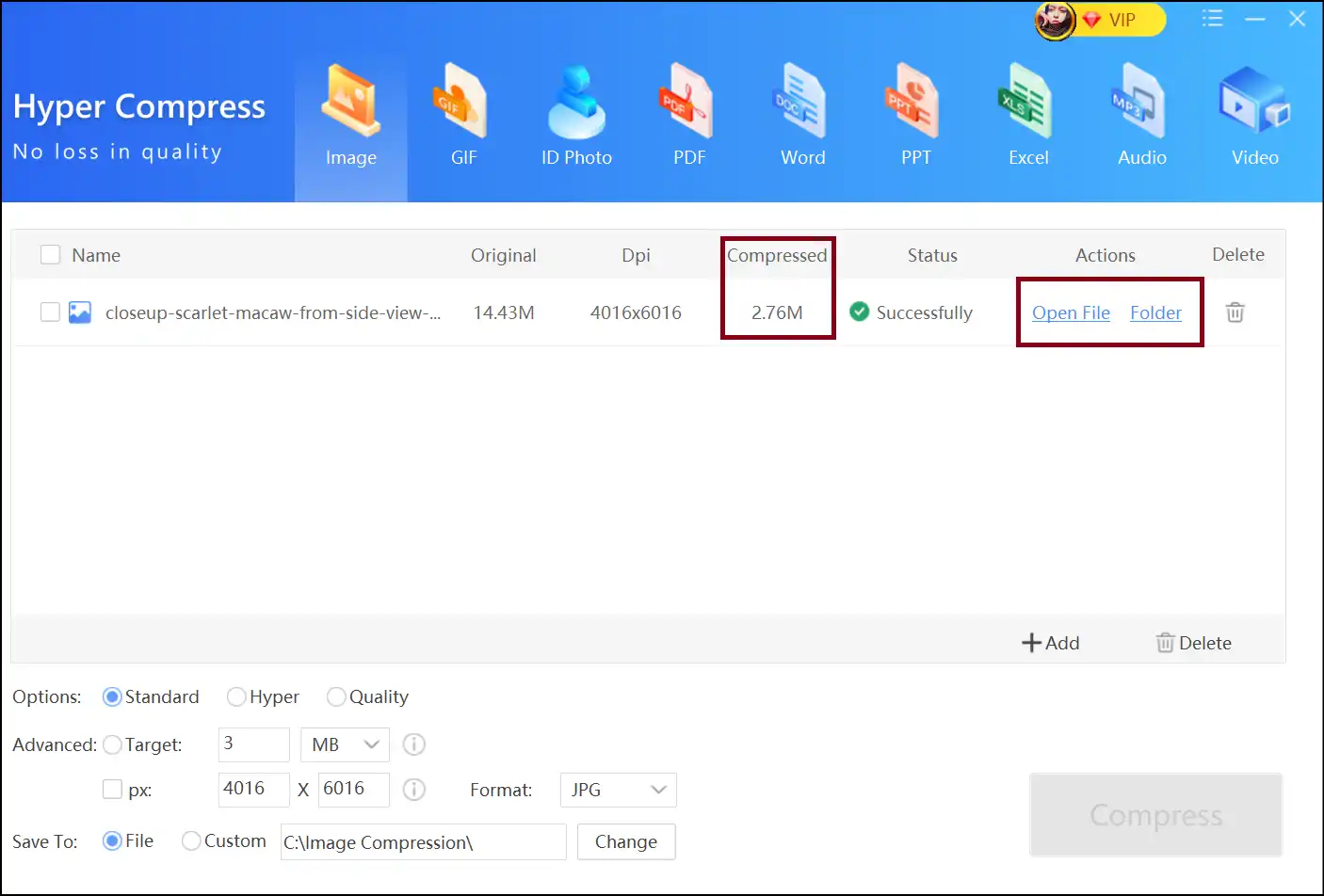
Step 5: Compare JPEG Files:Now, open your original JPEG file and compressed JPEG file one by one and compare them. Here you can notice that WMaster ZipKing can efficiently compress image files without dropping their quality.
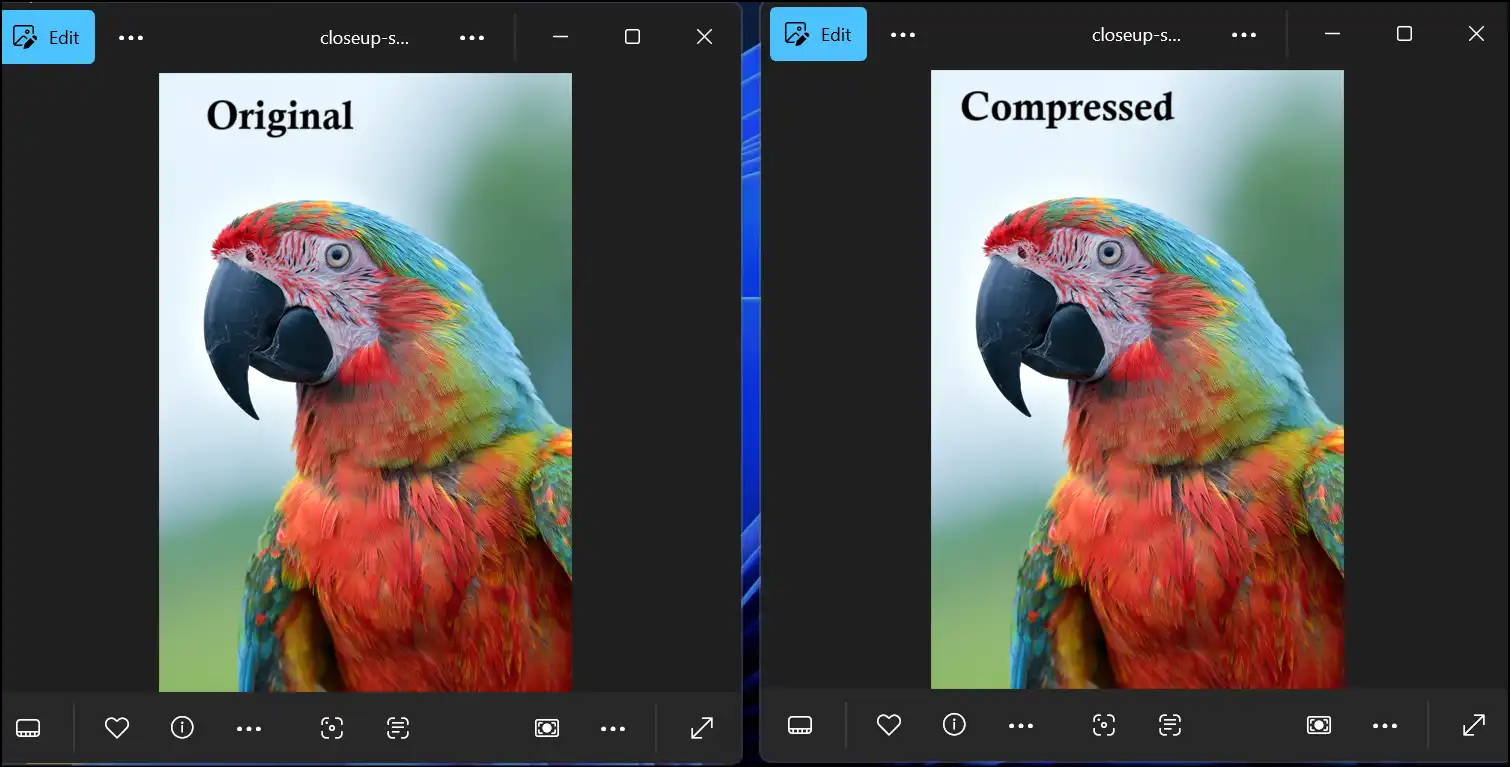
2. RIOT (Radical Image Optimization Tool)
URL: https://riot-optimizer.com/
Pricing:Free
RIOT functions as a free Windows image optimizer program that delivers fast performance and easy use. Users can view file size and quality changes simultaneously through side-by-side mode.
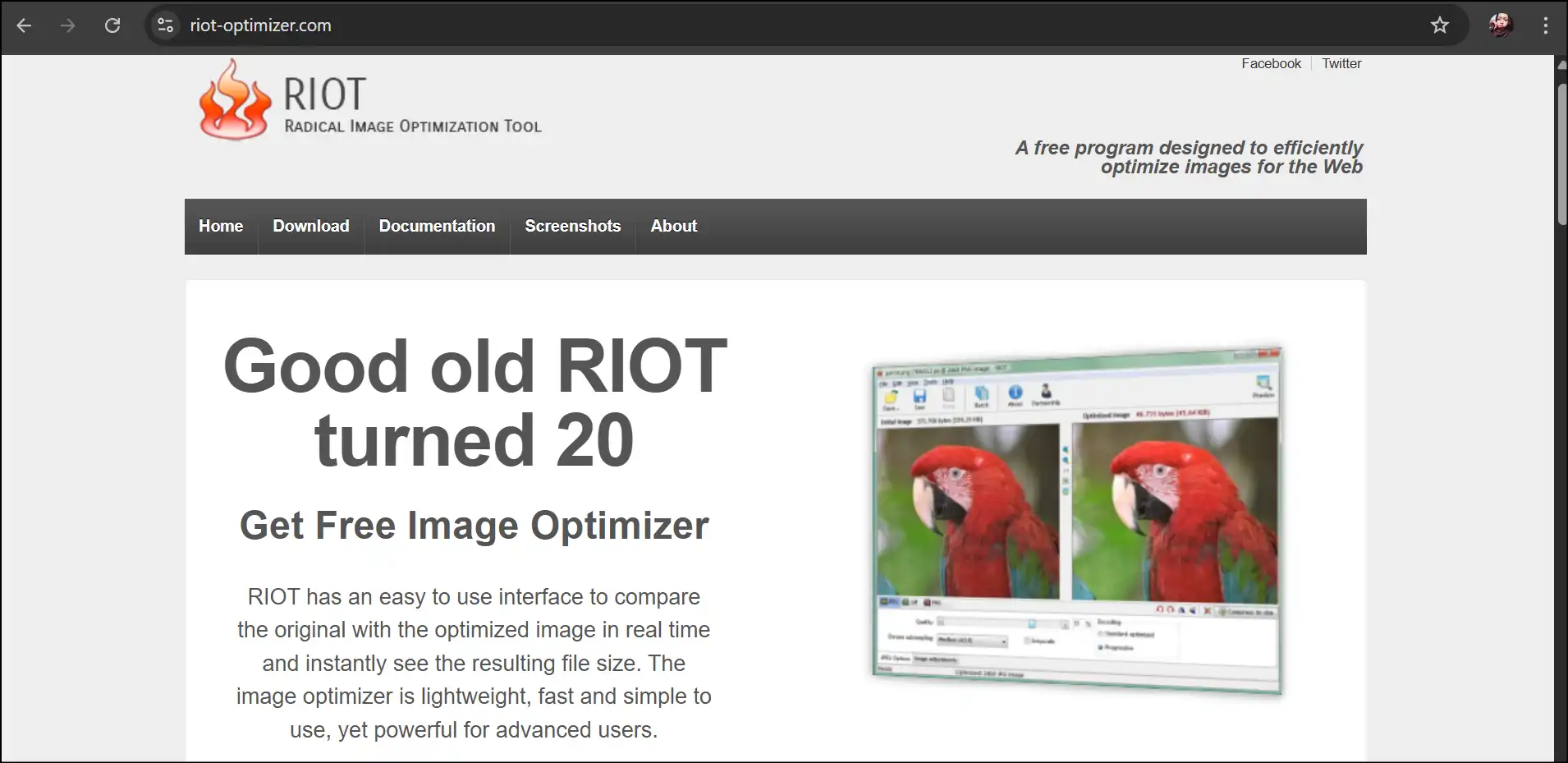
Pros:
- Lightweight, simple, but powerful.
- Let users adjust image compression levels manually.
- Supports multiple image formats, like JPEG, GIF, WEBP, and PNG.
Cons:
- The user interface is to some extent outdated.
- In the free version, no batch compression feature is available.
- No AI-based optimization.
3. Fast Image Resizer
URL: https://adionsoft.net/fastimageresize/
Pricing: Free
Fast Image Resizer, with its simple and easy-to-understand user interface, can resize and compress JPEG files efficiently. This Windows image size reducer can deal with multiple file formats along with batch processing. Moreover, users can also customize compression settings for their file management tasks.
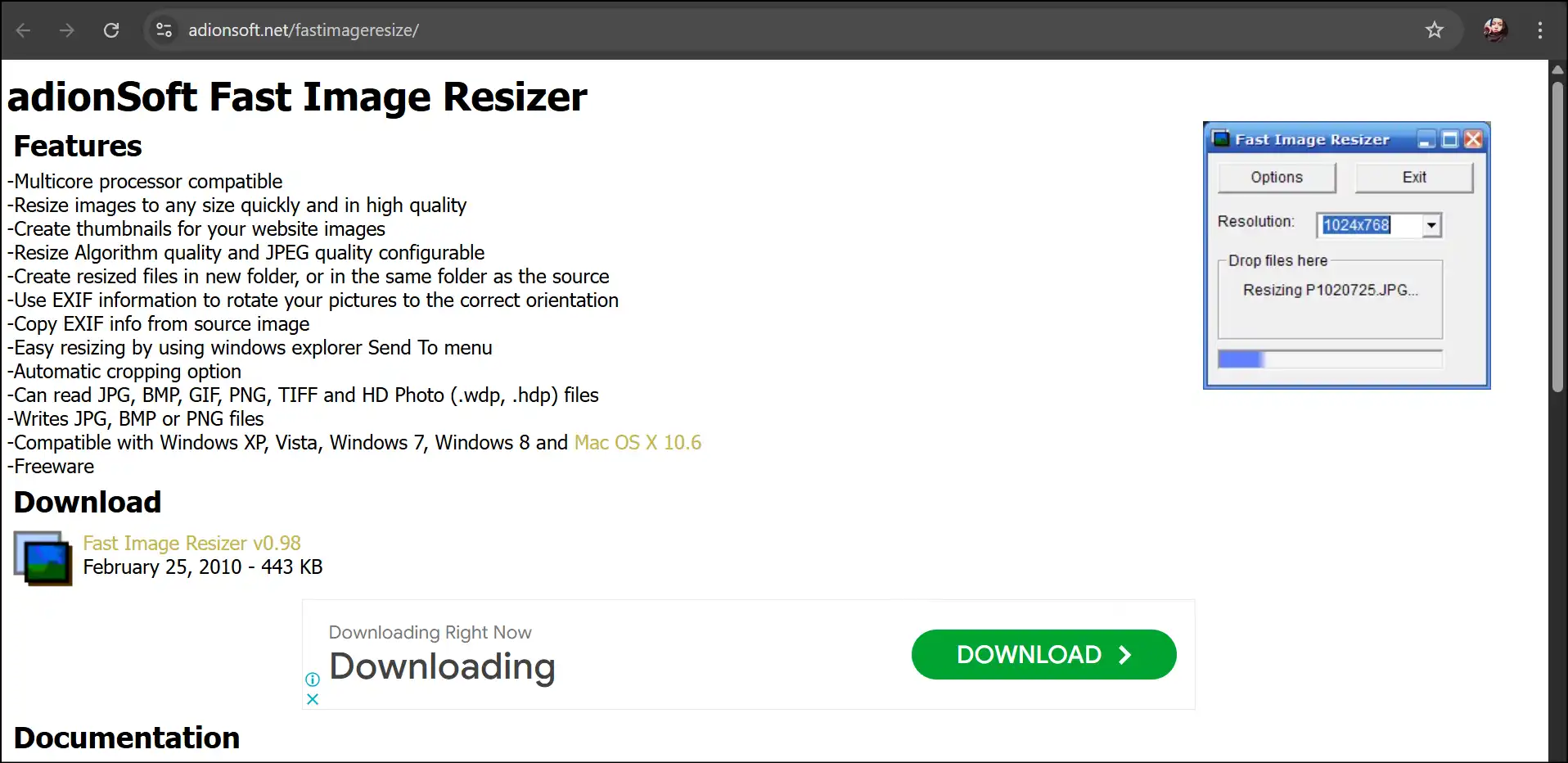
Pros:
- First-rate image quality retaining.
- Great for beginners.
- Open-source and updates regularly.
Cons:
- Complex UI for average users.
- Requires Windows Subsystem for Linux.
- No GUI for Windows.
4. JPEGmini
URL: https://www.jpegmini.com/
Pricing:Free Trial Available / Paid Version
JPEGmini serves as a professional-grade image optimizer which photographers and web developers trust to optimize their images. The tool reduces file dimensions substantially yet maintains almost perfect visual quality.
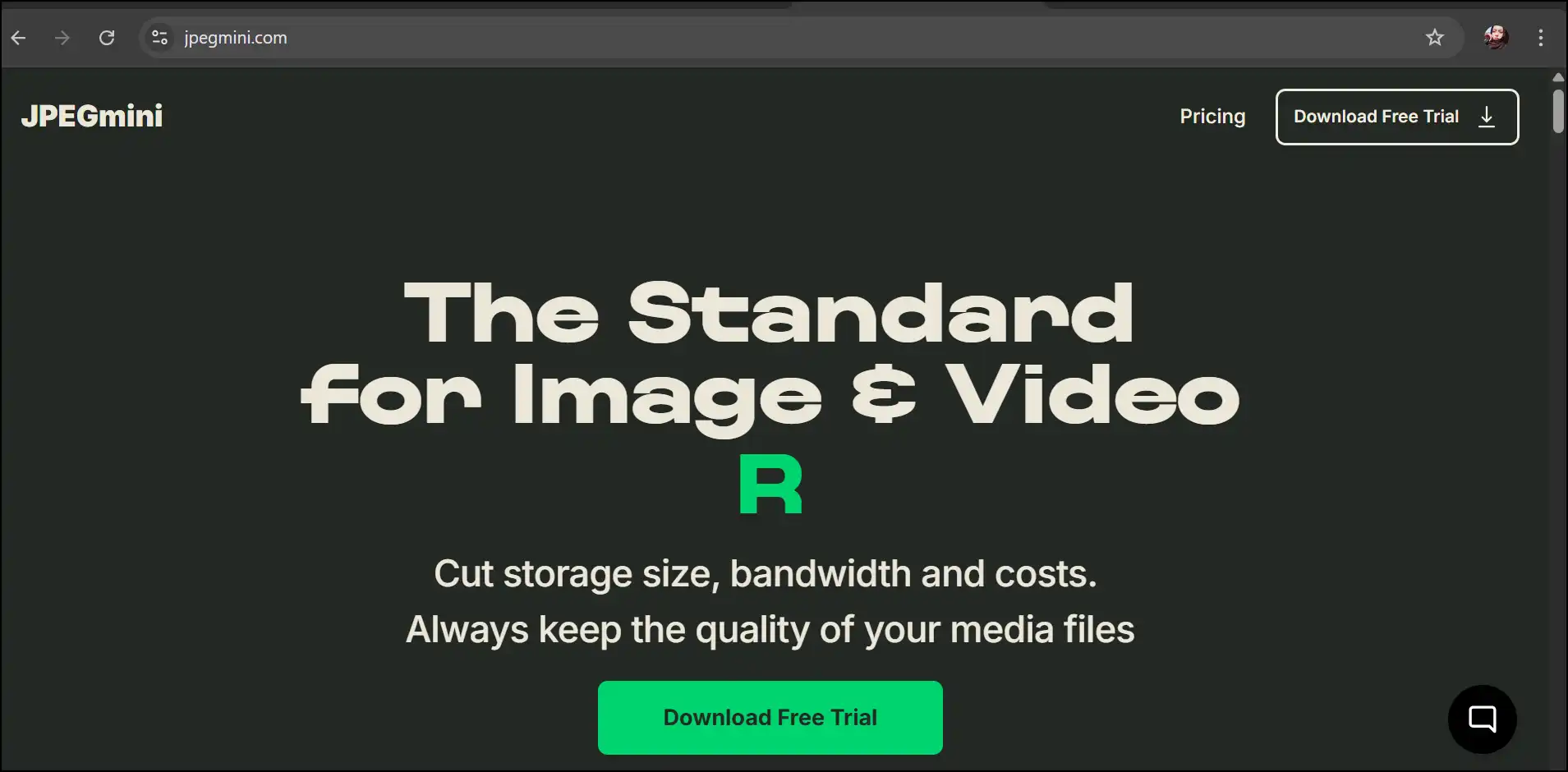
Pros:
- Outstanding image excellence retention.
- Easy UI with drag-and-drop system.
- One of the best JPG/JPEG image file size reducers.
Cons:
- Expensive for full version.
- No real-time compression control.
- Limited to JPG file format only.
5. Caesium Image Compressor
URL: https://saerasoft.com/caesium/
Pricing:Free
Caesium is a free and open-source image file size compression tool for Windows, ideal for reducing file size in bulk without considering deep technical knowledge.

Pros:
- Deals with batch processing.
- Convenient and beginner-friendly user interface.
- Permits side-by-side preview.
Cons:
- The user interface feels a bit old-fashioned.
- No smart compression mode.
- Supports limited file formats.
Part 3: Comparison Table for These 10 JPG File Sizer Reducers
| Tool Name | Compression Ratio/Efficiency | Compression Speed | Decompression Speed | Batch Processing | One-Time Purchase Fee | Response Time | Intuitive Interface | User Experience |
|---|---|---|---|---|---|---|---|---|
| ILoveIMG | Moderate | Fast | N/A | Yes | Free | Fast | High | Easy & Ad-based |
| TinyJPG | High | Fast | N/A | Yes(Limit: 20) | Free / $39 per year | Fast | Very High | Smooth |
| CompressJPEG | High | Fast | N/A | Yes | Free | Fast | High | Clean & Simple |
| Squoosh | Very High (Customizable) | Fast | N/A | No | Free | Fast | Medium | Powerful, But Technical |
| JPEG Optimizer | Moderate to High | Medium | N/A | Yes (Limit: 20) | Free | Medium | Medium | Basic & Simple |
| WMaster ZipKing | Very High (Up to 78.4%) | Very Fast | Very Fast | Yes | Free | Instant | Very High | Excellent & Smart |
| RIOT | High | Fast | Fast | No(Free ver.) | Free | Fast | Medium | Functional |
| Fast Image Resizer | High | Very Fast | N/A | YES | Free | Fast | Medium | Simple & Easy |
| JPEGmini | High | Fast | N/A | Yes | $59 (Pro) | Fast | Very High | Pro-level |
| Caesium | Very High | Fast | Fast | Yes | Free | Medium | High | Lightweight & Clear |
Final Words
The year 2025 brings JPG file size reducers, which range from powerful desktop tools to swift online solutions for every user need. The programs TinyJPG and ILoveIMG provide quick solutions for casual users to complete their tasks in seconds.
WMaster ZipKing stands as the top pick for Windows users who need high performance alongside complete features and image quality preservation. The AI-powered engine combined with batch processing features of this tool makes it the top selection for users who handle numerous image files.
Part 4: Hot JPG File Size Reducer Related FAQs
1. How Does JPEG Compression Affect Image Quality?
JPEG compression removes less noticeable image data to decrease file size, but it produces minor blurring or pixelation effects at extreme compression levels. The quality reduction from WMaster ZipKing and similar tools remains as minimal as possible.
2. How to Reduce a JPG File Size without Losing Its Quality?
You can choose JPG file reducer tools, such as WMaster ZipKing for Windows and TinyJPG for online, that can offer lossless compression or let you manually select compression levels.
3. What is the Ideal Size for a JPG for Web Use?
The optimal file size for web JPG images should be kept under 200KB. You should reach your target size (width 2500 pixels for full-screen image) by using compression and resizing methods that prevent quality degradation.
4. Can I Compress Multiple JPGs at Once?
Several tools, such as WMaster ZipKing, Caesium, and FastStone, offer batch processing features that provide efficient management solutions for large image folders.
5. Is there any free JPG file size reducer without watermarks?
Absolutely! Users can compress their images without watermarks through Master ZipKing or the free versions of ILoveIMG and TinyJPG.