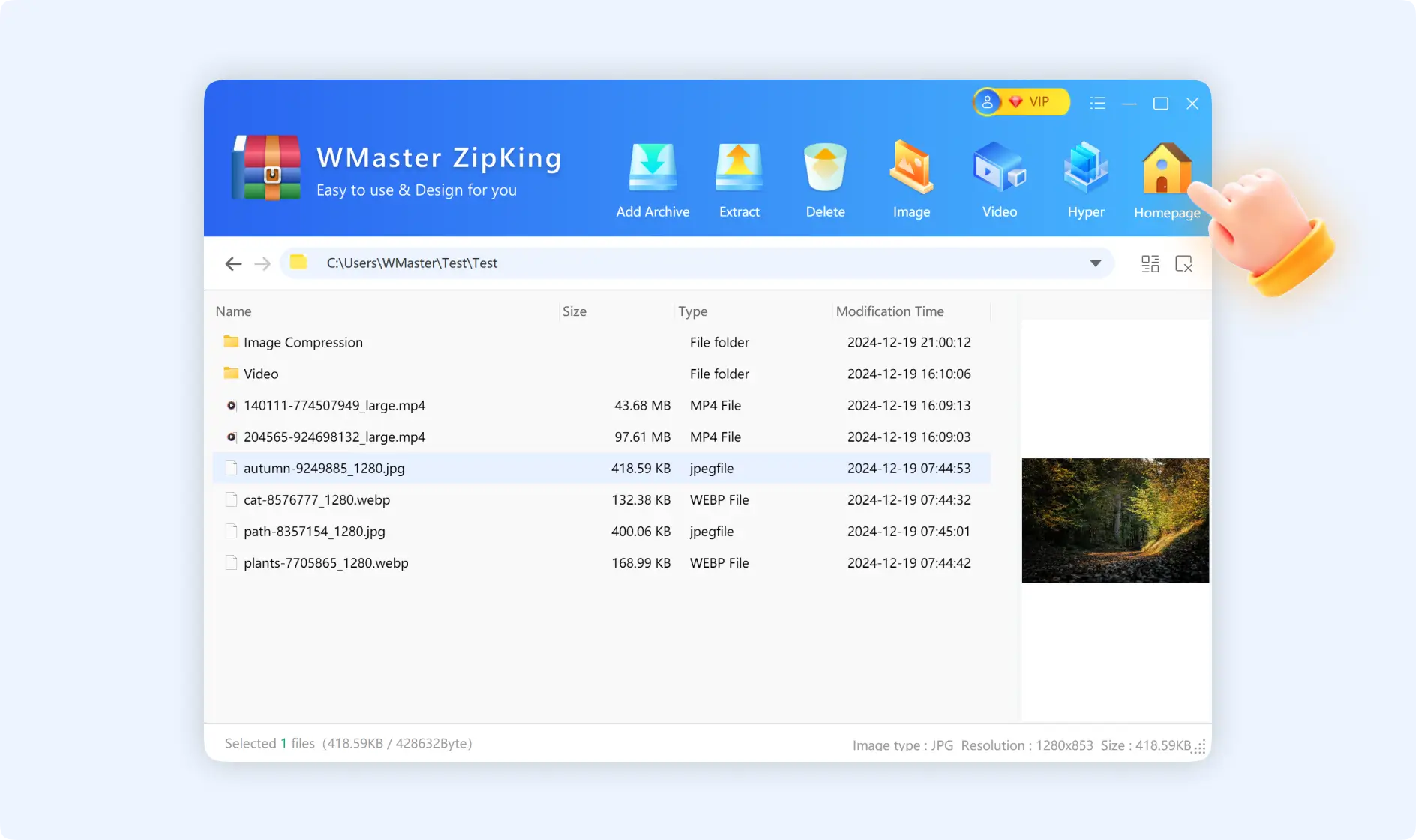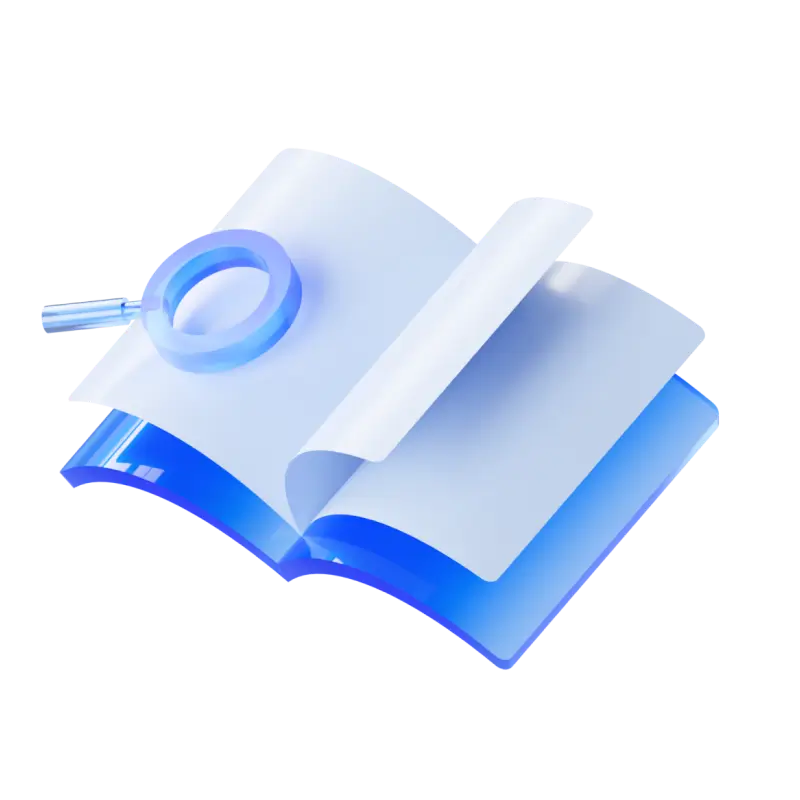A good file manager can help you to improve productivity and efficiency. WMaster ZipKing provides file management capability to open, and preview files without decompressing them so that you can organize your files in an organized way for better productivity.
How to Get Access to ZipKing File Management Function
To unlock the file management function of ZipKing, you need to download and install ZipKing on your PC first.
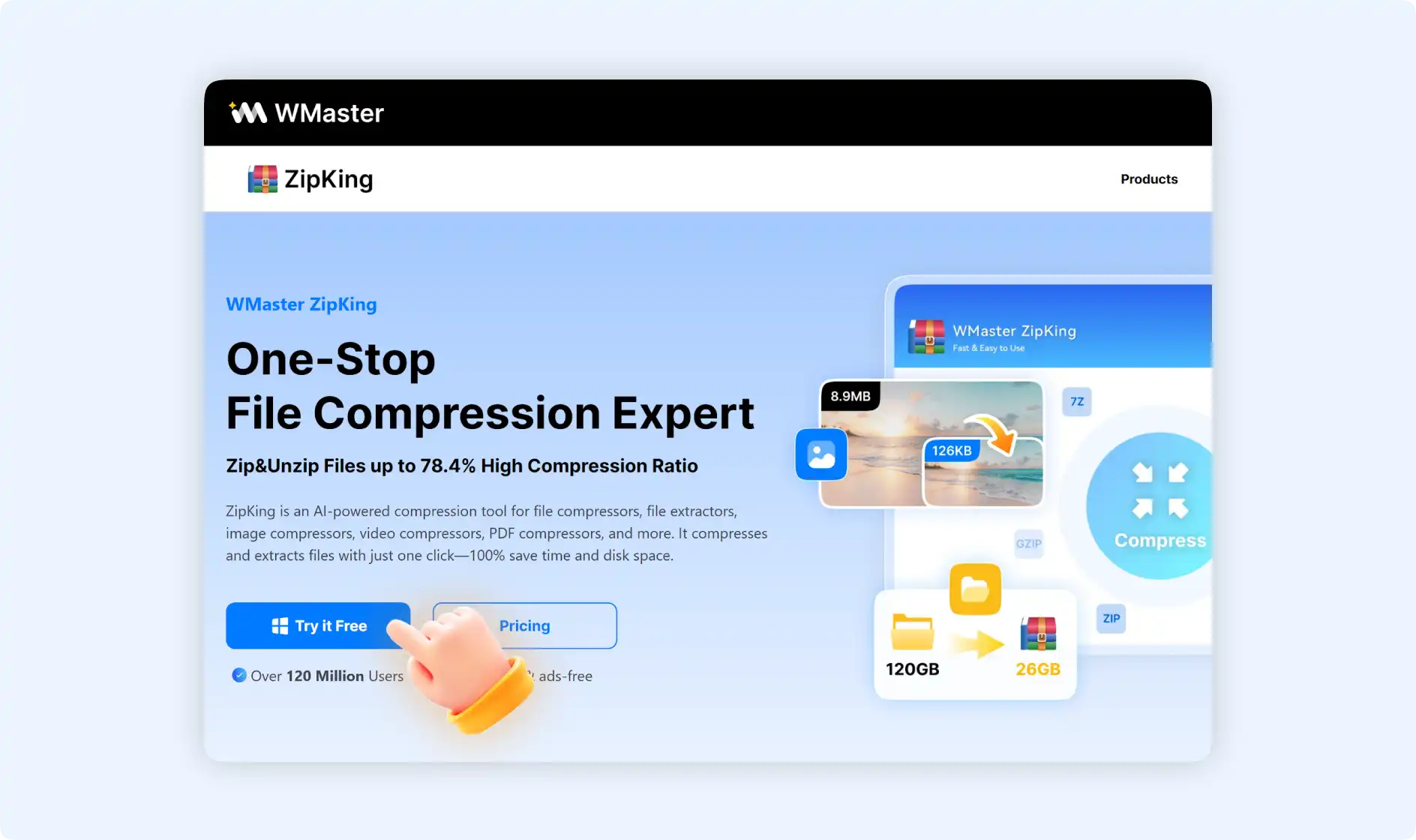
Step 1: Double-click to open ZipKing on your PC, and click “File Management”.
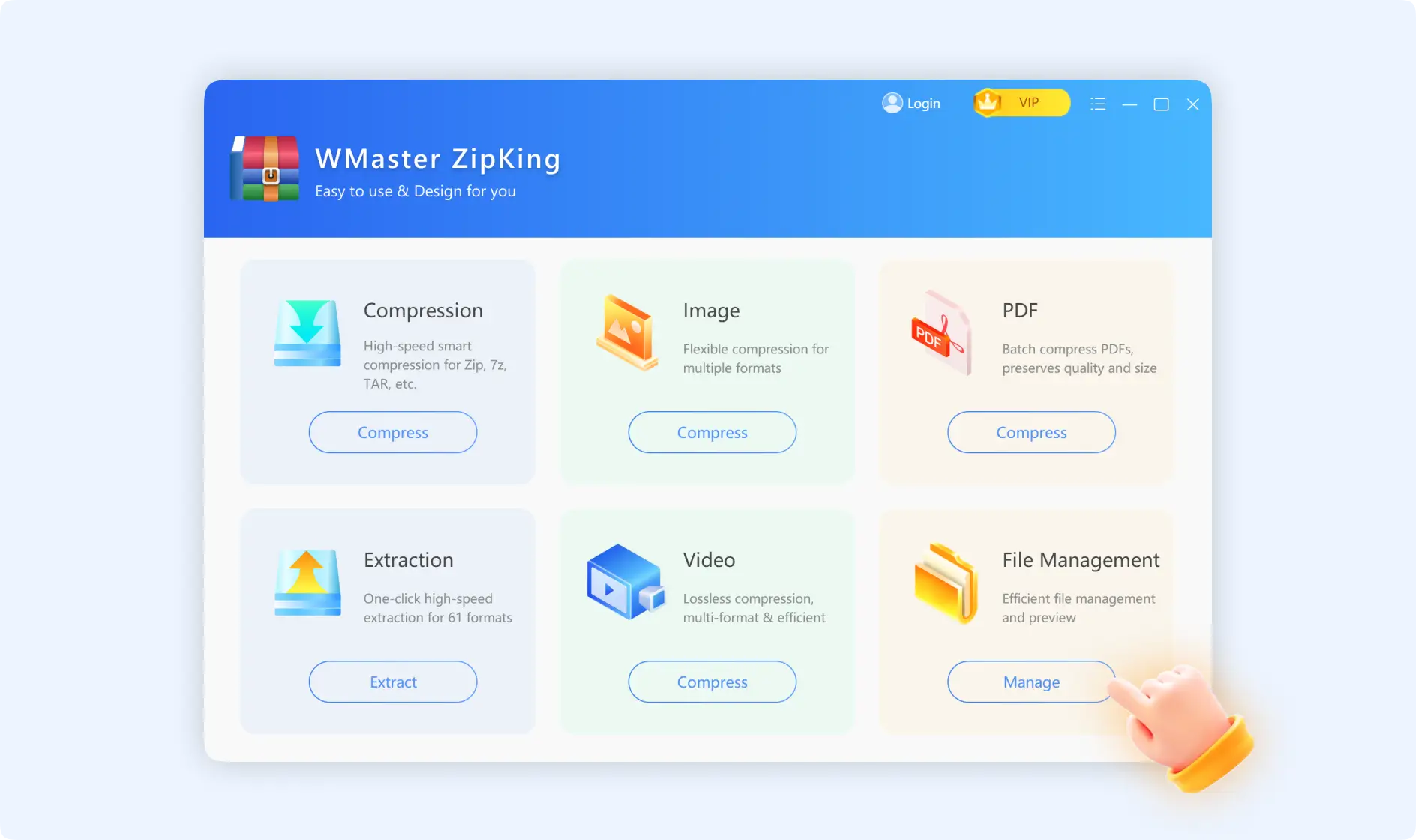
Step 2: Then you will be navigated to a file library, here you can preview all of your local files.
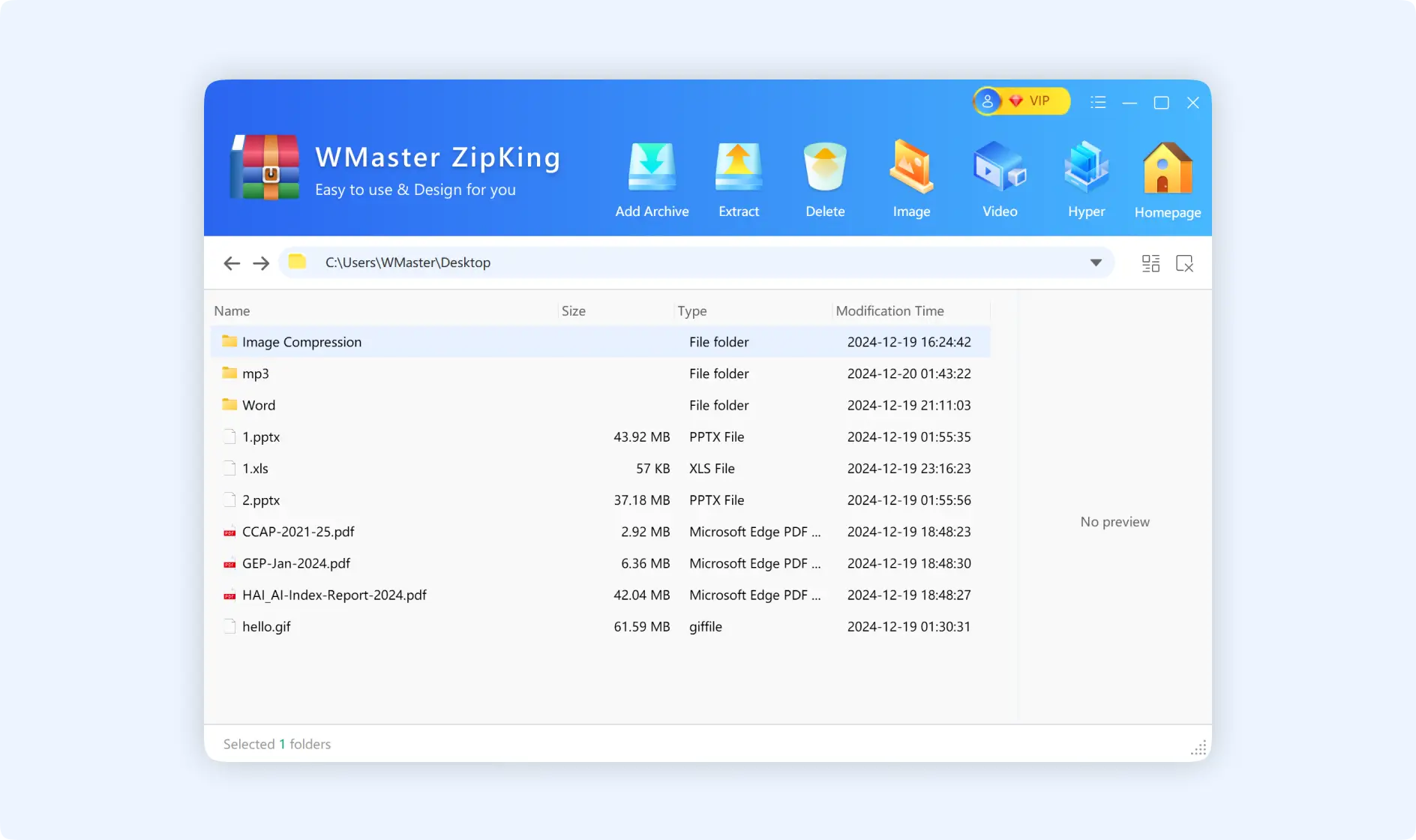
💡Tips: The default file library is local disk C, if you want, you can change it to preview the files from other disks.
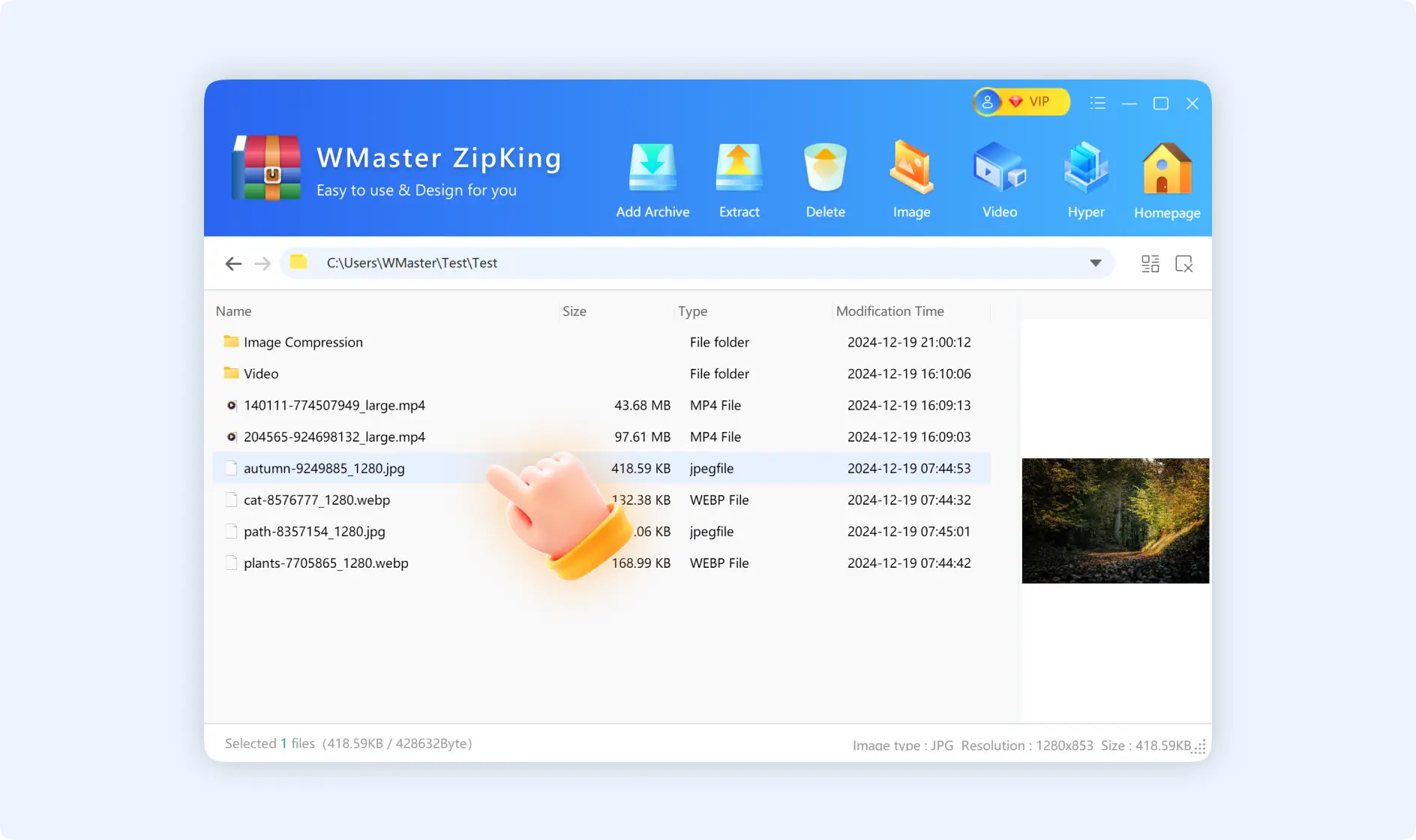
Step 3: Choose one of your files to edit if you want. Here, you can choose the “Add archive”, “Extract”, “Delete”, “Image”, “Video”, or “Hyper” modes according to the instructions when hovering over them.
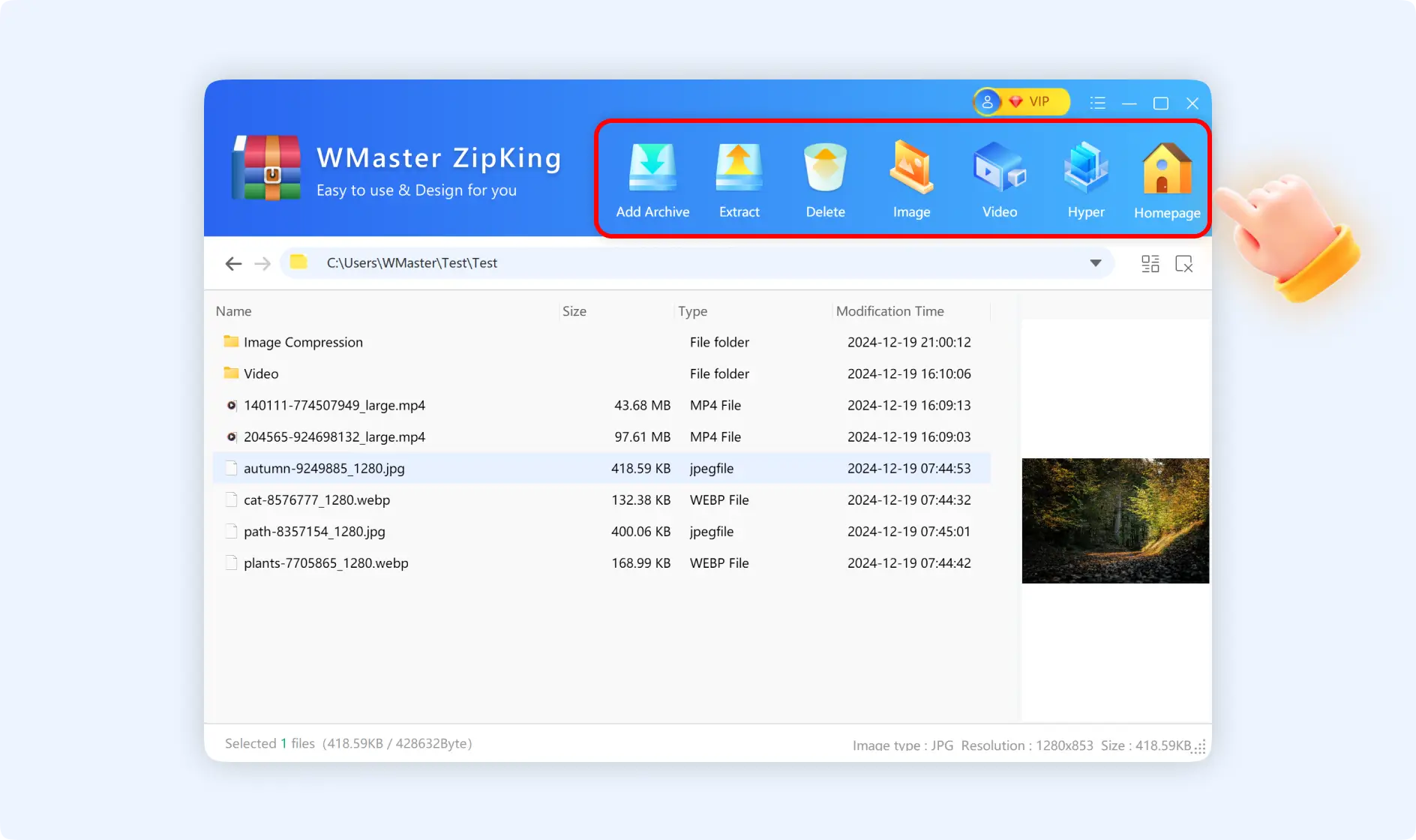
💡Tips: If you want to return to the main interface of ZipKing, click the “Homepage” icon.