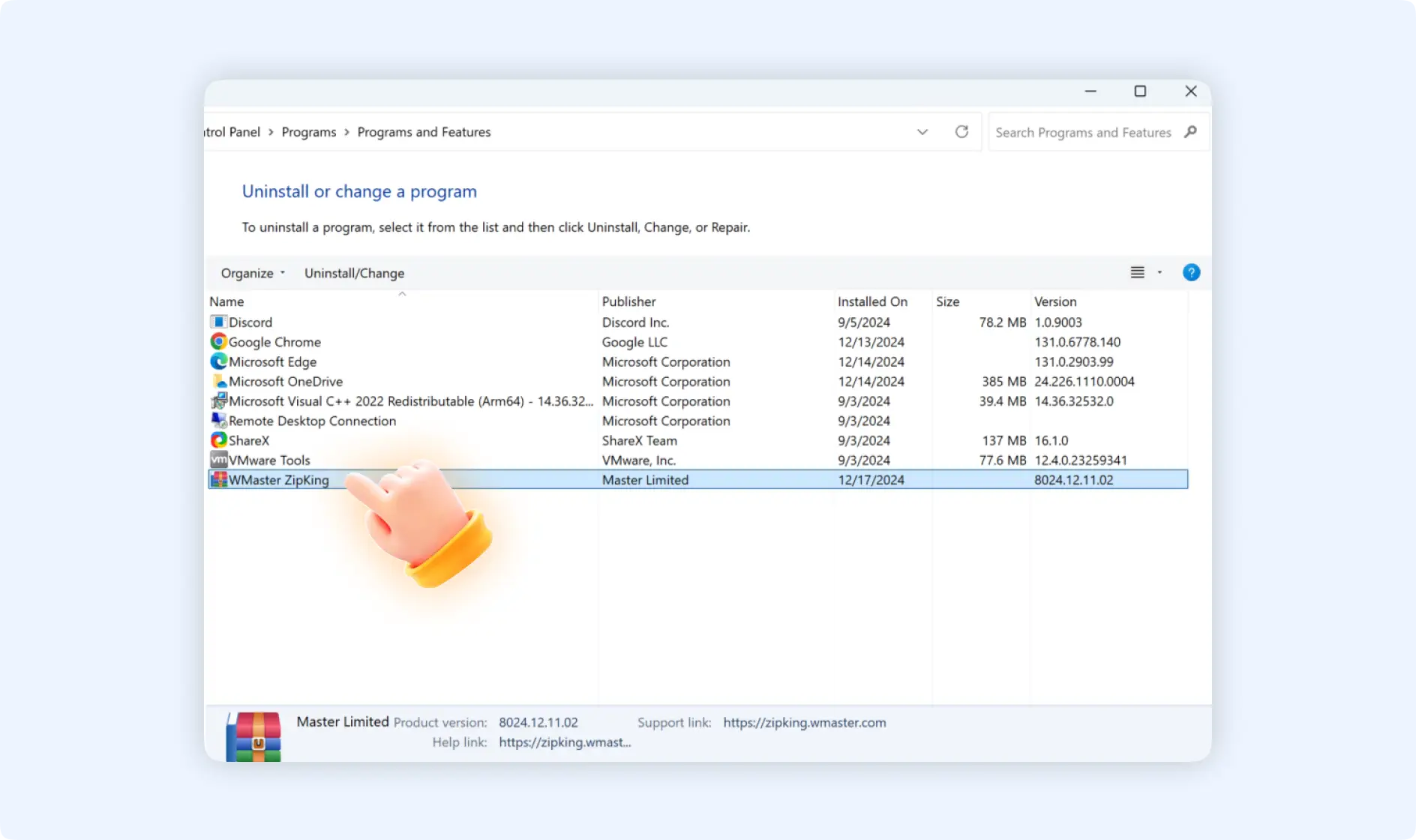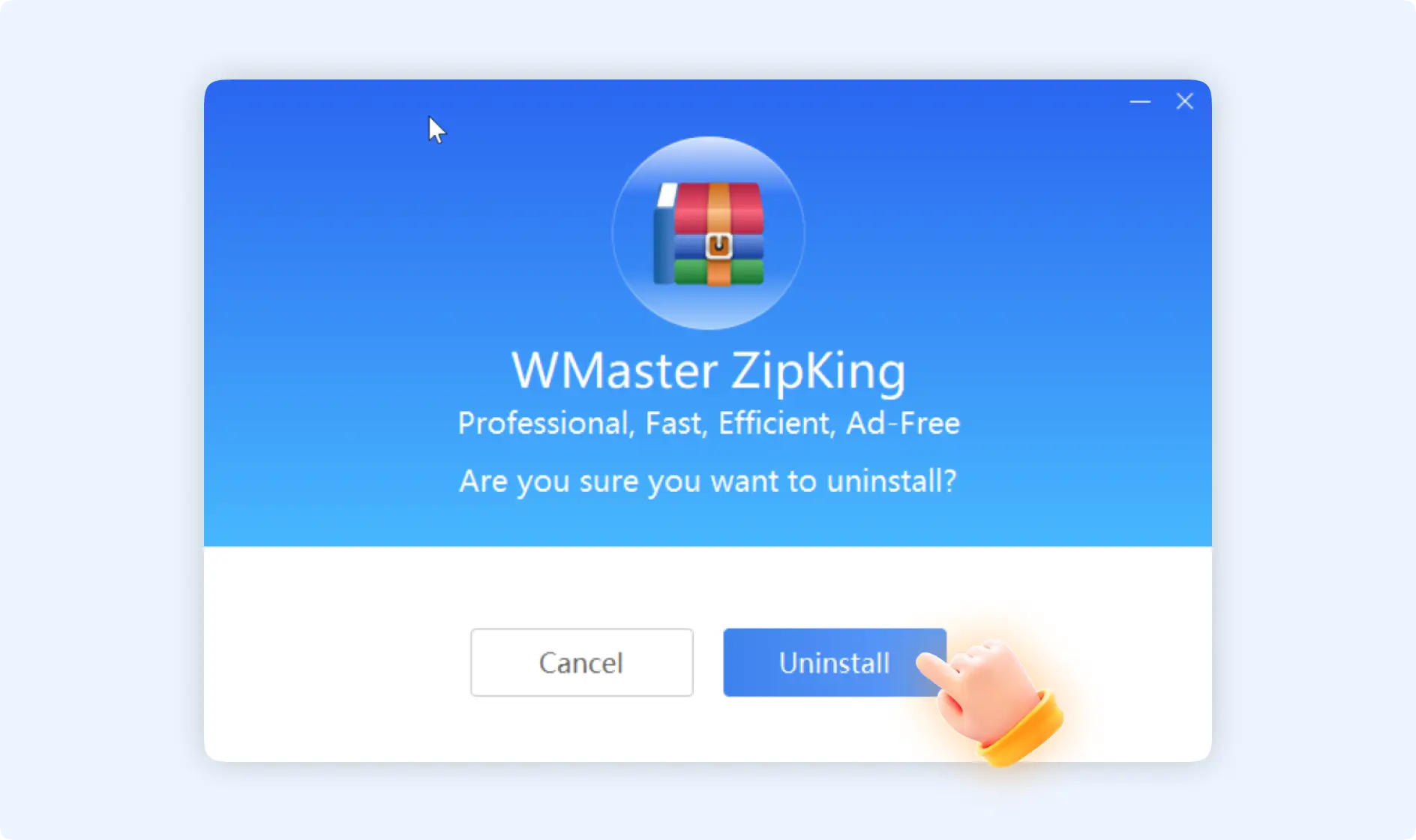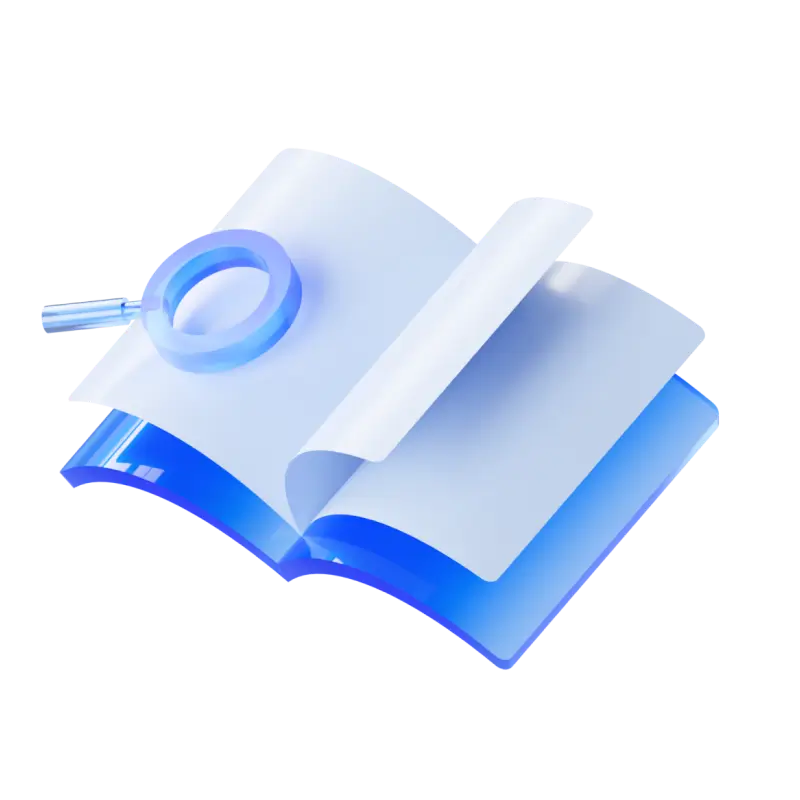1.1 How to Get WMaster ZipKing for Free?
WMaster ZipKing provides a limited-time free usage for all features, you just need to go to the official site of ZipKing to download and install it.
Tips:During the limited-time free period, you even don't need to sign up or log in WMaster. WMaster ZipKing wants to give the minimum limits to users with the vision of letting more users get to know and use this awesome tool.
1.2 How to Update ZipKing
There are 2 ways to update WMaster ZipKing on your PC.
Method 1:Double click to open WMaster ZipKing, go to the “Menu” icon on the right corner of the panel, find the“updates” button, and click it to update it.
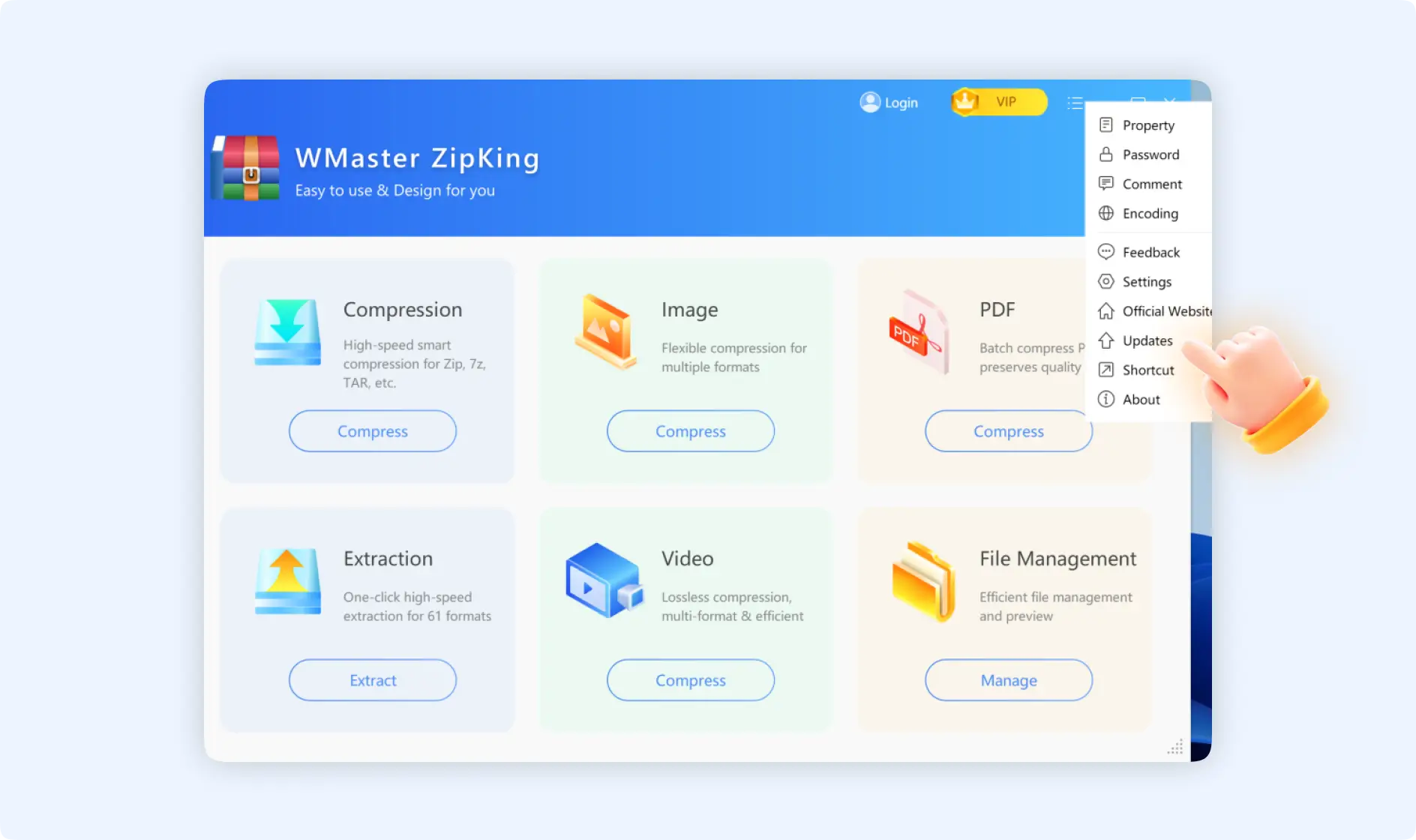
Method 2:Directly go to the official site of ZipKing and click “Get it Free” to download the latest version.
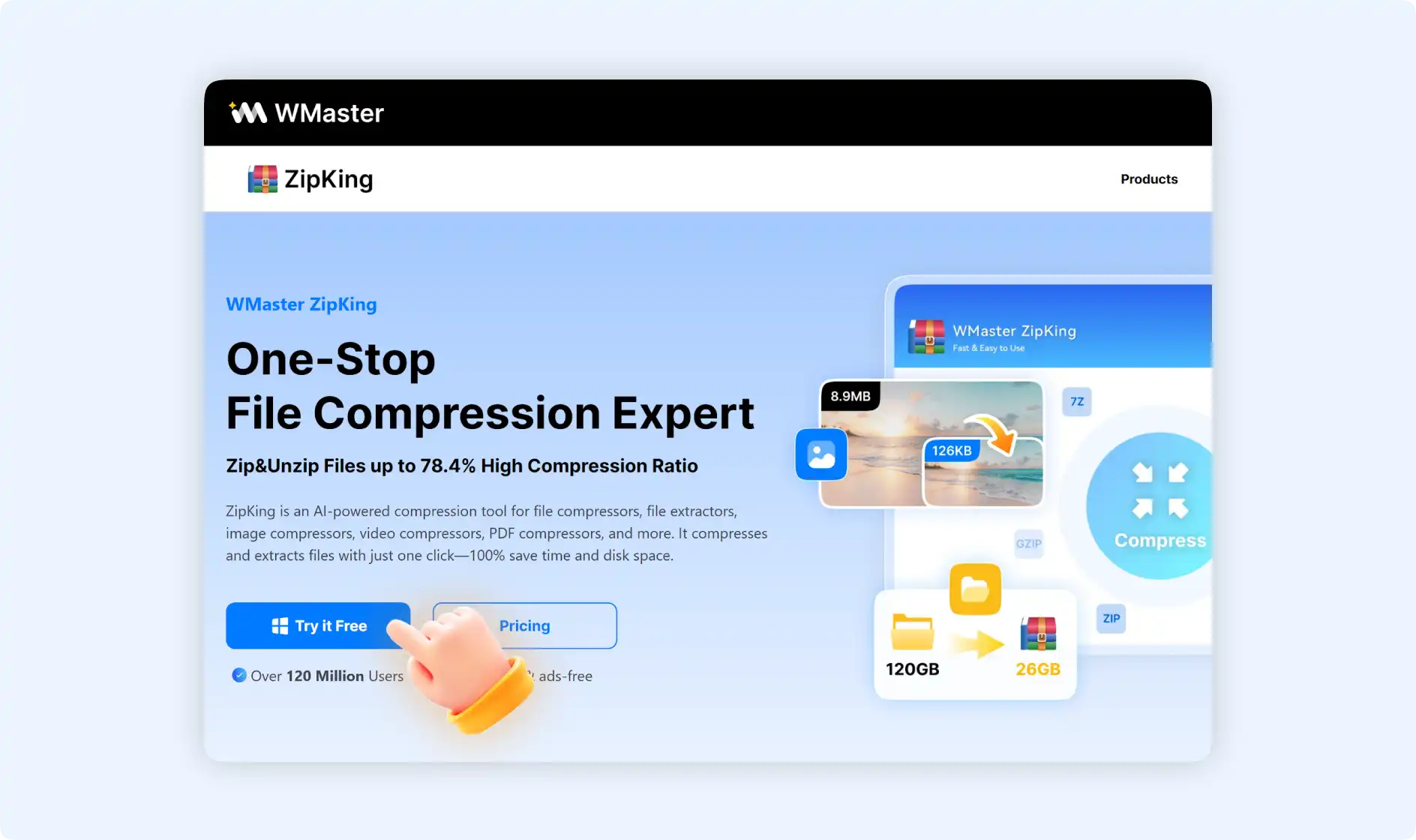
1.3 How to Uninstall ZipKing
If you think ZipKing can't meet your expectations or you don't like it anymore, you can choose to uninstall ZipKing by the below instructions:
Step 1: Click the “Start” menu, search for “control panel”, and single-click it.
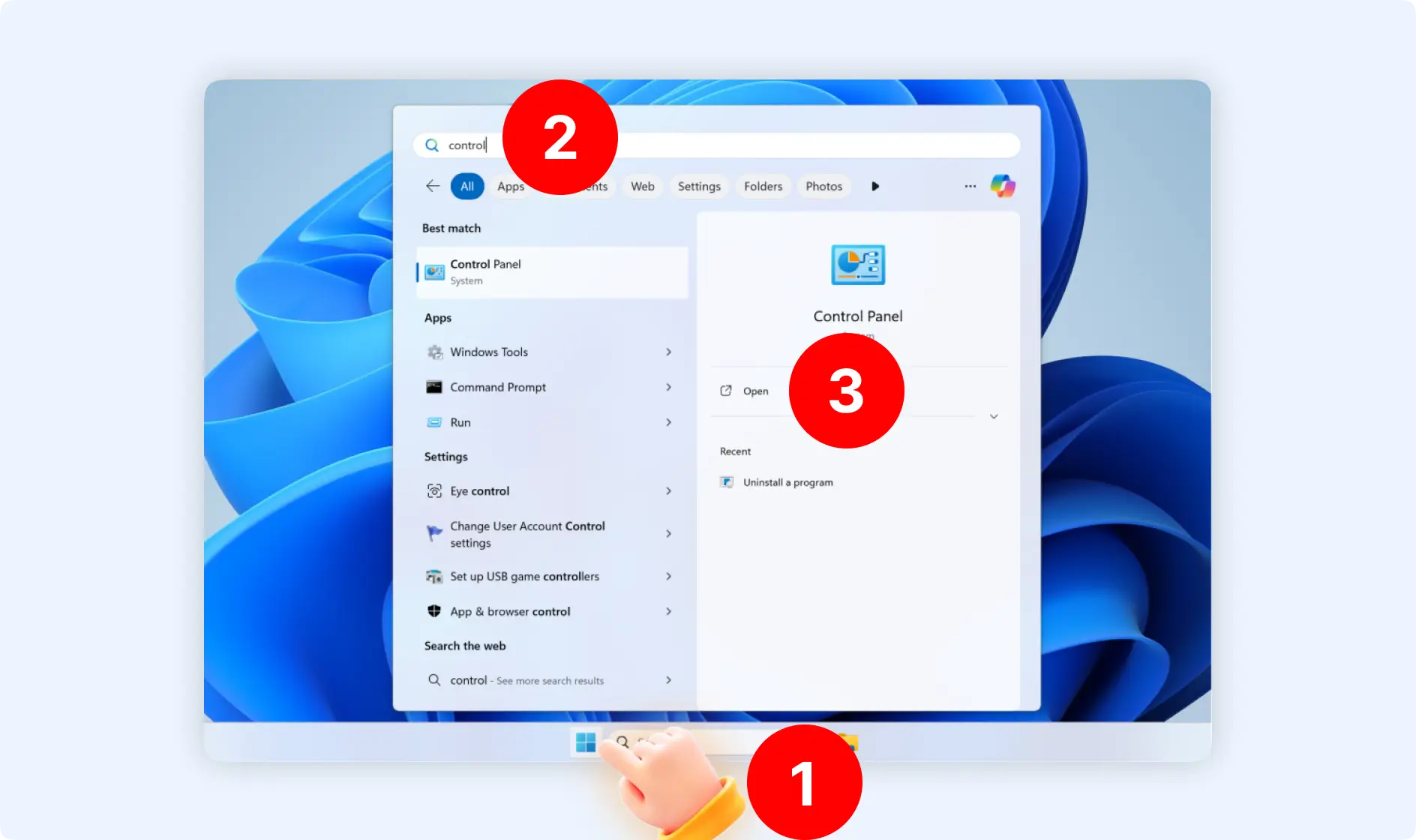
Step 2: Find “Programs”, and click “Uninstall a program”.
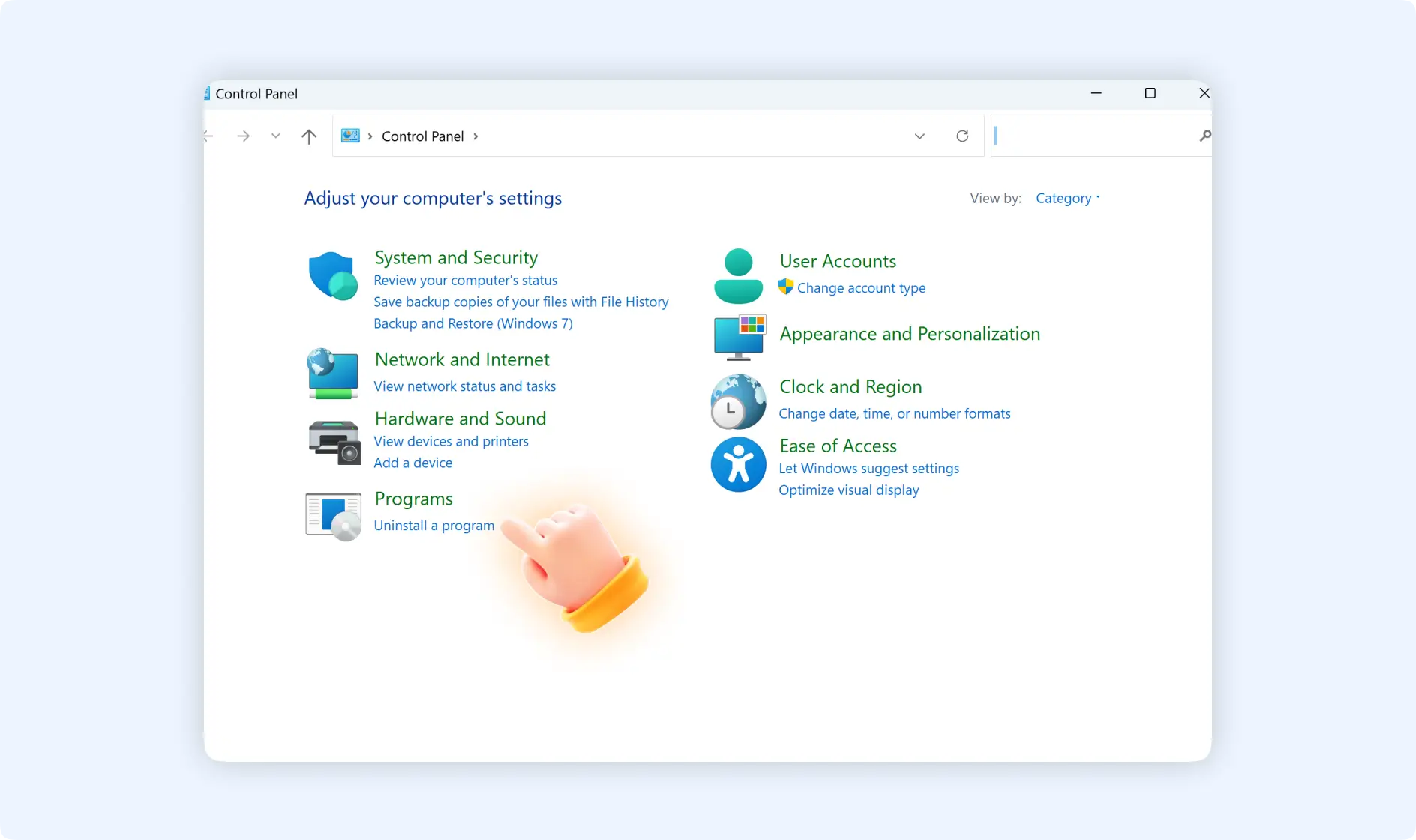
Step 3: Navigate to ZipKing, double-click it, then choose “Uninstall” to uninstall ZipKing.